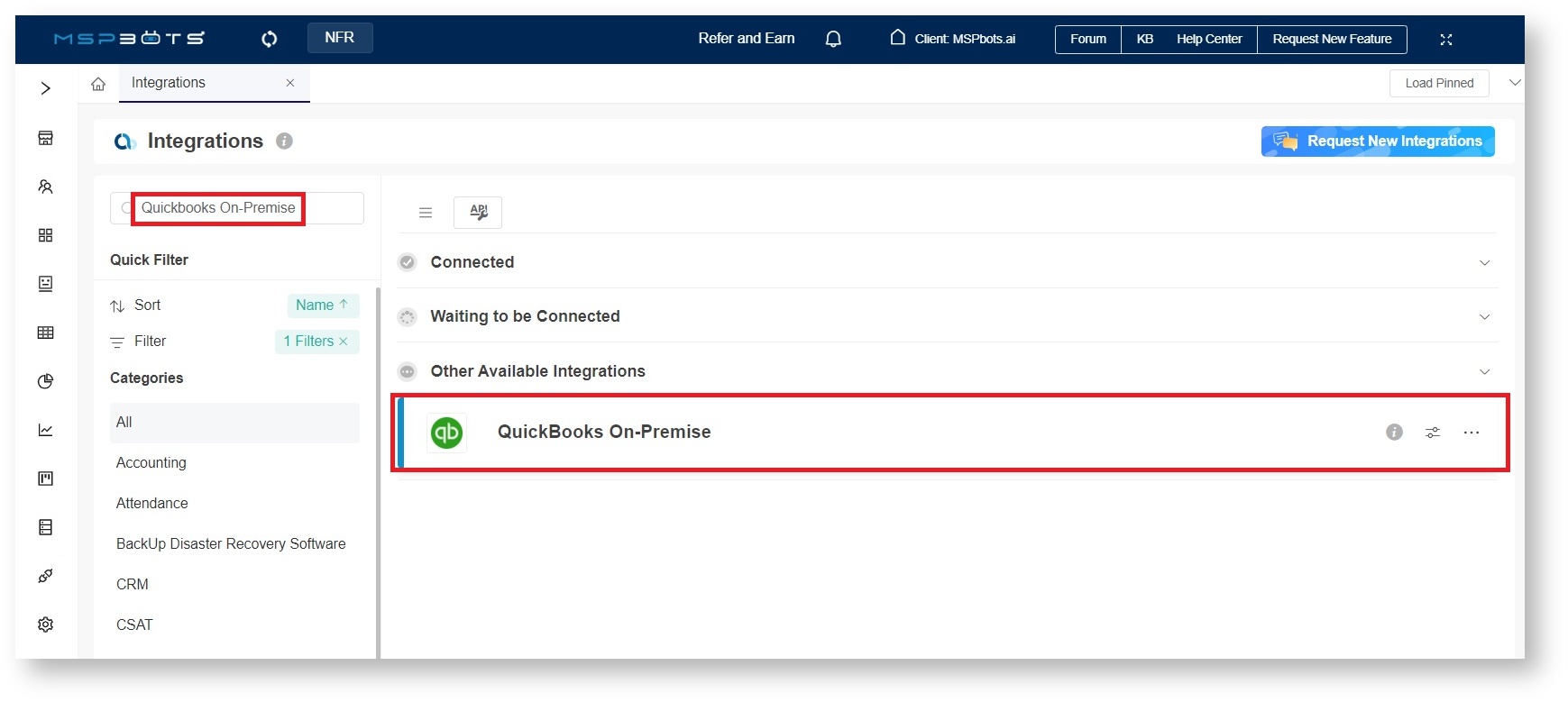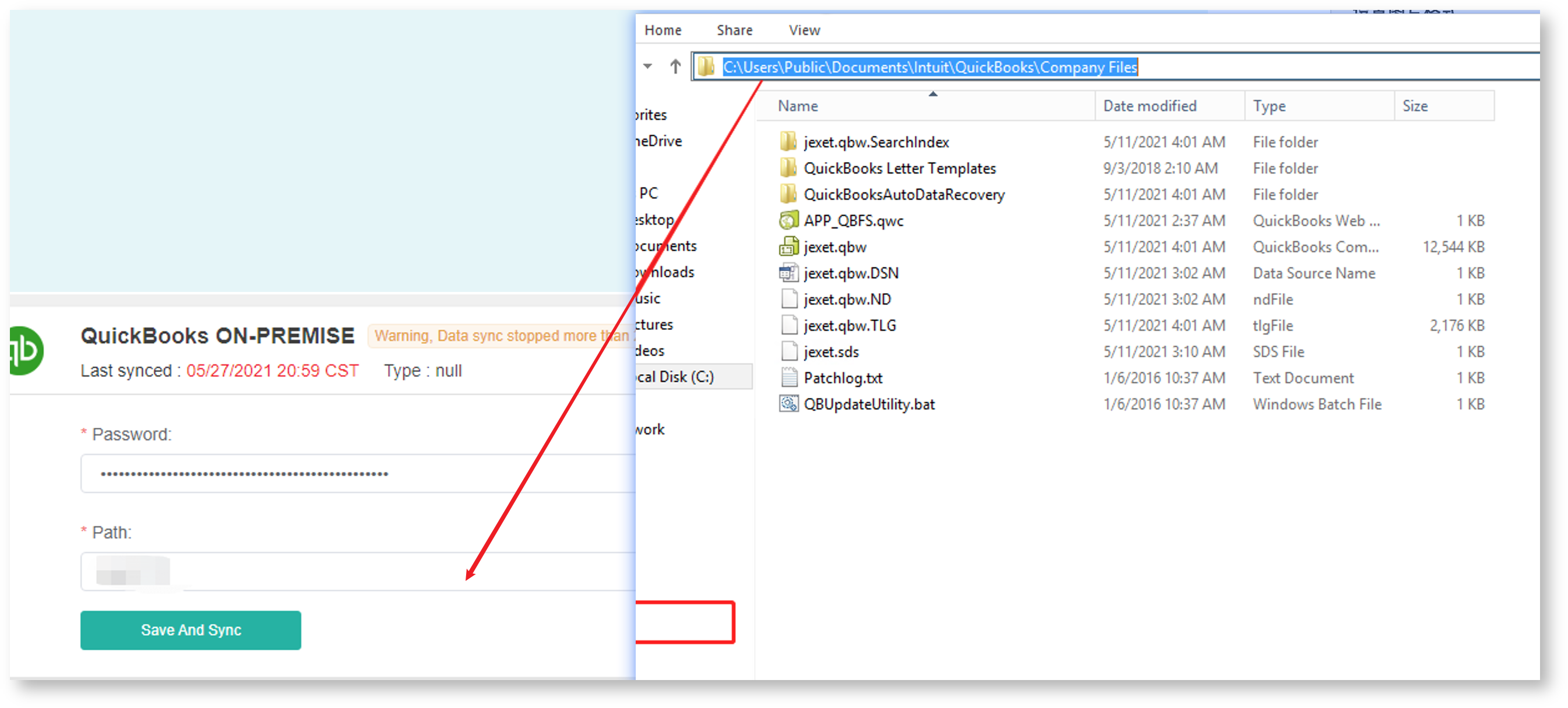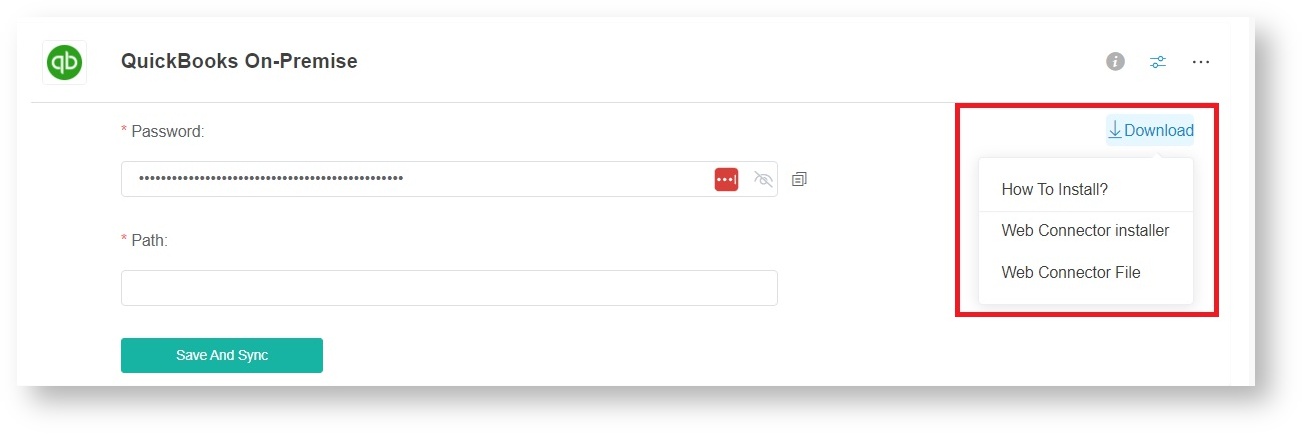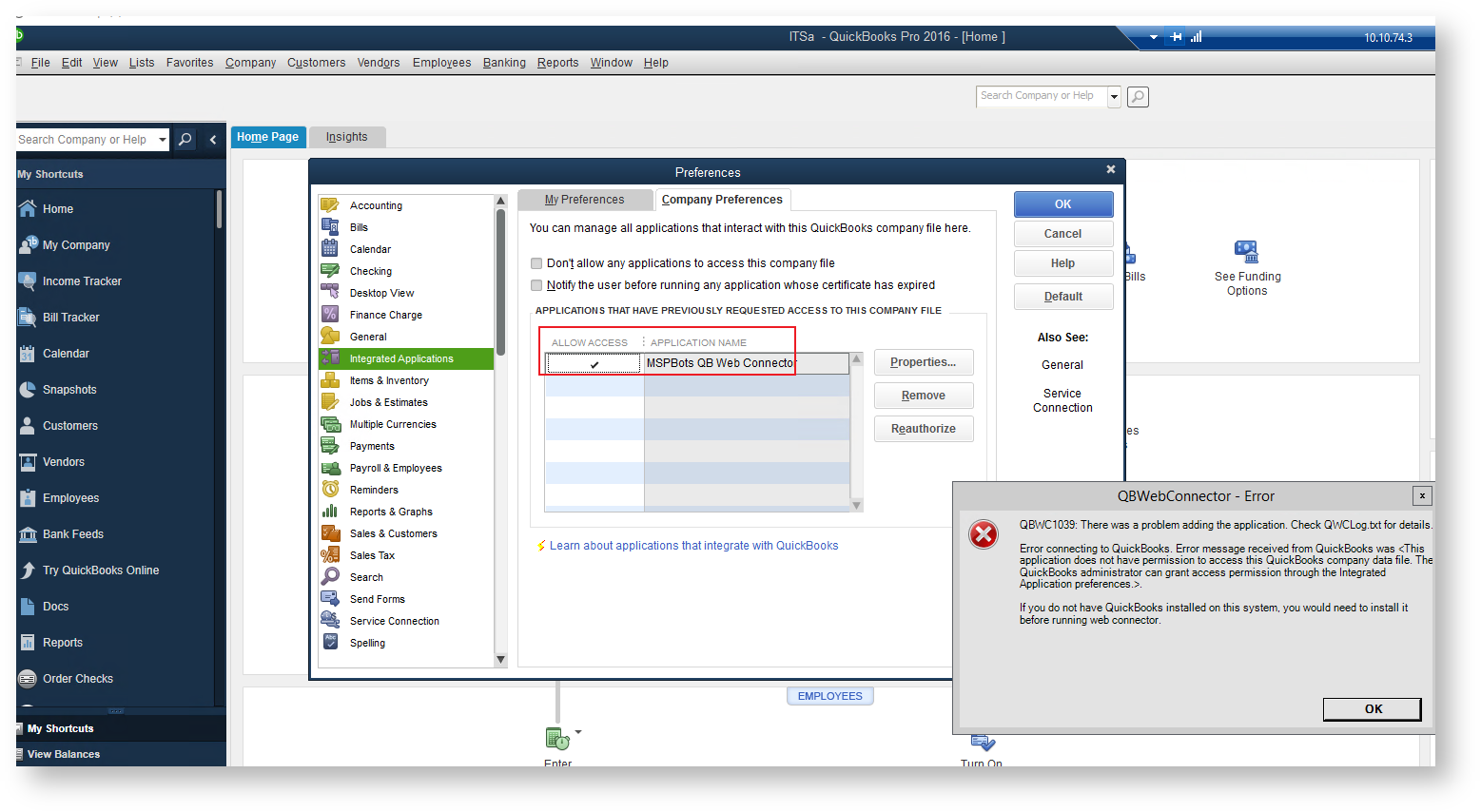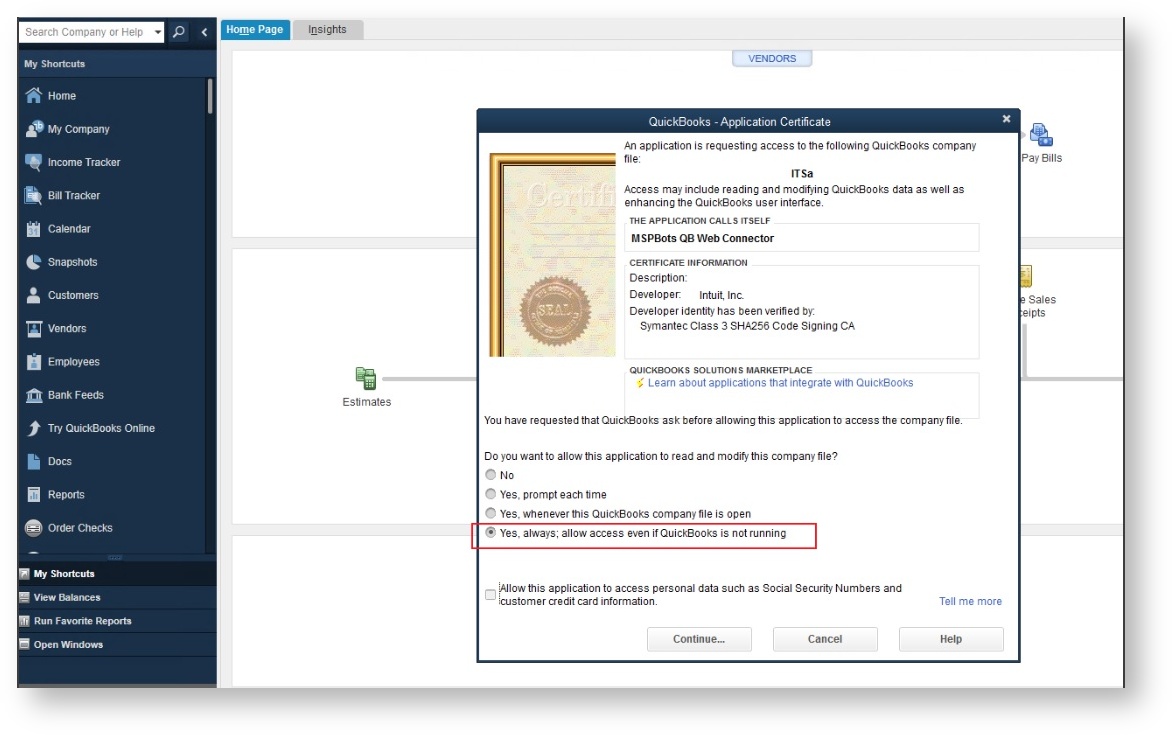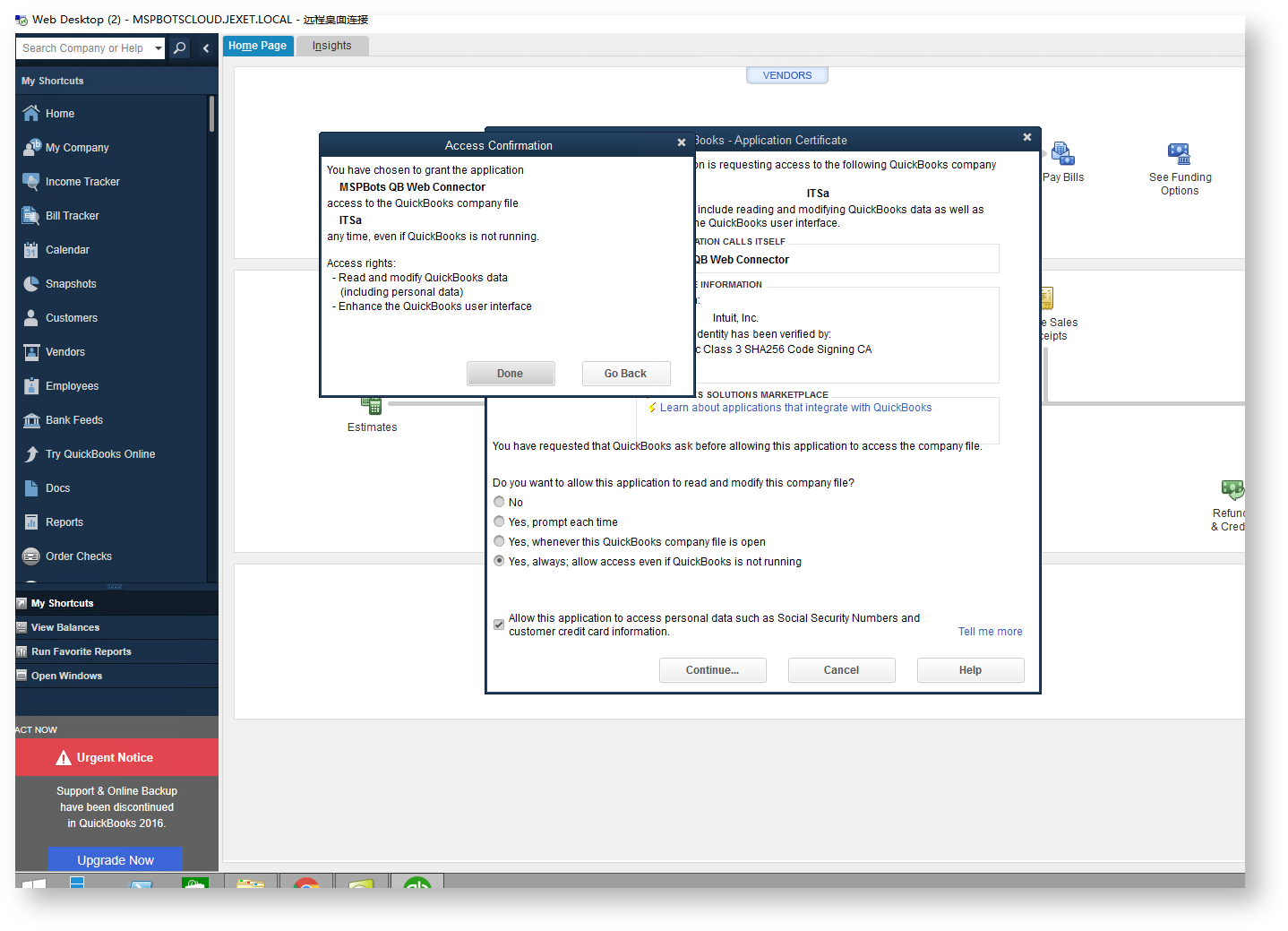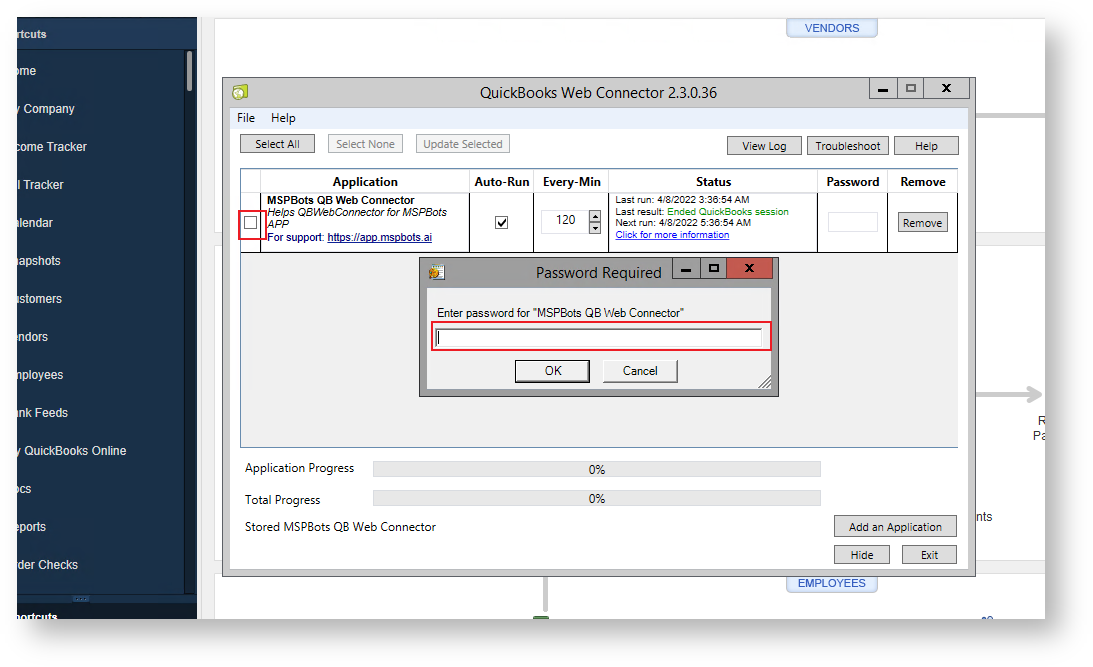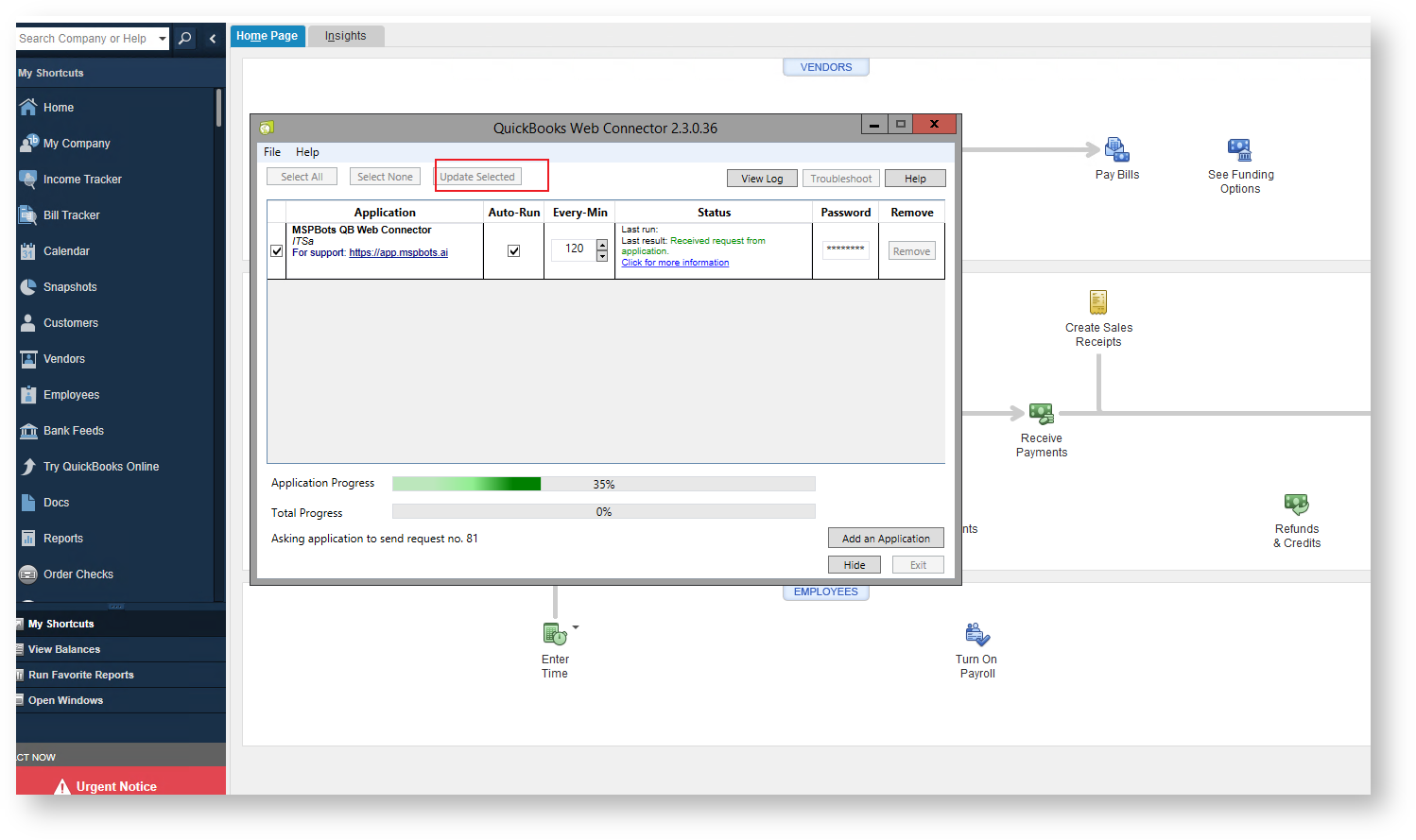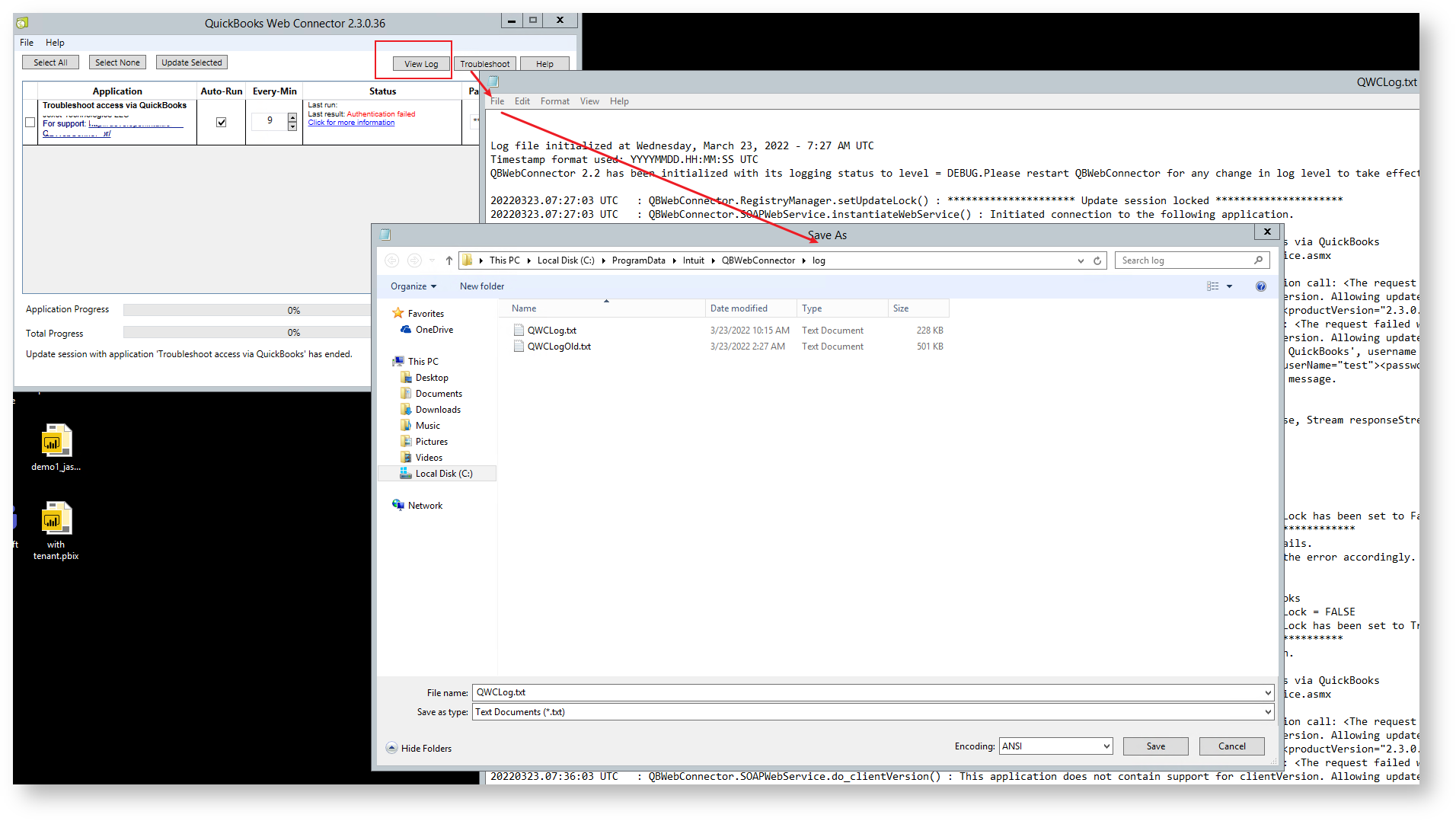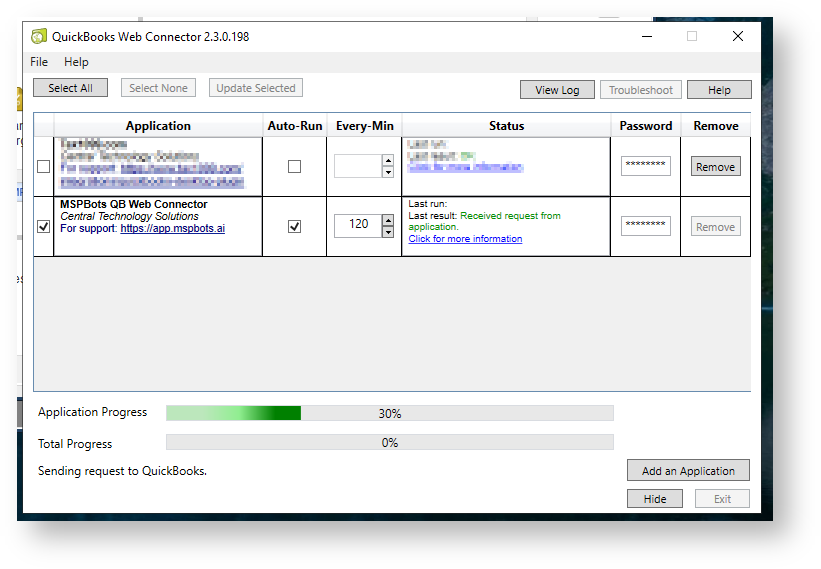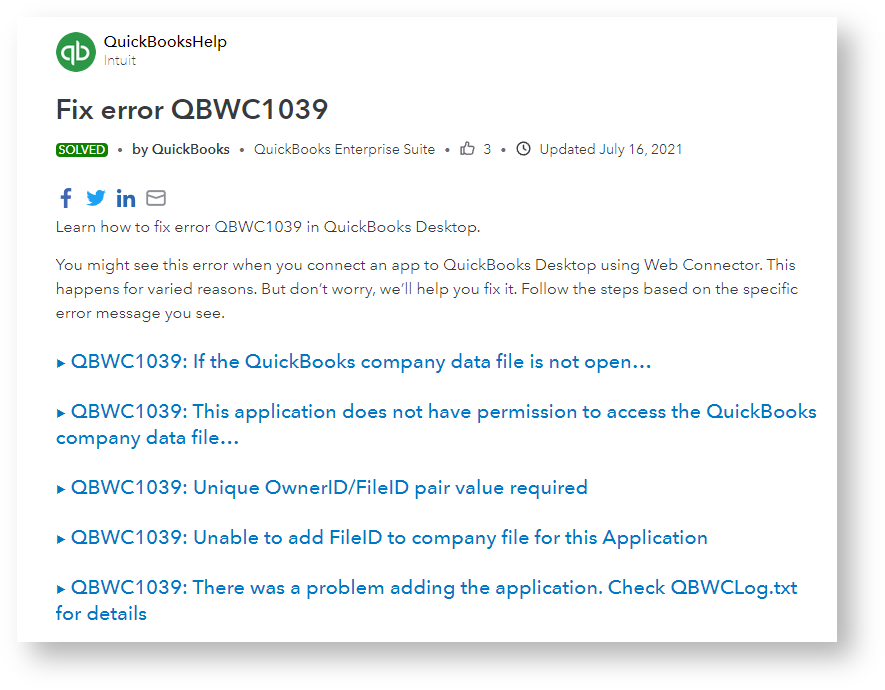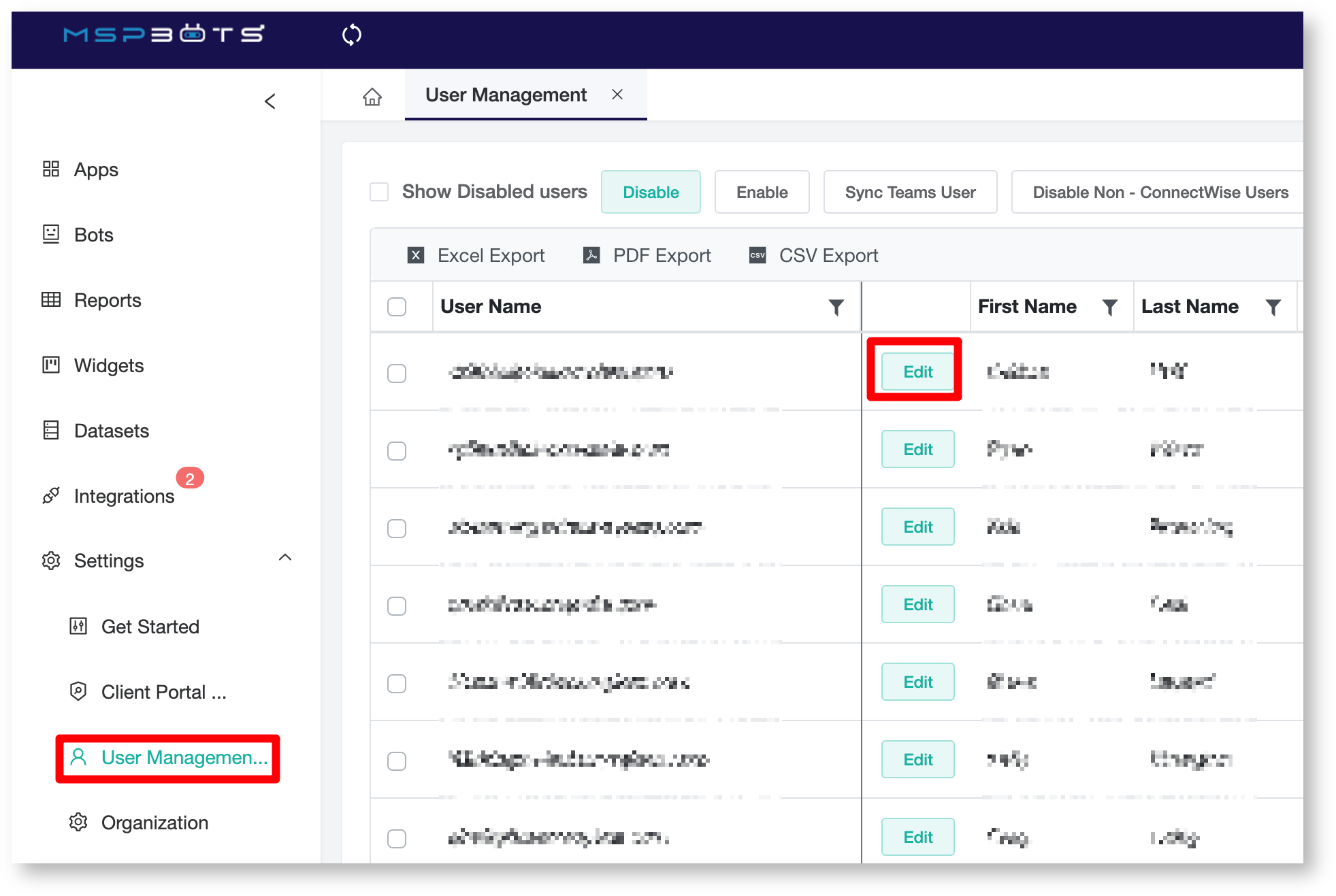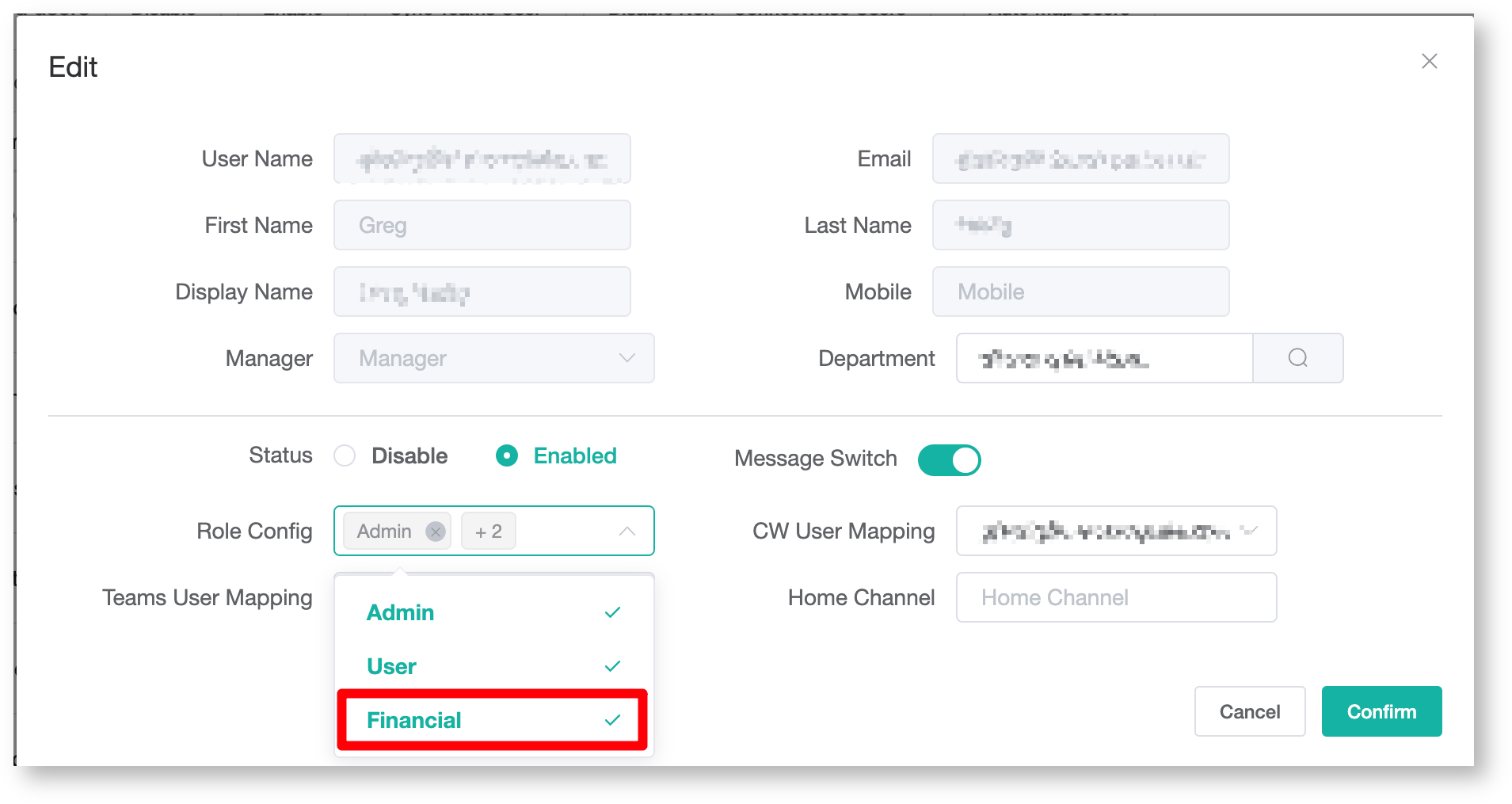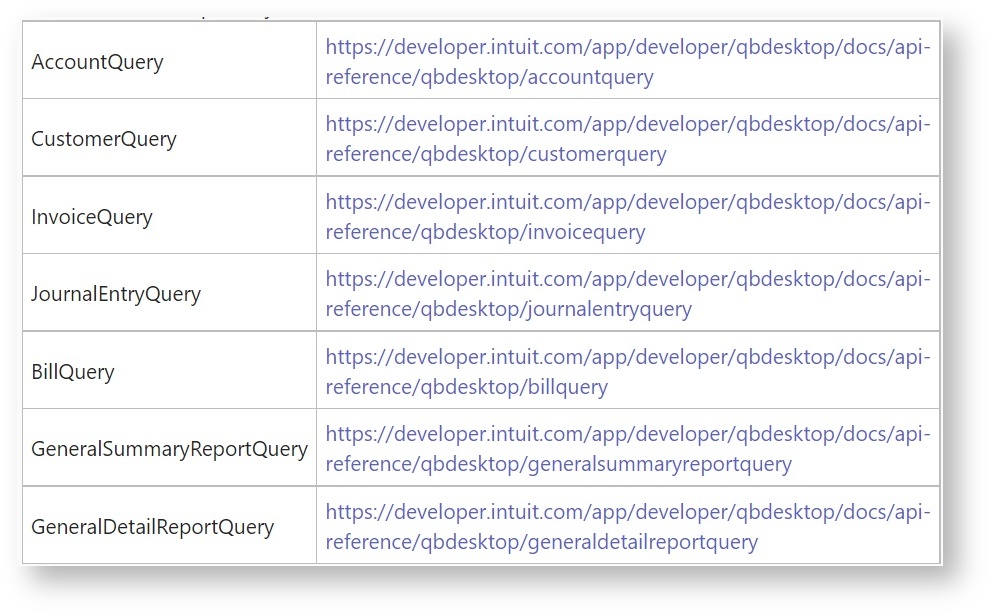N O T I C E
N O T I C E 
MSPbots WIKI is moving to a new home at support.mspbots.ai![]() to give you the best experience in browsing our Knowledge Base resources and addressing your concerns. Click here
to give you the best experience in browsing our Knowledge Base resources and addressing your concerns. Click here![]() for more info!
for more info!
Page History
What‘s on this page:
| Table of Contents |
|---|
Required Permissions
...
- This article is applicable to users who need to connect Quickbooks On-Premise to MSPbots.
- Only users with admin roles can configure the steps in this guide, including accessing the necessary API endpoints. The reason for restricting configuration to users with admin roles is that these operations require administrative permissions to be carried out.
How to Connect
...
Quickbooks On-Premise to MSPbots
...
- Open the Company QuickBooks file and make sure keep it stays open.open. You cannot link the Web Connector if you are not logged in and when the QuickBooks file is closed.
- Go toLog in to https://app.mspbots.ai/Integrations MSPbots Integrations and search for QuickBooks On-Premise.
- Copy the password, update the path, then save it.
The path of the platform comes from the file path of QuickBooks on the server.
The path has to include the file name and .QBW extension. - Download "Web Connector Installer" and "Web Connector File".
- Quickbooks Web Connector Installer: QBWebConnector2_3R0-00036_00215.zip.
- Install QuickBooks Web Connector if you don't have it alreadyyet.
- Download Quickbooks Desktop Web connector file: APP_QBFS.qwc.
- Then Double double-click the "Web Connector Files" QWC file , it should to open the QuickBooks Web Connector Application.
If you haven't configured Web Connector to run when QuickBooks is closed yet, do the following steps:
- Sign in to QuickBooks as the Admin user.
- If QuickBooks is on Multi-user mode, go to the File menu, then select Switch to Single-user Mode.
- From the Edit menu, select Preferences.
- Select Integrated Applications and then select the Company Preferences tab.
- Select the third-party app.
- Select Properties.
- Check Allow this application to log in automatically.
- In the Authorization window, select Yes, always; allow access even if QuickBooks is not running.
- Select User to log in, then OK.
- Start the QuickBooks Web Connector.
- Authorize access :Click 'by clicking Add an Application' and choose choosing the QWC file. Click Ok OK.
- Enter Password
- Input the password
- In the Password Required pop-up window, enter the password copied from the QuickBooks On-Premise Integration in MSPbots.
- Synchronous Data. Click the Update Selected button and check the progress bar to 100%. If you encounter failure, please send us the log. Refer to the section on Submitting Logs for Troubleshooting below.
- Sync the data to MSPBots: Sync data to MSPBots
- Click the checkbox of the application added, and click
- Update Selected
- to do a manual sync.
- Check
- autorun
- and set
- the autorun interval
- at Every 720 Min
- .
It takes about 10-15 minutes to sync up the data. You can close the windows once the progress bar reaches 100%.
Submitting Logs for Troubleshooting
...
If the connection fails, please save the log information as shown below. Send the log file to support@mspbots.ai and we will help you resolve the problem.
Status: Could not start QuickBooks
...
Quickbooks Web Connector relies on the QuickBooks program to be able to synchronize properly. When the integration shows this message, it indicates that the customer has not opened the QuickBooks program.
How to View Errors in Log Files
...
Open the synchronization view log file and scroll to the end of the log to view the error message during the synchronization of data. The sample log is shown below.
Important: The QuickBooks program should always be open and running normally.
If the synchronization does not progress at a certain moment (for example, at 30%), please check the log file for an error. If there is an error, please restart the QuickBooks program and initiate a new synchronization.
Fixing error QBWC1039
...
Learn how to fix error QBWC1039 in QuickBooks Desktop.
You might see this error when you connect an app to QuickBooks Desktop using Web Connector. This happens for varied reasons, but don’t worry. We’ll help you fix it. Visit the links below and follow the applicable steps based on the error message you encountered.
Error QBWC1039 when connecting the QuickBooks Web Connector to MSPbots
Quickbooks On-Premise API documentation
...
If you can't find the data that you need in our prebuilt datasets, please review the following documentation, then send an email to support@mspbots.ai with the business use case for each dataset. Our development team will review it and let you know the ETA of the dataset.
https://developer.intuit.com/app/developer/qbdesktop/docs/get-started/api-reference/qbdesktop
How to Give Financial Access to Other Users
...
Important: Only the user who linked the Quickbooks API has access to datasets, widgets, and dashboards related to Quickbooks. This user is also the only person who can give other users access to Quickbooks-related assets.Even the admin cannot see the financial data.
Do the following procedure to give other users access to financial data:
- Go to User Management (mspbots.ai) and search for the user to be given access to the data.
- Click the Edit button beside the user's name.
- Go to Teams User Mapping on the Edit window and select Financial.
- Click Confirm.
QuickBooks Desktop API Sync List
...
FAQ
...
I get QBWC1039 Error
Please
...
see the MSPbots Help article Error QBWC1039 when connecting the QuickBooks Web Connector to MSPbots for steps on how to resolve this error.
You may also view other resolutions here: https://quickbooks.intuit.com/learn-support/en-us/your-books-or-my-company/fix-error-qbwc1039/00/294400#