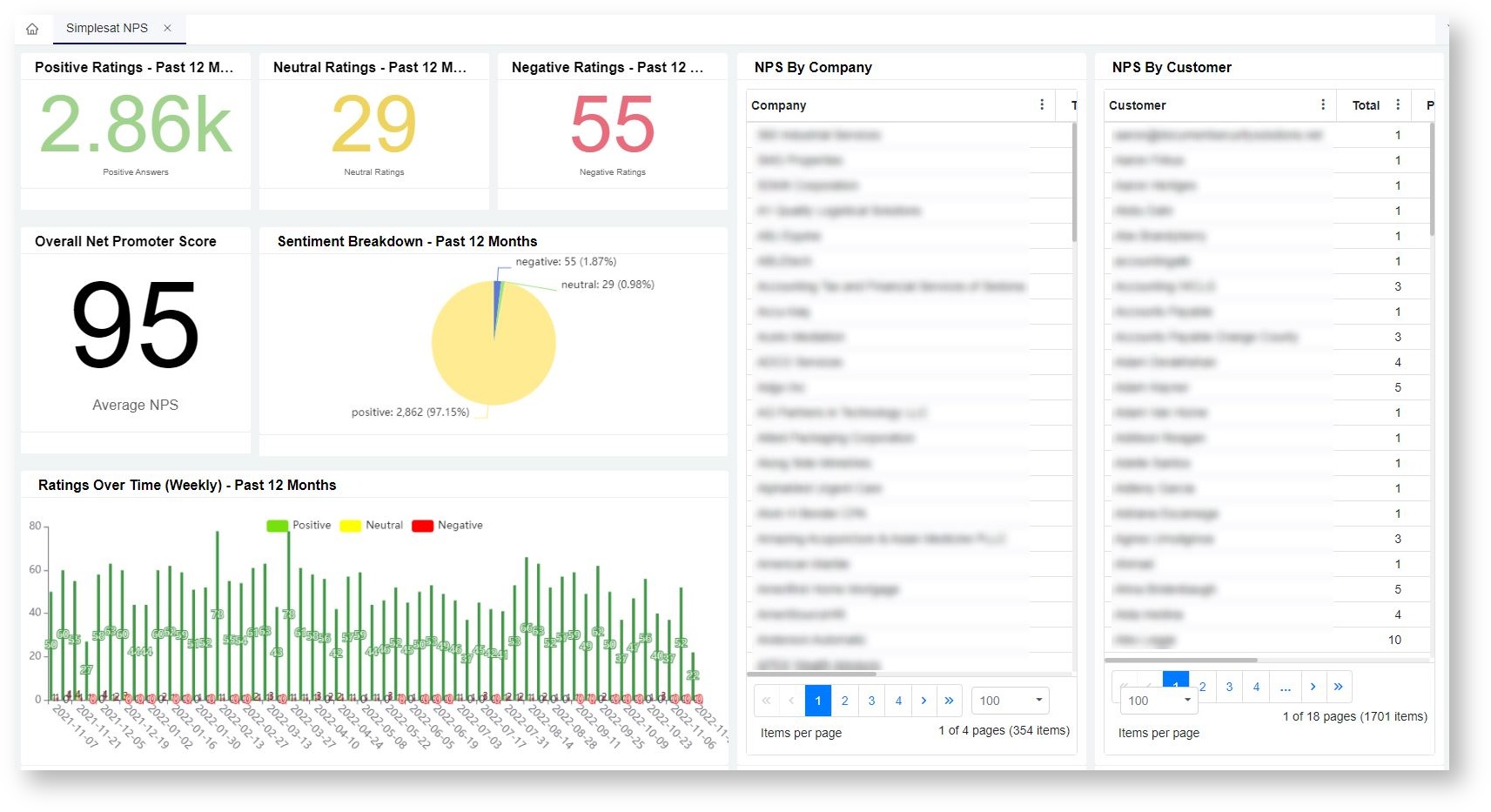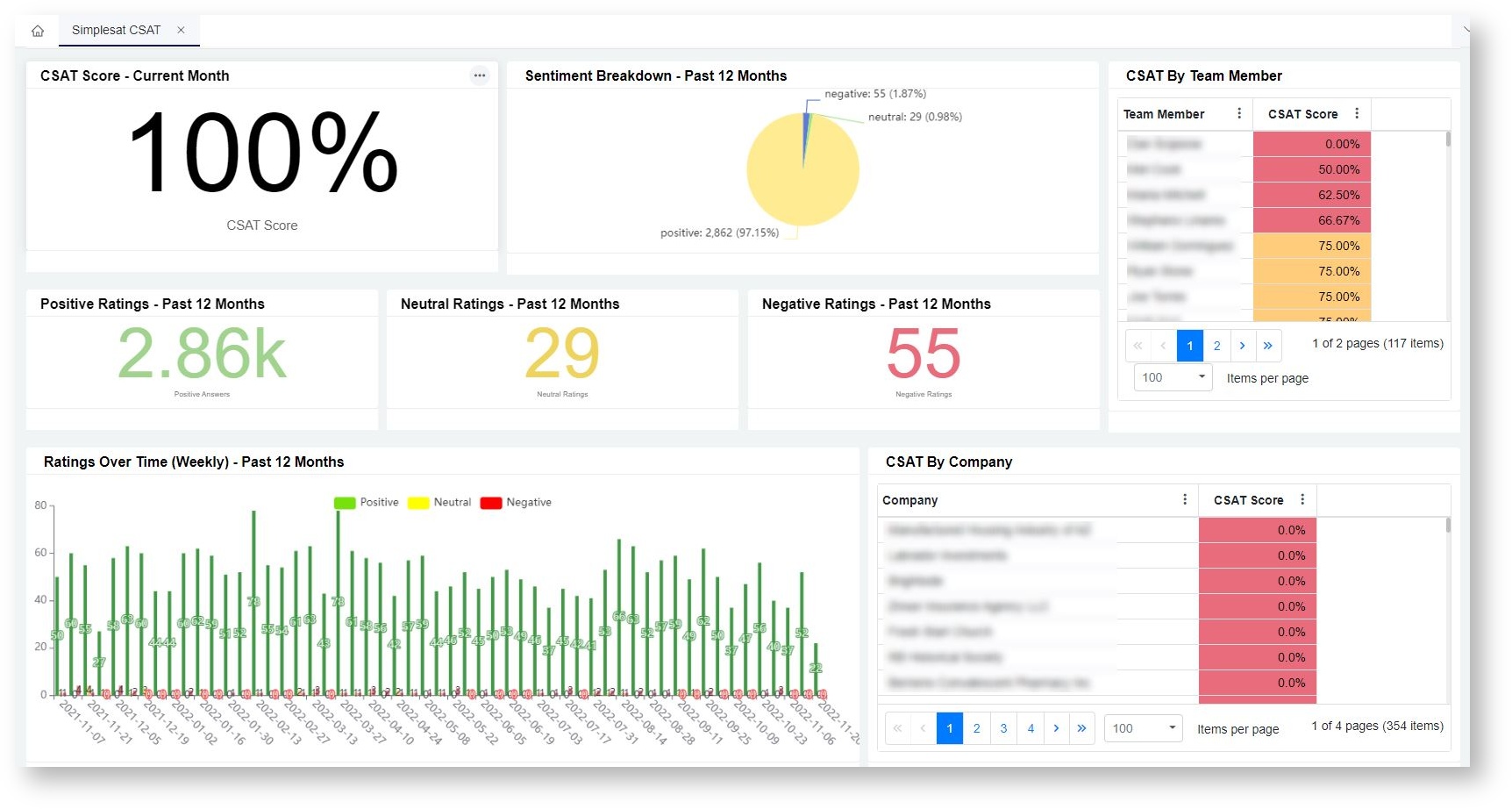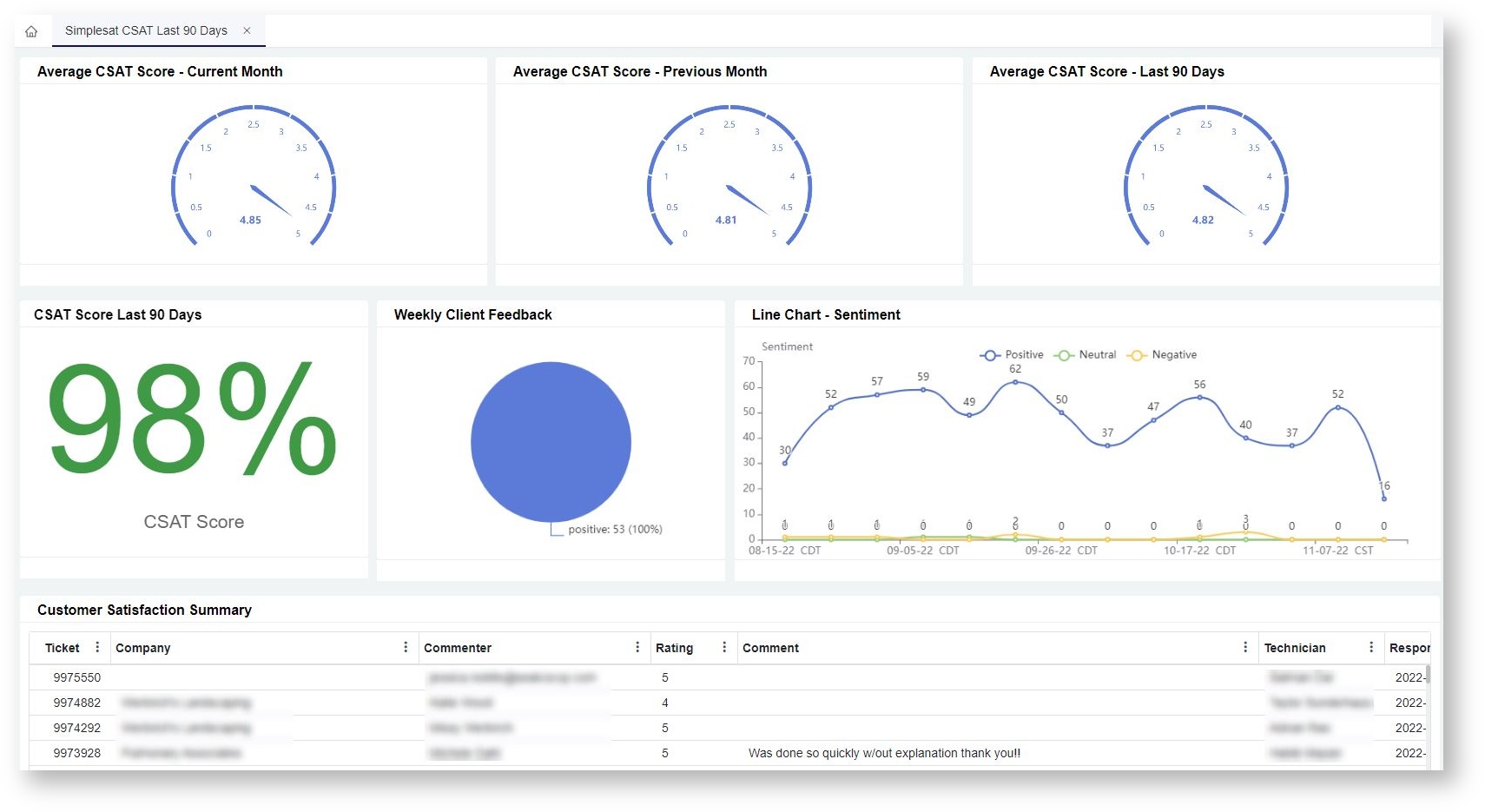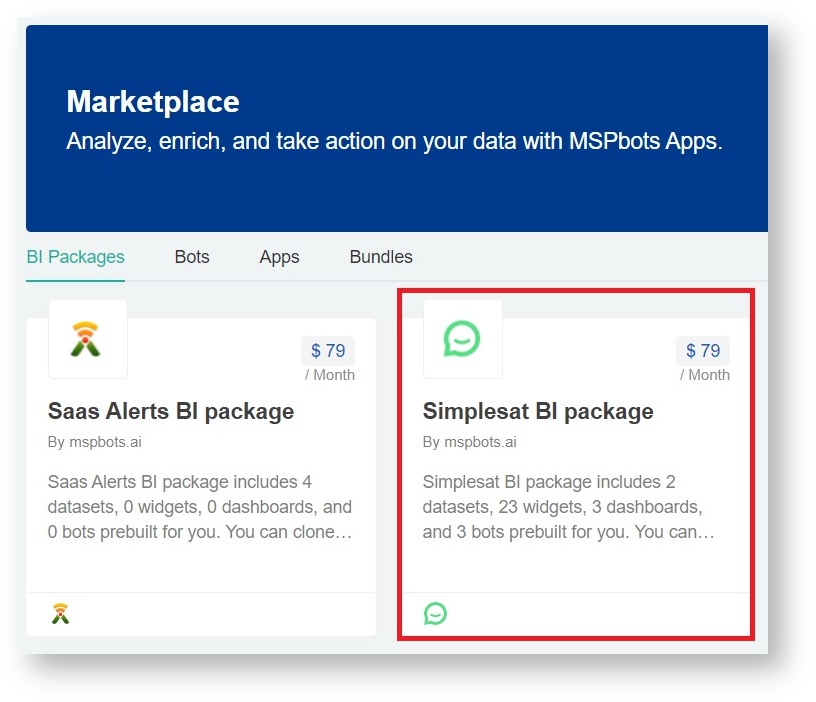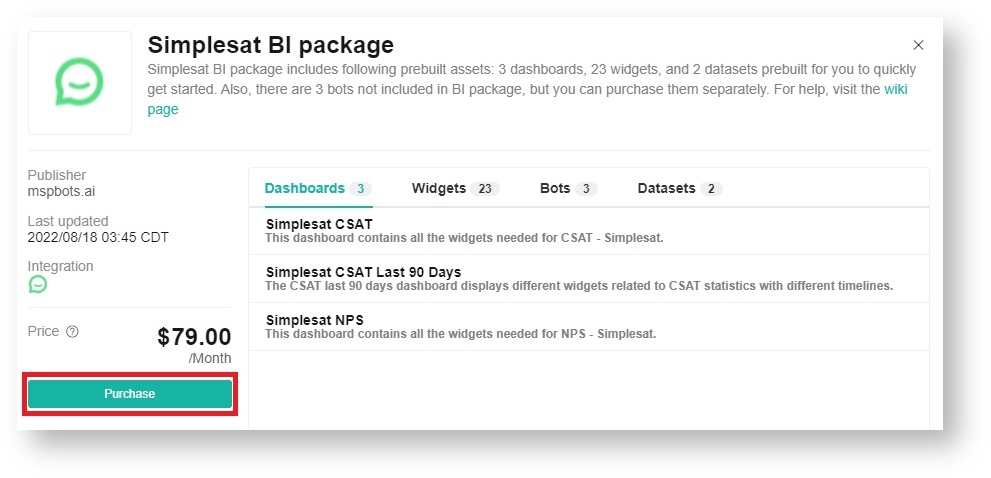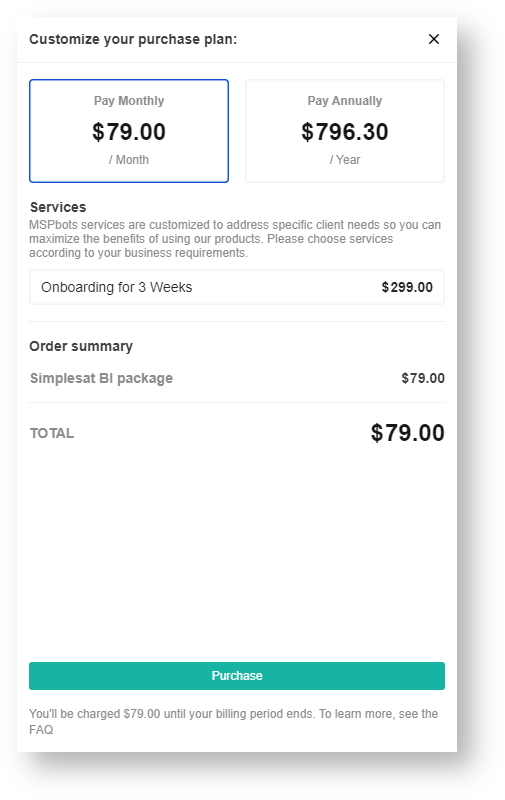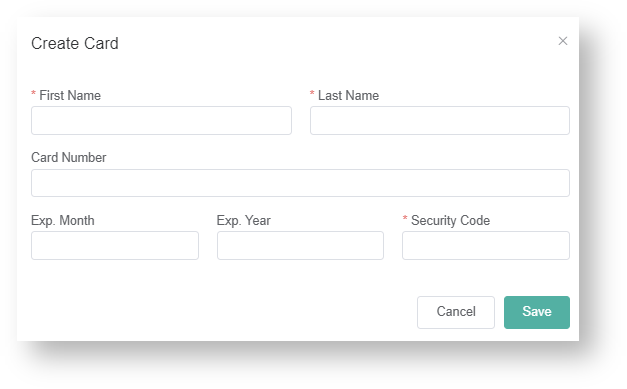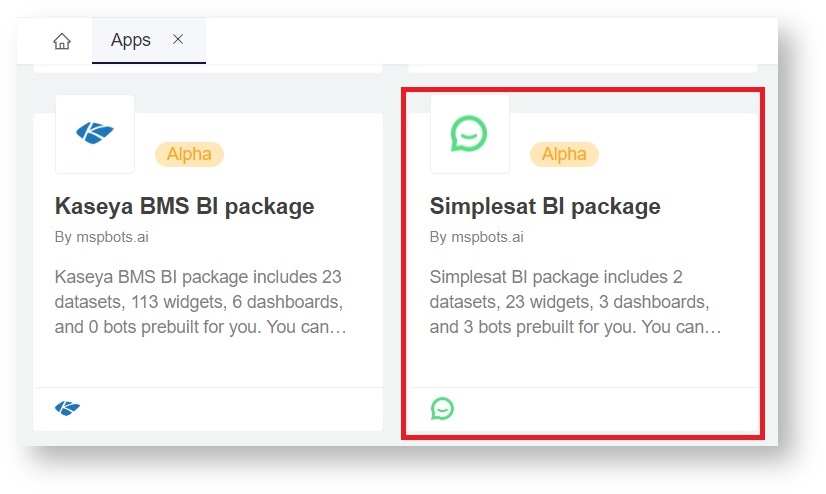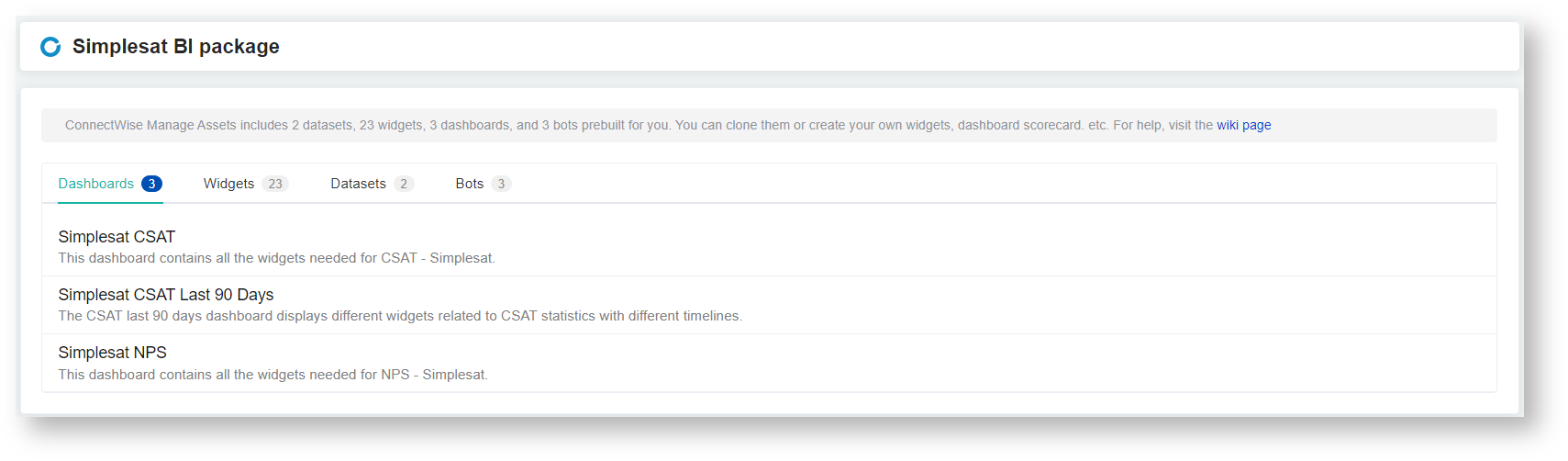N O T I C E
N O T I C E 
MSPbots WIKI is moving to a new home at support.mspbots.ai![]() to give you the best experience in browsing our Knowledge Base resources and addressing your concerns. Click here
to give you the best experience in browsing our Knowledge Base resources and addressing your concerns. Click here![]() for more info!
for more info!
Page History
...
Simplesat Dashboards Sample View
Dashboard Information
...
| Widget Name | Type | Description | Link Dashboard |
|---|---|---|---|
| CSAT Score - Current Month | Card Number | A card number displaying the CSAT score in % | Simplesat CSAT |
| Positive Ratings - Past 12 Months | Card Number | A card number displaying the total number of positive ratings | |
| Neutral Ratings - Past 12 Months | Card Number | A card number displaying the total number of neutral ratings | |
| Negative Ratings - Past 12 Months | Card Number | A card number displaying the total number of negative ratings | |
| Sentiment Breakdown - Past 12 Months | Pie Chart | A pie chart showing % of positive, neutral, and negative ratings | |
| Ratings Over Time (Weekly) - Past 12 Months | Column Chart | A bar chart showing levels of each sentiment across previous weeks | |
| CSAT by Team Member | Grid | A table showing CSAT scores per team member in ascending order | |
| CSAT by Company | Grid | A table showing CSAT scores per company in ascending order | |
| Feedback Stream - Full | Grid | A table showing complete information of on each feedback received | |
| Overall Net Promoter Score | Card Number | A card number displaying the NPS score | Simplesat NPS |
| Positive Ratings - Past 12 Months | Card Number | A card number displaying the total number of positive ratings | |
| Neutral Ratings - Past 12 Months | Card Number | A card number displaying the total number of neutral ratings | |
| Negative Ratings - Past 12 Months | Card Number | A card number displaying the total number of negative ratings | |
| Sentiment Breakdown - Past 12 Months | Pie Chart | A pie chart showing % of positive, neutral, and negative ratings | |
| Ratings Over Time (Weekly) - Past 12 Months | Column Chart | A bar chart showing levels of each sentiment across previous weeks | |
| NPS by Company | Grid | A table showing NPS scores per company in ascending order | |
| NPS by Customer | Grid | A table showing NPS scores per customer in ascending order | |
| Feedback Stream - Full | Grid | A table showing complete information of on each feedback received | |
| Average CSAT Score - Current Month | Progress Tracker | A progress tracker displaying the average CSAT score in the current month | Simplesat CSAT Last 90 Days |
| Average CSAT Score - Previous Month | Progress Tracker | A progress tracker displaying the average CSAT score from the previous month | |
| Average CSAT Score - Last 90 Days | Progress Tracker | A progress tracker displaying the average CSAT score in the last 90 days with conditional formattingfor the previous month | |
| CSAT Score Last 90 Days | Card Number | A card number progress tracker displaying the average CSAT score for the last 90 days in %previous month | |
| Line Chart - Sentiment | Line Chart | A line chart showing levels of each sentiment across previous weeksprogress tracker displaying the average CSAT score for the last 90 days | |
| Customer Satisfaction Summary | Grid | A table showing complete information of on each ratings rating from customers | |
| Weekly Client Feedback | Pie Chart | A pie chart showing % of positive and negative feedback for the week |
...
Purchasing the Simplesat
...
BI Package
- Navigate Log in to Apps on the MSPbots app menu.
- Scroll down the page and click + Add From Marketplace.
- Go to the Apps section and select Simplesat Dashboards Package from the list.
- When the Simplesat Dashboards Package window opens, click the Add button to install the package.
Viewing the Simplesat Dashboards
- MSPbots and go to MarketPlace.
- On the Marketplace tab, click the BI Packages tab.
- Locate the Simplesat BI package package and click it. This action will take you to the Purchase window.
- Read the inclusions in the package and click Purchase when ready.
- Next, select the type of purchase plan. Then, click the Purchase button.
- Input your Credit Card details and click Save.
- Proceed to complete your order.
Accessing the Simplesat BI Packages
The steps below are done after purchasing the Simplesat BI Package.
- Log in to MSPbots and go to the Apps page.
- Locate the Simplesat BI Package then click it to open.
- On the Dashboards tab, select the dashboard, widget, dataset, or bot that you want to view.
- Navigate to Apps on the MSPbots Apps page.
- Click on Simplesat Dashboards Package.
- Go to Dashboards on the upper right corner of the screen and hover over it. View a dashboard by selecting it from the drop-down menu.
Overview
Content Tools