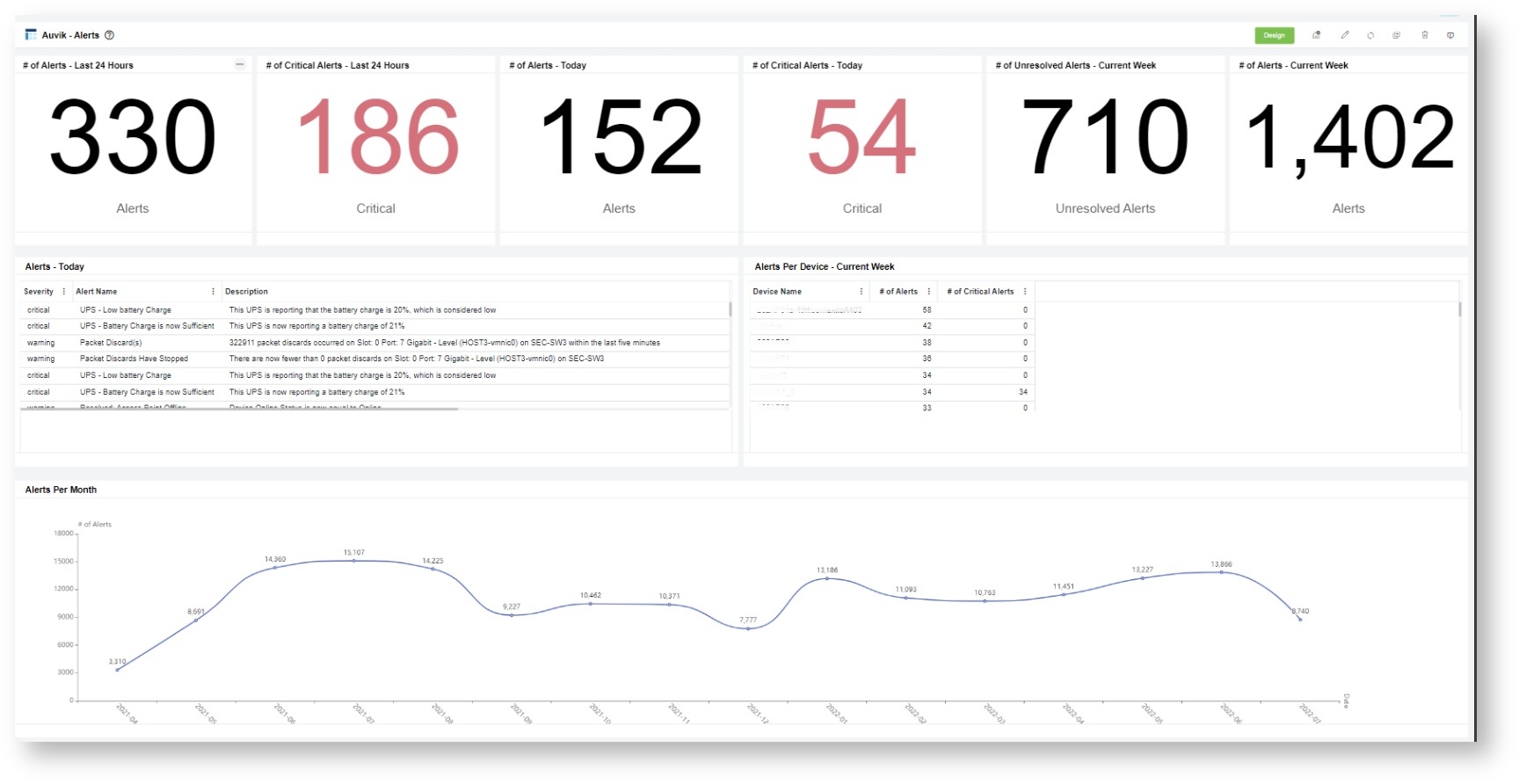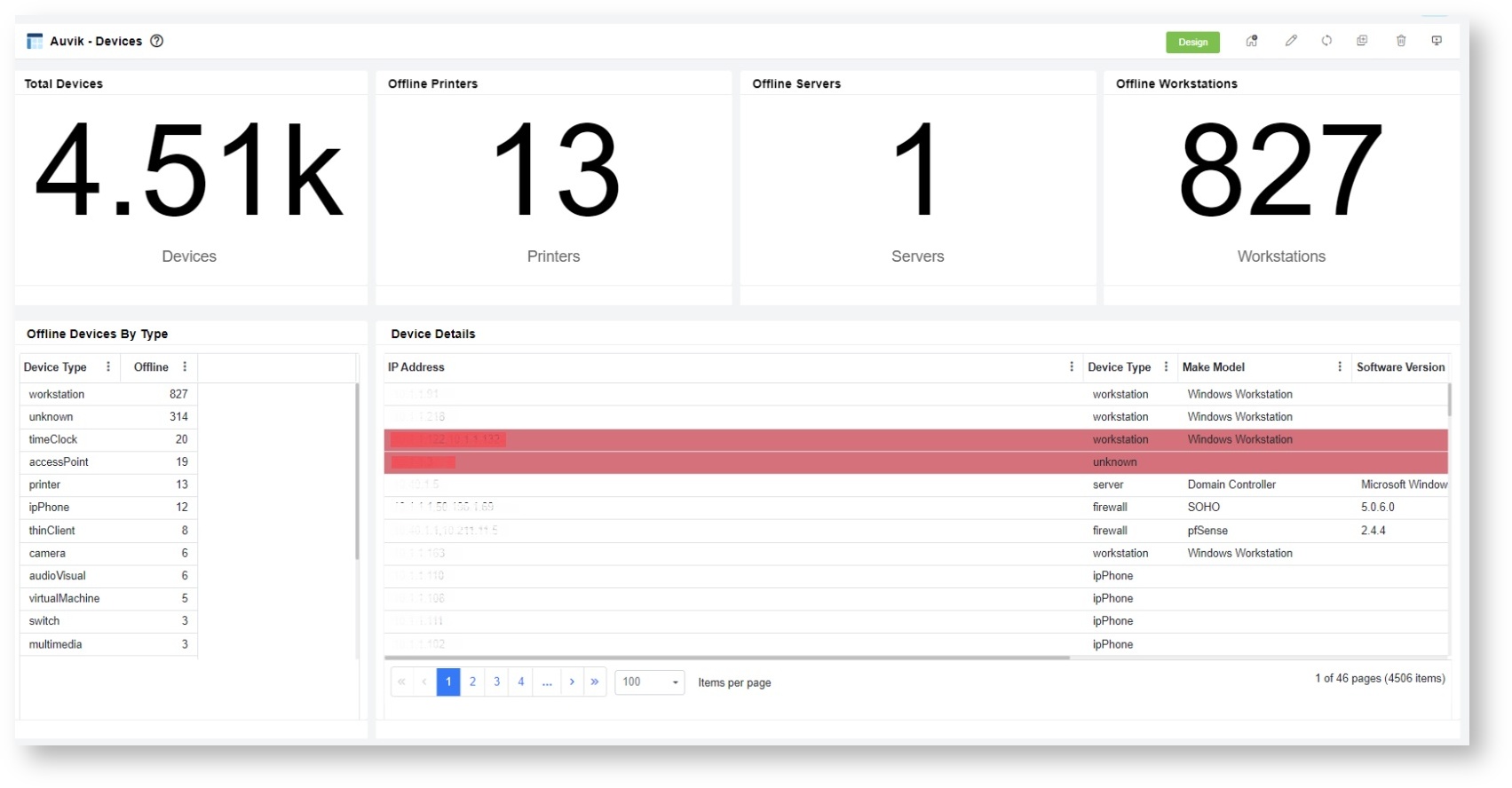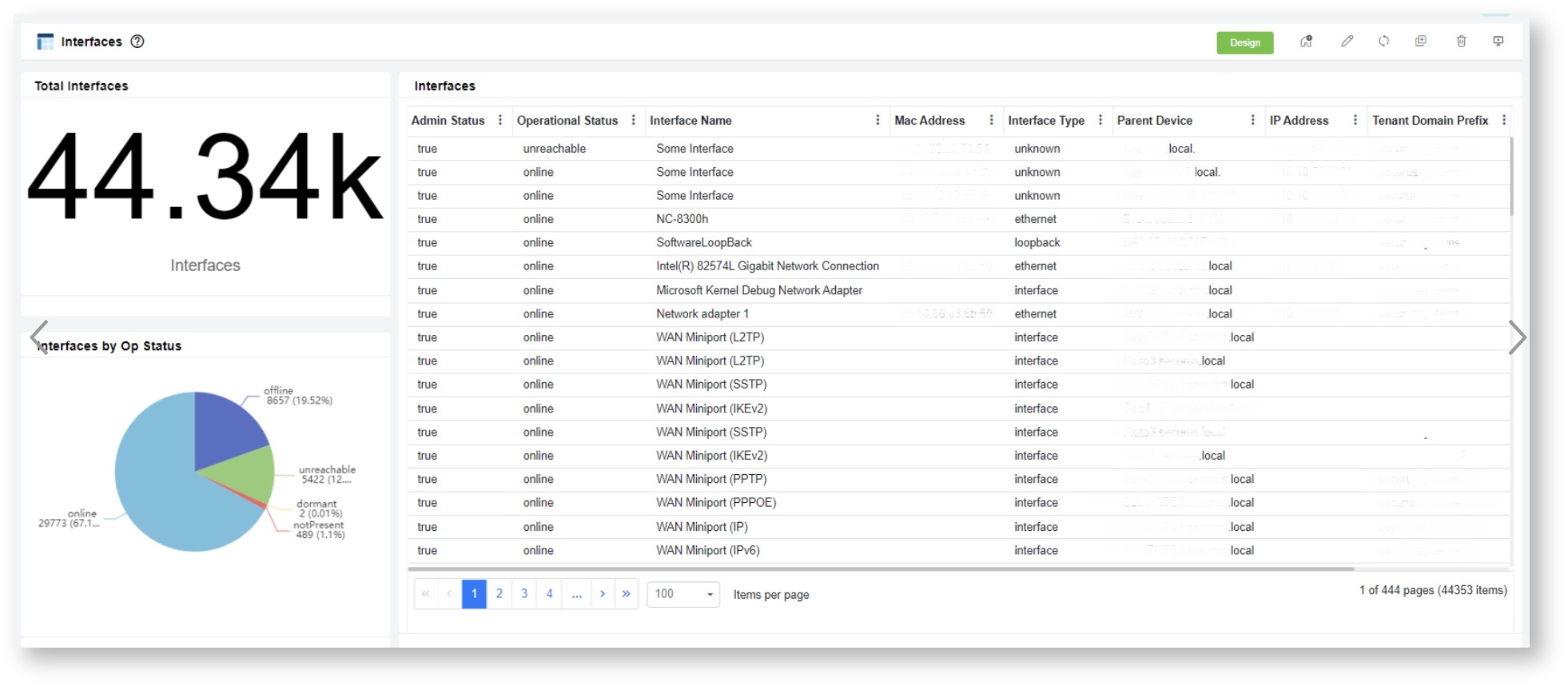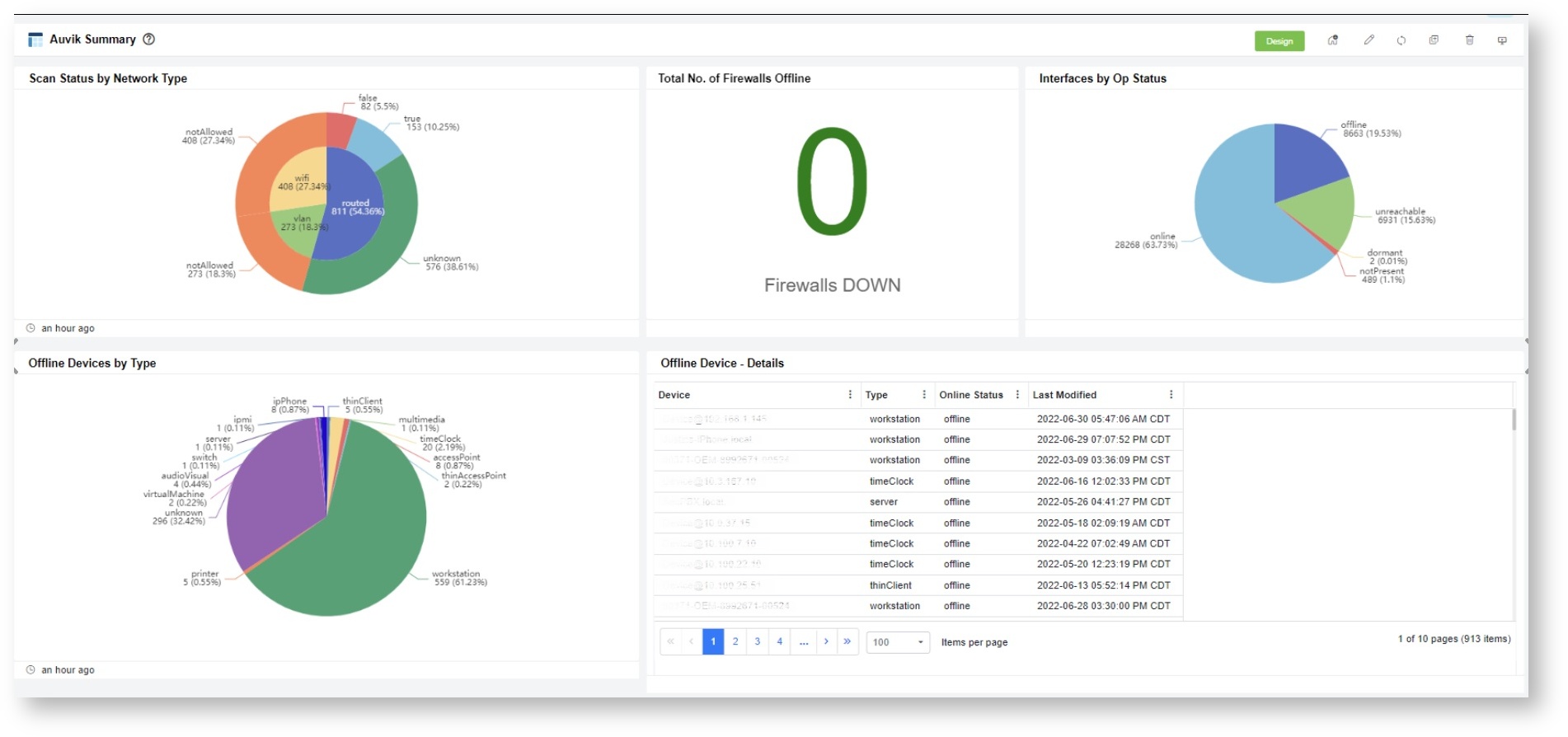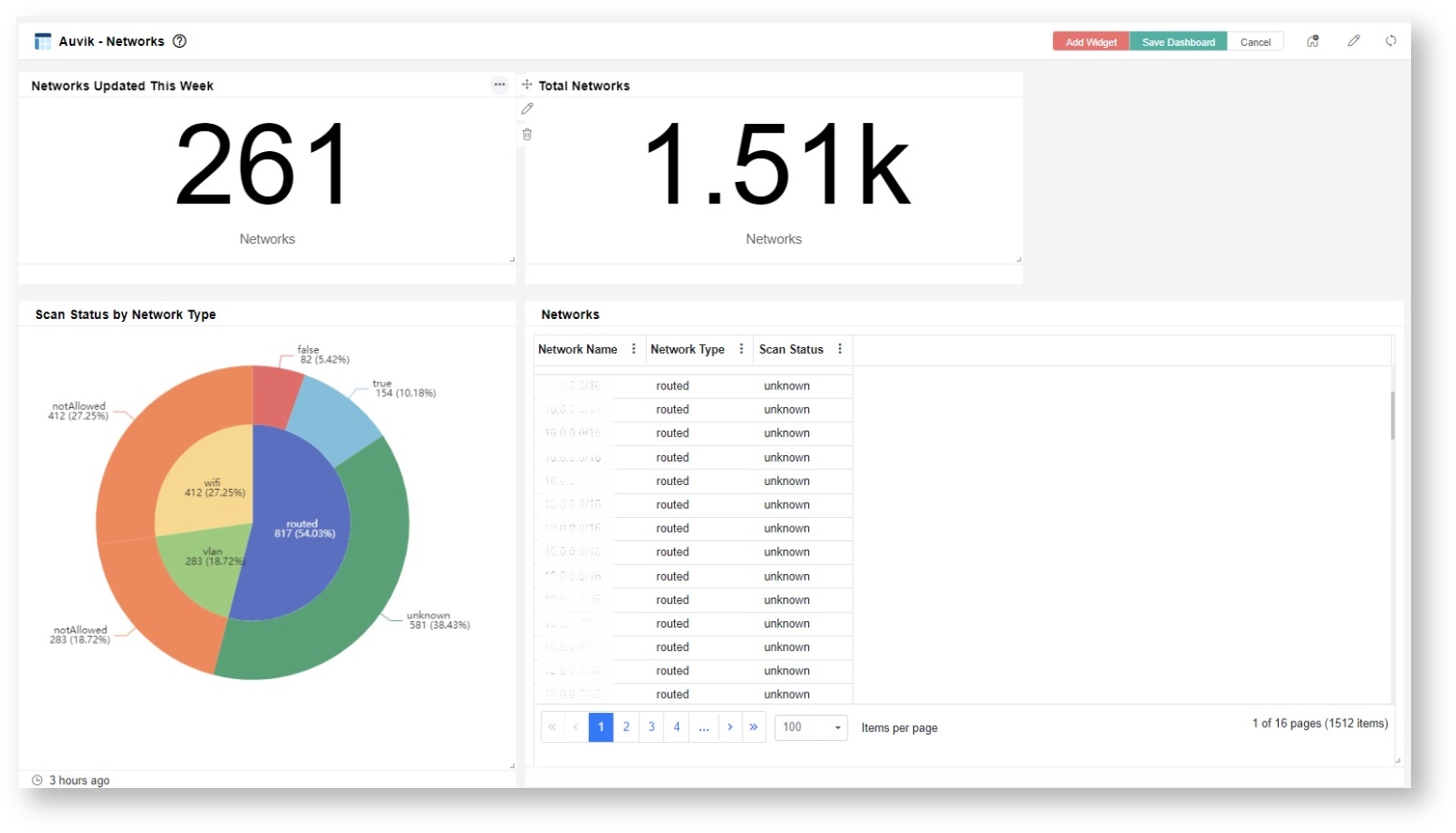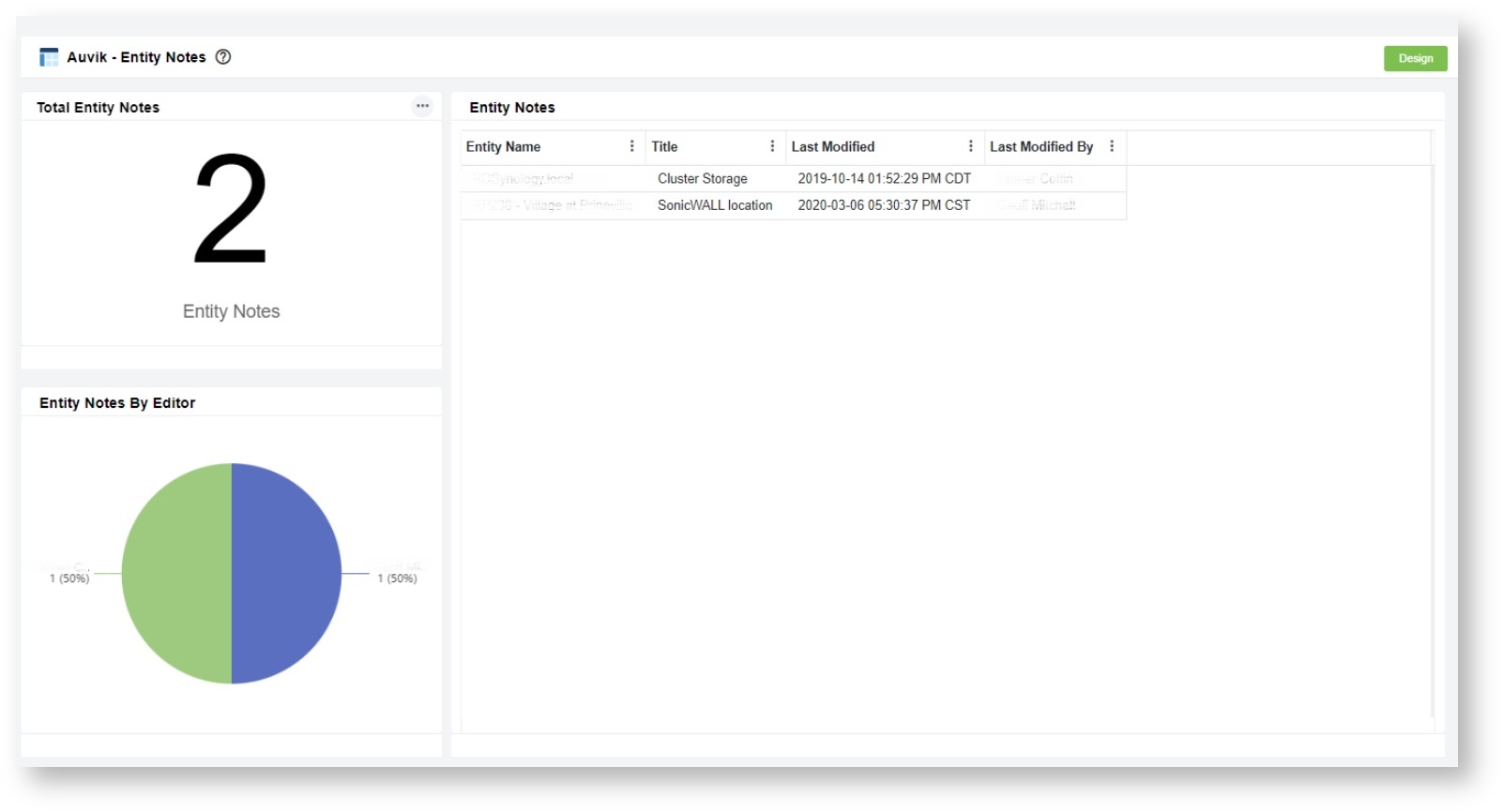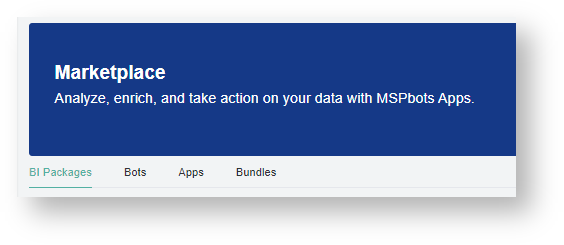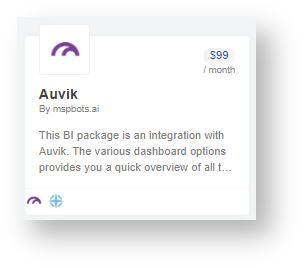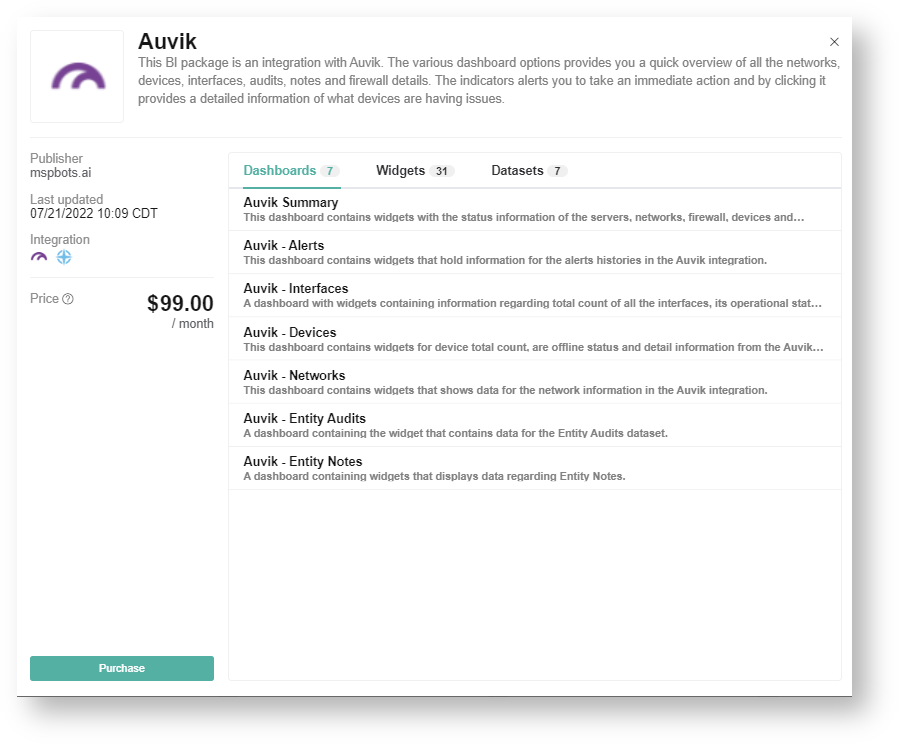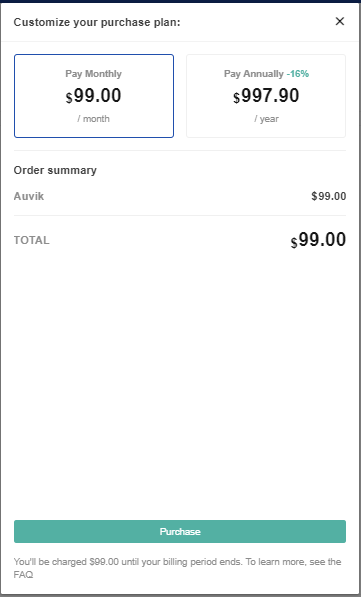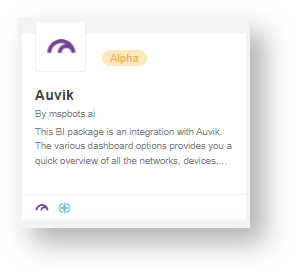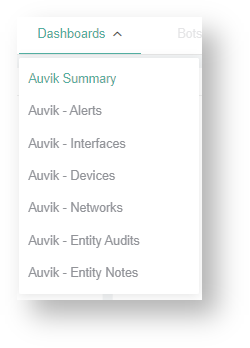The Auvik Dashboards Package gives a quick overview of all the networks, notes, interfaces, firewall information, devices, and audits that you manage. It has indicators that provide information on problematic devices and trigger alerts for immediate action-taking.
Read this article for a walkthrough of the Auvik Dashboard Package and information on the following topics:
...
Auvik Dashboards Sample
...
Views
 Image Removed
Image Removed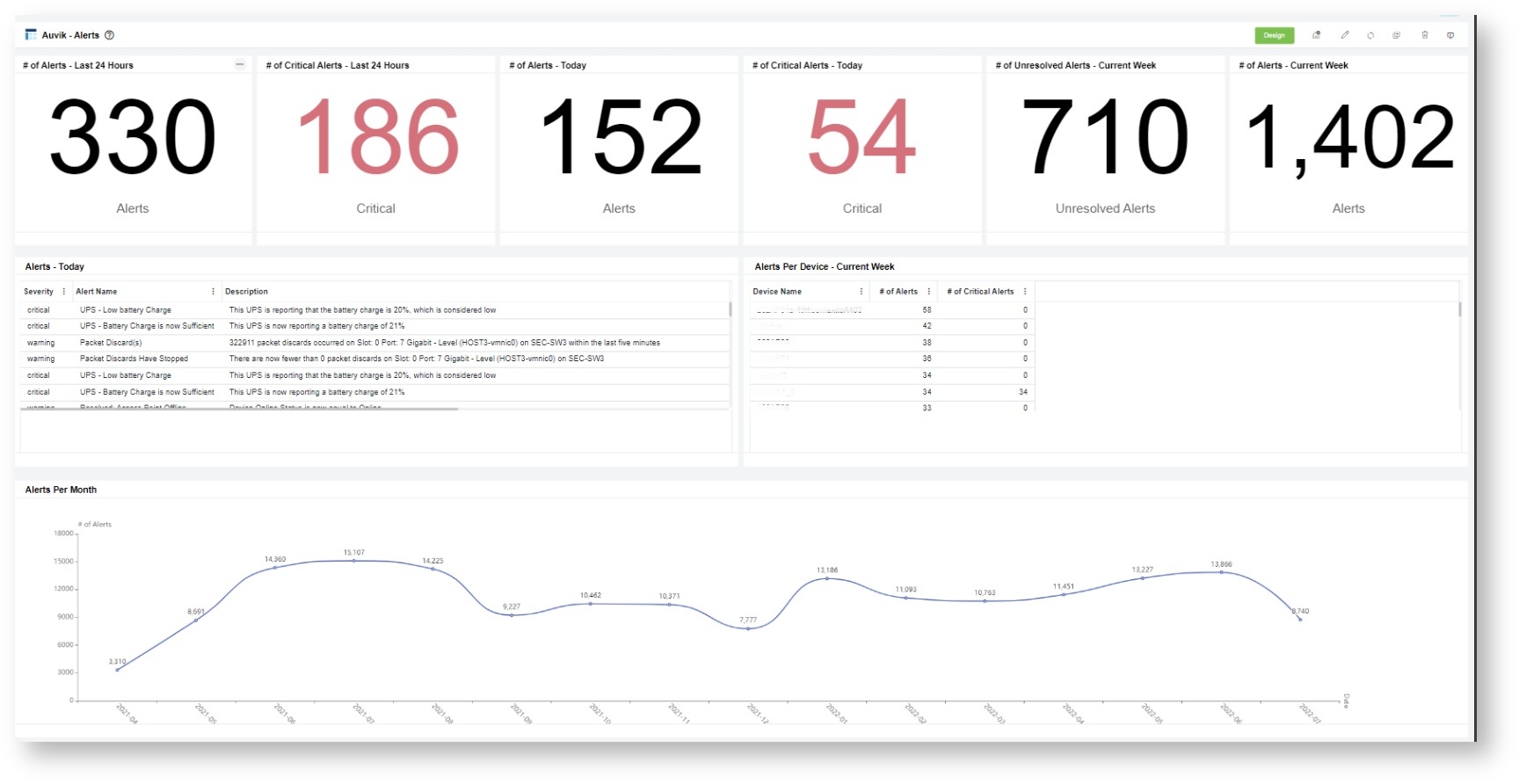 Image Added
Image Added  Image Removed
Image Removed
 Image Removed
Image Removed  Image Removed
Image Removed
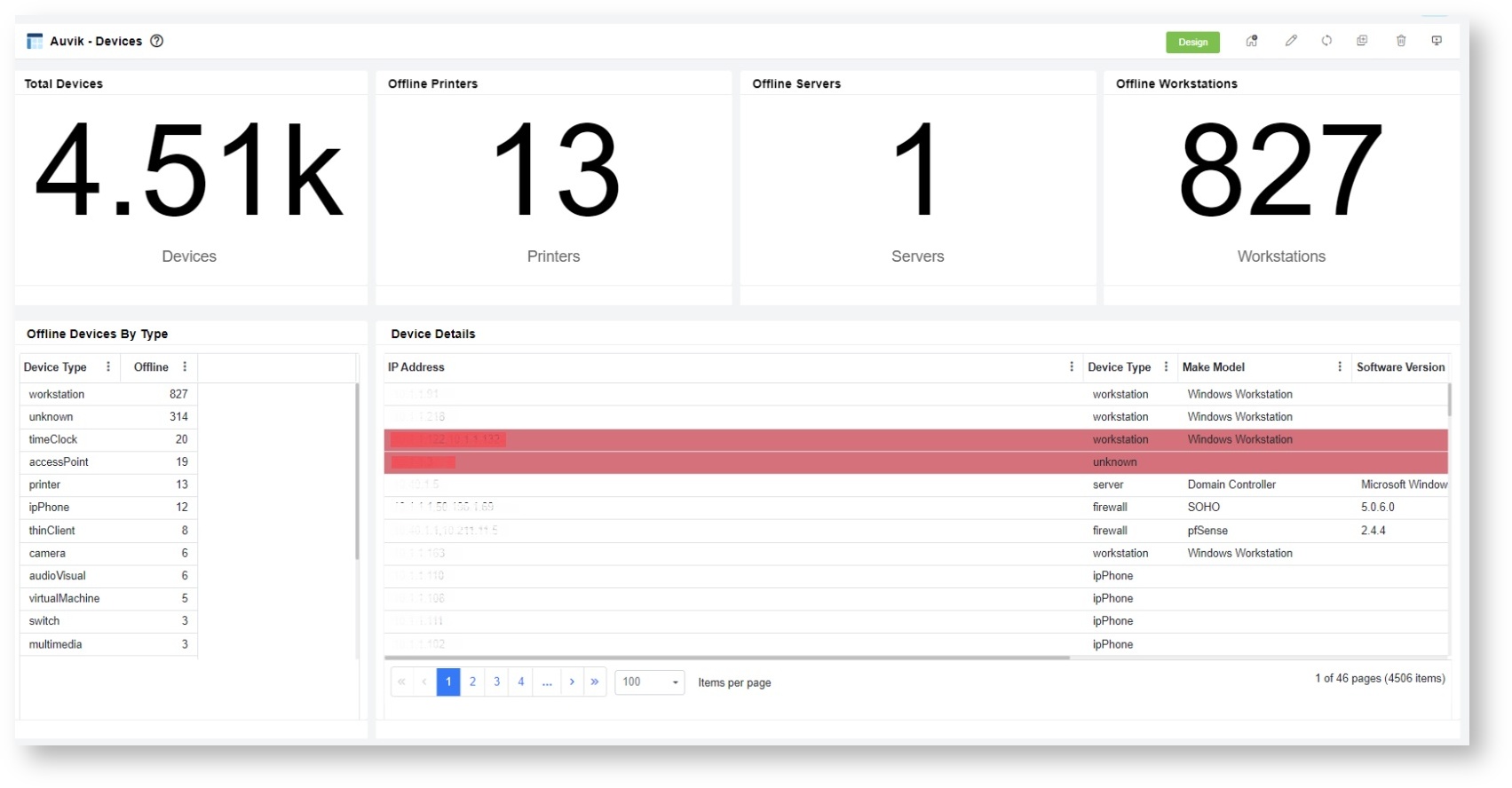 Image Added
Image Added
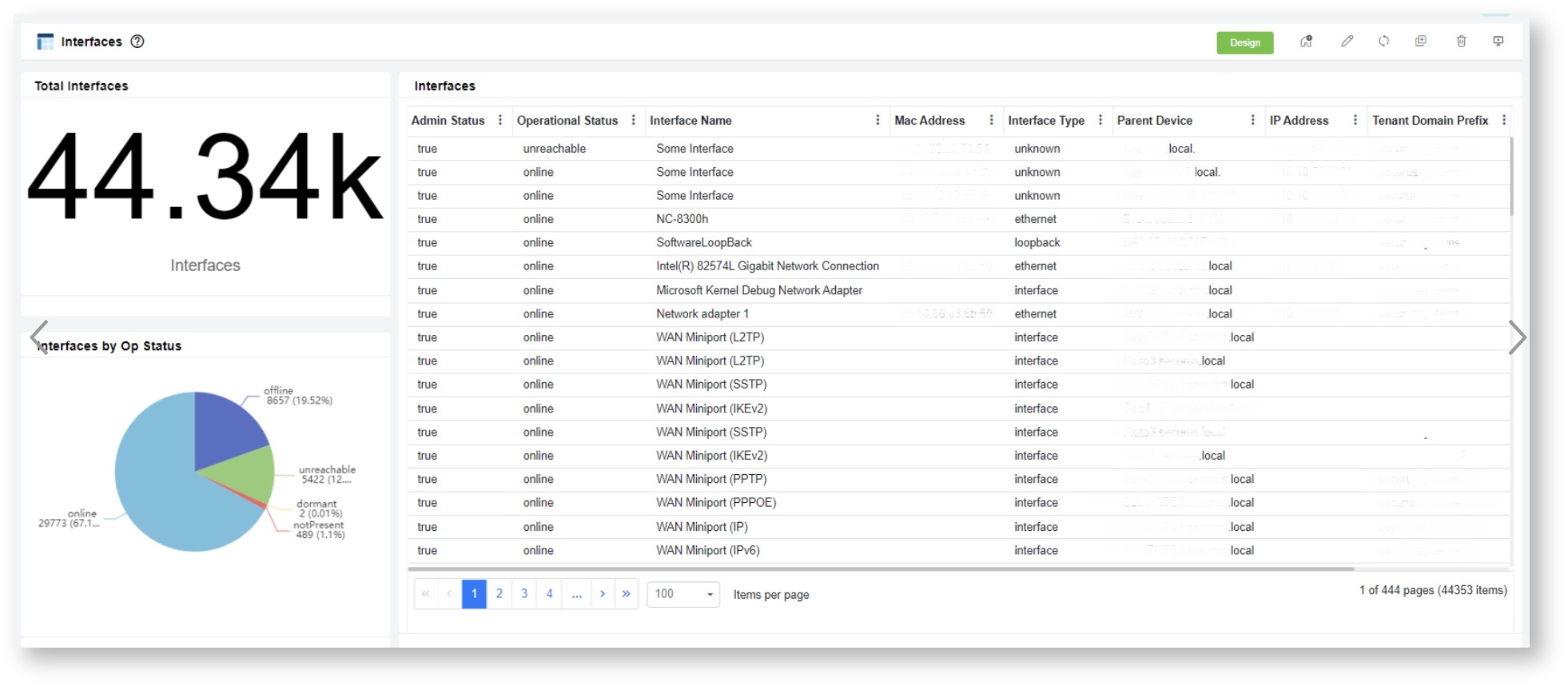 Image Added
Image Added 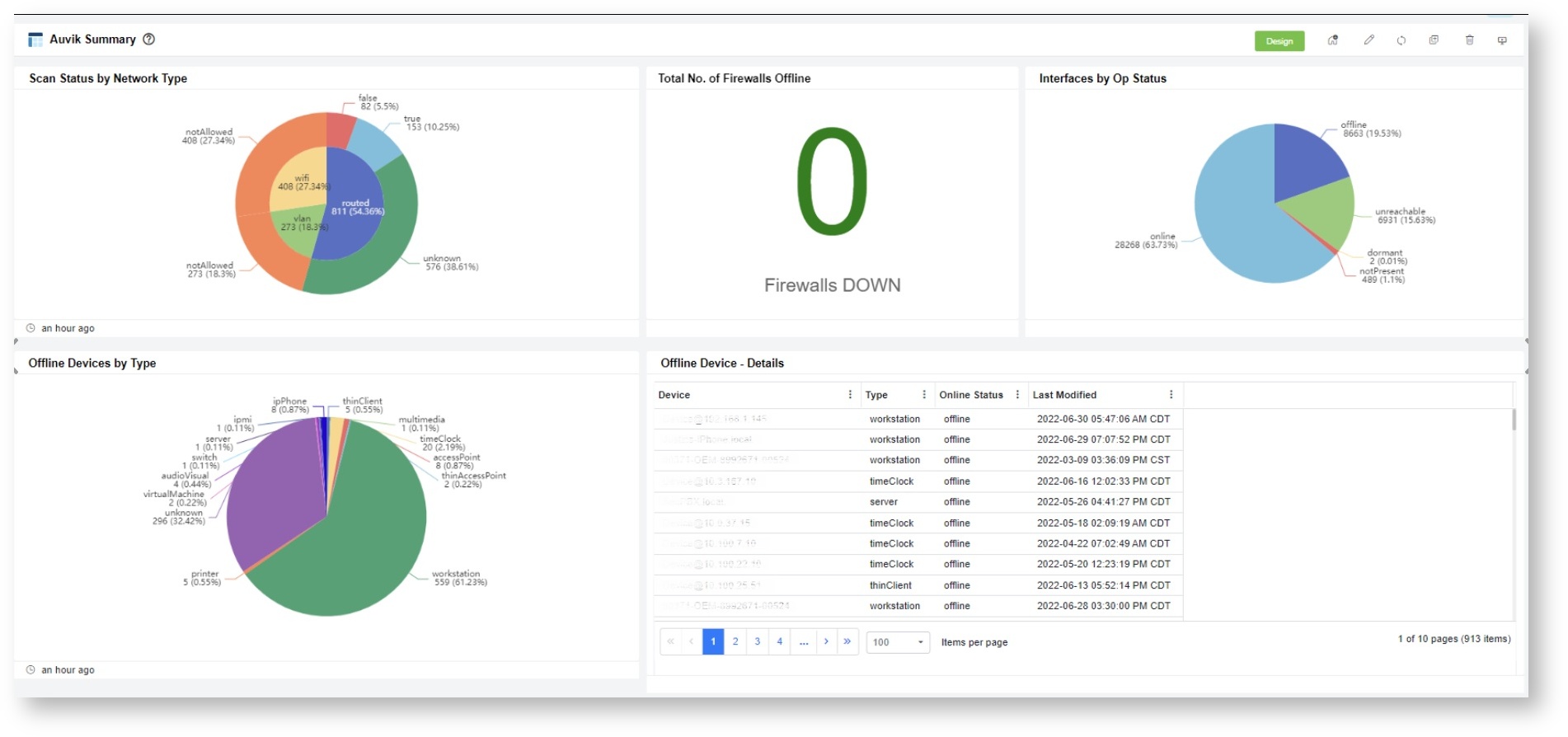 Image Added
Image Added
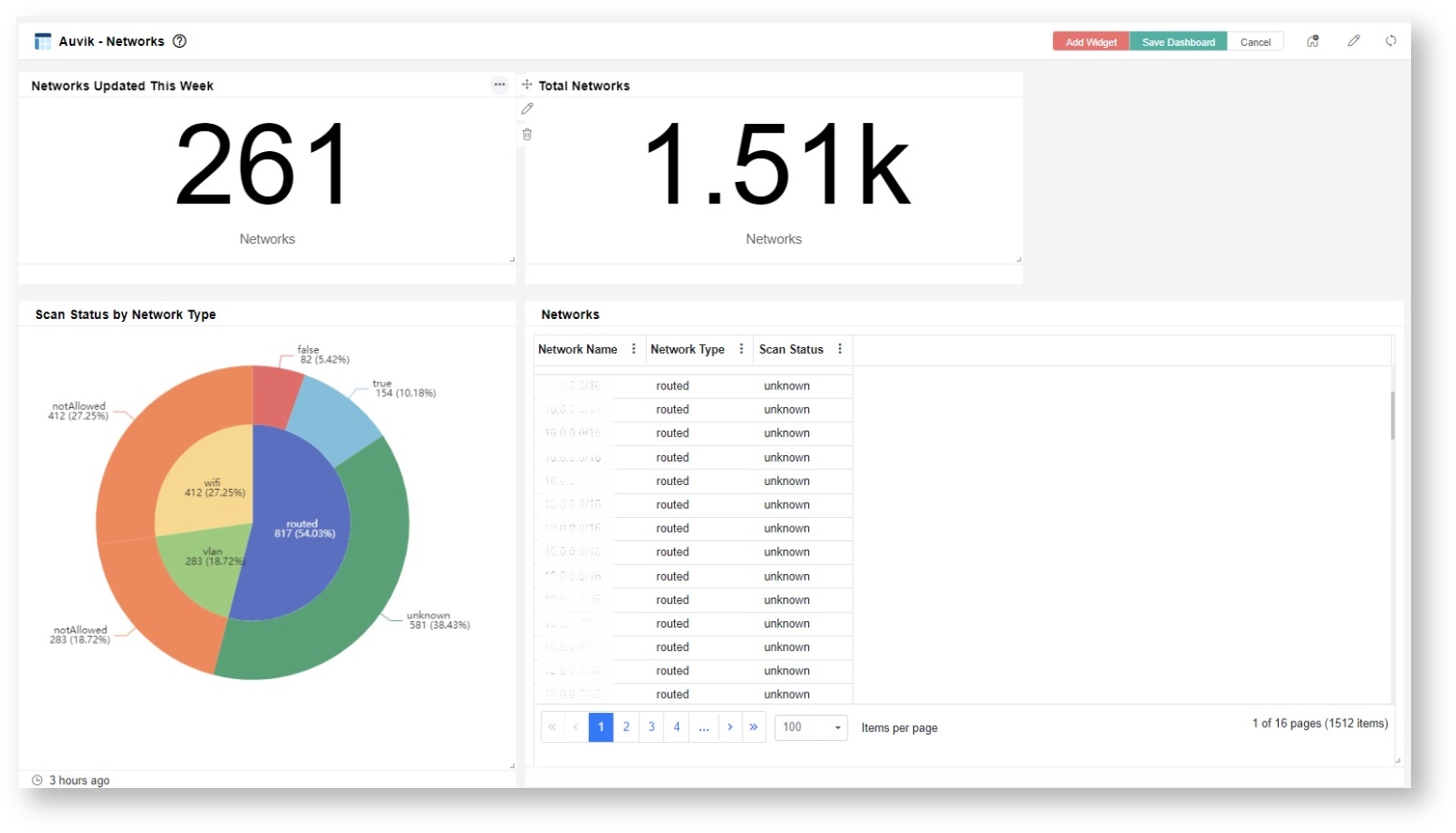 Image Added
Image Added
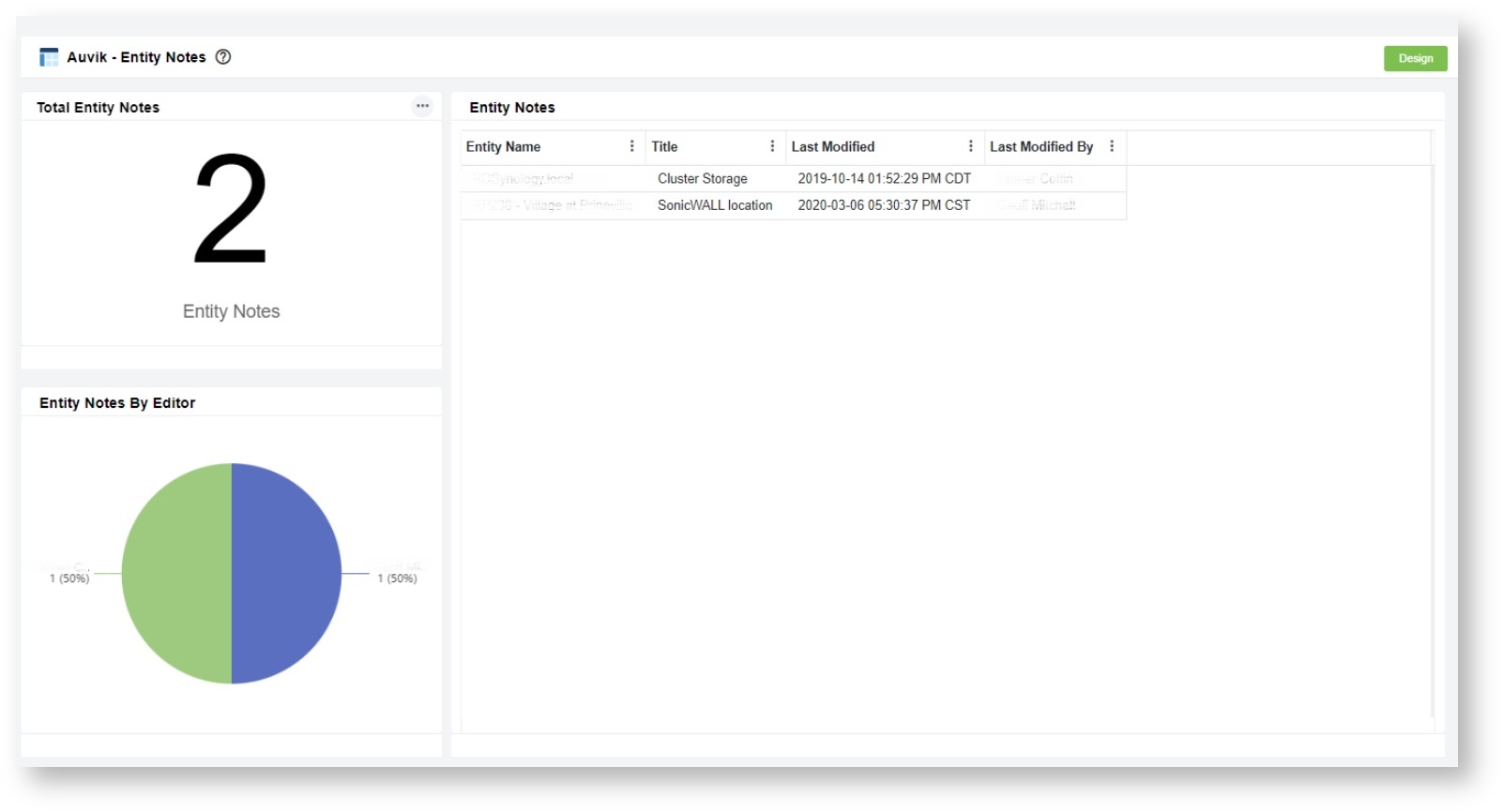 Image Added
Image Added
Dashboard Information
...
| Dashboard Name | Description |
|---|
What problem does it solve? | Target User/s? | Why should the target users care about this/ why is it cool to use? dashboards widgets for: Scan Status by Network Type; Offline Devices and by Type; Total no. of firewalls offline and Interfaces by OP status.- Difficulty in identifying the types of devices and their operational status within the network.
- For network security, need to monitor if there are firewalls that are offline.
| Network Engineers, Manager, | indicators for the operational status of Networks, Devices, Firewalls, and Interfaces. |
| Auvik - |
Auvik | Alerts | This dashboard contains widgets that hold information |
for histories | history in the Auvik integration |
No means of identifying a specific devices that has frequent and critical alerts Need to know what are the unresolved alerts in order to work on them.Devices | A | dashboard contains widgets that contain |
information | details regarding devices information from the Auvik integration |
- Need to know all the device information for quick support response.
| dashboards | dashboard containing the widgets information regarding the interfaces stored in |
Auvik integration - Need to know all the network interfaces details and their operational status.
| | the Auvik integration. |
| Auvik - Networks | This dashboard contains |
widgets that shows data for the network information in the Auvik integration.Inventory an inventory of networks and related info discovered by the Auvik collectors |
No information on the network name and types. As a network technician, I want to capture all the IPs and the type of network connection they are in. |
| Auvik - Entity Audits | A dashboard with a widget that contains data for the Entity Audits dataset. |
| Auvik - Entity Notes | A dashboard containing widgets that display data regarding Entity Notes. |
Widgets Information
| Widgets Name | Type | Description |
|---|
Dashboard | What problem does it solve? | Target User/s | Why should the target user care about this/ why is it cool to use?| Link Dashboard |
|---|
| Scan Status by Network Type | Pie chart | This pie chart shows the scan status by network type. | Auvik Summary |
| Total No. of Firewalls Offline | Card number | This shows the count of firewall and router |
device | devices with an offline status. |
| Interfaces by Op Status | Pie chart | This widget contains the percentage of each |
Interface | interface by operational status. |
| Offline Devices by Type | Pie chart | This displays the offline devices by device type. |
| Offline Device - Details | Grid | A widget showing all the |
list | lists of firewall and router |
device status Per Devices Current WeekGrid grid | card number widget displays the number of alerts detected in the current day. | Auvik-Alerts |
| # Critical Alerts - Today | Card number | This card number widget displays the total |
alerts and critical | number of critical alerts detected today. |
# of Unresolved Alerts Today | Card number | This card number widget displays the total number of unresolved alerts in the current |
weekAuvik-Alerts | # of Alerts - Last 24 hours | Card number | This card number widget displays the number of alerts detected in the last 24 hours. |
| # |
No. | of Critical Alerts - Last 24 Hours | Card number | This |
a No. of unresolved | widget shows the count of devices with critical alerts within 24 hours, including both resolved and unresolved. |
Allows | | # of Unresolved Alerts - Current Week | Card number | This |
is a | widget shows the count of unresolved alerts for the week. |
No. | Alerts Per Devices - Current Week | Grid | This grid widget displays the number of total alerts and critical alerts for each device during the current week. |
# of Alerts - Current Week | Card number | This is a count of all Alerts for the week. |
| Alerts |
Per | per Month | Line chart | This is a line chart |
about | that shows the trends based on the total Alerts per month. |
| Total Devices | Card number | This displays the total count of distinct devices. | Auvik - Devices |
| Device Details | Grid | A grid widget displaying the list of devices with their specific |
Model Software Serials| serials, IP addresses, and |
Status By | by Type | Grid | This shows the total number of offline devices |
that are offline | based on their types. |
| Offline Printers | Card number | A card number widget displaying the total number of offline printers. |
| Offline Servers | Card number | A card number widget displaying the total number of offline servers. |
| Offline Workstations | Card number | A card number widget displaying the total number of offline workstations. |
| Total Interfaces | Card |
Number show of | of all device interfaces and their types |
either and | , or unreachable. | Auvik - Interfaces |
| Interfaces | Grid |
A | This is a grid widget for all the device interfaces and |
its | their details. |
| Interfaces by Op Status | Pie | A pie chart that shows the percentage |
by operational status type for | of all the device interfaces according to operational status type. |
| Total Networks | Card |
Number card number | widget displays all the total distinct networks in the Auvik network information. | Auvik - Networks |
| Networks | Grid | This grid widget displays all the existing network and their details. |
| Scan Status by Network Type | Pie | This bar chart shows the scan status by network type. |
| Networks Updated This Week | Card number | This card number widget displays the total number of networks updated in the current week. |
| Total Entity Audits | Card number | This card number widget displays the total number of entity audits. | Auvik - Entity Audits |
| Entity Audits By Week | Column Graph | This bar graph widget displays data for the entity audits grouped by week. |
| Entity Audits This Week | Grid | This grid widget displays the entity audits that started in the current week. |
| Entity Audits Last Week | Grid | This grid widget displays the entity audits that started in the previous week. |
| Total Entity Notes | Card number | A card number widget that displays all the entity notes. | Auvik - Entity Notes |
| Entity Notes By Editor | Pie chart | A pie chart widget displaying the entity notes grouped by the editors. |
| Entity Notes | Grid | This grid widget displays the entity names, the title, and when and who last modified it. |
...
Installing the Auvik Dashboards Package
To install the Auvik Dashboards Package
...
:
- Log in to the MSPBots
...
2. Click + Add From Marketplace
 Image Removed
Image Removed
3. Select "Auvik Dashboards Package" on the list. Then, click "Add" button.
How to view the Auvik Dashboards?
1. Navigate to the MSPBots Apps page
2. Click "Auvik Dashboards Package"
- apps and go to MarketPlace.
- On the MarketPlace tab, click the BI Packages link.
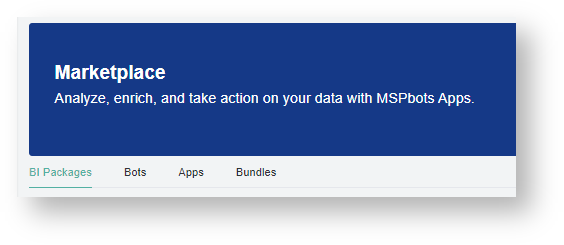 Image Added
Image Added - Search for the Auvik package and click it. This opens the Auvik purchase page.
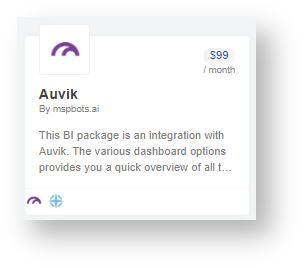 Image Added
Image Added - Read through the dashboards, widgets, and datasets that are bundled with an Auvik Dashboards package. Then click Purchase when ready to buy.
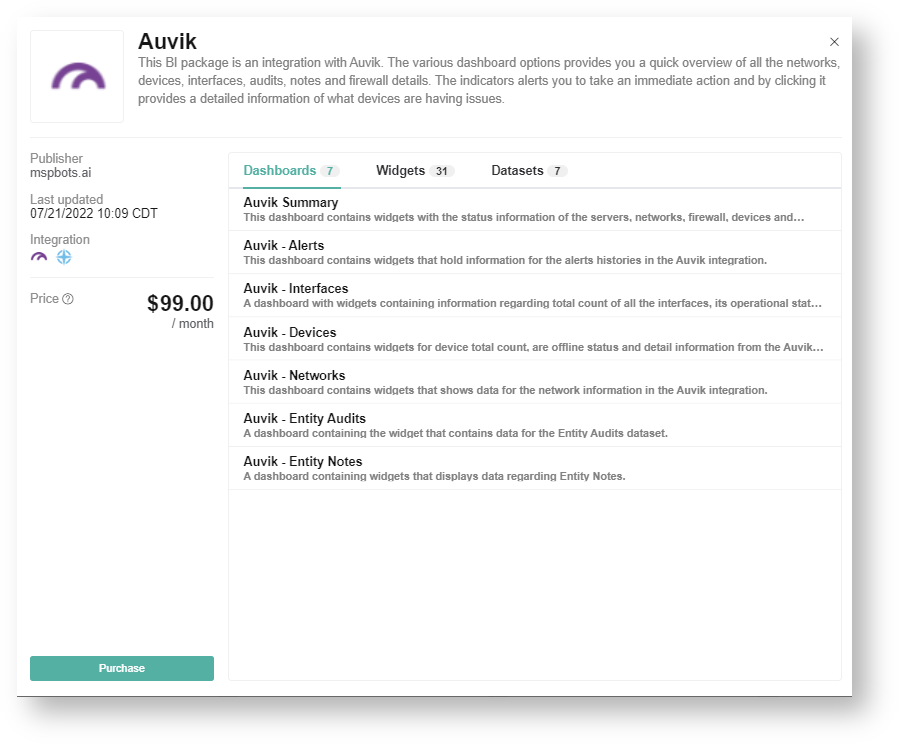 Image Added
Image Added - Next, select your customized plan. Once the selection is done, click Purchase.
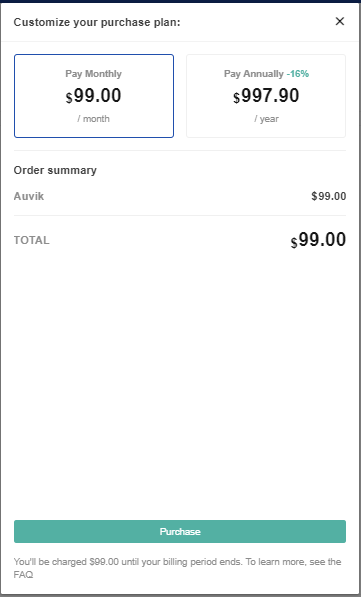 Image Added
Image Added
Viewing the Auvik Dashboards
- Navigate to Apps on the MSPBots menu.
- Click the Auvik dashboards package.
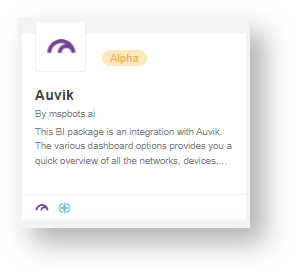 Image Added
Image Added - Hover over Dashboards to show a drop-down list, then select the dashboard that you want to view.
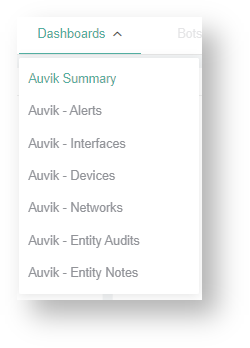 Image Added
Image Added
...
 N O T I C E
N O T I C E 
![]() to give you the best experience in browsing our Knowledge Base resources and addressing your concerns. Click here
to give you the best experience in browsing our Knowledge Base resources and addressing your concerns. Click here![]() for more info!
for more info!