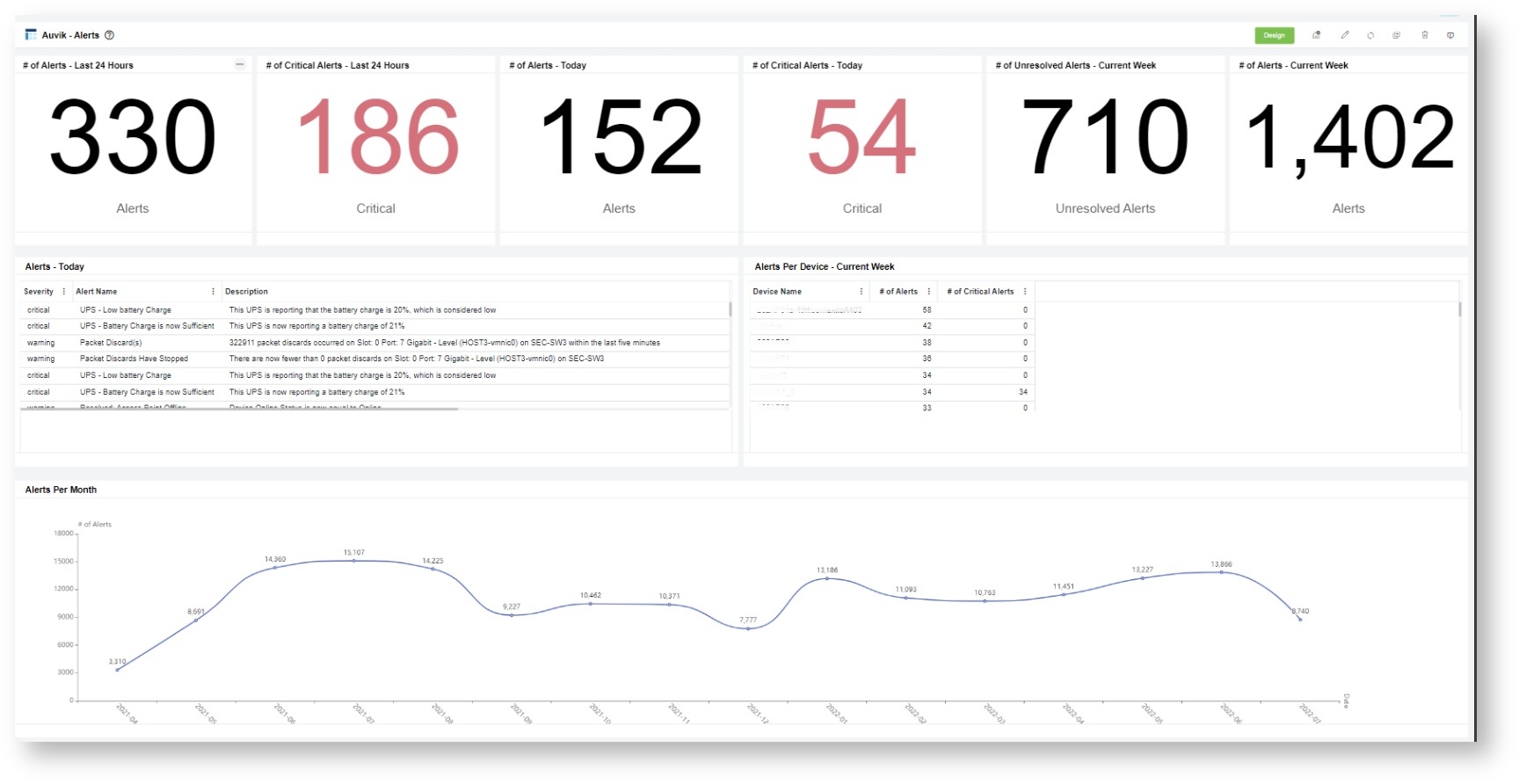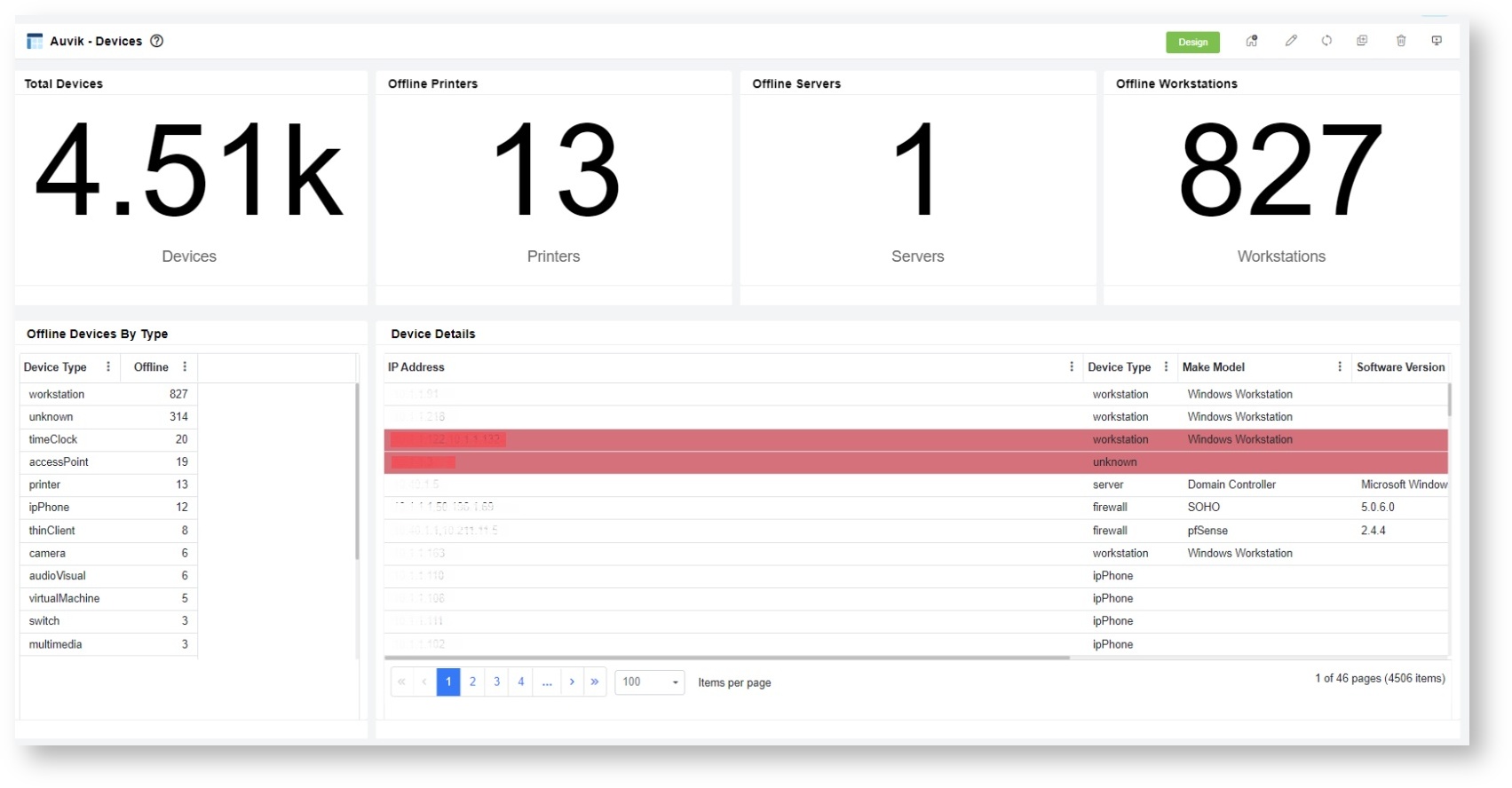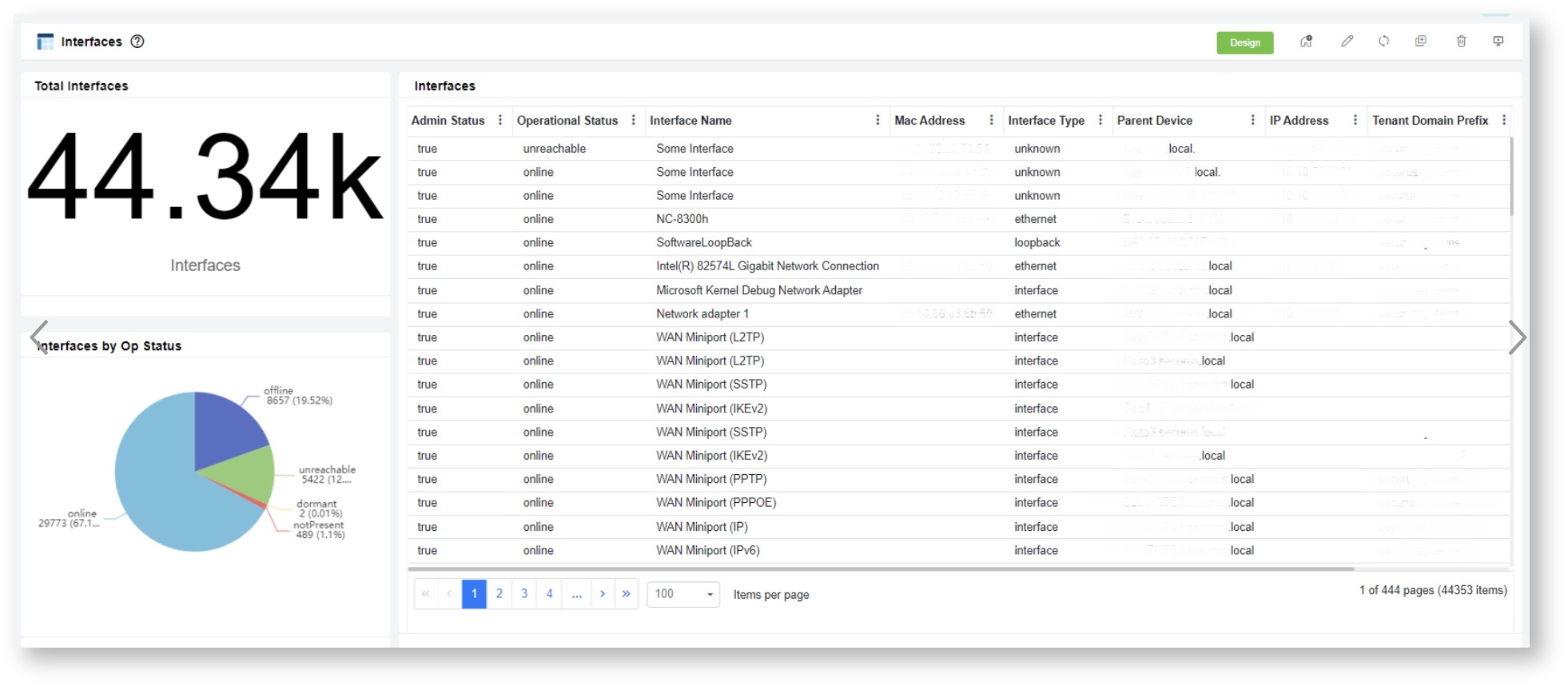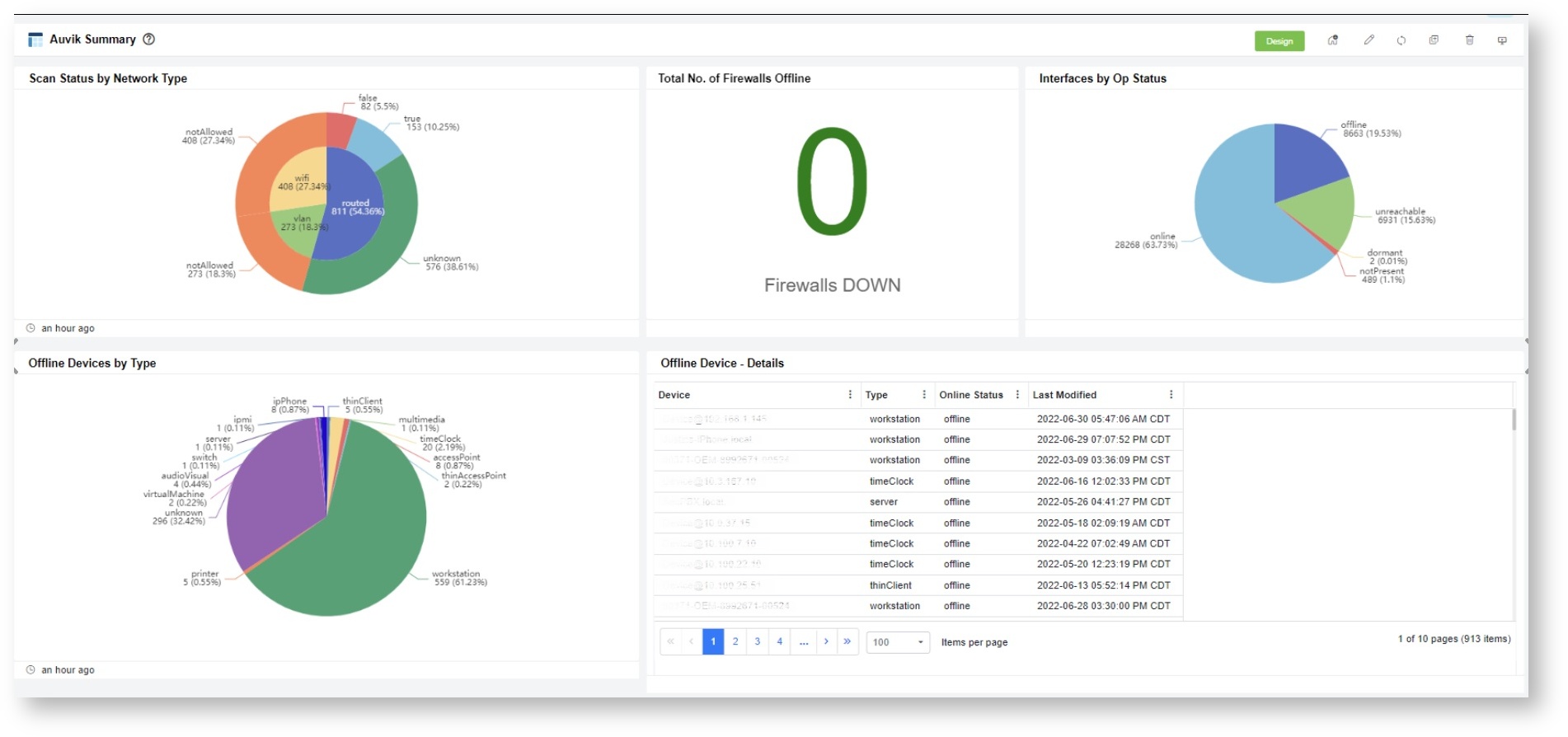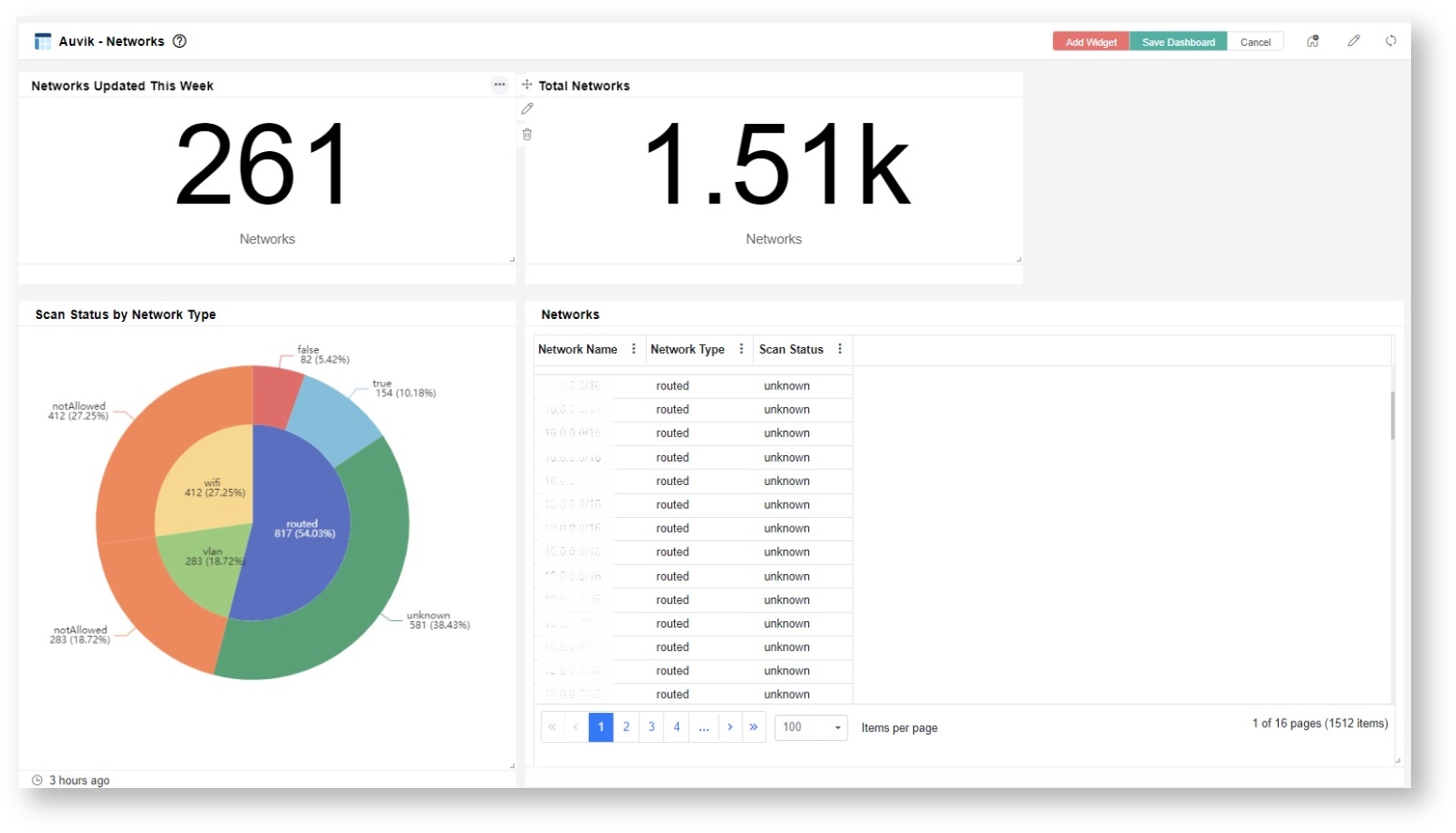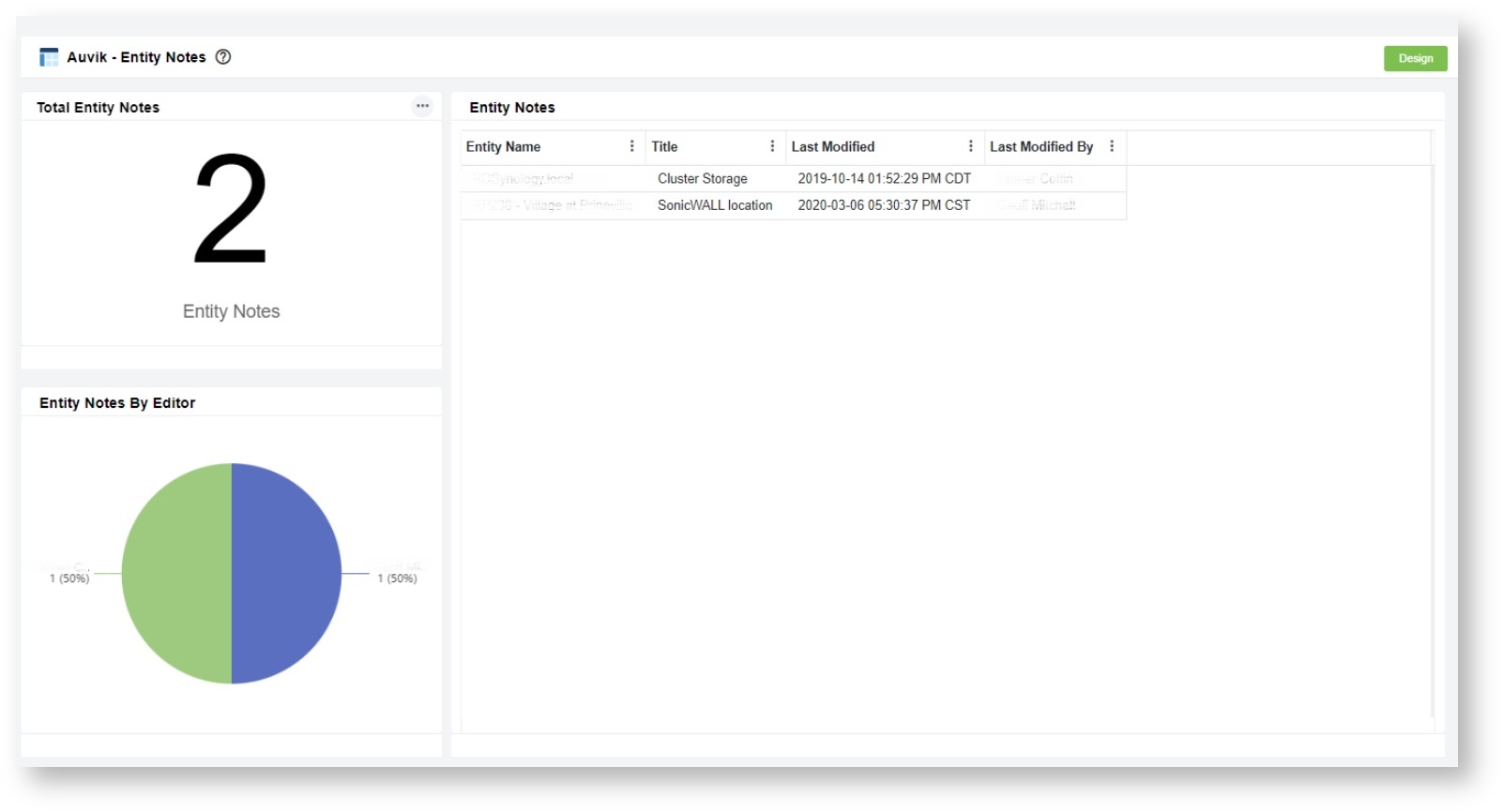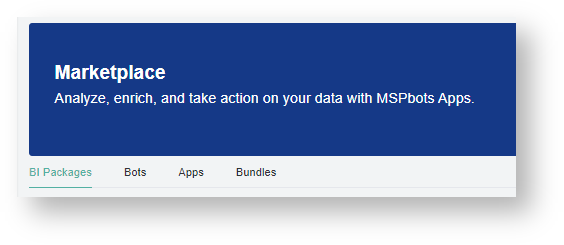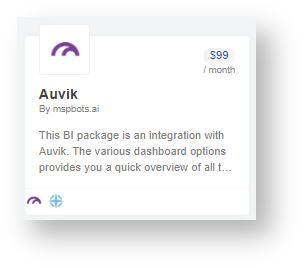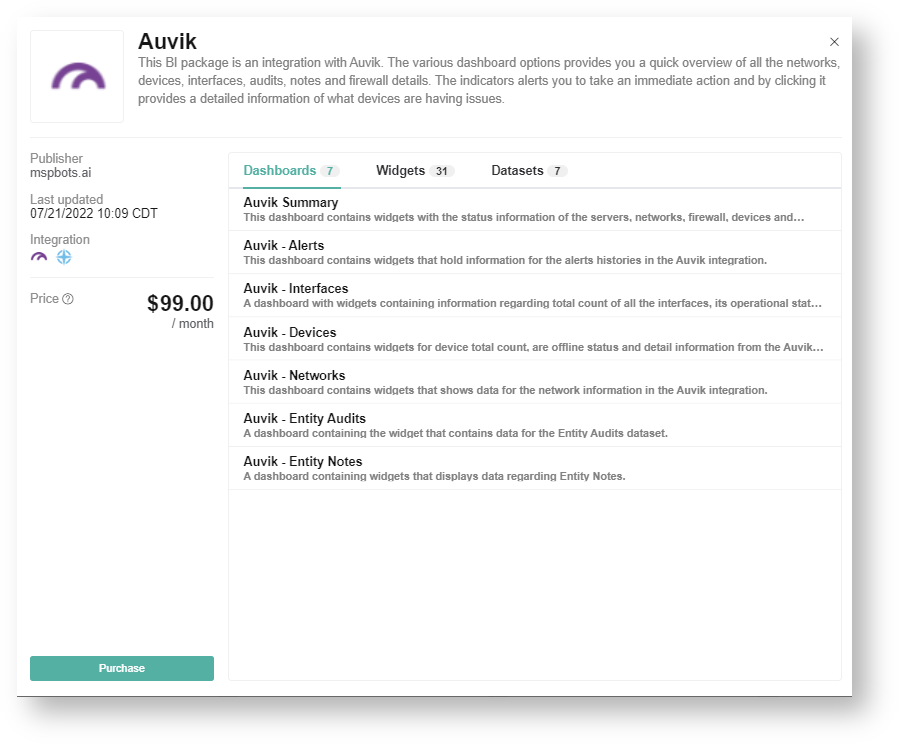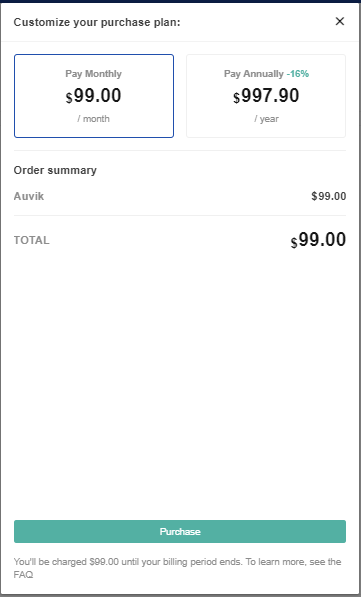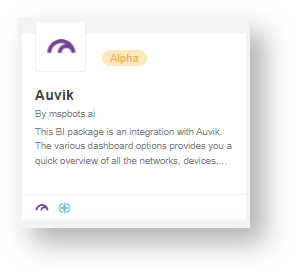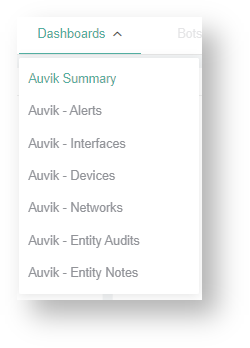N O T I C E
N O T I C E 
MSPbots WIKI is moving to a new home at support.mspbots.ai![]() to give you the best experience in browsing our Knowledge Base resources and addressing your concerns. Click here
to give you the best experience in browsing our Knowledge Base resources and addressing your concerns. Click here![]() for more info!
for more info!
 N O T I C E
N O T I C E 
MSPbots WIKI is moving to a new home at support.mspbots.ai![]() to give you the best experience in browsing our Knowledge Base resources and addressing your concerns. Click here
to give you the best experience in browsing our Knowledge Base resources and addressing your concerns. Click here![]() for more info!
for more info!
The Auvik Dashboards Package gives a quick overview of all the networks, notes, interfaces, firewall information, devices, and audits that you manage. It has indicators that provide information on problematic devices and trigger alerts for immediate action-taking.
Read this article for a walkthrough of the Auvik Dashboard Package and information on the following topics:
Auvik Dashboards Sample Views
Dashboard Information
| Dashboard Name | Description |
|---|---|
| Auvik Summary | This dashboard contains indicators for the operational status of Networks, Devices, Firewalls, and Interfaces. |
| Auvik - Alerts | This dashboard contains widgets that hold information about the Alerts history in the Auvik integration. |
| Auvik - Devices | This dashboard contains widgets that contain details regarding devices information from the Auvik integration |
| Auvik - Interfaces | A dashboard containing the widgets information regarding the interfaces stored in the Auvik integration. |
| Auvik - Networks | This dashboard contains an inventory of networks and related info discovered by the Auvik collectors. |
| Auvik - Entity Audits | A dashboard with a widget that contains data for the Entity Audits dataset. |
| Auvik - Entity Notes | A dashboard containing widgets that display data regarding Entity Notes. |
Widgets Information
| Widgets Name | Type | Description | Link Dashboard |
|---|---|---|---|
| Scan Status by Network Type | Pie chart | This pie chart shows the scan status by network type. | Auvik Summary |
| Total No. of Firewalls Offline | Card number | This shows the count of firewall and router devices with an offline status. | |
| Interfaces by Op Status | Pie chart | This widget contains the percentage of each interface by operational status. | |
| Offline Devices by Type | Pie chart | This displays the offline devices by device type. | |
| Offline Device - Details | Grid | A widget showing all the lists of firewall and router devices with an offline status. | |
| # of Alerts - Today | Card number | This card number widget displays the number of alerts detected in the current day. | Auvik-Alerts |
| # Critical Alerts - Today | Card number | This card number widget displays the total number of critical alerts detected today. | |
# of Unresolved Alerts Today | Card number | This card number widget displays the total number of unresolved alerts in the current day. | |
# of Alerts - Last 24 hours | Card number | This card number widget displays the number of alerts detected in the last 24 hours. | |
| # of Critical Alerts - Last 24 Hours | Card number | This widget shows the count of devices with critical alerts within 24 hours, including both resolved and unresolved. | |
| # of Unresolved Alerts - Current Week | Card number | This widget shows the count of unresolved alerts for the week. | |
| Alerts Per Devices - Current Week | Grid | This grid widget displays the number of total alerts and critical alerts for each device during the current week. | |
# of Alerts - Current Week | Card number | This is a count of all Alerts for the week. | |
| Alerts per Month | Line chart | This is a line chart that shows the trends based on the total Alerts per month. | |
| Total Devices | Card number | This displays the total count of distinct devices. | Auvik - Devices |
| Device Details | Grid | A grid widget displaying the list of devices with their specific model, software version, serials, IP addresses, and status. | |
| Offline Device by Type | Grid | This shows the total number of offline devices based on their types. | |
| Offline Printers | Card number | A card number widget displaying the total number of offline printers. | |
| Offline Servers | Card number | A card number widget displaying the total number of offline servers. | |
| Offline Workstations | Card number | A card number widget displaying the total number of offline workstations. | |
| Total Interfaces | Card number | This shows the total count of all device interfaces and their types whether online, offline, or unreachable. | Auvik - Interfaces |
| Interfaces | Grid | This is a grid widget for all the device interfaces and their details. | |
| Interfaces by Op Status | Pie | A pie chart that shows the percentage of all the device interfaces according to operational status type. | |
| Total Networks | Card number | This widget displays all the total distinct networks in the Auvik network information. | Auvik - Networks |
| Networks | Grid | This grid widget displays all the existing network and their details. | |
| Scan Status by Network Type | Pie | This bar chart shows the scan status by network type. | |
| Networks Updated This Week | Card number | This card number widget displays the total number of networks updated in the current week. | |
| Total Entity Audits | Card number | This card number widget displays the total number of entity audits. | Auvik - Entity Audits |
| Entity Audits By Week | Column Graph | This bar graph widget displays data for the entity audits grouped by week. | |
| Entity Audits This Week | Grid | This grid widget displays the entity audits that started in the current week. | |
| Entity Audits Last Week | Grid | This grid widget displays the entity audits that started in the previous week. | |
| Total Entity Notes | Card number | A card number widget that displays all the entity notes. | Auvik - Entity Notes |
| Entity Notes By Editor | Pie chart | A pie chart widget displaying the entity notes grouped by the editors. | |
| Entity Notes | Grid | This grid widget displays the entity names, the title, and when and who last modified it. |
Installing the Auvik Dashboards Package
To install the Auvik Dashboards Package:
- Log in to the MSPBots apps and go to MarketPlace.
- On the MarketPlace tab, click the BI Packages link.
- Search for the Auvik package and click it. This opens the Auvik purchase page.
- Read through the dashboards, widgets, and datasets that are bundled with an Auvik Dashboards package. Then click Purchase when ready to buy.
- Next, select your customized plan. Once the selection is done, click Purchase.
Viewing the Auvik Dashboards
- Navigate to Apps on the MSPBots menu.
- Click the Auvik dashboards package.
- Hover over Dashboards to show a drop-down list, then select the dashboard that you want to view.