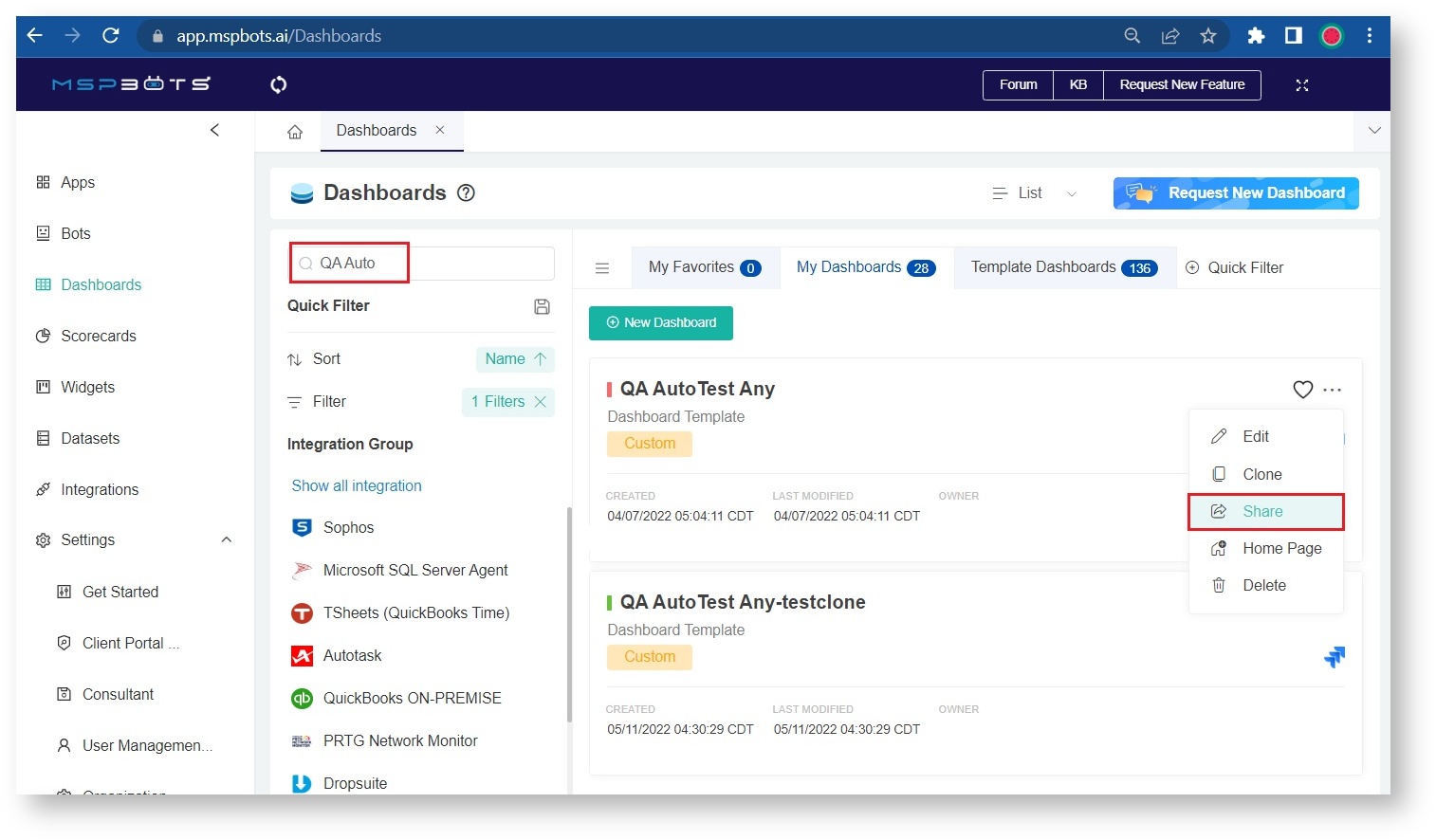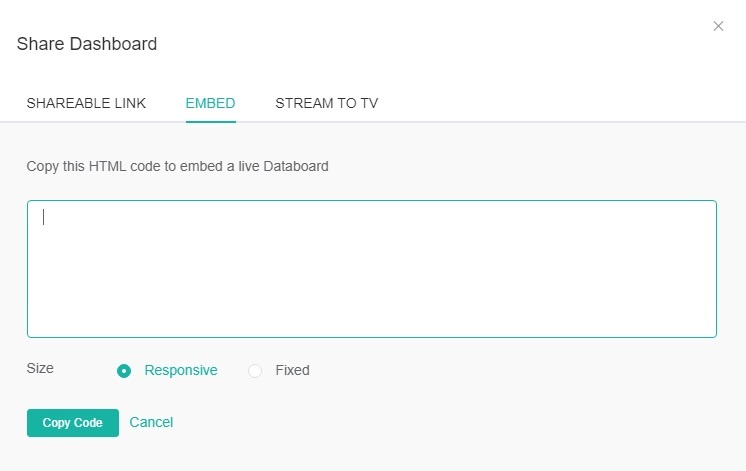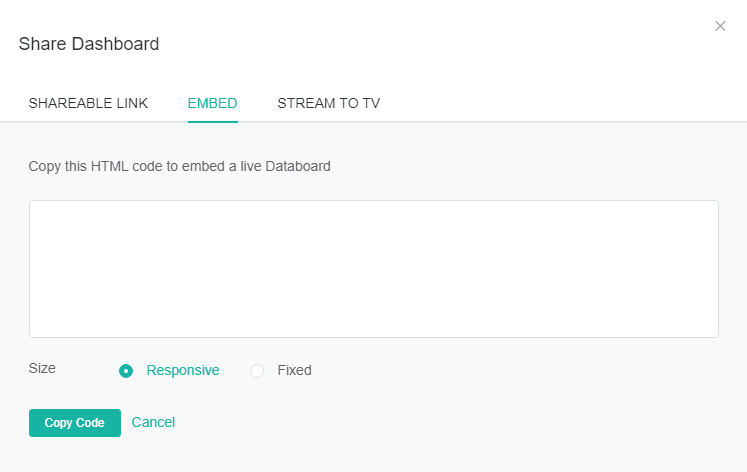N O T I C E
N O T I C E 
MSPbots WIKI is moving to a new home at support.mspbots.ai![]() to give you the best experience in browsing our Knowledge Base resources and addressing your concerns. Click here
to give you the best experience in browsing our Knowledge Base resources and addressing your concerns. Click here![]() for more info!
for more info!
Page History
Clients may choose to share reports that can be viewed from a user's browsercan share dashboards by embedding the reports to their web pages or websites. This is done by utilizing using the Shareable Link Embed function of the MSPbots dashboards which allows users to copy a shareable link to attach to emails or any other channel. This function also has the option to set a duration for which the link will be accessible by the recipients.
This article shows how to use the Shareable Link function to share reports.
| Note | ||
|---|---|---|
| ||
Template Dashboards are not shareable. Users need to clone a dashboard first and find it under My Dashboards before the Share option becomes available. |
...
an HTML code to post a live dashboard on other platforms. Users have the option to use Fixed or Responsive sizing.
| Info |
|---|
Template Dashboards cannot be shared, but cloning a template dashboard makes it shareable. Locate the cloned copy under My Dashboards to access the Share option. |
How to Share a Dashboard Using the Embed Function
...
- Go to Dashboards and search for the dashboard that you want to share.
Click
onthe ellipsis icon and select Share from the options.
Note:
onInfo The Share option is only available on the Dashboards tab. Once
have toin the cloned dashboard view, you
in ordermust go back to the Dashboards tab with the search function
to find the Share option.
Click the Copy button to copy the URL for sharing.- Click Additional Settings to set a Customized Time or No Time Limit for when the link will be available for access.
- Click Save. You may now share the link via email or any channel.
...
| title | Important |
|---|
...
- In the Share Dashboard window, click the EMBED tab. You should be able to see the HTML code for embedding a live dashboard.
Info If clicking EMBED does not show an HTML code, click SHAREABLE LINK first, then Save and click EMBED to show the HTML code.
- Choose a size option:
- Responsive - The size of the widgets will automatically adjust to the browser's size.
- Fixed - The size of the widgets will be retained regardless of the browser's size. Scroll bars will appear.
- Click Copy Code.
- Use this HTML code in configuring your webpage or website to display a live dashboard.
Related Topics
...
| Content by Label | ||||||||||||
|---|---|---|---|---|---|---|---|---|---|---|---|---|
|