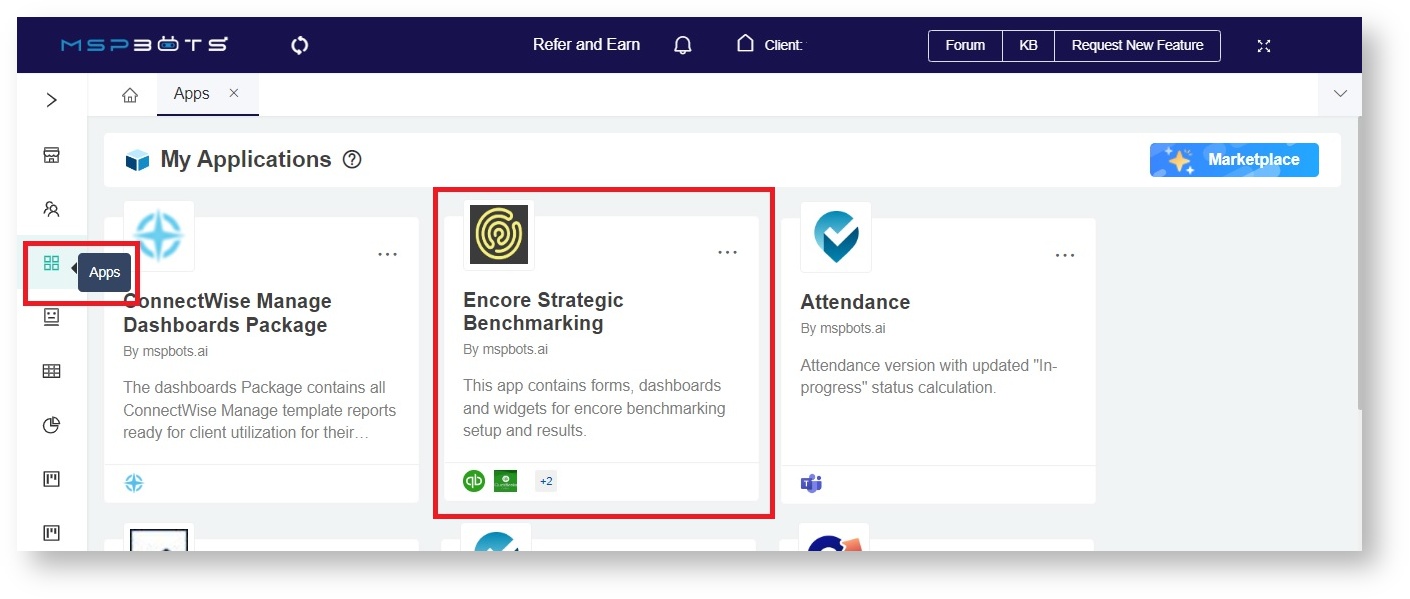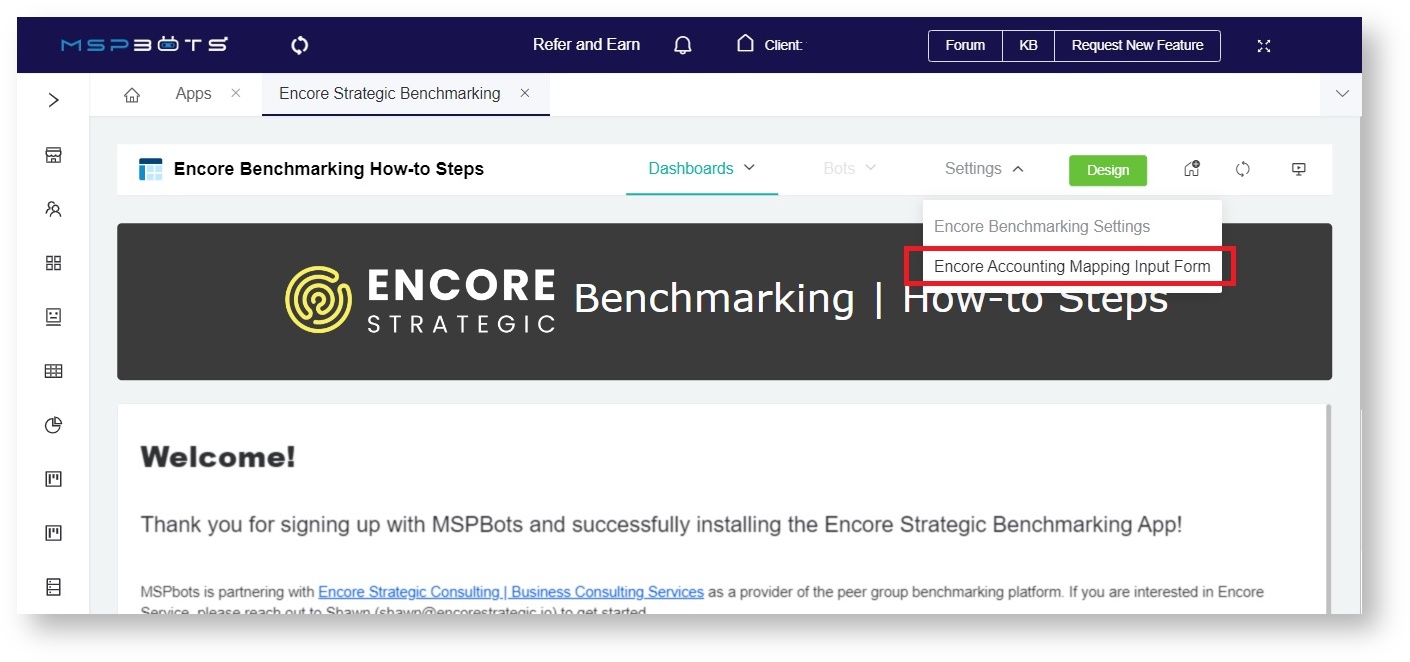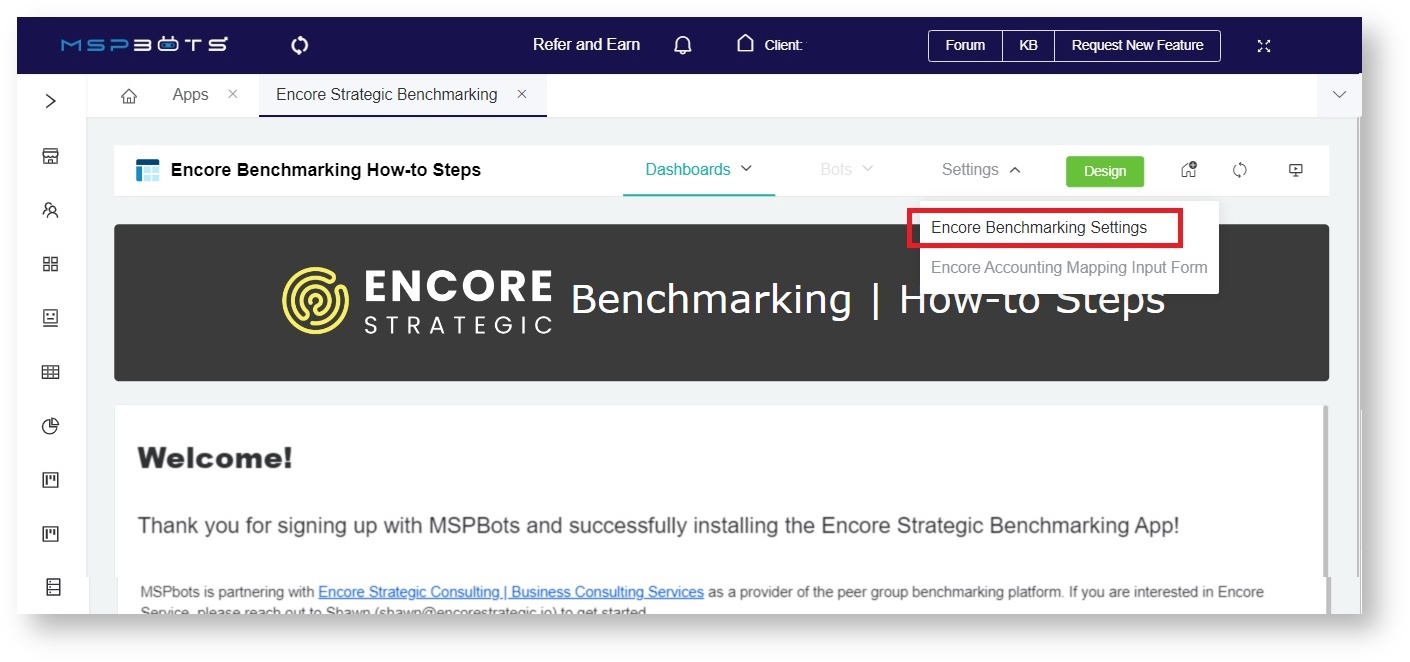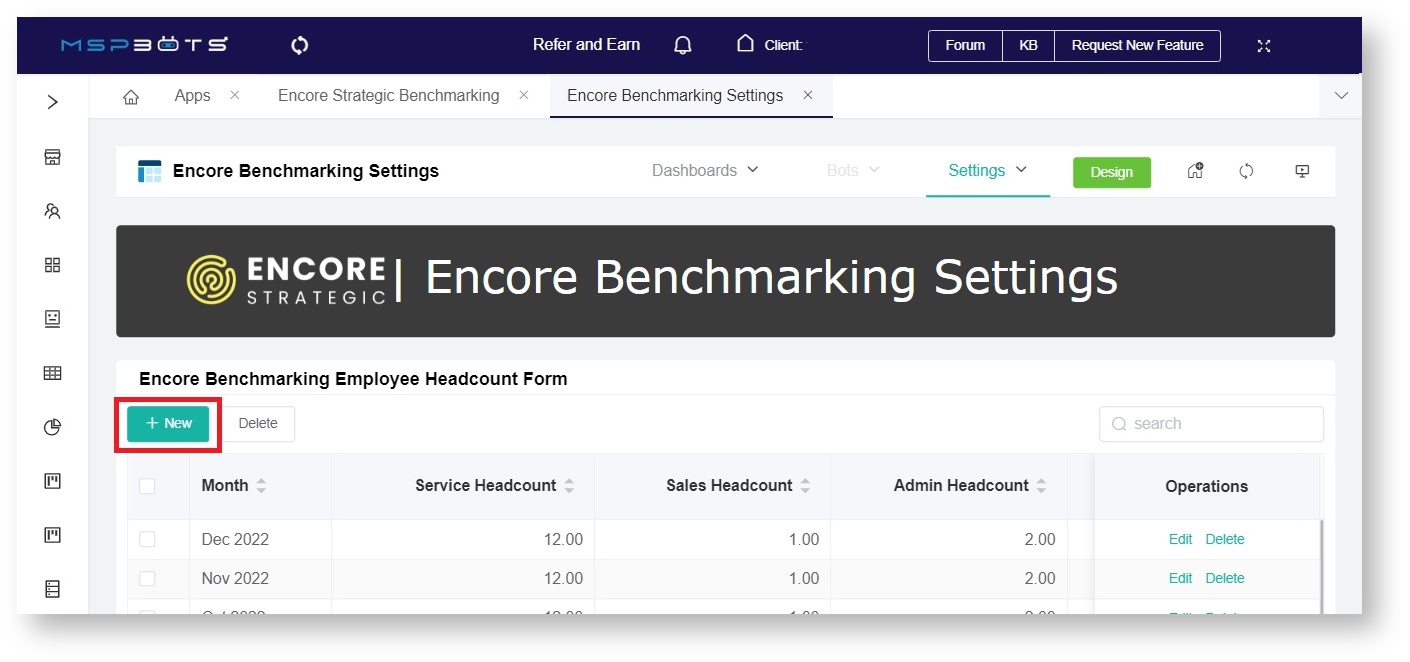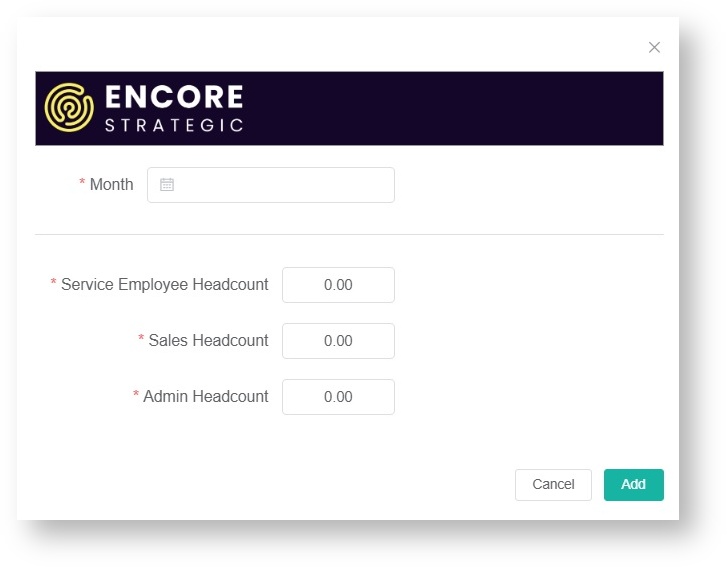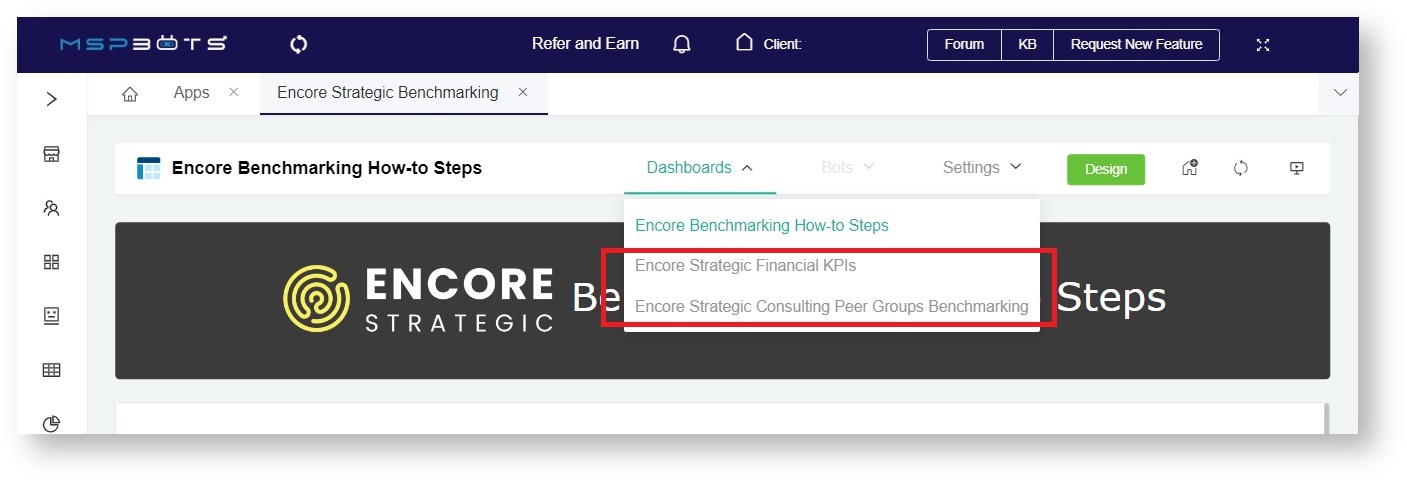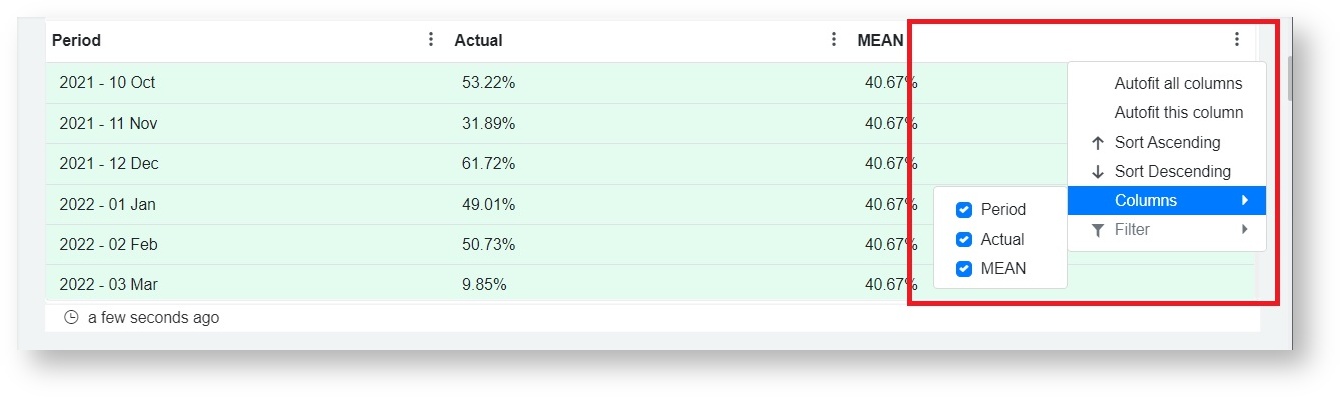N O T I C E
N O T I C E 
MSPbots WIKI is moving to a new home at support.mspbots.ai![]() to give you the best experience in browsing our Knowledge Base resources and addressing your concerns. Click here
to give you the best experience in browsing our Knowledge Base resources and addressing your concerns. Click here![]() for more info!
for more info!
Page History
...
What's in this article?
| Table of Contents |
|---|
How to set up Encore Strategic Benchmarking
...
- Sign in or sign up with MSPbots using your Office account.
If you don't have a Microsoft account, please follow the instructions in the article How to Sign Up with MSPbots without Microsoft Office 365 Account.
If you have questions on data security, please check the MSPbots Data Security page. - After login, link your financial software to MSPbots. Below are the links to the instructions on connecting your software.
- QuickBooks Online
- QuickBooks On-Premise
- Xero
For a complete list of other supported software integrations with MSPbots and the steps for connecting them, please view the MSPbots Integrations page.
If you don't have an accounting software integration or if your software is not supported:
a. Launch theEncore Strategic Benchmarking App. On the MSPbots app, go to Apps and open Encore Strategic Benchmarking.
b. Go to Settings and select Encore Accounting Mapping Input Form. Enter your details here.
- Add Shawn Walsh as a Consultant and grant him Admin and Financial roles. For instructions on how to add a consultant, please refer to the article Consultant Management Feature.
- Map your financial software to Encore. On the MSPbots app, go to Settings > Client Mapping. Please read the article How to Use Accounting Mapping for Encore for the complete instructions.
For questions about the mapping, please connect with Shawn at shawn@encorestrategic.io. - Next, update your employee's headcount.
- Go to Settings and select Encore Benchmarking Settings.
- On the Encore Benchmarking Employee Headcount Form, click +New.
- Select a month and input the headcount for each type.
- Click Add when done.
Note The Encore Benchmarking Employee Headcount should be updated monthly.
- Go to Settings and select Encore Benchmarking Settings.
- After connecting your software, mapping your accounts, and updating the headcount, you can now access the Encore dashboards.
What are the Encore Strategic Benchmarking dashboards?
...
You can view the dashboards from the Encore Strategic Benchmarking app. Navigate to Dashboards and select the dashboard you want to view.
Encore Strategic Financial KPI
This dashboard shows your MSP's results from the 16 KPIs for Encore benchmarking. You can view the report monthly or quarterly using the Time Frame slicer. By default, the Encore Strategic Financial KPI dashboard shows the Actual and the Mean (average) measures over six quarters.
...
You can also edit your view of the tables.
Encore Strategic Consulting Peer Groups Benchmarking
This dashboard shows how your MSP fares with other companies in your peer group. You can view the report monthly or quarterly and select the company or peer group that should appear on the widgets.
...
Like the Encore Strategic Financial KPI dashboard, you can view the widgets as a bar or line chart and edit your view of the tables.
How to start using the Encore GAIN Peer Group Benchmarking
...
A successfully set up Encore Strategic Benchmarking app entitles you to Encore GAIN Peer Groups access. Before you can access or join a group, please contact our Encore partner, Shawn Walsh, at shawn@encorestrategic.io first. Shawn will send you an invitation to join peer groups. Once you have accepted his invitation, your group will appear in the PeerGroup section in the MSPbots app. You can now start using the Peer Group feature.
Frequently asked questions
...
What should I do when my trial expires?
Your access to integration, GAIN-related reports, peer groups, and dashboards remain free when your trial expires. If you don't plan to use the other MSPbots features, you may continue using the app and ignore the end-of-trial popup.
...