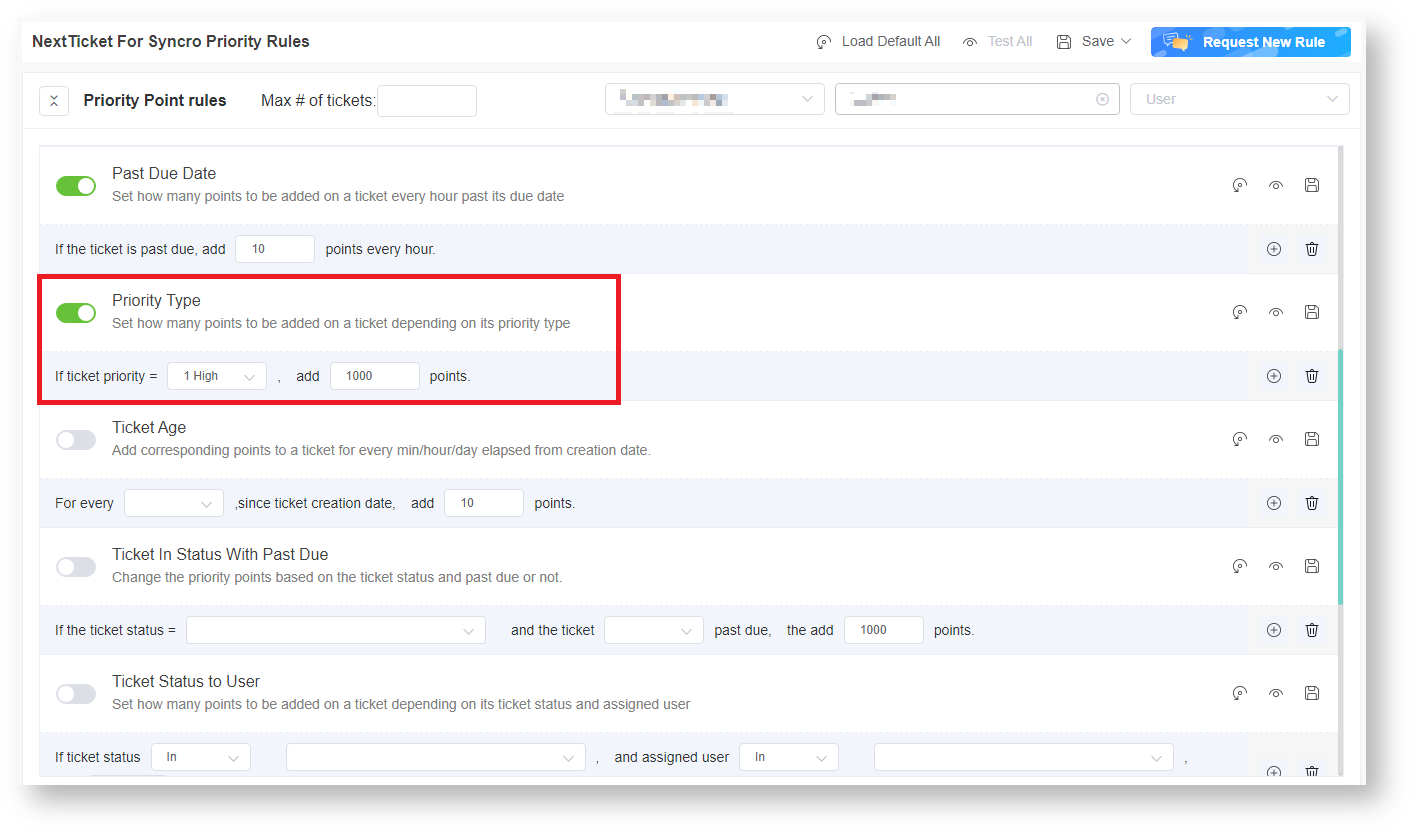N O T I C E
N O T I C E 
MSPbots WIKI is moving to a new home at support.mspbots.ai![]() to give you the best experience in browsing our Knowledge Base resources and addressing your concerns. Click here
to give you the best experience in browsing our Knowledge Base resources and addressing your concerns. Click here![]() for more info!
for more info!
Page History
The NextTicket Manager is an automated ticket dispatch system that helps technicians and dispatchers identify the ticket that will be worked on next based on a combination of a pre-defined scoring system and rules. This app aims to deliver value to Managed Service Providers (MSPs) more quickly and efficiently. The NextTicket Manager for Syncro is specifically designed for Syncro users who want to achieve more efficient ticket prioritization and management. For more information on NextTicket and how it works, read the article What is NextTicket Manager? helps
What's on this page:
Table of Contents
...
- Automatic and unbiased ticket dispatching - Tickets are dispatched automatically based on priority rules and a point system , ensuring to ensure that dispatchers and technicians assign and work on tickets objectively based on an approved priority, importance, and time criticality.
- Prioritization based on company requirements - The priority rules and point system that define prioritization are based on the priorities, importance, and criticality approved by the company. This improves the speed and accuracy of ticket assignment and prioritization remarkably. As a dispatcher, you save 80% of your time allotted for assigning tickets and see the highest ticket priority for each technician based on their skill set.
- Quick identification of next tickets - As a technician, you can quickly identify the tickets you should work on next and monitor tickets scheduled for the day on the same page. You can also reject a ticket if you cannot work on it yet as long as you provide a valid reason for rejection.
...
| Note |
|---|
For NextTicket to function successfully, ensure that the Priority Rules are set up. Only admin users can modify these on the Settings tab. Optional: Add companies to the Watch List. |
Accessing the NextTikcet Manager for Syncro
...
Defining the point system for the NextTicket for Syncro priority rules calibrates the prioritization of the tickets.
Anchor priorityrules priorityrules
How to set up the point system
| priorityrules | |
| priorityrules |
- Click Settings on the NextTicket for Syncro screen, and select NextTicket For Syncro Priority Rules.
- Go to the Tickets filter and User fields and select the options that apply to your requirements.
- Next, set up the priority rules.
- Select a ticket priority type from the If ticket priority = field.
- Next in the add points field, enter the number of points that will be given to tickets that meet the condition selected in Step 3a.
- Do the same for the other rules you want to configure. Refer to the section on the priority rules and functions below to determine which rules meet your requirements.
The rows of priority rules are expanded by default. You can click the Priority Point rules switch to collapse all rows.
- Do any of the following options after setting up each priority rule:
- Enable the rule by clicking the corresponding toggle.
- Load the rule's default value. Click the Load Defaulticon.
- Click the Save & Testicon to save the changes for the specific priority rule and to test the values of the rule.
- Save your changes on the rule by clicking the Saveicon.
- Delete the rule and click the Delete icon to delete the rule.
- Do any of the following options after setting up all your preferred priority rules:
- Test the calculation result for all the priority rules. Click Test All.
- Load the default values for all the priority rules. Click Load Default All.
- Save the changes for all the priority rules. Click Save and select Save All.
- Click Save and select Save Rule as Template to save the changes for all the priority rules as a template.In the Save Rule as Template window,set the Template Name and click Save.
...
- Configuring NextTicket Priority Rules According to Requirements
- Assigned User Due Date Priority Rule for NextTicket
Anchor watchlist watchlist
FOR ADMINS: Adding companies to the watch list
| watchlist | |
| watchlist |
...
By adding companies to the watch list, you can give additional points to the tickets logged by these companies and follow up as needed. that they log so you can bump the priority of their tickets.
...