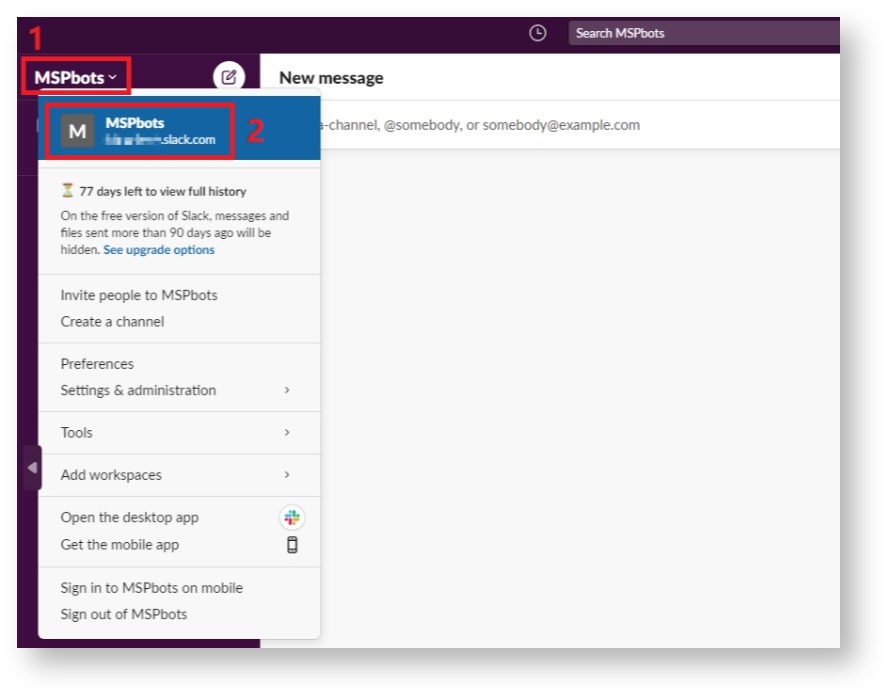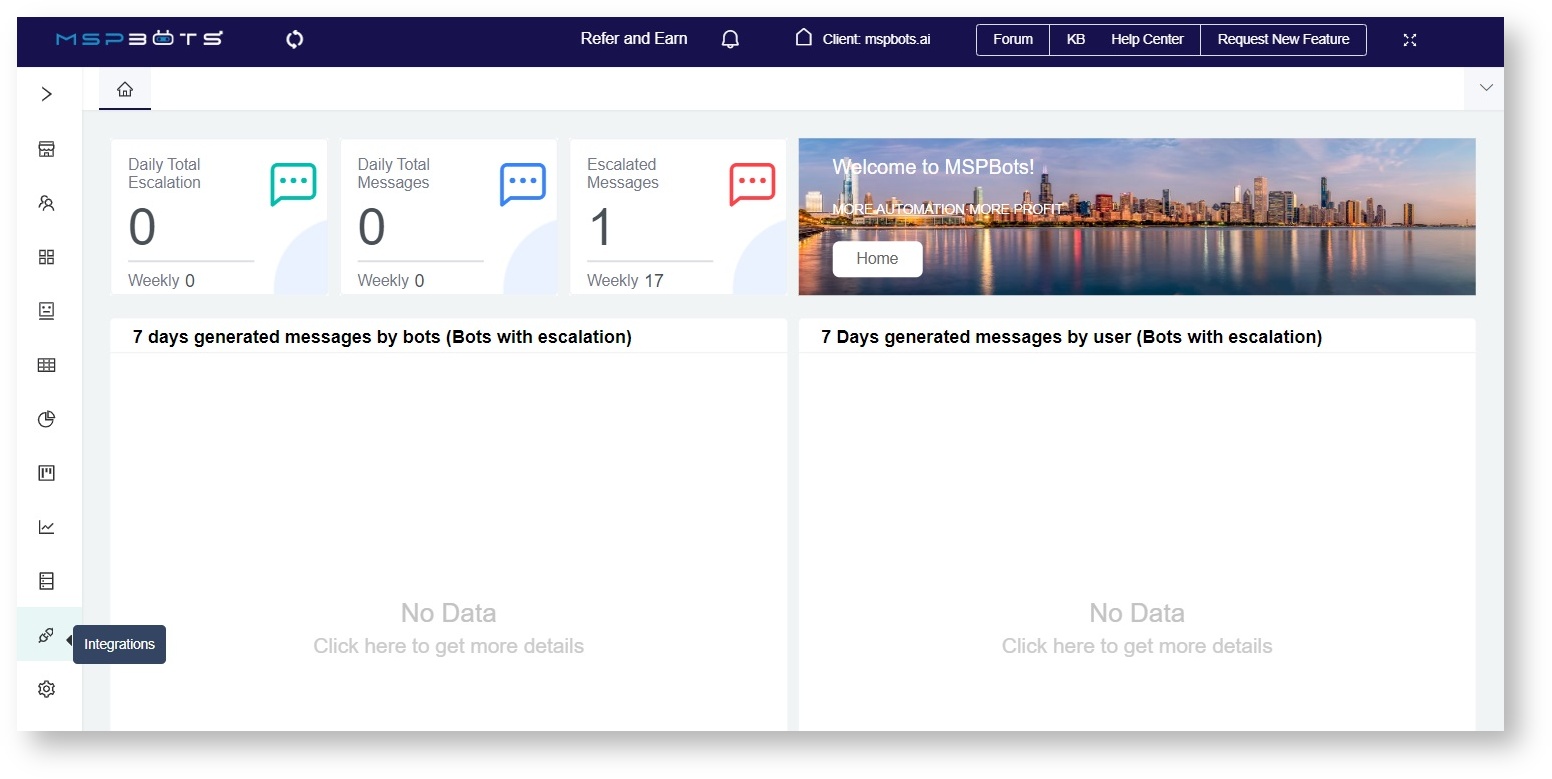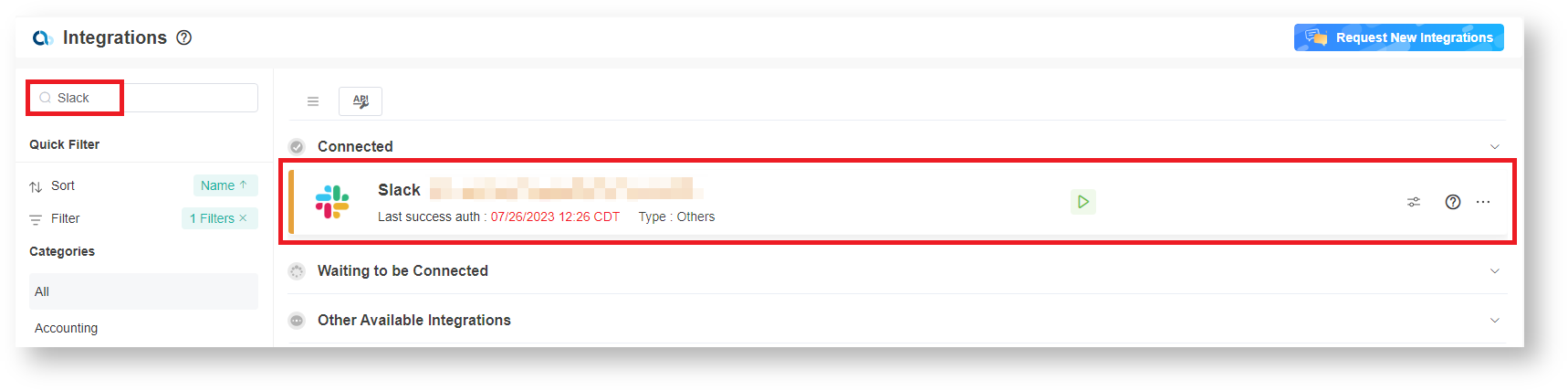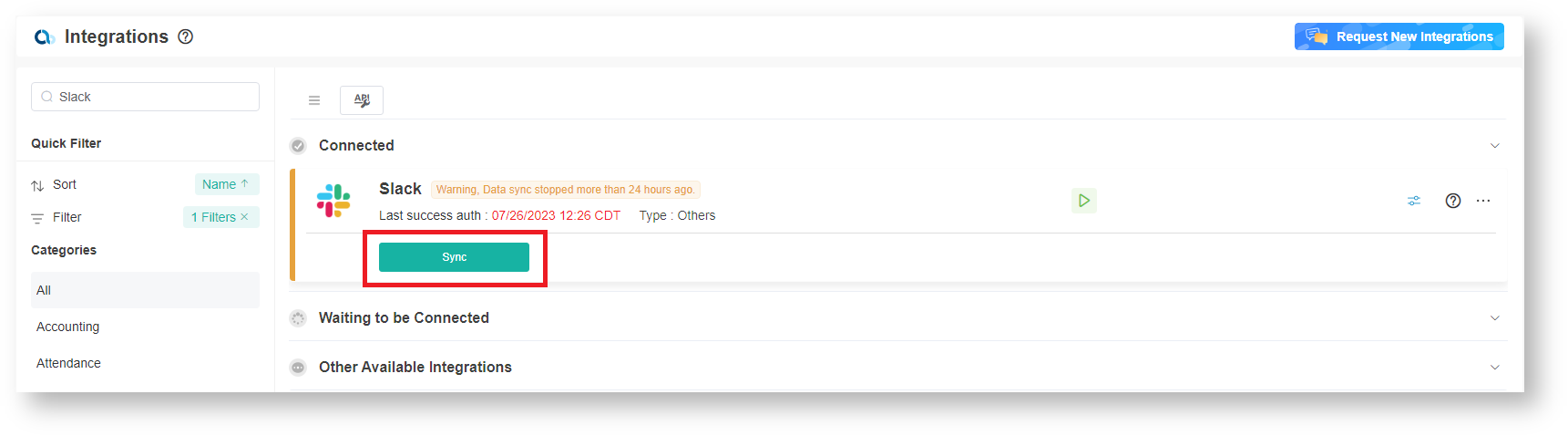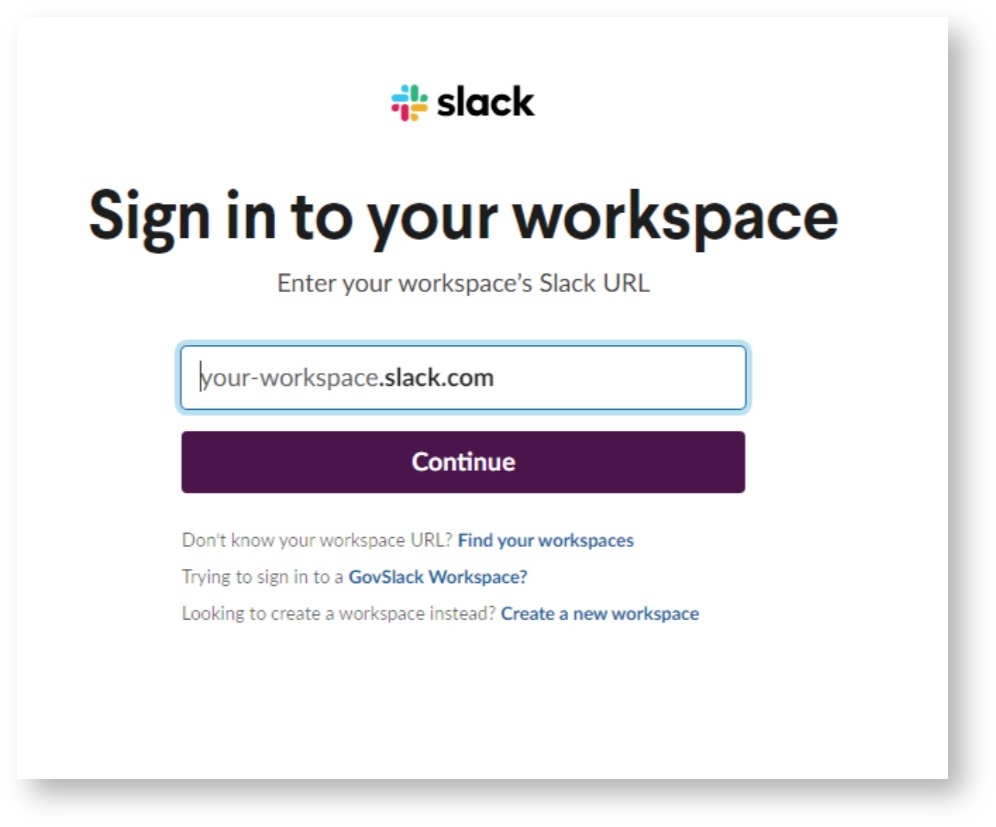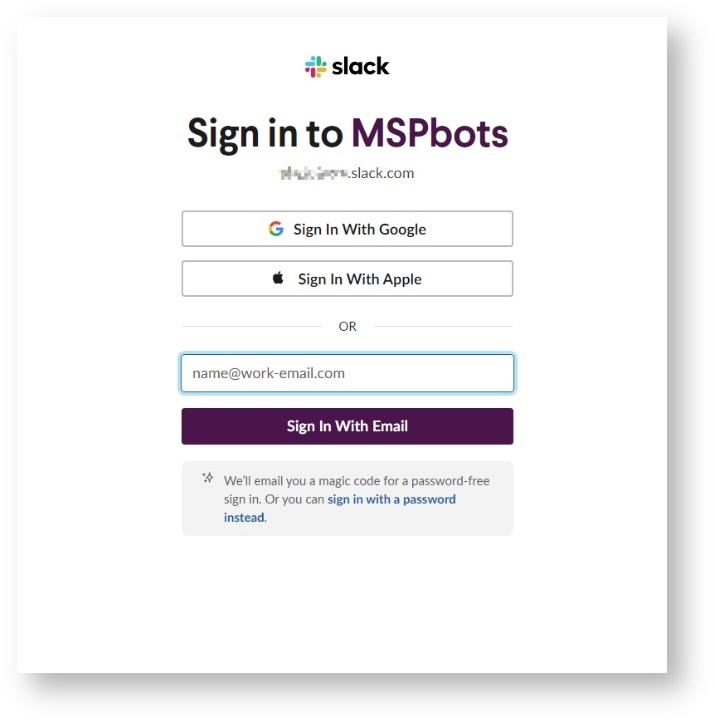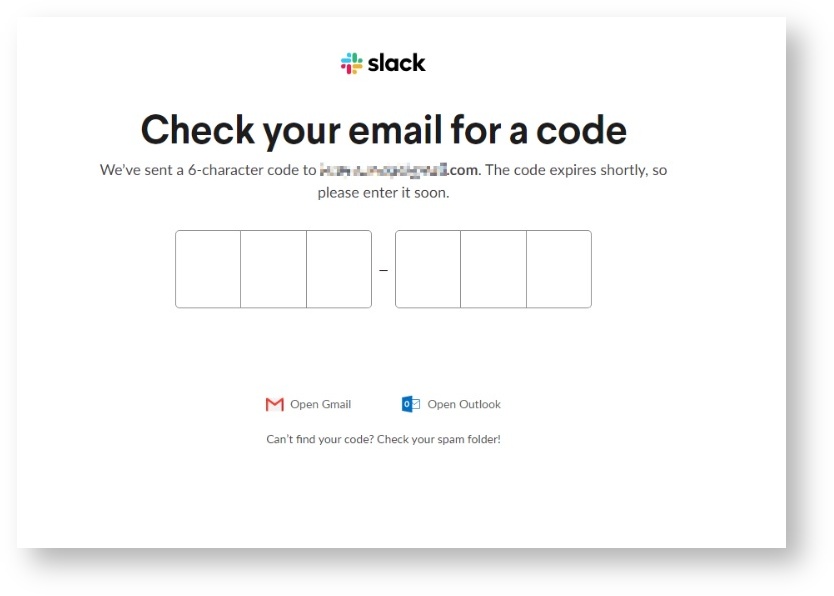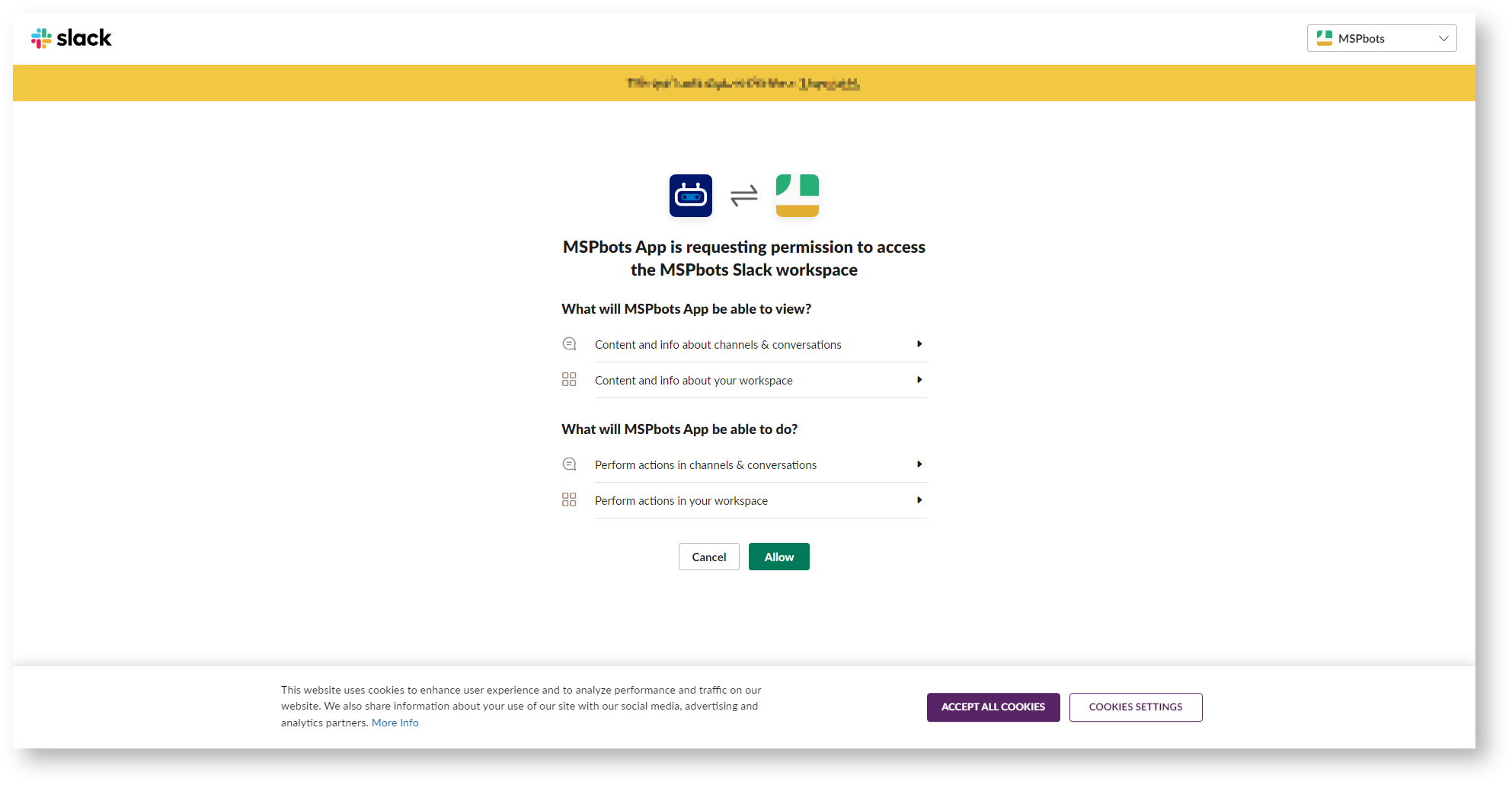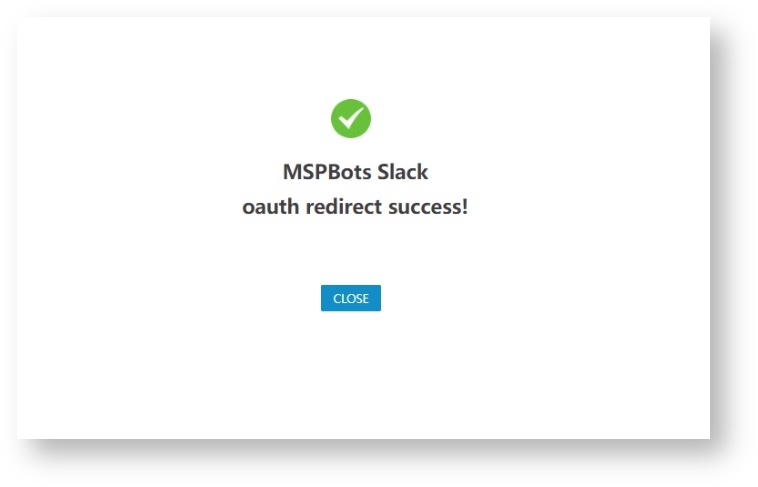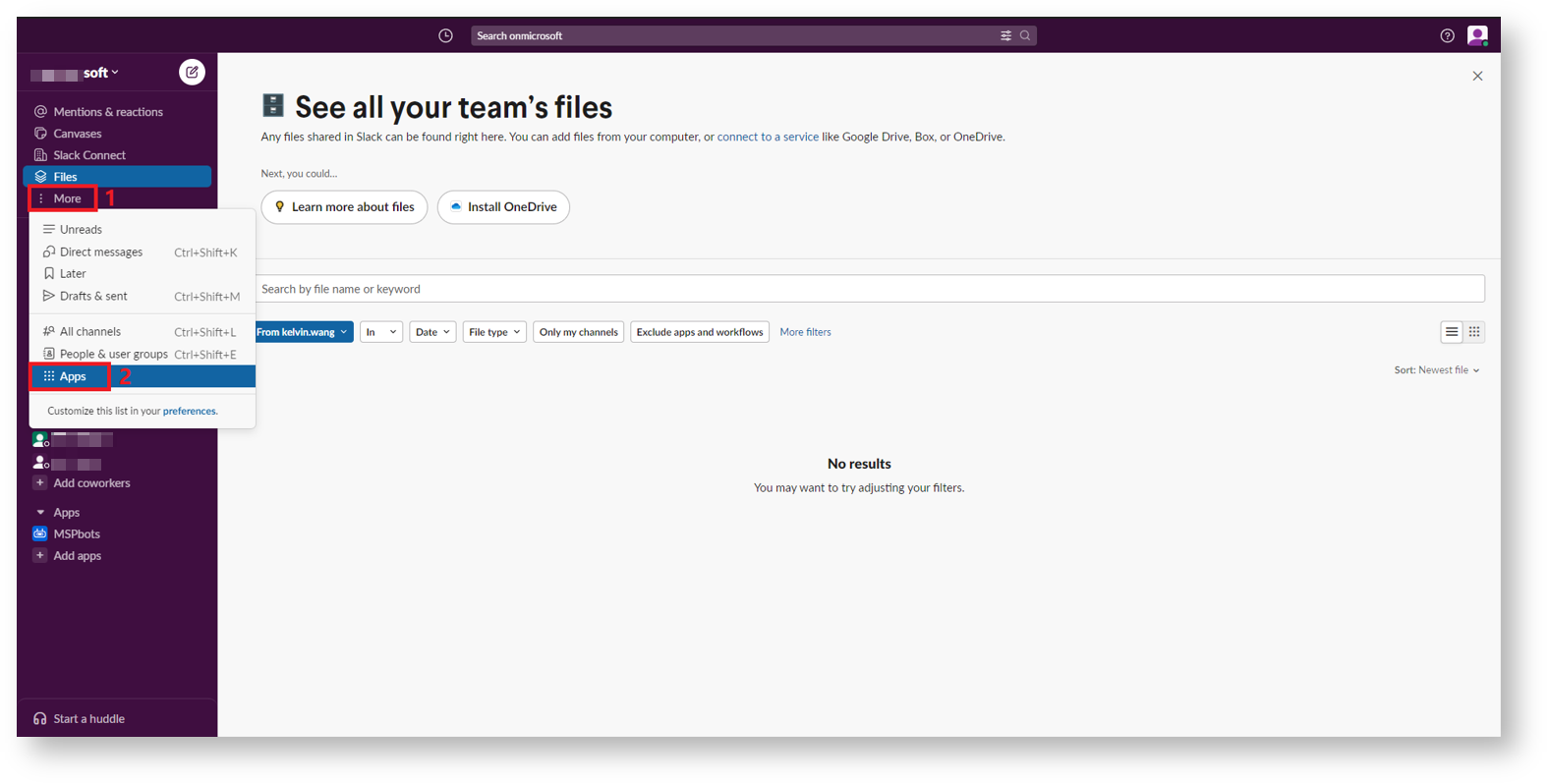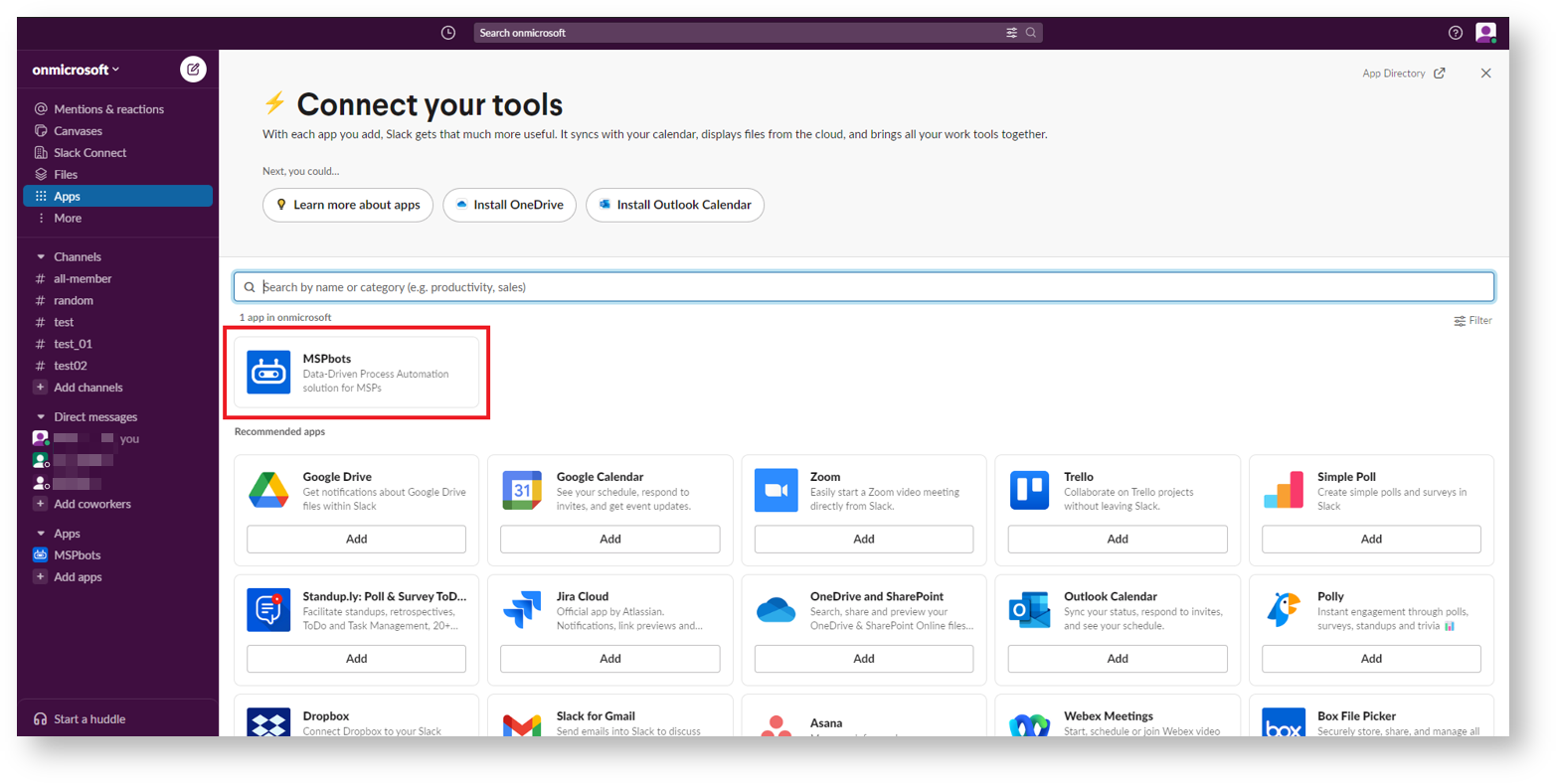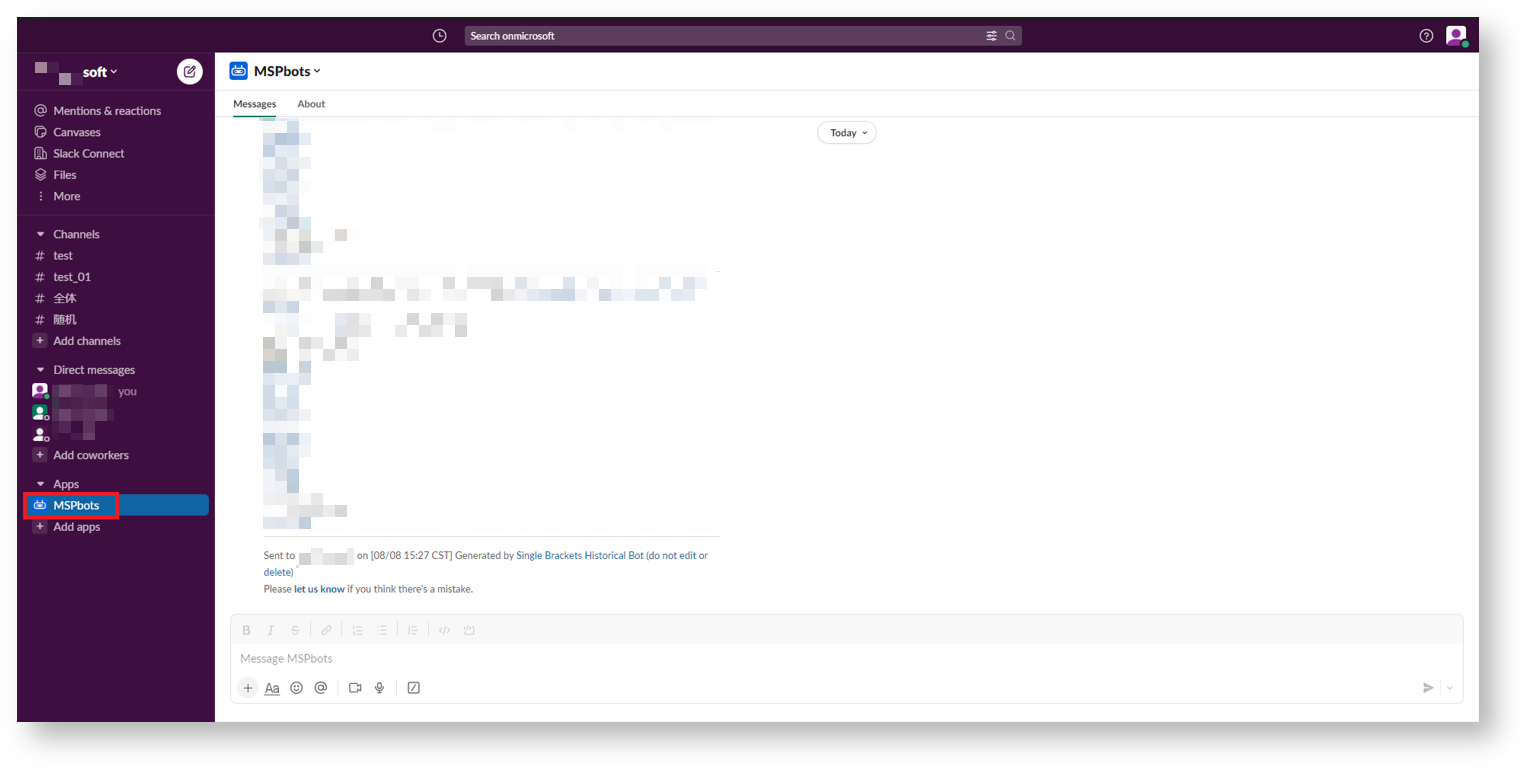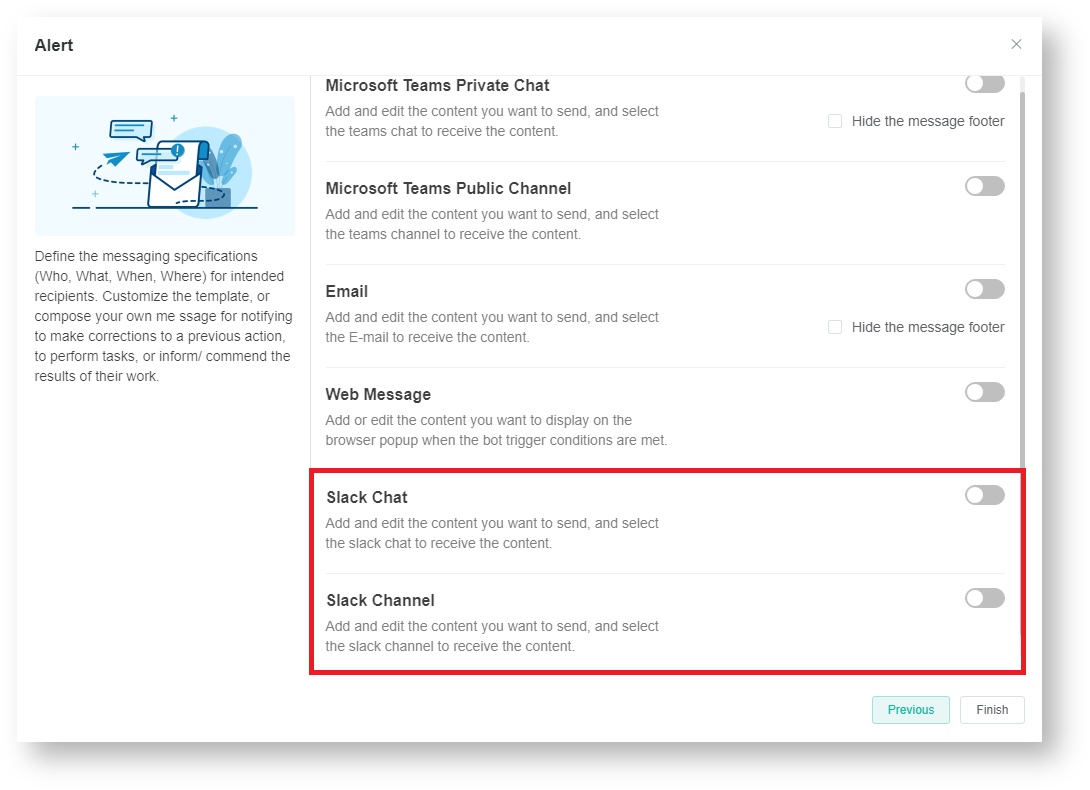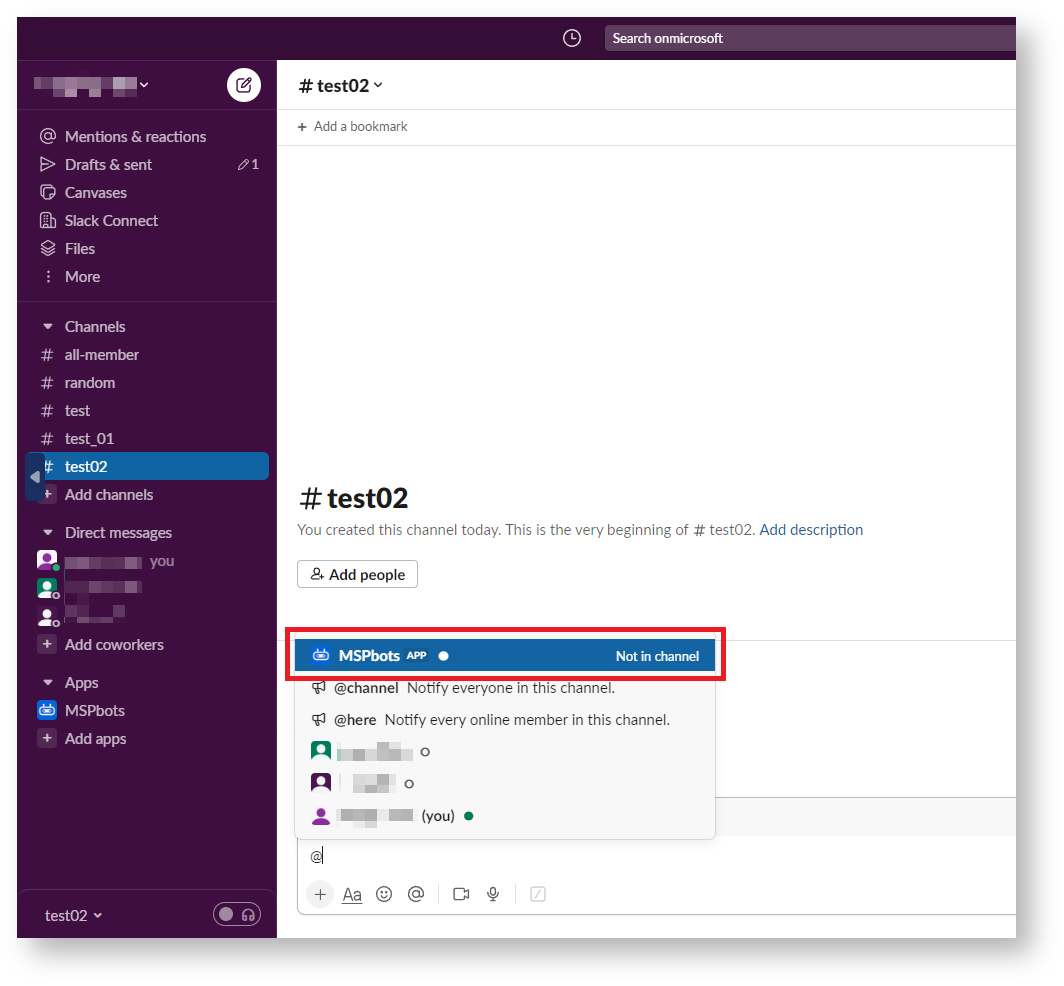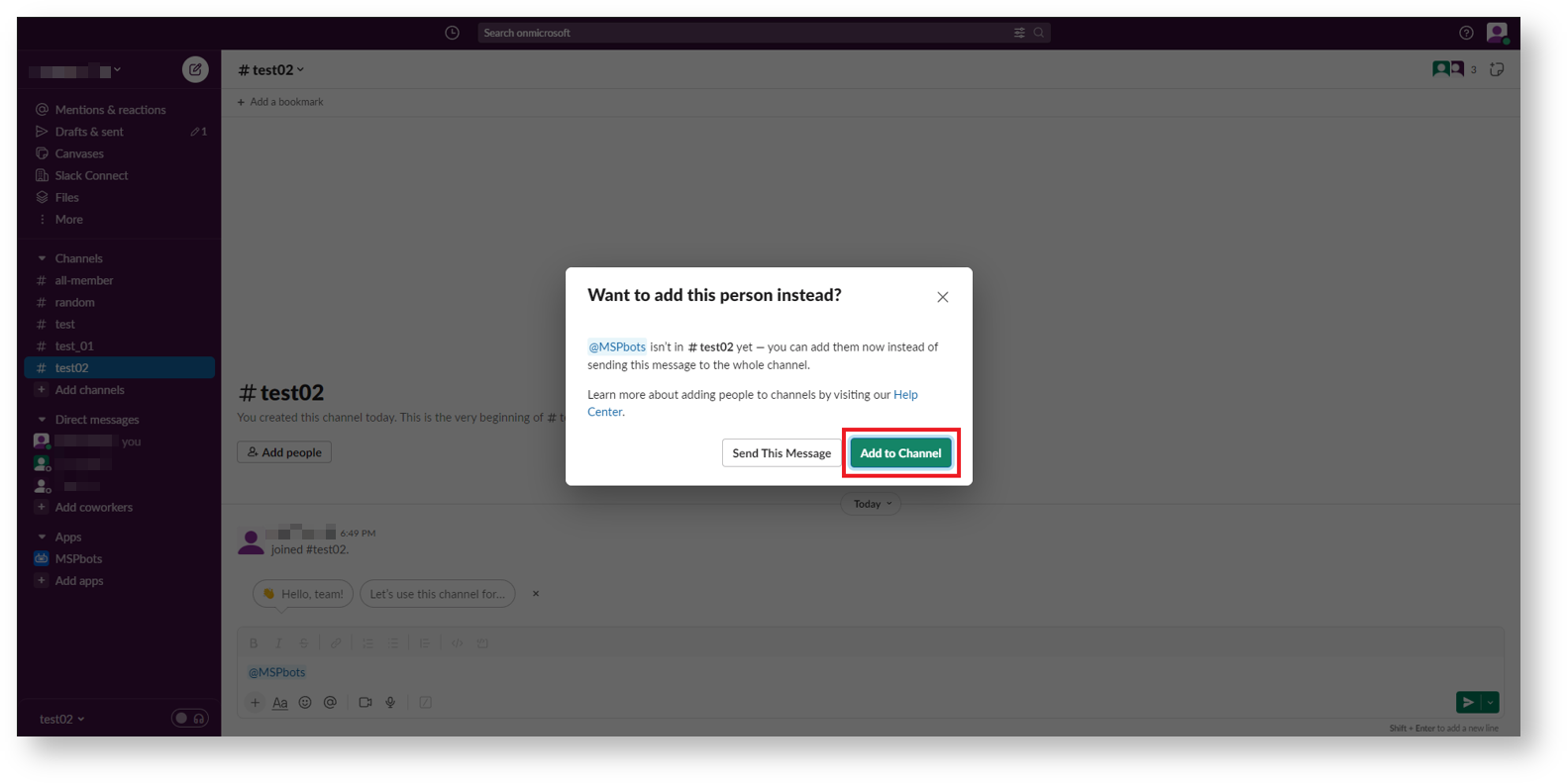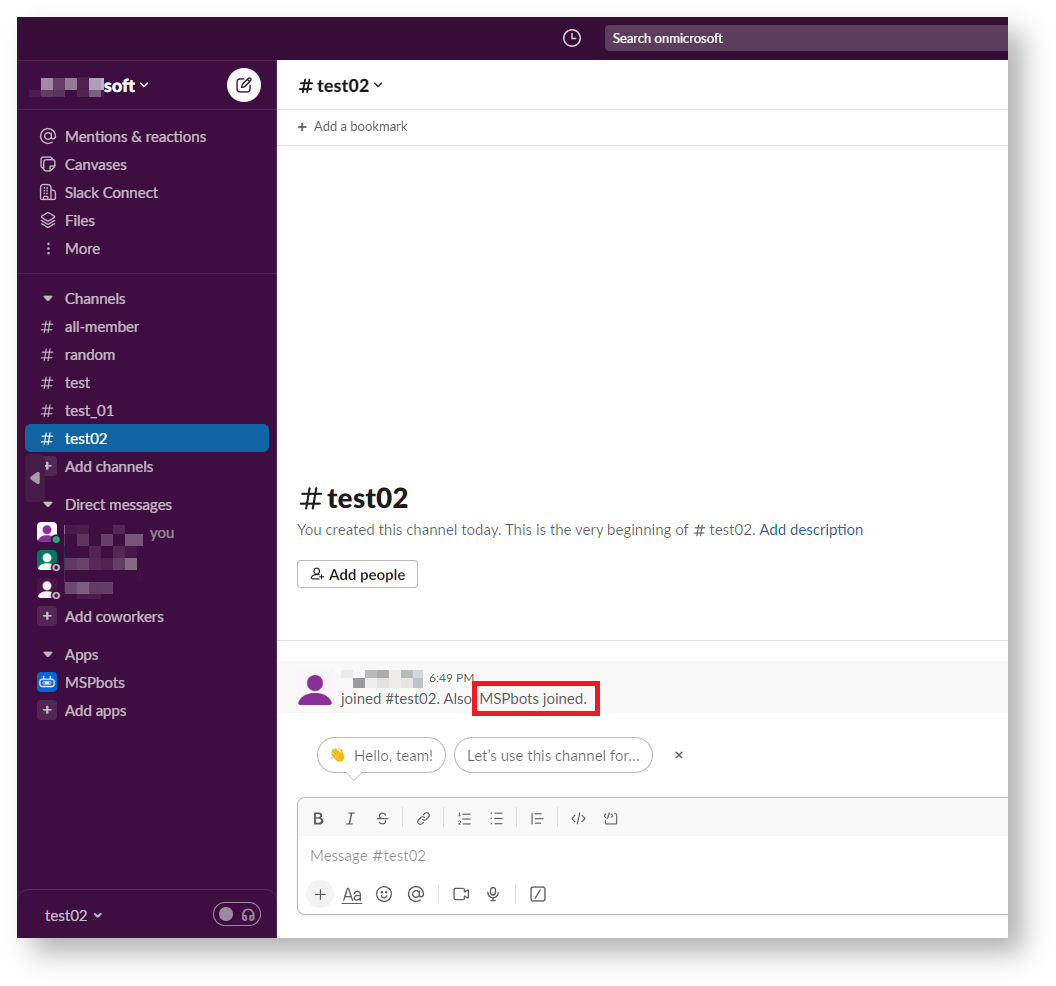N O T I C E
N O T I C E 
MSPbots WIKI is moving to a new home at support.mspbots.ai![]() to give you the best experience in browsing our Knowledge Base resources and addressing your concerns. Click here
to give you the best experience in browsing our Knowledge Base resources and addressing your concerns. Click here![]() for more info!
for more info!
Page History
To connect MSPbots to Slack, you need to sign in to Slack using your workspace name and give MSPbots permission to access your workspace.
What's in this article:
| Table of Contents |
|---|
| Note | ||
|---|---|---|
| ||
|
How to get my workspace name
| Anchor | ||||
|---|---|---|---|---|
|
...
Follow these steps to get your Slack workspace name:
- Log in
...
- to Slack.
- Click your workspace on top of the sidebar and select your workspace profile from the dropdown. This will show your workspace details.
- When the Edit workspace details window opens, go to the URL field and copy your workspace name from the given URL. For example, if the URL is https://your-workplace.slack.com, copy your-workplace and use it for logging in to Slack.
How to set up my integration with Slack
...
...
Do the following steps to connect Slack to MSPbots:
- Navigate to Integrations in the MSPbots app.
- Search for Slack and click it to open the connection settings.
- ClickSync.
- Enter your Slack workspace name in Slack and click Continue. For instructions on how to get your Slack workspace name, go to the section How to Get Your Workspace Nameget my Slack workspace name.
- Follow the prompts to log in to your Slack workspace. For example, use your email to sign in to your MSPbots workspace.
- Once promptedNext, enter check for the code sent to your email and enter it in the boxes.
- When asked for to give the MSPbots app permission to access the MSPbots Slack workspace, click Allow.
- A redirect success page is displayed indicating window opens and shows that MSPbots has successfully connected to the MSPbots Slack workspace you wanted to connect to.
Tip The MSPbots app is automatically installed in Slack as soon as a successful connection is established. To verify the installation, log in to Slack and navigate to More > Apps.
You should see the MSPbots app already downloaded automatically MSPbots on the list of downloaded apps.
You can also check the navigation links on the sidebar. MSPbots should appear under Apps. If your navigation bar includes an Apps option, you can easily locate MSPbots app by navigating directly to the Apps section.
How
...
Follow these steps to get the workspace name:
- Log in to Slack.
- Click your workspace on top of the sidebar and select your workspace profile from the dropdown to show your workspace details.
- When the Edit workspace details window opens, go to the URL field and copy your workspace name from the given URL. For example, if the URL is https://your-workplace.slack.com, copy your-workplace and use it for logging in to Slack.
How to send messages to Slack
...
to send messages to Slack
...
After the MSPbots App is installed in Slack's Apps, configure the Alert bot block and add MSPbots to the Slack channel to start sending messages to Slack.
Do the following:
- Configure theAlert bot block in MSPbots. For instructions on setting up the Alert bot block
...
- , refer to the section Define the Alert Script in the article How to Create a Bot.
- Add
...
Once the MSPbots App is installed in Slack's Apps, you can directly send messages to Slack chats.
...
- the MSPbots app to the channel in Slack.
...
- In the conversation bar of the channel where you want to send messages, type @ and select MSPbots.
- When the prompt Want to add this person instead? opens, click Add to Channel.
- A message that says MSPbots joined means you can start sending messages to this channel in MSPbots.
- In the conversation bar of the channel where you want to send messages, type @ and select MSPbots.
| Info |
|---|
We respect and protect your data, and collect only the necessary data . Read ourto provide services to you. Please read our Data Security page and Privacy Policy to find out how we use your information. |