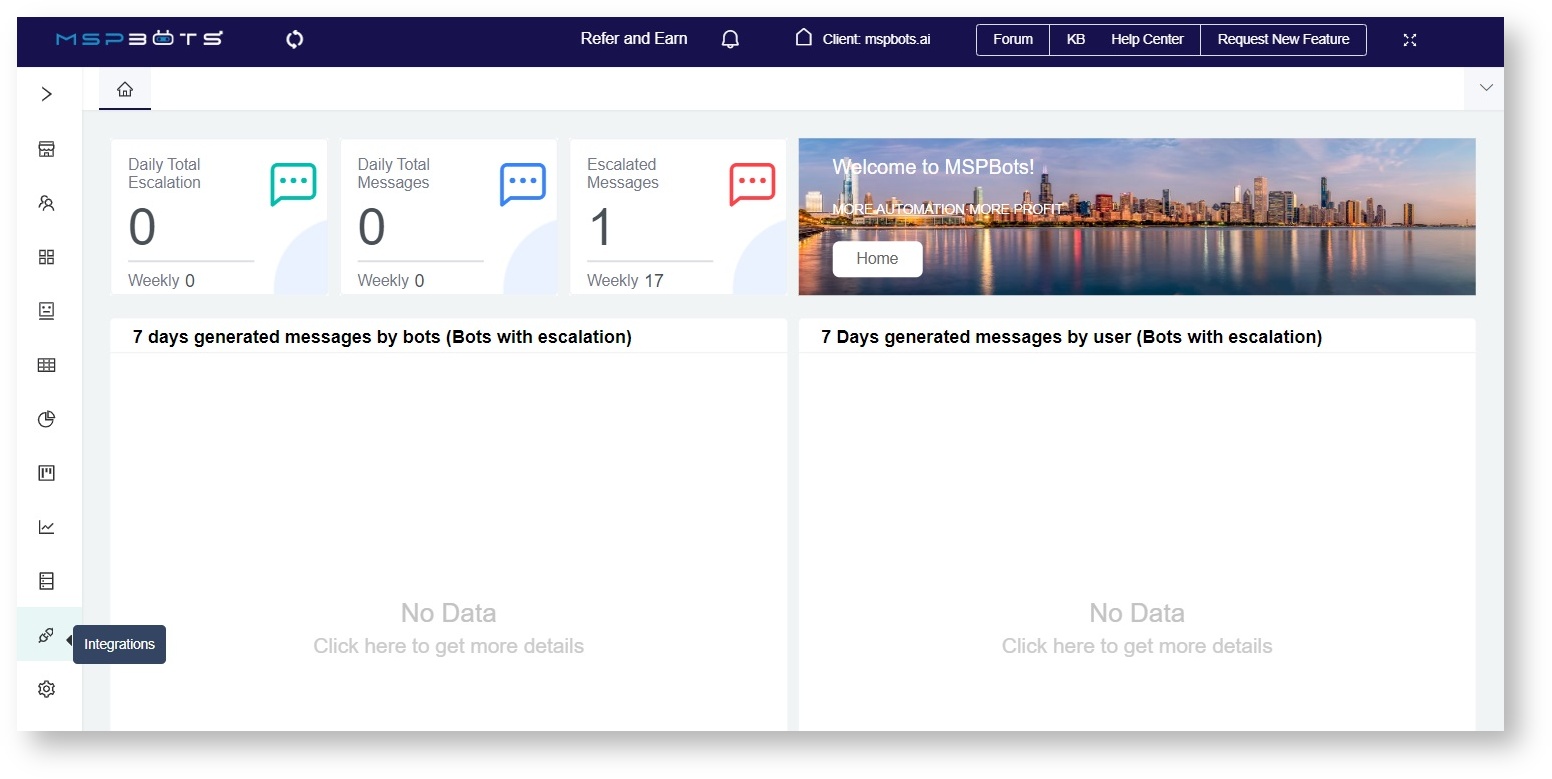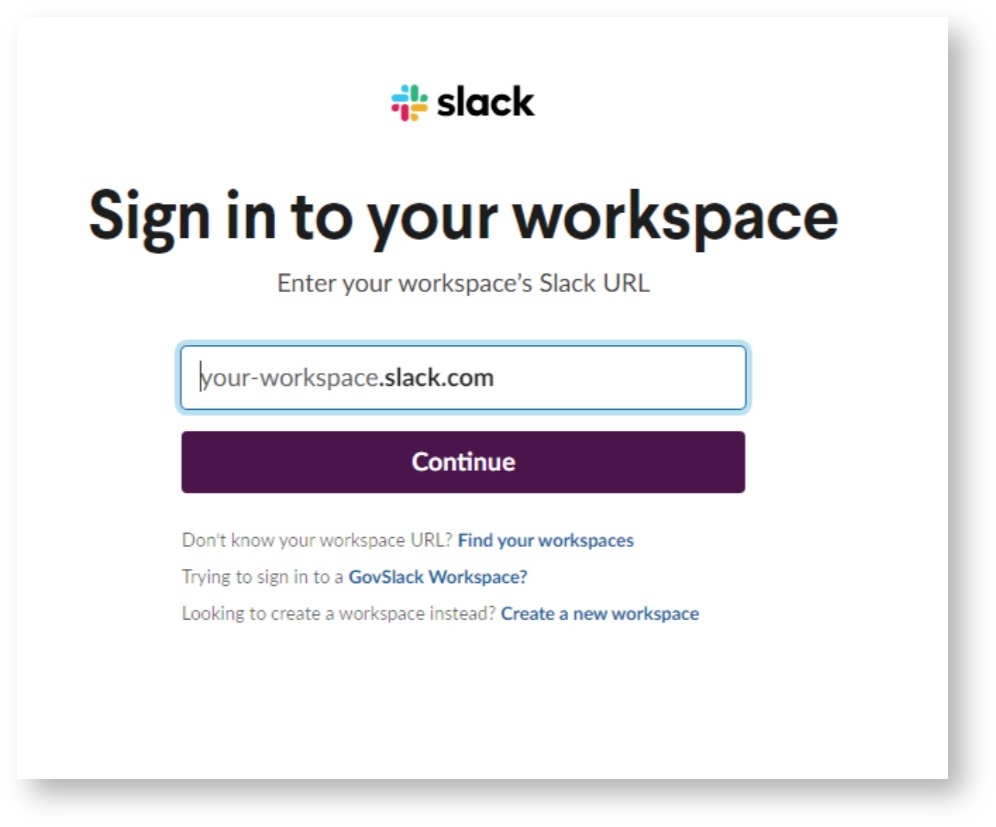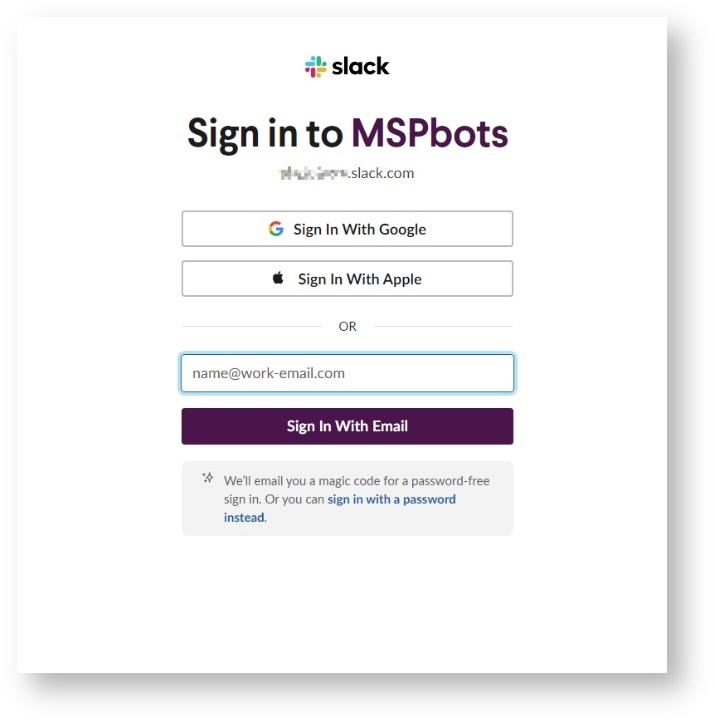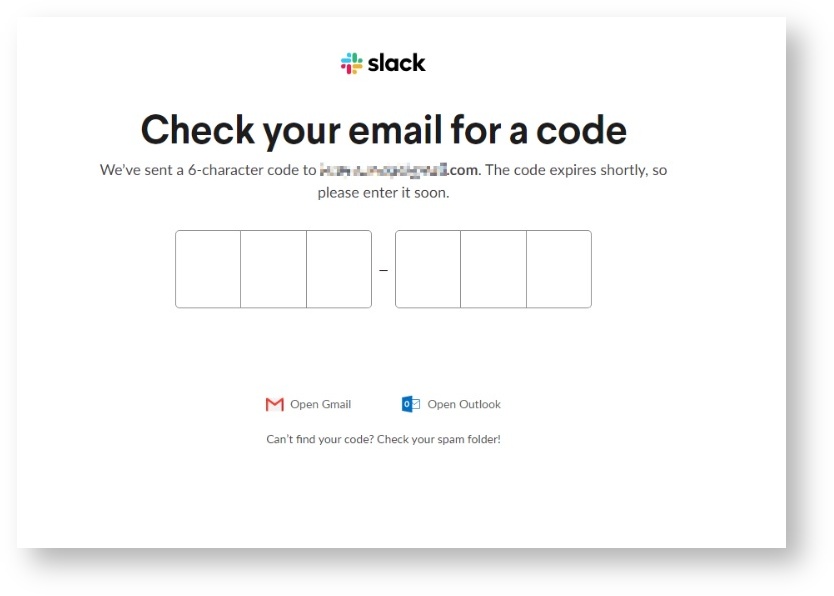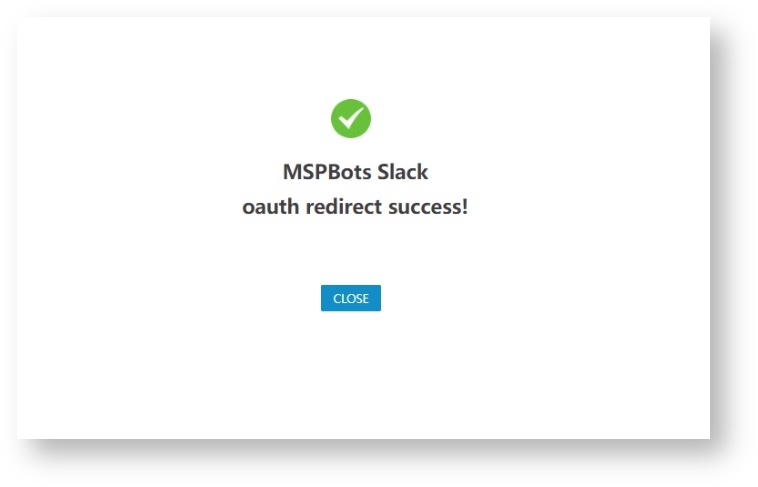N O T I C E
N O T I C E 
MSPbots WIKI is moving to a new home at support.mspbots.ai![]() to give you the best experience in browsing our Knowledge Base resources and addressing your concerns. Click here
to give you the best experience in browsing our Knowledge Base resources and addressing your concerns. Click here![]() for more info!
for more info!
Page History
What's in this article:
| Table of Contents |
|---|
| Note | ||
|---|---|---|
| ||
|
How
...
to set up your Slack integration
...
Do the following steps to connect Slack to MSPbots:
- Navigate to Integrations on the MSPbots app.
- Search for Slack and click it to open the connection settings.
- ClickSync.
- Enter your “your-workspace” workspace name in Slack and then click Continue. Please refer to Slack Integration Setup(1) to obtain “your-workspace”.
For instructions on how to get your Slack workspace name, go to the section How to Get Your Workspace Name in Slack. - Follow the prompts Please follow the prompts on the page to log in to your workspace. For example, use your email to sign in to your MSPbots workspace.
- When prompted, enter Enter the code sent to your email.
- When asked for permission to access the MSPbots Slack workspace, click Click Allow.
- The page displays success, indicating that MSPbots has successfully connected to the Slack workspace you wanted to connect to.
How to Get Your
...
Workspace Name in Slack
| Anchor | ||||
|---|---|---|---|---|
|
Follow these steps to get the workspace name for logging in to Slack:
- Log in to Slack.
- Click on your workspace on top of the sidebar and select "Your your workspace information" to open the Edit from the dropdown to show your workspace details pop-up window.
- In URL, the "your-workplace" in "When the Edit workspace details window opens, go to the URL field and copy your workspace name from the given URL. For example, if the URL is https://your-workplace.slack.com" refers to your workspace name.
, copy your-workplace and use it for logging in to Slack.
Overview
Content Tools