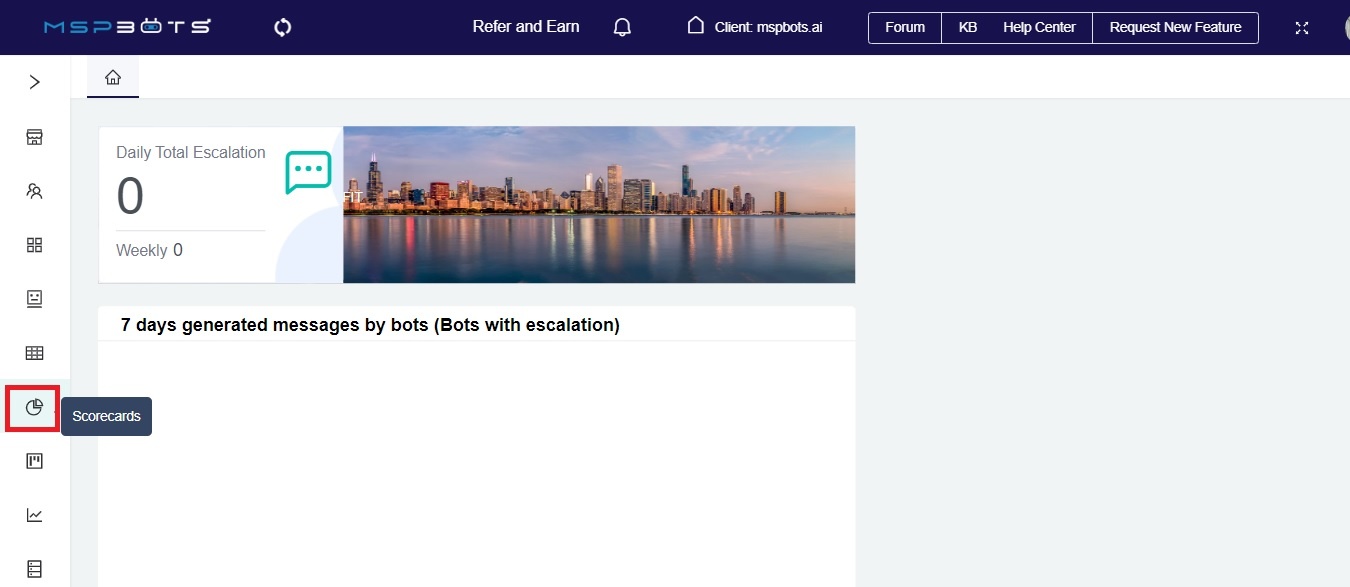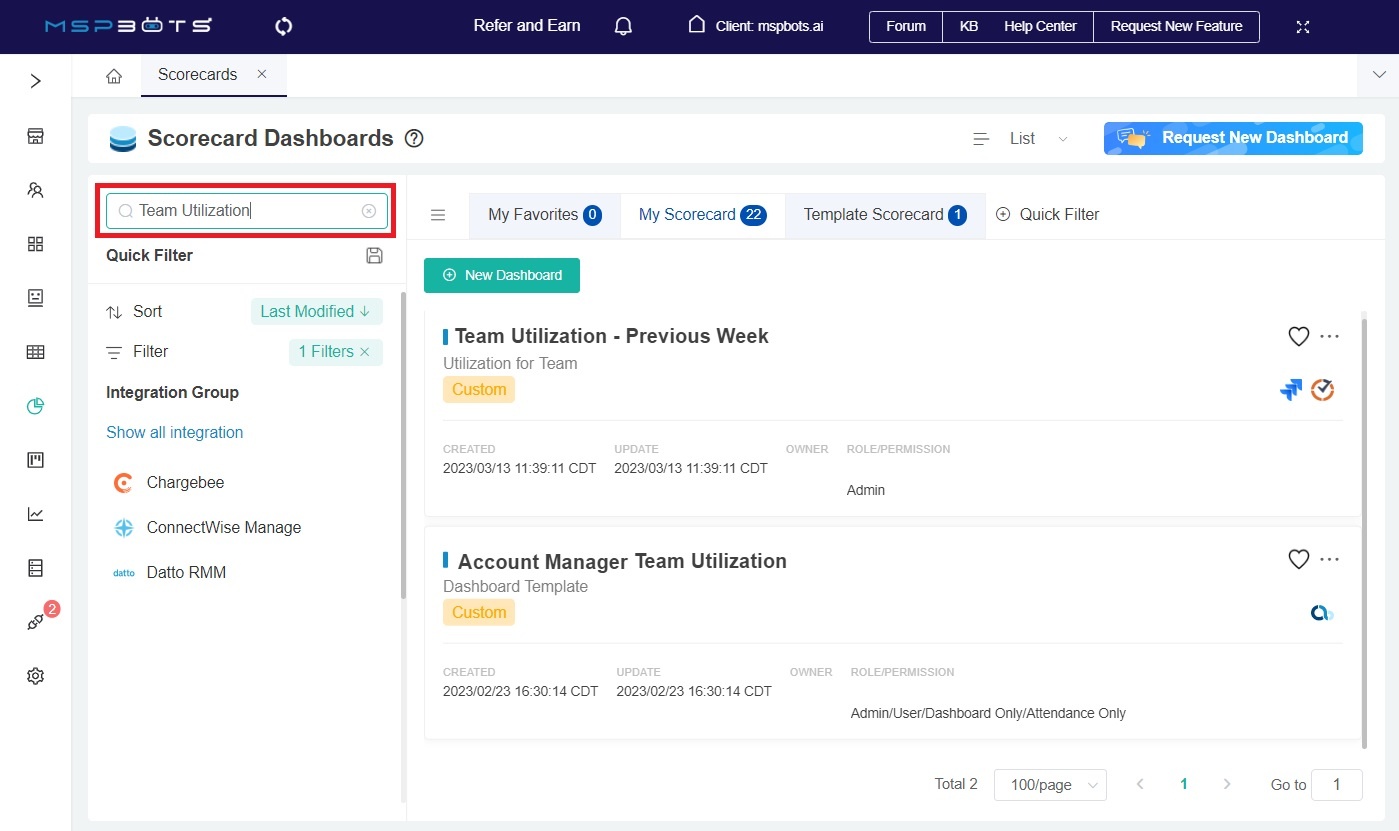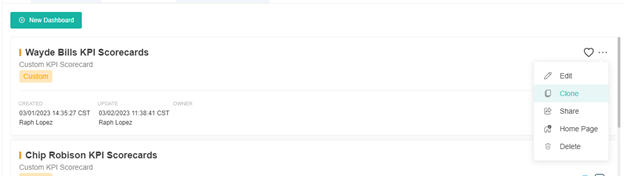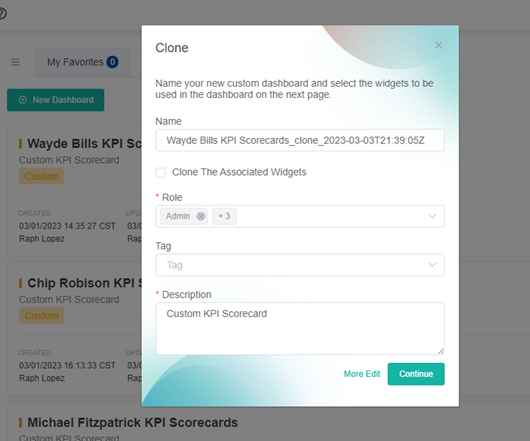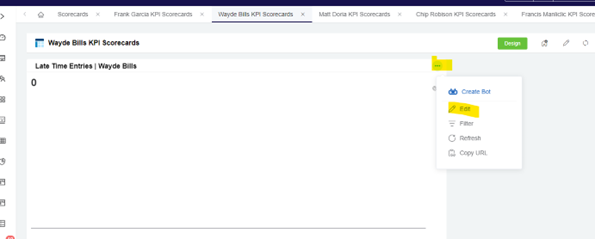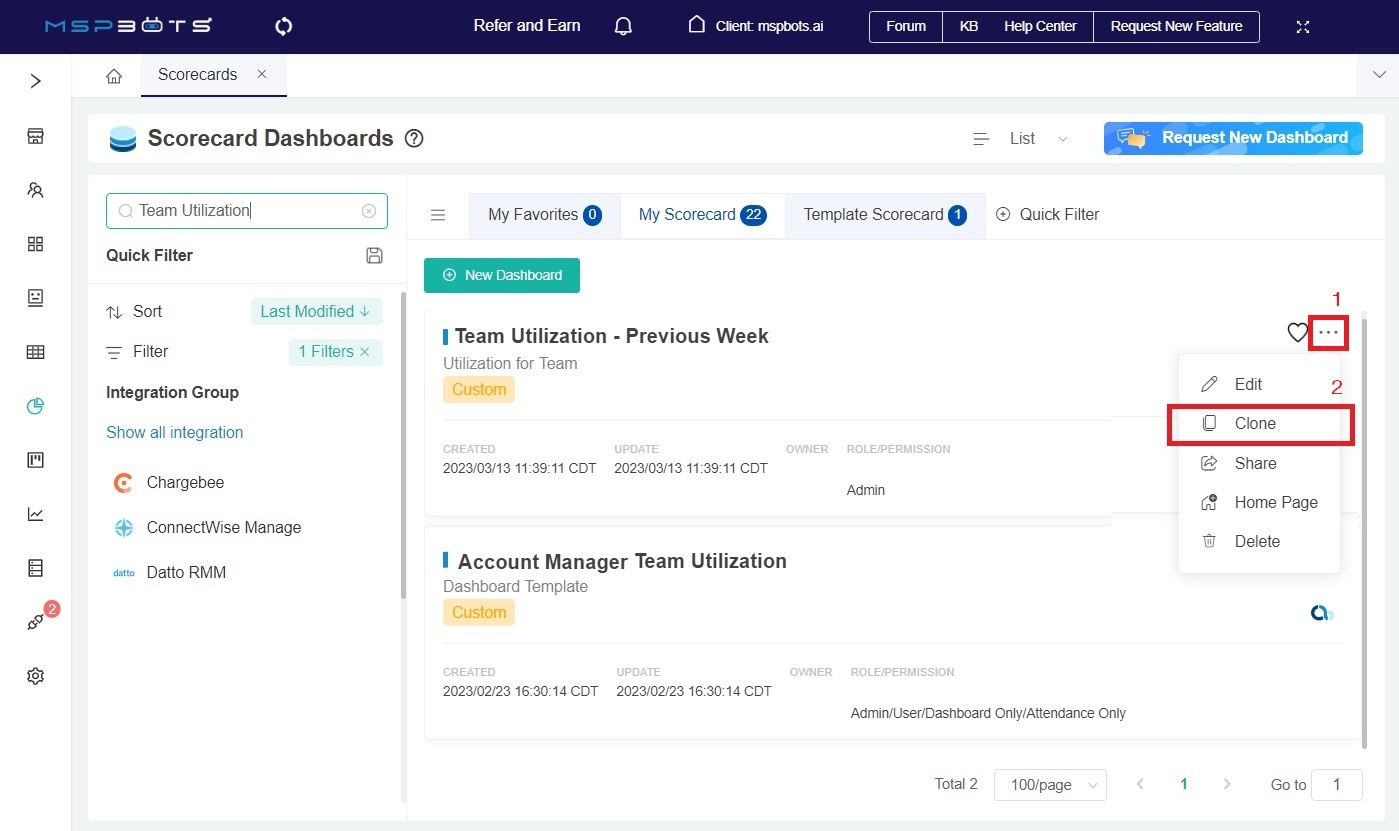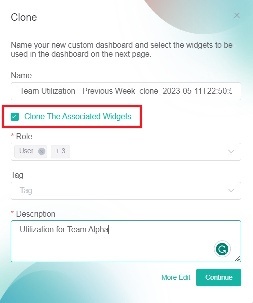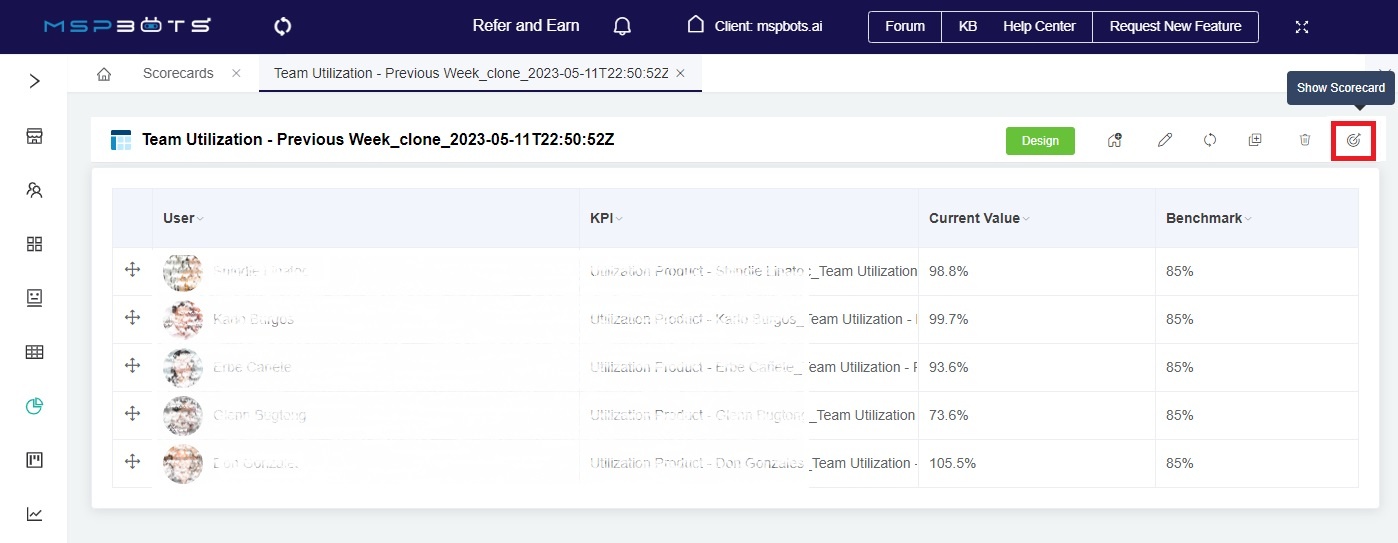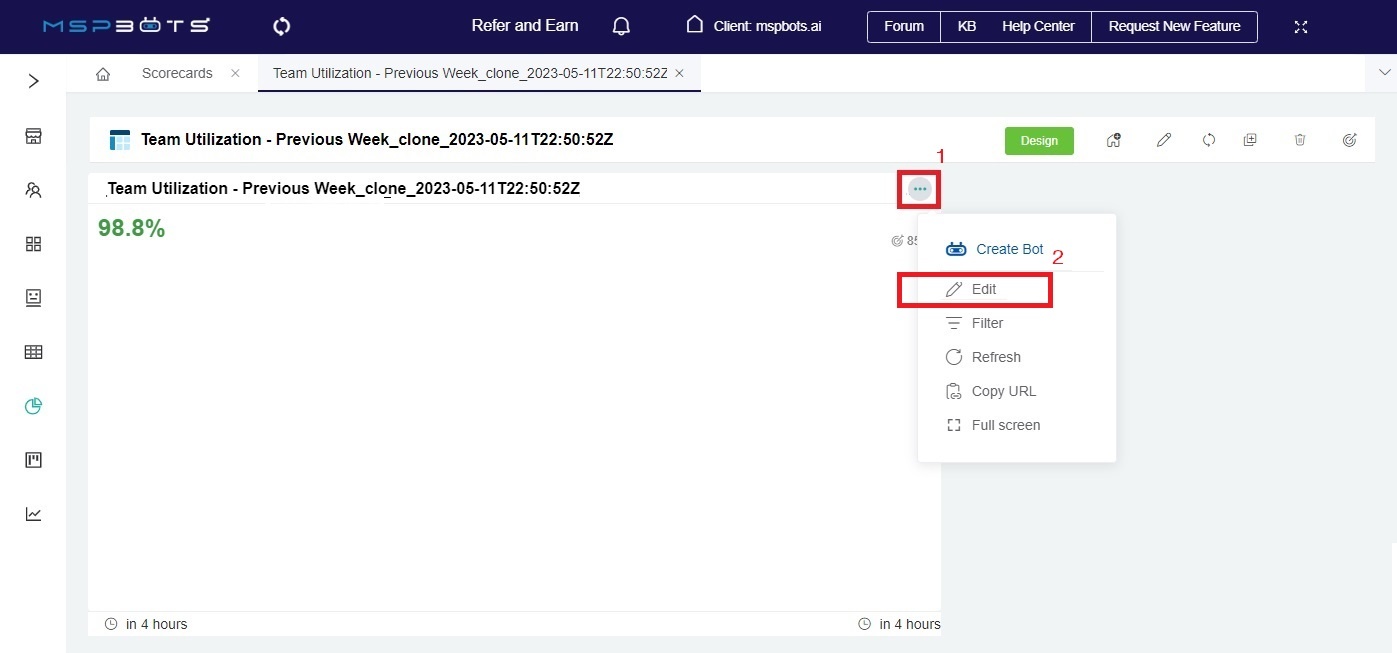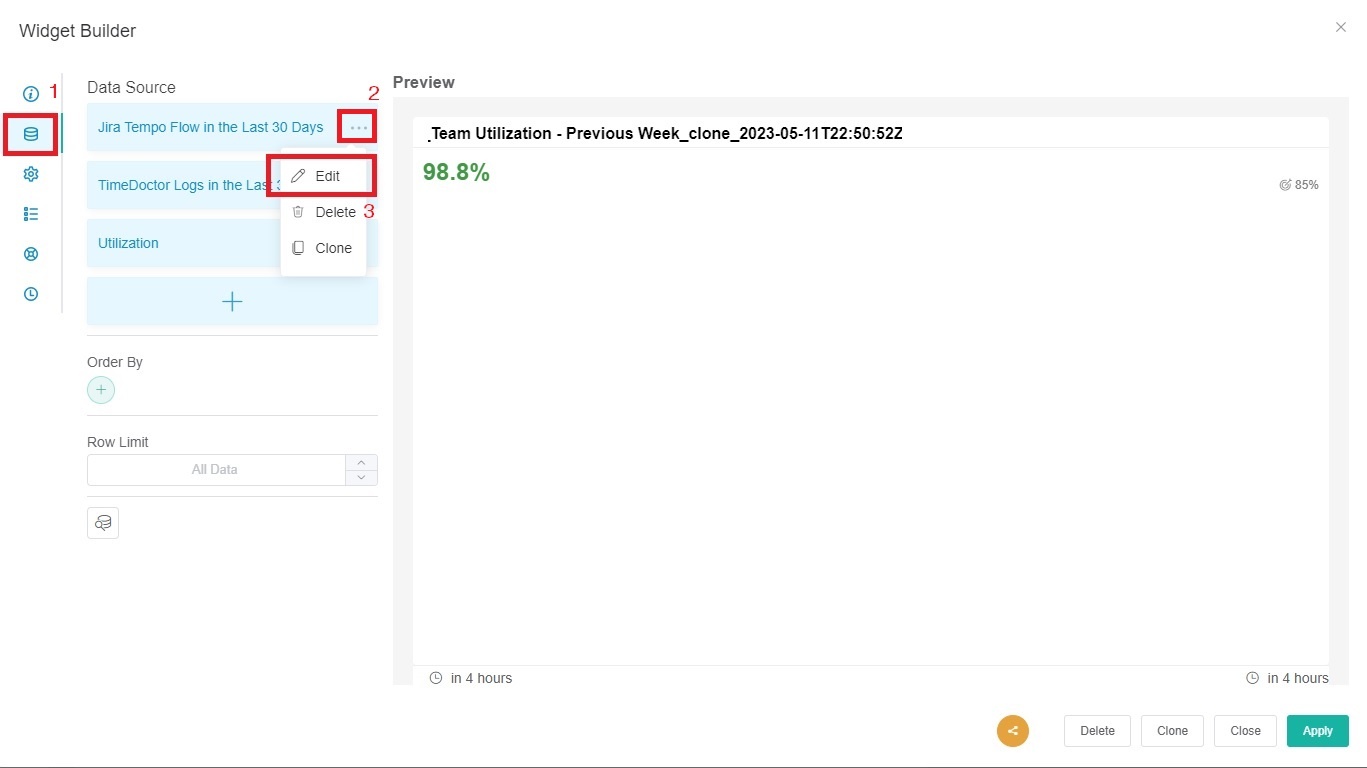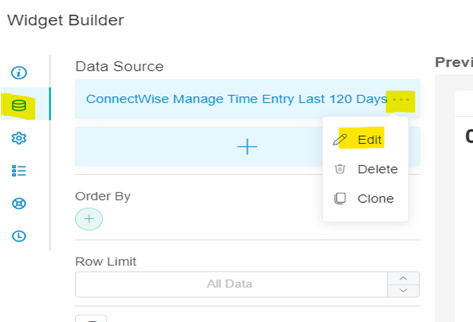N O T I C E
N O T I C E 
MSPbots WIKI is moving to a new home at support.mspbots.ai![]() to give you the best experience in browsing our Knowledge Base resources and addressing your concerns. Click here
to give you the best experience in browsing our Knowledge Base resources and addressing your concerns. Click here![]() for more info!
for more info!
Page History
Scorecard Dashboards are where you can identify targets for individuals or teams and see how they score against these targets. To ensure that your scorecards are consistently the same among team members and to save time in recreating the same scorecard for multiple members or teams, you can clone a scorecard and modify the user for each widget.
Log in to the MSPbots app, and go to Scorecards.
When the Scorecard Dashboards tab opens, search for the dashboard that you want to clone.
Click the ellipsesbutton First, click on the elipses on the right side then click on clone,
2. Make sure to tick the option to “Clone The Associated Widgets” then click continue.
3. Click on the “Show Scorecard Option”
4. Click on the elipses then on edit
Clone.
When the Clone pop-up appears, tick the checkbox for Clone the Associated Widgets. You can also review and modify the following as needed:
Name - Rename the dashboard as needed.
Role - Make sure the roles that need access to the scorecard are selected.
Description - Enter your dashboard's description here.- Click Continue. This will open the cloned dashboard.
- When the tab of the cloned dashboard opens, hover to the right side of the screen and click the Show Scorecard icon.
- Hover over the upper-right corner of the scorecard, click the ellipsis button, and select Edit.
- Next, go to Dataset on the Widget Builder window, click on the ellipsisbutton, and select Edit.
5
...
. Go to the Dataset, click on the elipses then edit.
6. change the filtered member_id to the new tech, Then save the widget.
...