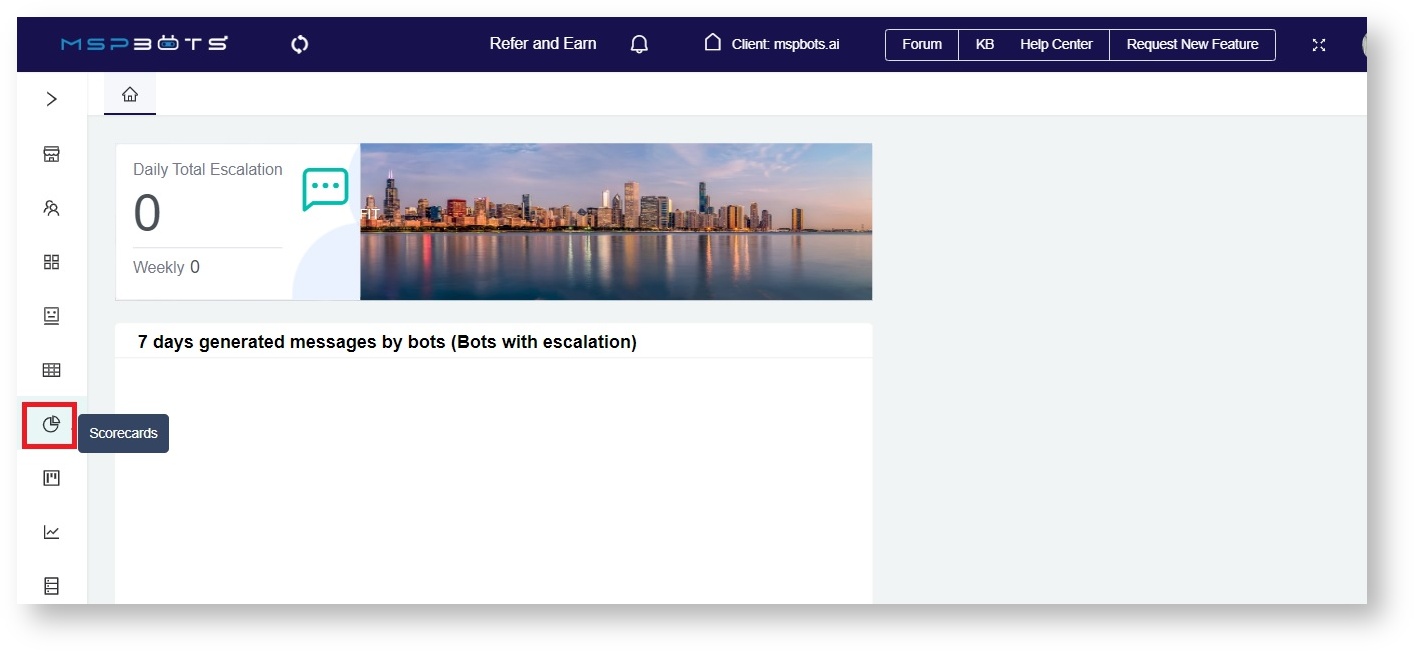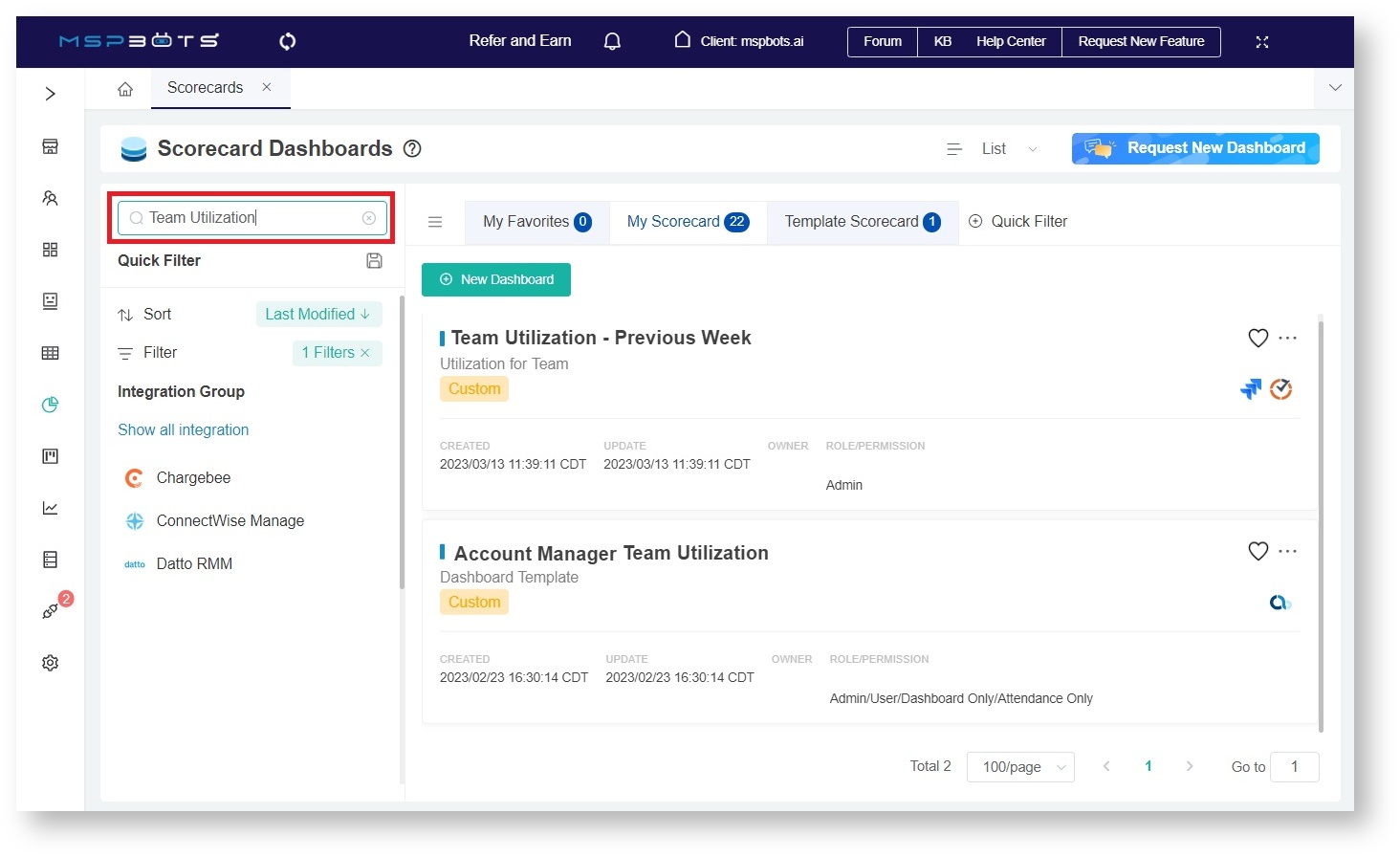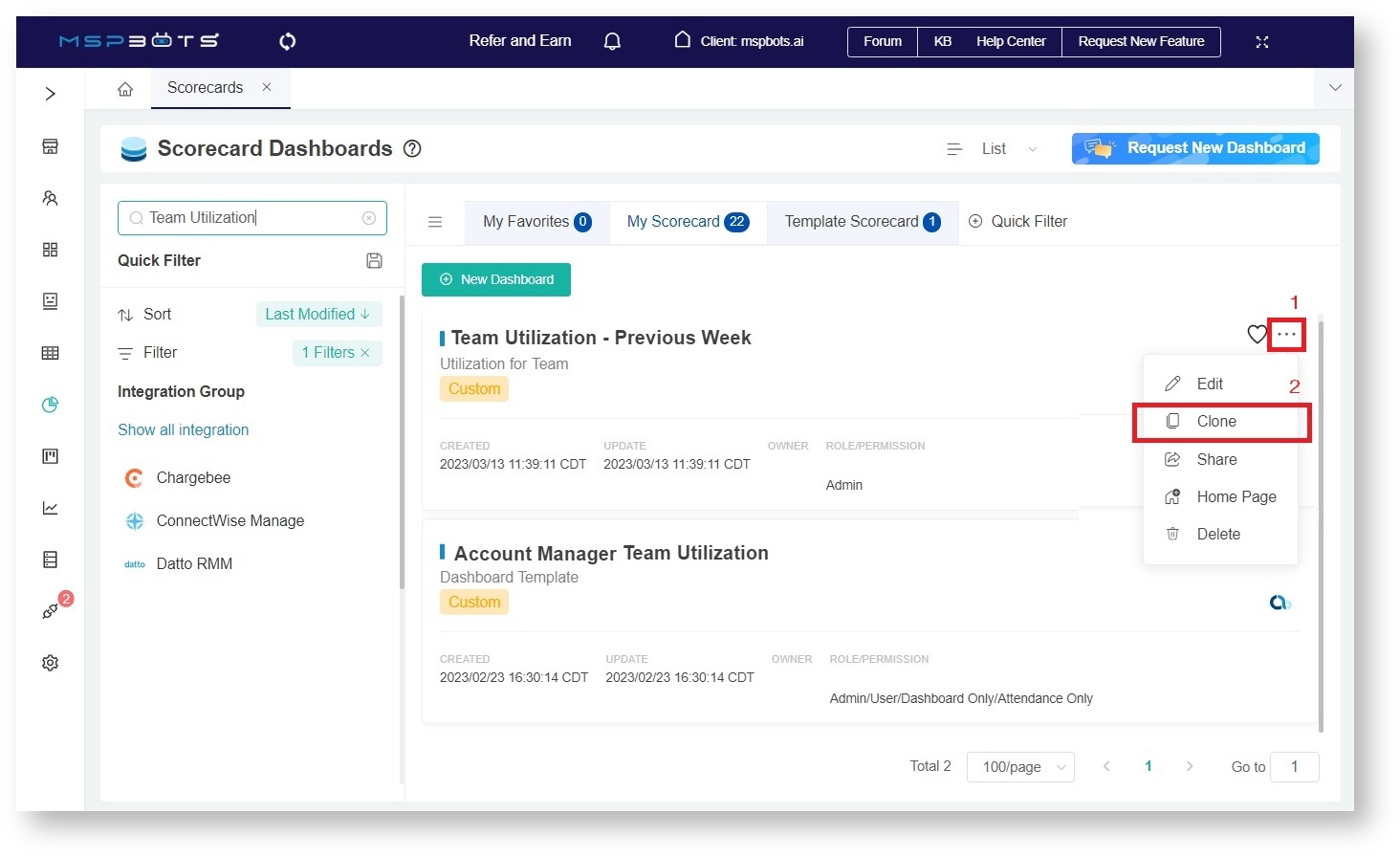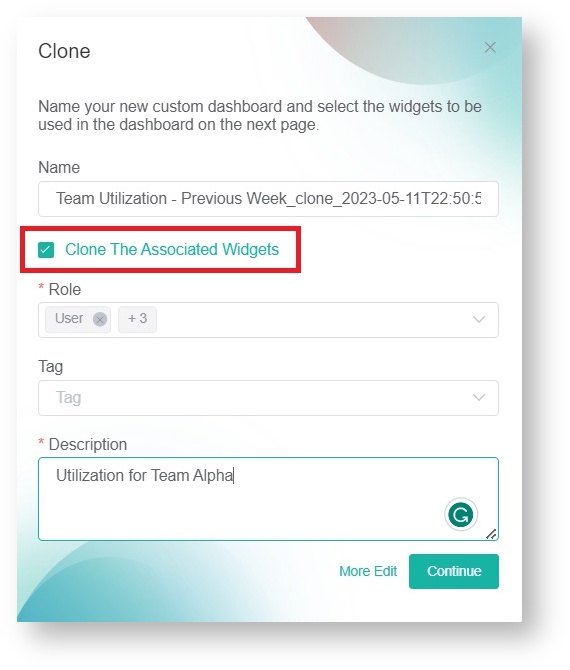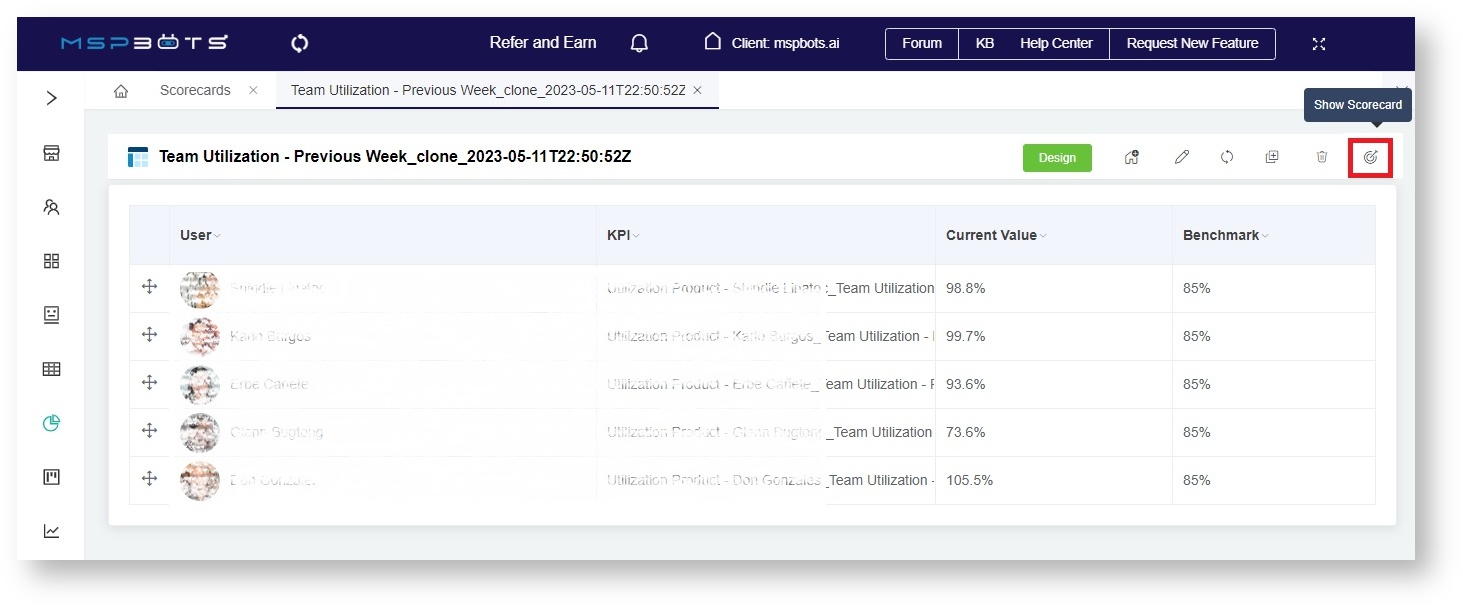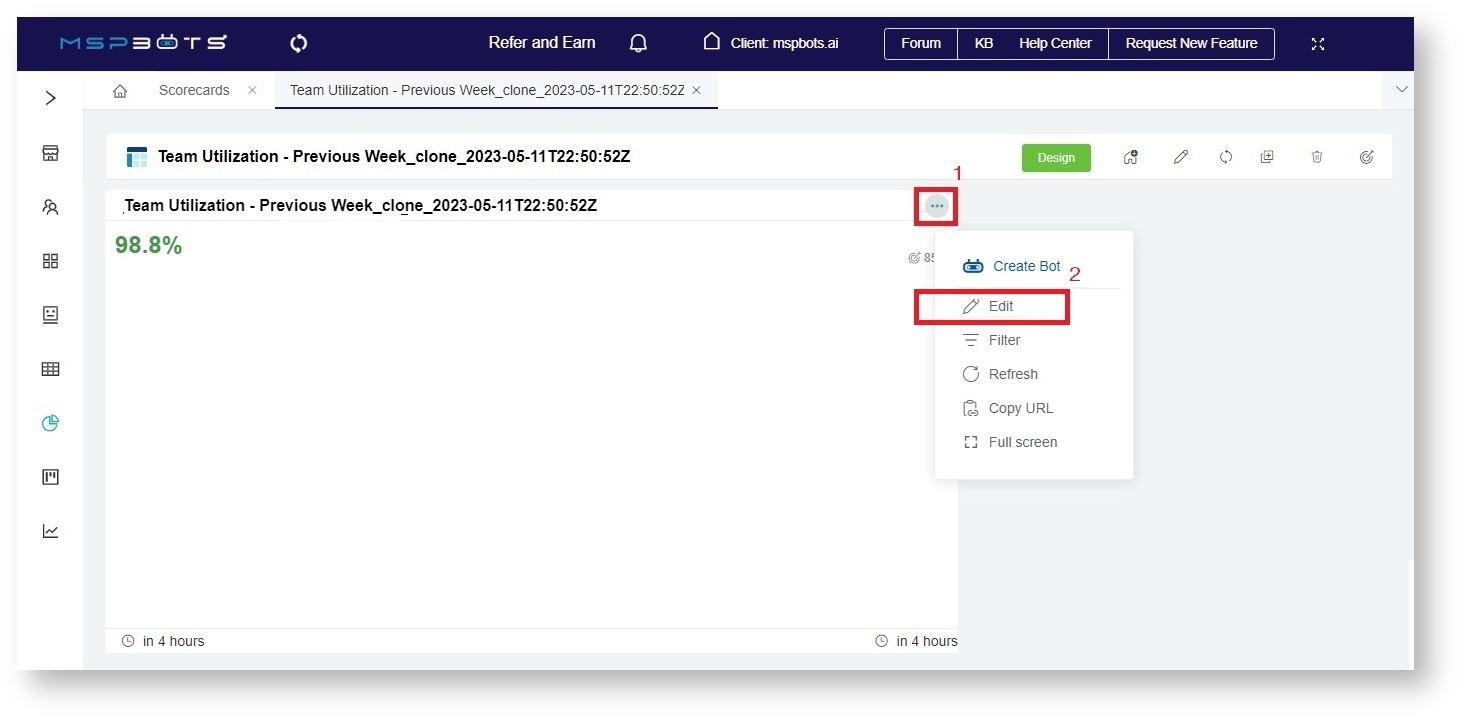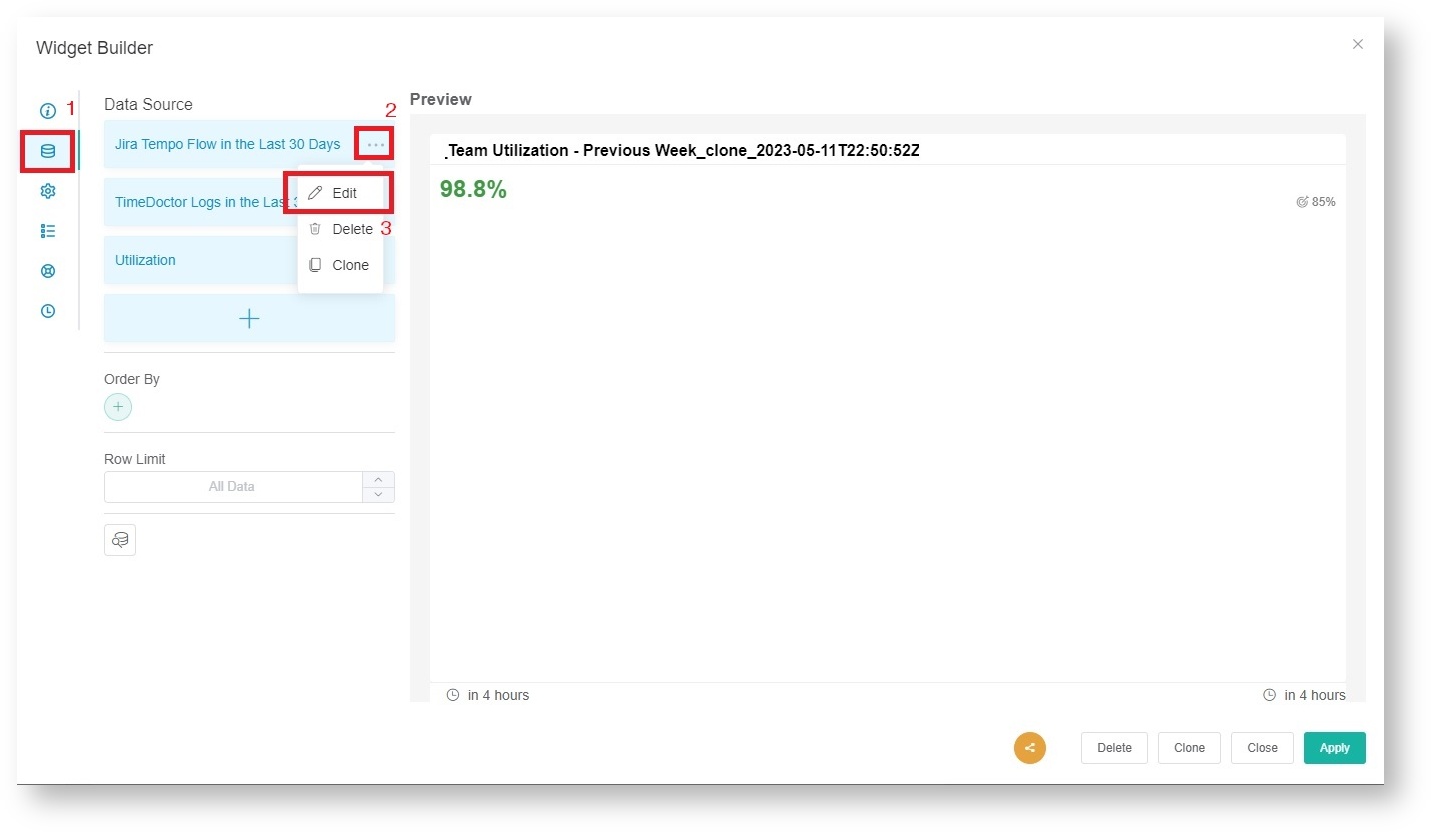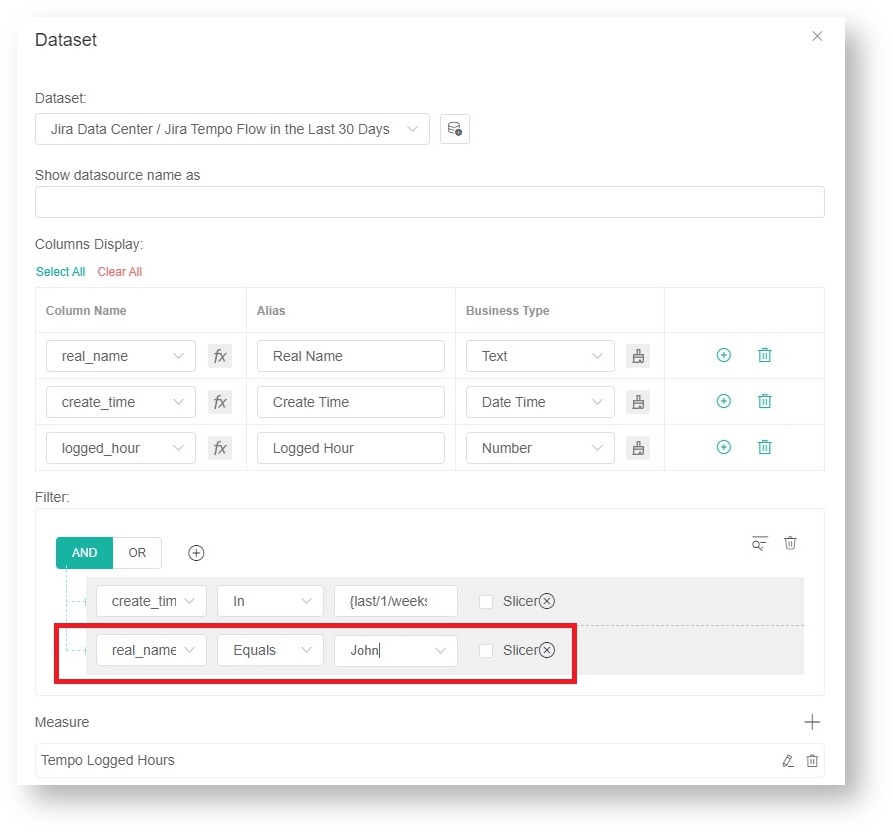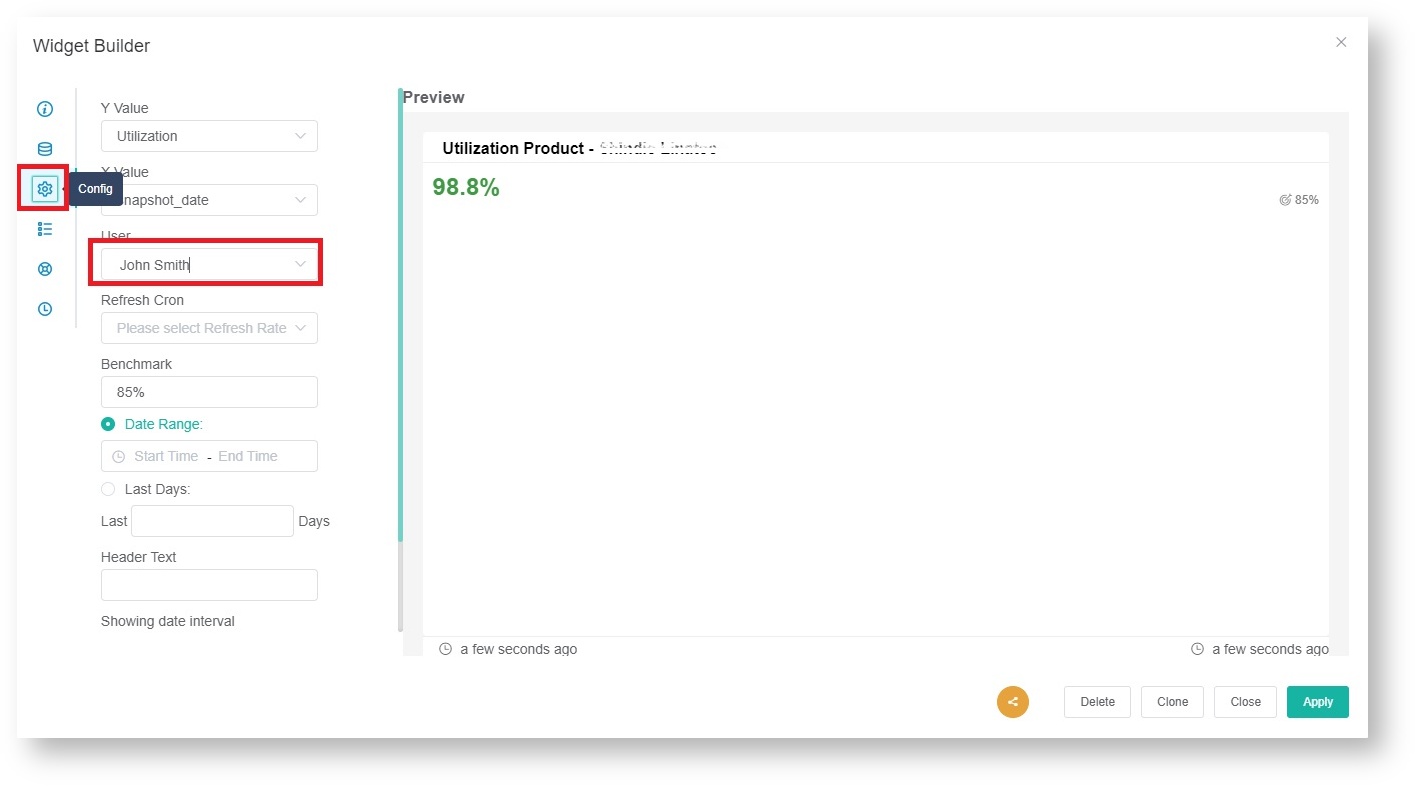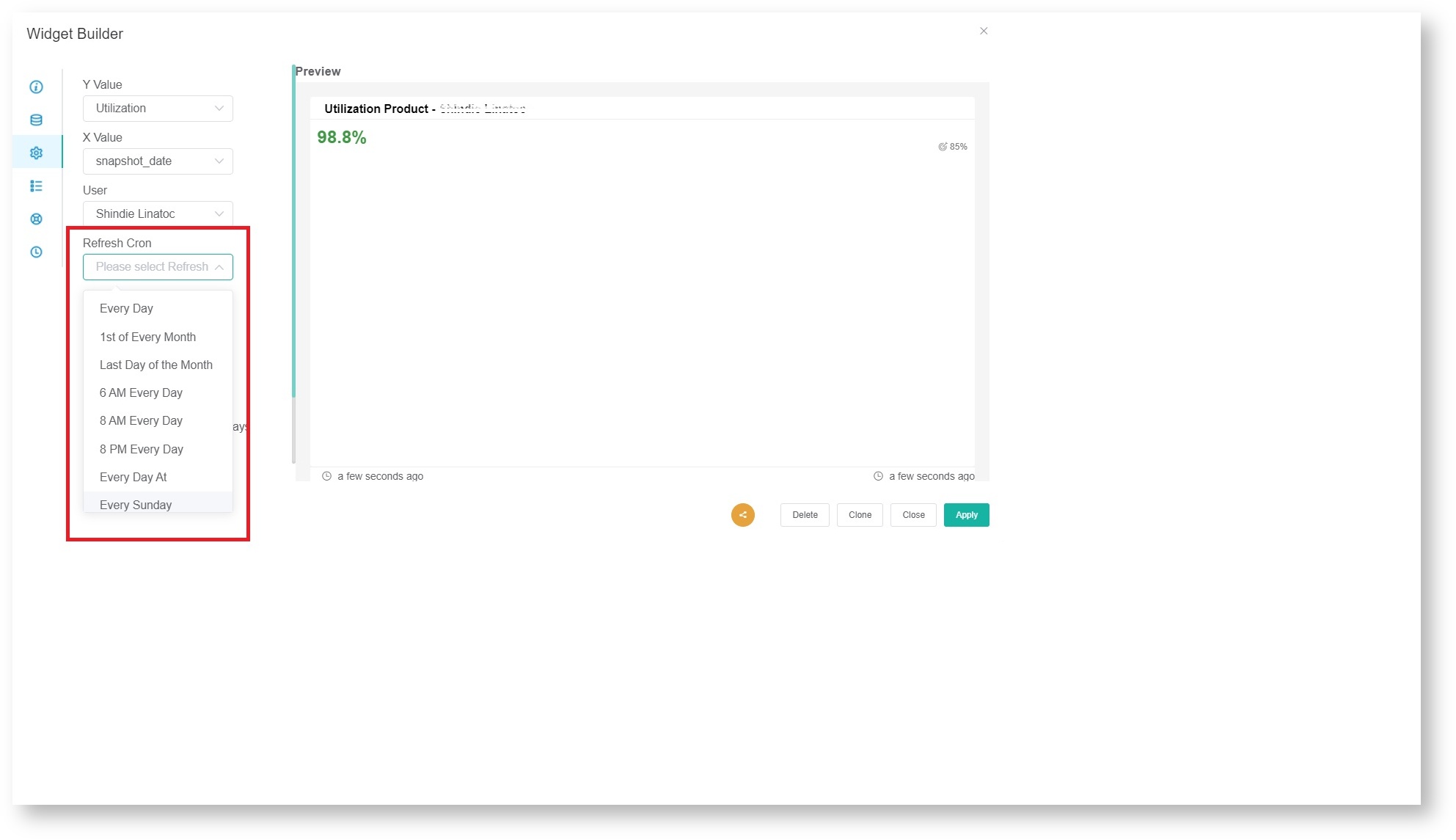N O T I C E
N O T I C E 
MSPbots WIKI is moving to a new home at support.mspbots.ai![]() to give you the best experience in browsing our Knowledge Base resources and addressing your concerns. Click here
to give you the best experience in browsing our Knowledge Base resources and addressing your concerns. Click here![]() for more info!
for more info!
 N O T I C E
N O T I C E 
MSPbots WIKI is moving to a new home at support.mspbots.ai![]() to give you the best experience in browsing our Knowledge Base resources and addressing your concerns. Click here
to give you the best experience in browsing our Knowledge Base resources and addressing your concerns. Click here![]() for more info!
for more info!
The Scorecard Dashboards section of the MSPbots app is where you can identify targets for individuals or teams and see how they score against these targets. To ensure that your scorecards are consistent among team members and to save time in recreating the same scorecard for multiple members or teams, you can clone a scorecard and modify the user for each widget.
Here's how you can clone a scorecard:
Log in to the MSPbots app, and go to Scorecards.
When the Scorecard Dashboards tab opens, search for the dashboard that you want to clone.
Click the ellipsisbutton on the right side then click Clone.
When the Clone pop-up appears, tick the checkbox for Clone the Associated Widgets. You can also review and modify the following as needed:
Name - Give the scorecard a new name.
Role - Make sure the roles that need access to the scorecard are selected.
Description - Enter your scorecard's description here.
- Click Continue. This will open the cloned scorecard.
- When the tab of the cloned scorecard opens, go to the right side of the screen and click the Show Scorecard icon.
- Hover over the upper-right corner of the scorecard, click the ellipsis button, and select Edit.
- Next, go to Dataset on the Widget Builder window, click on the ellipsisbutton, and select Edit.
If you have more layers of data, repeat this and the next steps for all the layers.
- On the Dataset window that opens, find the real_name filter and type or select the name of the team member.
Other filters that also allow you to select or change users are email and member_id. - Click Save.
- Next, go to Config and select a User.
- Then select a Refresh Cron option to set how often you want the scorecard to generate a snapshot.
- Click Save and click Apply.
- Repeat Steps 7 and onward for every widget that needs to be modified.