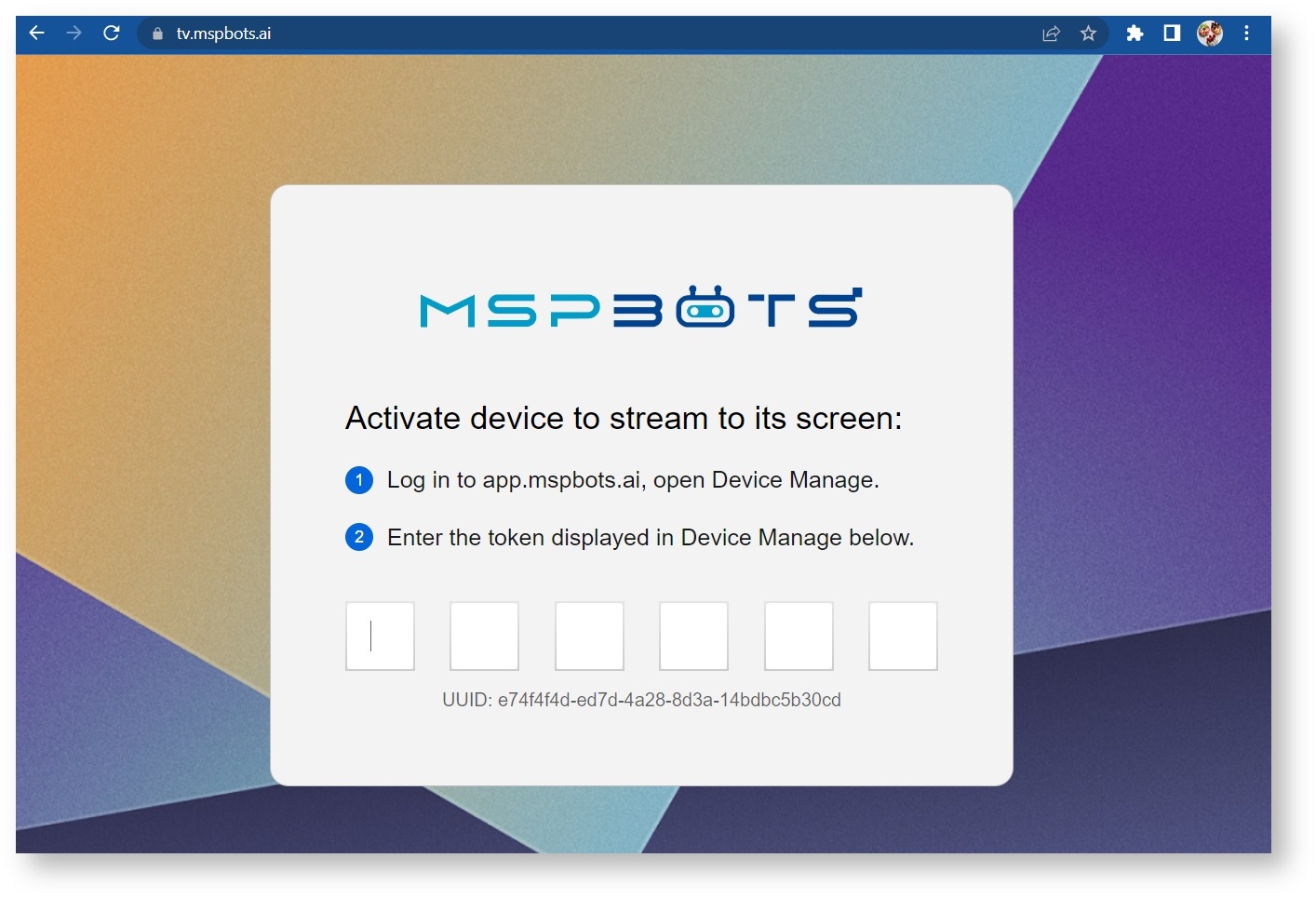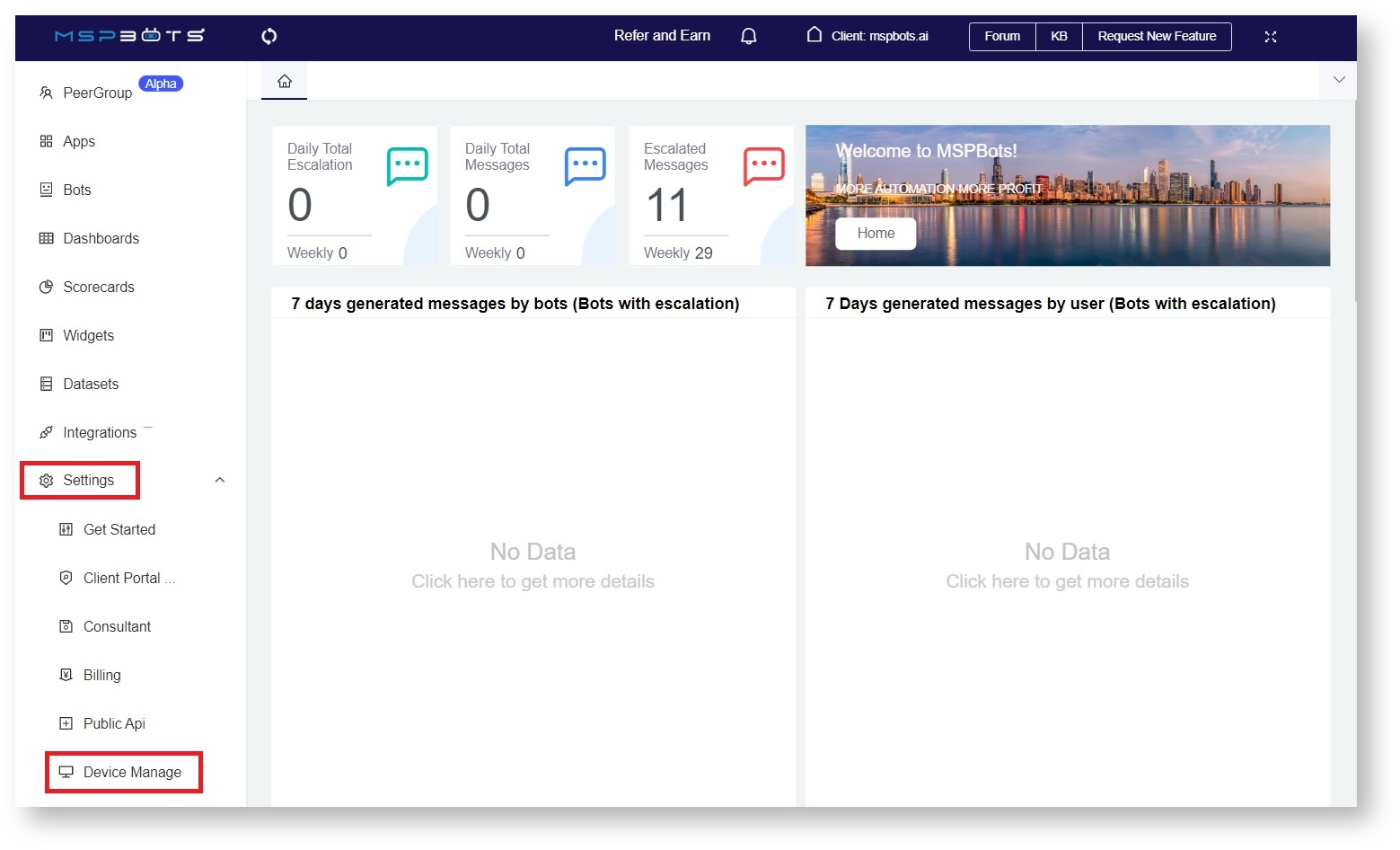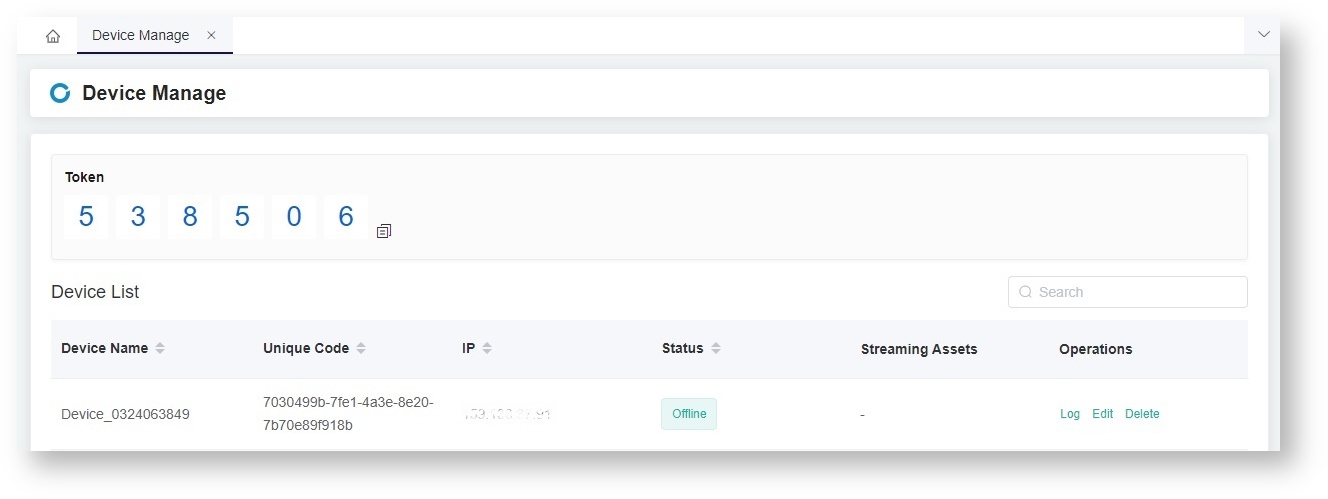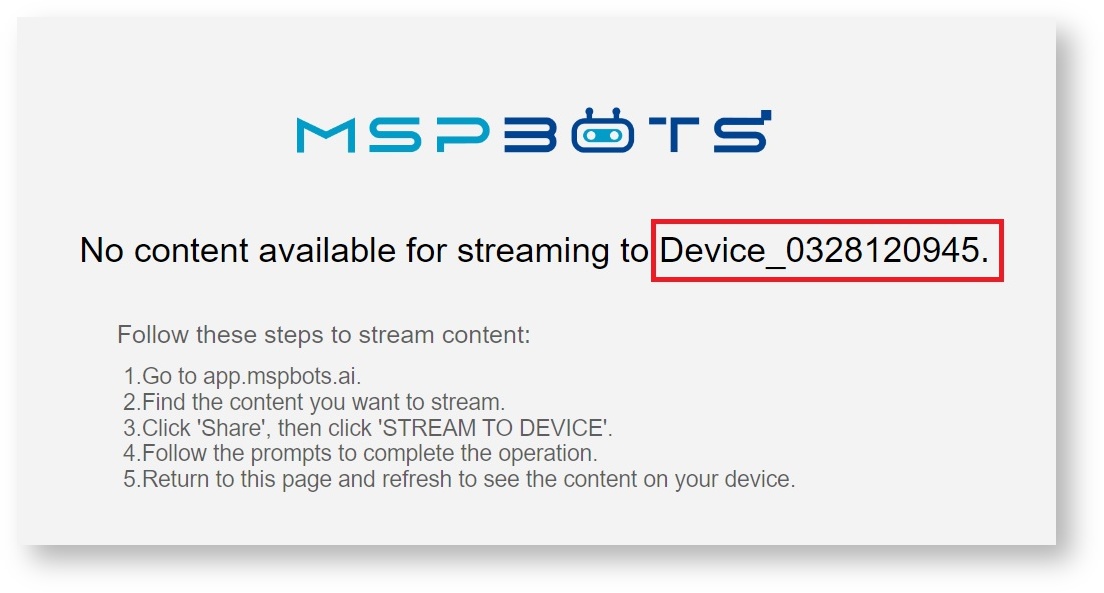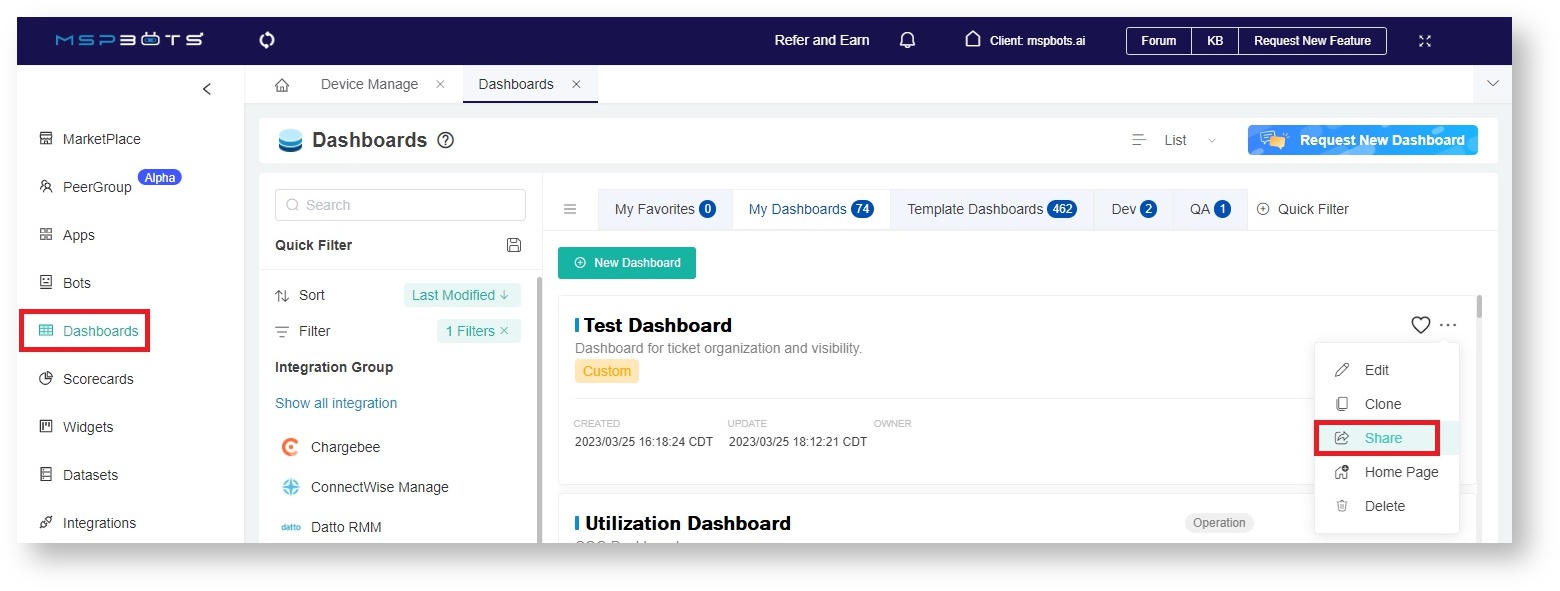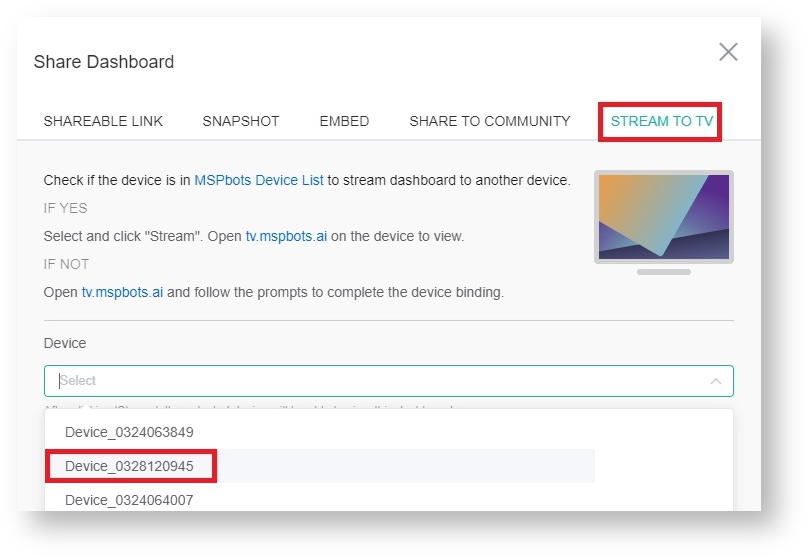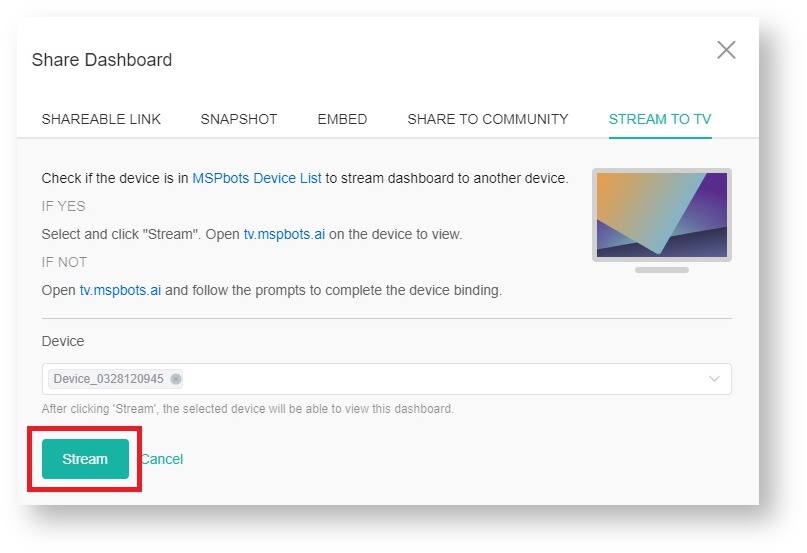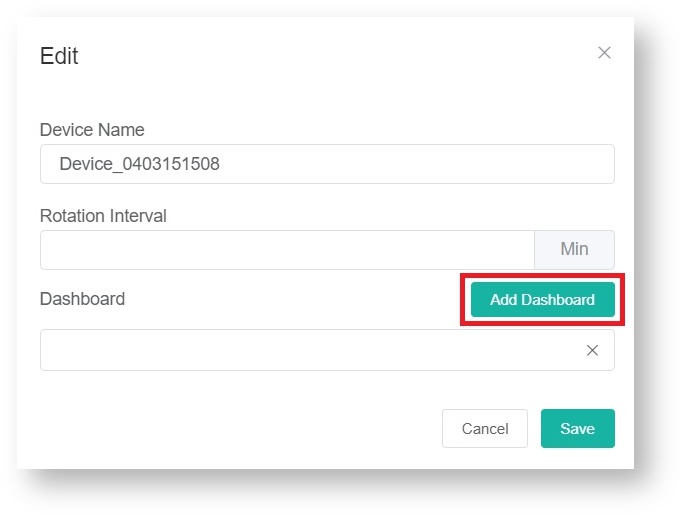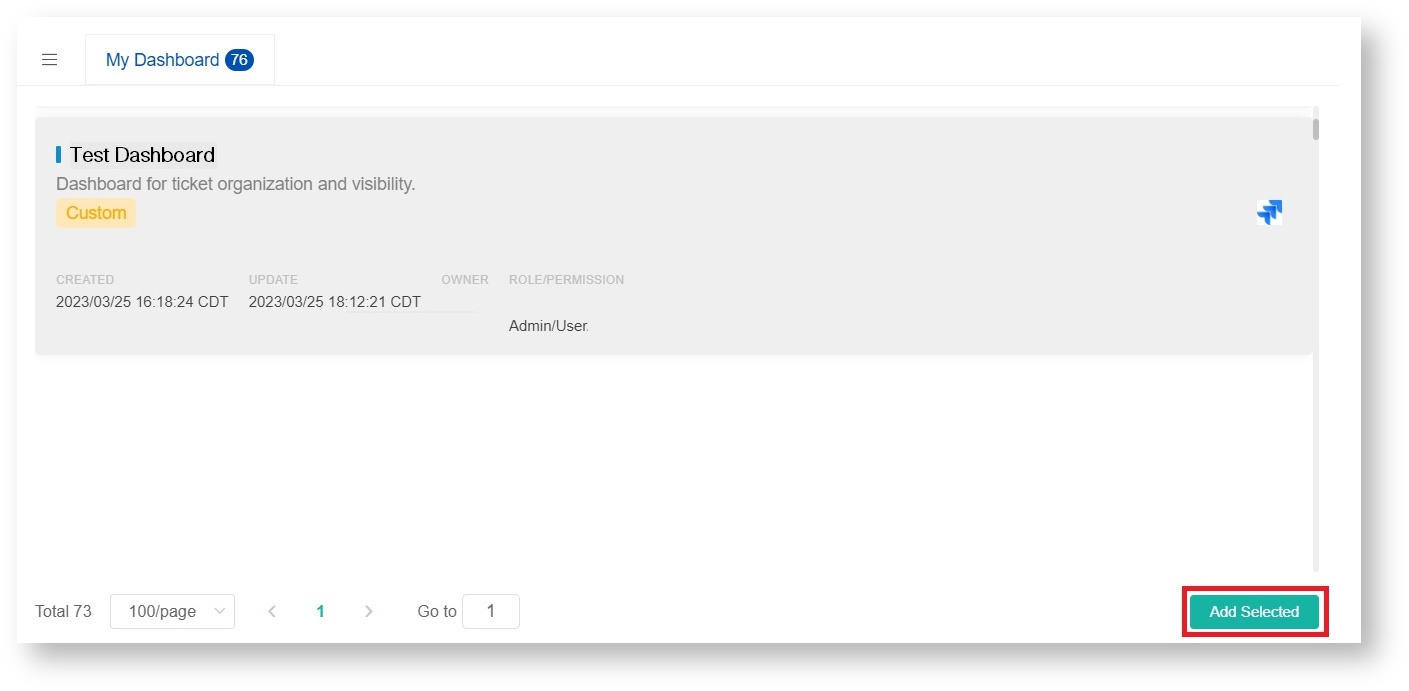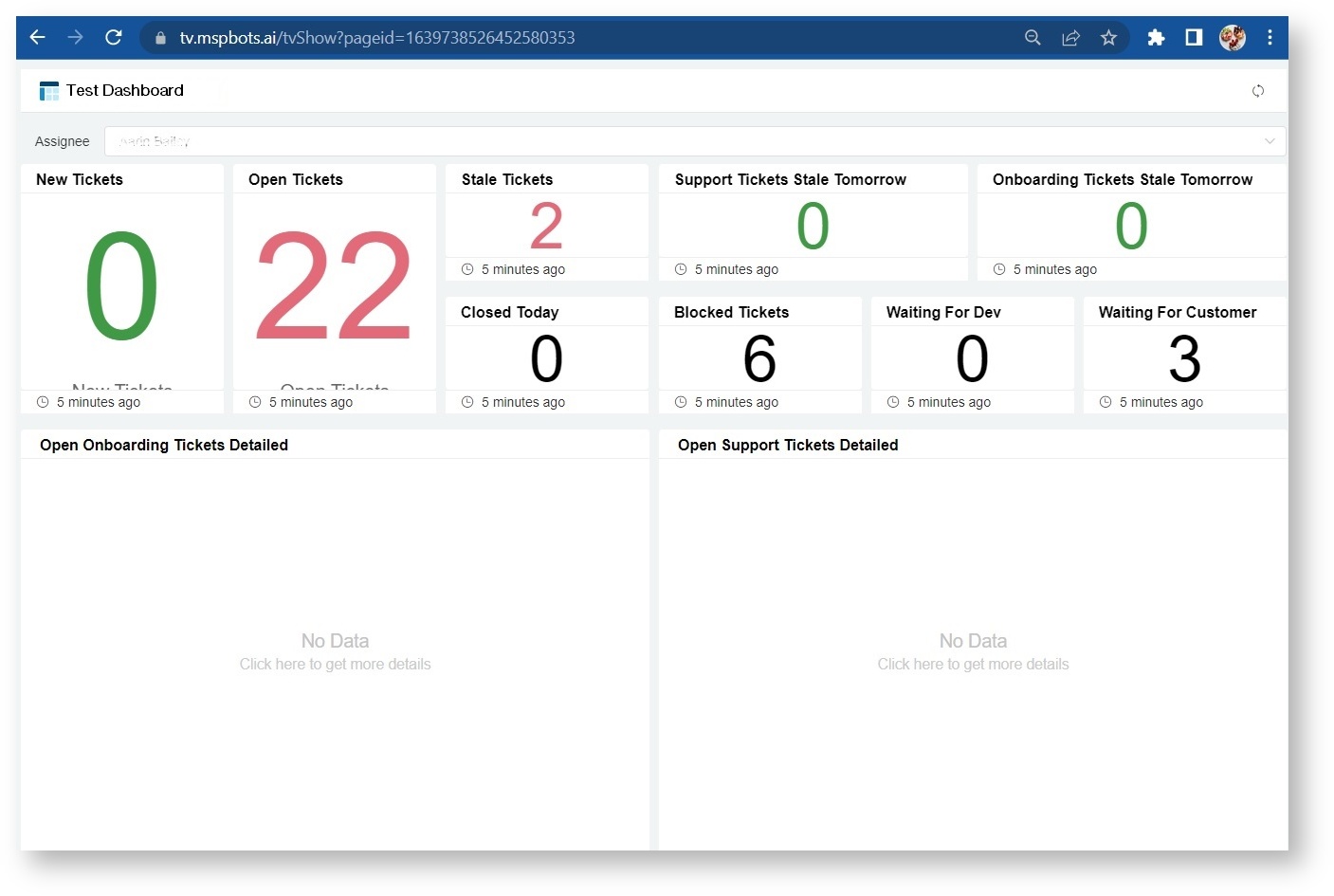N O T I C E
N O T I C E 
MSPbots WIKI is moving to a new home at support.mspbots.ai![]() to give you the best experience in browsing our Knowledge Base resources and addressing your concerns. Click here
to give you the best experience in browsing our Knowledge Base resources and addressing your concerns. Click here![]() for more info!
for more info!
Page History
...
- Open tv.mspbots.ai on your browser. You will see a message asking you to activate your device by entering a token. Leave this screen open.
- Launch the MSPbots app in another window and navigate to Settings > Device Manage.
- The Device Manage tab will open and show a token. Please take note of the token, or click the icon.
- Go back to the tv.mspbots.ai window and enter the token. Once entered, you will see a device name. Please take note of it.
- Next on the MSPbots app, navigate to Dashboards. Once the Dashboards tab is open, locate the dashboard for streaming, click the icon, and select Share.
- When the Share Dashboard popup appears, click STREAM TO TV. Then go to Device and select the device name from Step 4.
- Click Stream.
Alternatively, you can also go to add a dashboard through the Device Manage tab:- Go to the Device Manage tab by clicking Settings > Device Manage.
- On the Device list, look for the dashboard you want to stream and click the Edit link.
- Click Add Dashboard on the Edit popup.
- Select your dashboard, and click Add Selected. Then, click Save on the Edit popup.
- Go back to the tv.mspbots.ai window and refresh the page. It should now show the dashboard you selected.
...
Overview
Content Tools