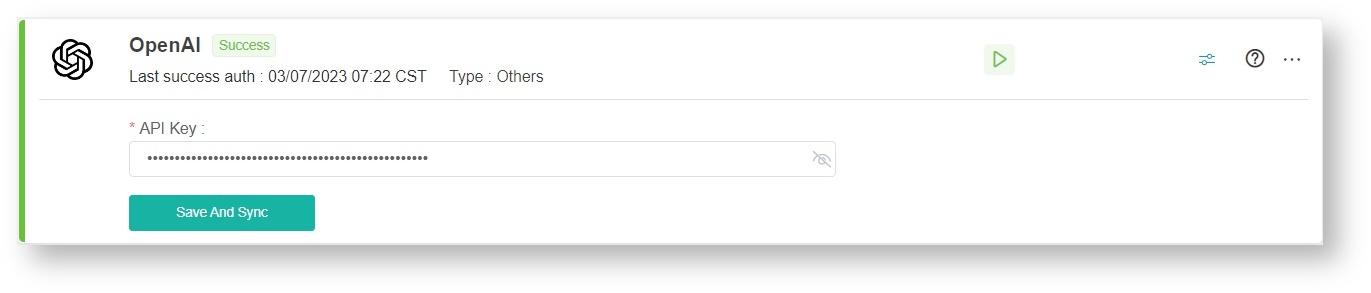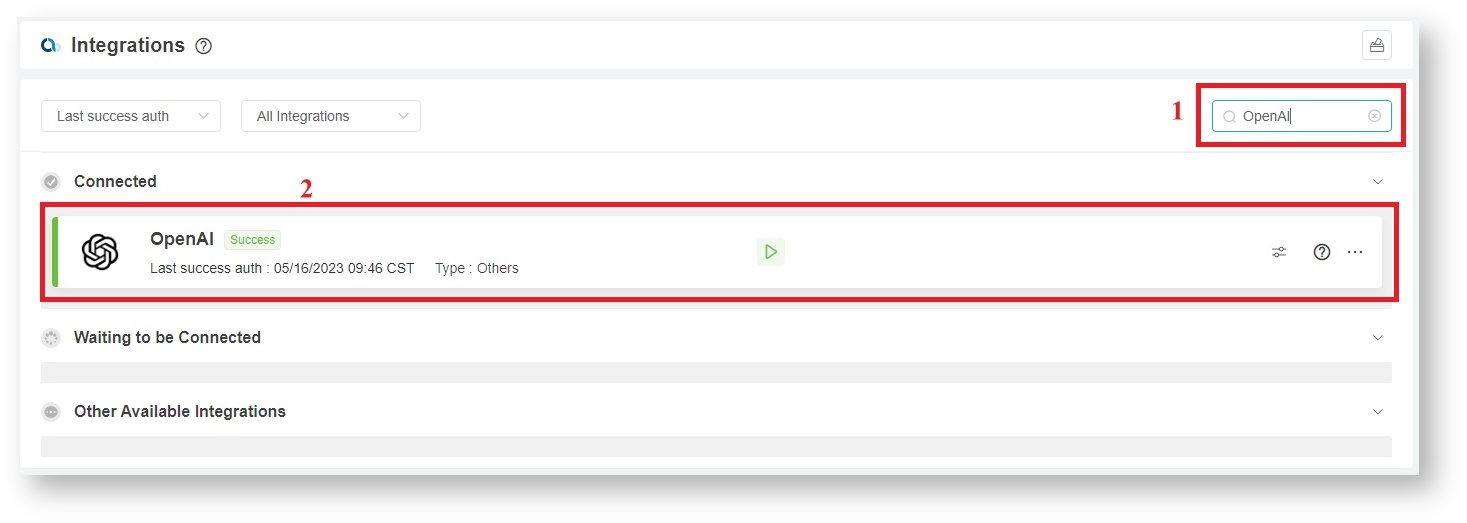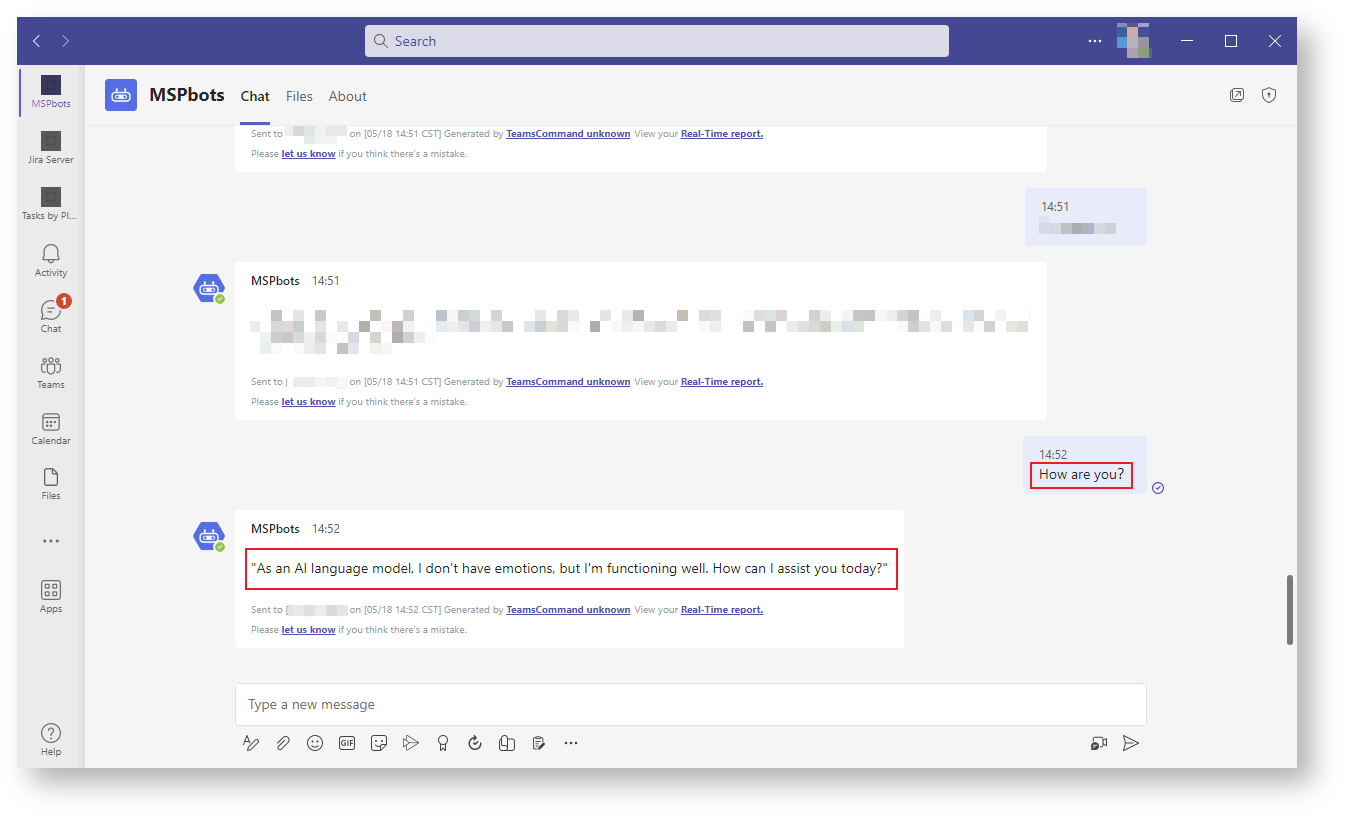N O T I C E
N O T I C E 
MSPbots WIKI is moving to a new home at support.mspbots.ai![]() to give you the best experience in browsing our Knowledge Base resources and addressing your concerns. Click here
to give you the best experience in browsing our Knowledge Base resources and addressing your concerns. Click here![]() for more info!
for more info!
Page History
What's in this article:
| Table of Contents | ||
|---|---|---|
|
Background Information
...
- The messages you send on MSPbots have two types:
- Business logic commands - These messages include clocking in and out, break, etc.
- Non-business logic commands - These are unknown commands, such as "How are you".
The responses you receive on MSPbots are classified into the following:
When you successfully connect, MSPbots will directly give the following types of responses:
For usiness logic commands, MSPbots will directly respond to those commands.
For unknown commands, such as "How are you". For these commands, you will receive a response from ChatGPT on MSPbots because MSPbots connects with ChatGPT by setting the API interface, server address, port, and other parameters to call ChatGPT and establish a connection. ChatGPT will then send its reply to MSPbots.
- When MSPbots responds with "You can also connect to ChatGPT," it means that you have not connected to OpenAI and need to connect to ChatGPT. Refer to How to set up your MSPbots integration with OpenAI for instructions on how to integrate your software.
- When MSPbots returns "ChatGPT: xxxxxx," where "xxxxxx" is the error message returned by ChatGPT, it may mean that the connection has failed or there is an error. For corresponding explanations, read https://platform.openai.com/docs/guides/error-codes.
- The section below provides a guide on how to successfully connect MSPbots to OpenAI.
| Anchor | ||||
|---|---|---|---|---|
|
...
set up your MSPbots integration with OpenAI
...
To connect MSPbots to OpenAI:
- Create the OpenAI API Key.
- Register an account with OpenAI.
- Log in and enter your account on the API keys page. https://platform.openai.com/account/api-keys
- Click the Create new secret key button and click Copy to save the key locally.
- https://platform.openai.com/account/billing/limitsPlease add the Add a billing limit to prevent accidental over usagemaintain usage within a manageable range and to avoid unforeseen or excessive charges.
- Test your connection. If you encounter an error, check if the OpenAI account you used to log in has the correct credentials.
- Next, go to the MSPbots app and navigate to Integrations.
- Find Search for OpenAI and click it to open.
- Enter the API Key, then click Save And Sync.
How to verify the connection between MSPbots and ChatGPT
...
Follow these steps to test if the connection between MSPbots and ChatGPT is successful:
- Enter a non-business command in MSPbots, such as "How are you?".
- If MSPbots responds with any message, then the successful connection between MSPbots and ChatGPT is confirmed.
OpenAI API docs
...
- You can view the documentation for OpenAI API at https://platform.openai.com/docs/api-reference/introduction
...
Submitted use case ideas so far:
- Check the sentiment of the notes and comments that is added by the client, write it to a dataset, then use the dataset to create a dashboard and bot to alert management
- Check the reply from the client, if they give the instruction to close the ticket, then auto closes the ticket.
- Give input windows in the Browser to compose a time entry or reply, polish the English to make sure there is no grammar or spelling error, and format the time log based on the company standard.
- Detect the type and subtype progressive, based on the original description and follow-up reply and time entries, and alert the ticket owner or dispatch to approval for the changes
- Write the ticket summary into the solution field when the ticket is ready to close.
- If you want to learn about OPEN AI's terms of use and privacy policy for users, please refer to:
Why MSPbots is Unable to Return Expected Message After Successful Connection to OpenAI Integration
...
We apologize for the inconvenience. The reason why MSPbots is unable to provide the expected response is because the unknown command you sent belongs to the following filtered topics.
- Project management
- Weather status/forecast
- Writing advertisement campaign/ video script
- Tell me a joke
- Write an email introducing myself
- Recipes
MSPbots uses OpenAI to respond to unknown commands. However, due to the mandatory limitations of the Microsoft Teams App, they require us to add filters to the messages returned by OpenAI for topic filtering. They believe that MSPbots should stay focused on supporting designated use cases. If user inputs are not related to the intended purpose of we (For e.g. Jokes, recipes), we should guide the user back to supported topics and prevent the user from engaging in unrelated discussions. Therefore, Teams will only approve the integration of the OpenAI application into Teams if these topics pass the filtering process.
In that case, when you send an unknown command related to the mentioned topics, you will only receive the message: As an AI language model, I can help you with various tasks such as answering questions, providing information, generating text, summarizing articles, and more. Let me know what you need help with specifically and I'll do my best to assist you.
Having some ideas? Please post it here: https://forum.mspbots.ai/t/chatgpt-integration-released-looking-for-ideas/845, or open a ticket by emailing support@mspbots.ai, thanks!