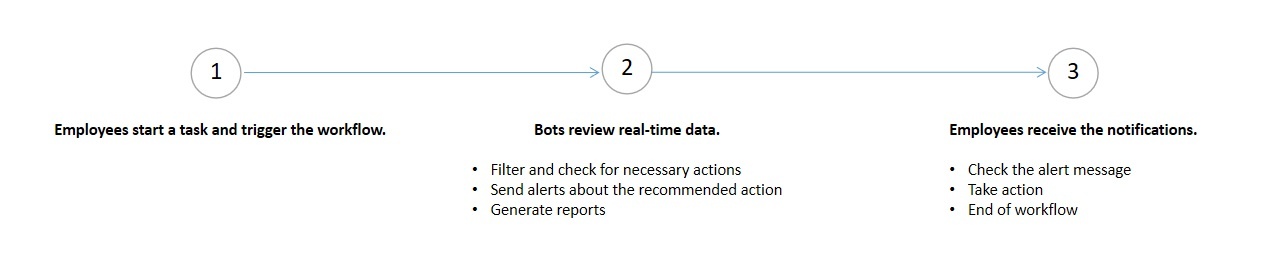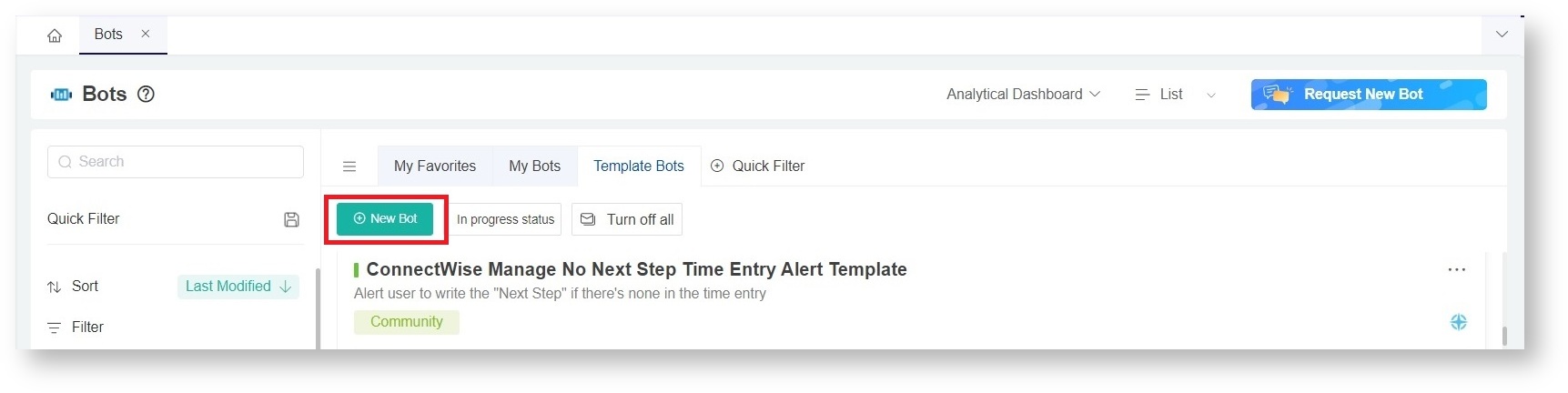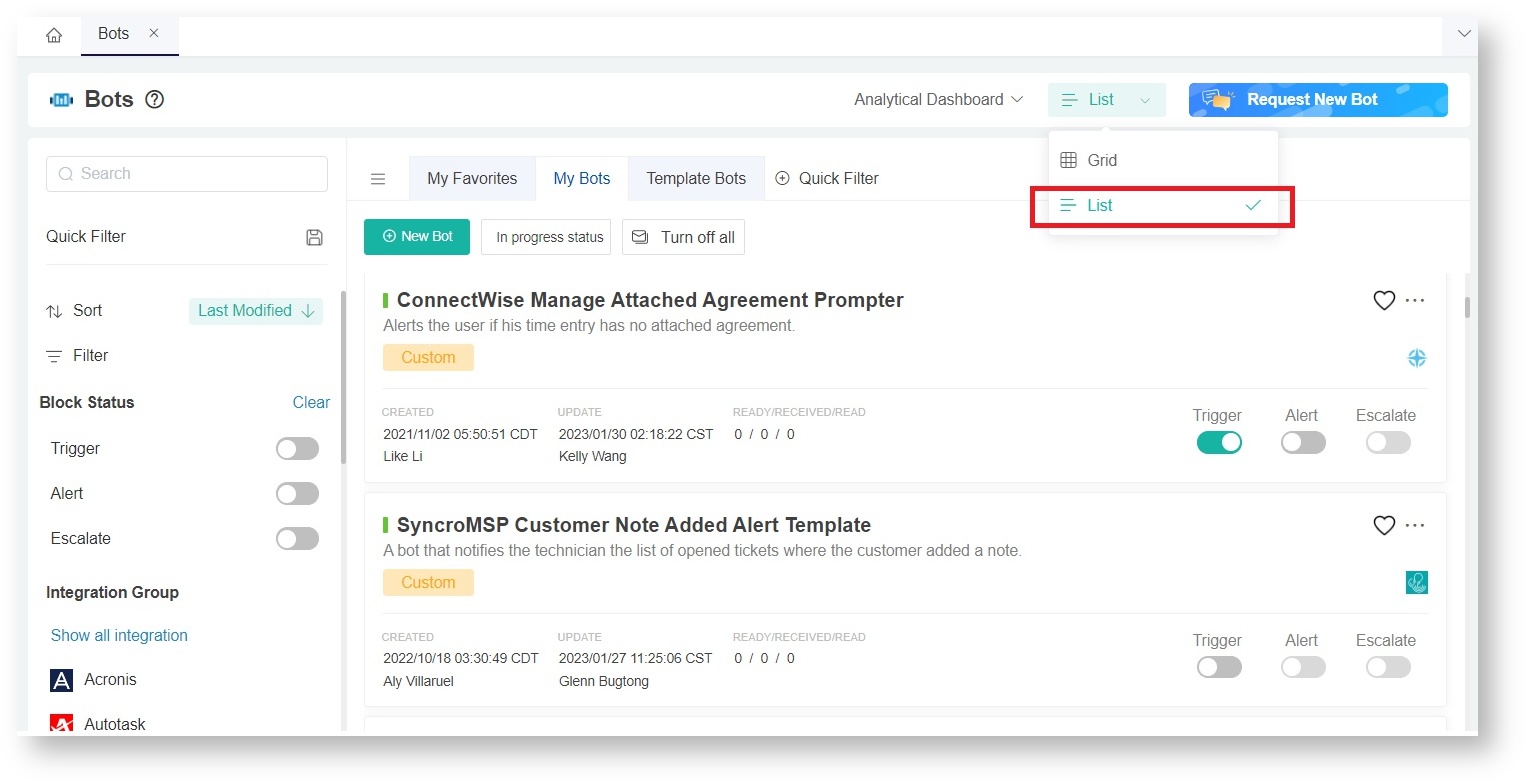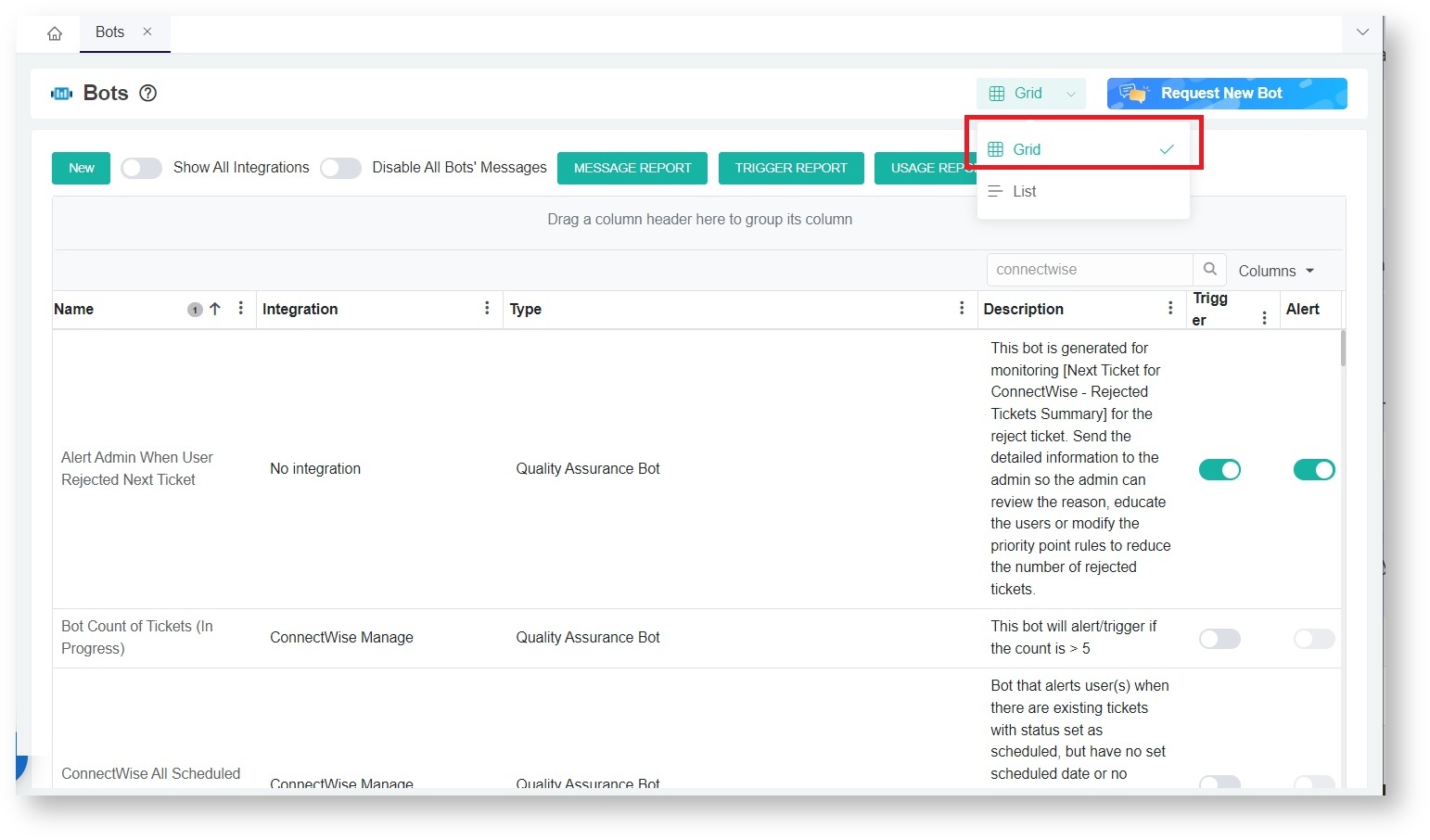N O T I C E
N O T I C E 
MSPbots WIKI is moving to a new home at support.mspbots.ai![]() to give you the best experience in browsing our Knowledge Base resources and addressing your concerns. Click here
to give you the best experience in browsing our Knowledge Base resources and addressing your concerns. Click here![]() for more info!
for more info!
Page History
MSPbots bots increase productivity beyond human work capacity by automating daily mundane and repetitive tasks. These bots are micro-trained to cut manual computing time and eliminate the risk of inaccuracies brought by human errors.
What's on this page:
| Table of Contents | ||
|---|---|---|
|
What are the new features of MSPbots 3.0?
Bots 3.0 showcases the following new features:
- Support for customized workflows
- Ability to send alert messages to channels and email
- Capability to limit alerts to departments or roles
- Support for MS Teams, ConnectWise, and Autotask.*
*All MSPbots integrations will be supported in the future.
How can my company benefit from MSPbots 3.0?
The bots of an adequately set up connection with MSPbots has the following benefits for your company:
- Bots, datasets, and dashboards are tailored to your business needs
Administrators can create custom bots that positively impact your business in areas that matter to you as a business owner or service delivery manager.- A remarkable increase in productivity
- Improved operational efficiency
- Reduced average call handle time
- Enhanced customer experiences
- Increased compliance
- Reduced operating costs
- Employees and bots efficiently work together toward prompt action-taking because of the logic used by the micro-trained bots.
What is the Bots section in the MSPbots app?
The Botspage lists all the bots that are available for you. You can use this page to review the bots, turn the bots on/off, and change the settings of the bots.
Creating a New Bot
template bots and see which ones will be useful for your business needs.
This page is also where you can:
- Create new bots
- Clone template bots and customize the settings
- Edit your created bots
- Turn bots on and off
You can access the Bots tab by clicking Bots on the MSPbots app side menu.
New Bot Button
You can create your own bot by clicking the New Bot button.
Follow the wizard for creating a bot or read How to Create a Bot for the steps. You may also view the video below as a guideClick the New Bot button to create a new bot and follow the wizard. Currently, only the Quality Assurance Bot is available.
| Widget Connector | ||
|---|---|---|
|
Analytical Dashboard
You can view and assess the performance of your bots in the Analytical Dashboards section. Here are the dashboards available:
- Message Dashboard: This report displays all the messages generated by bots. You can use this to review the bot messages and decide which should be adjusted.
- Trigger Dashboard: This report displays the message counts and gives an overview of which bots are generating the messages.
- Usage Dashboard: This report shows how many people are using the bots in your own company.
List view vs. Grid view
The list You can use a list or grid view to show the list of bots. The List view is more visually appealing and gives a quick overview of the bots.
On the other hand, the Grid view shows more data on the page, including buttons for the Message Report, Trigger Report, and Usage Report.
Request New Bot
If you have new ideas about some for bots that you want us to develop, please submit a request by clicking the the Request New Bot button button.
...
In Progress Status (PSA Status)
Many processes or bots related to tickets use the "In progress" status for the trigger. If you have your PSA uses a different name for this status, please select it here.modify it by clicking the In Progress button and selecting a new status from the In Progress status list.
Note: This setup Your selected status will be used by all the bots that use the "in In progress" status like the Too Many Tickets In Progress Alert, Ticket In Progress too long, and Too Many In progress Alerts.
Show All Integration Switch
By default, the the Show All Integrations switch switch shows only the bots for your connected integrations. Activating this switch will display all the bots available for all integrations, whether you have a connection with the integration or notincluding those you are not connected.
Master Message Switch (Turn Off All)
Some special or urgent cases may require you to disable all bot messages. The Turn off all button stops all the bots from sending messages to the end-user.
...