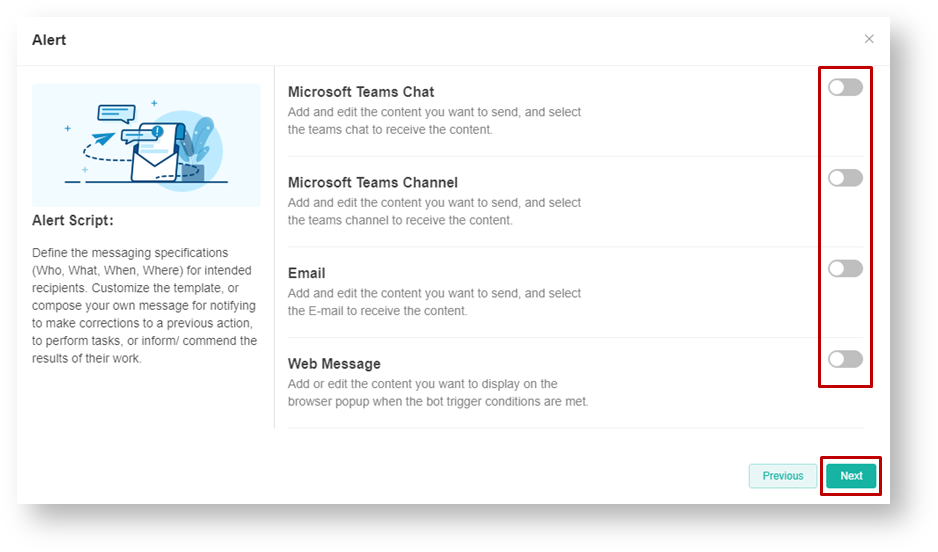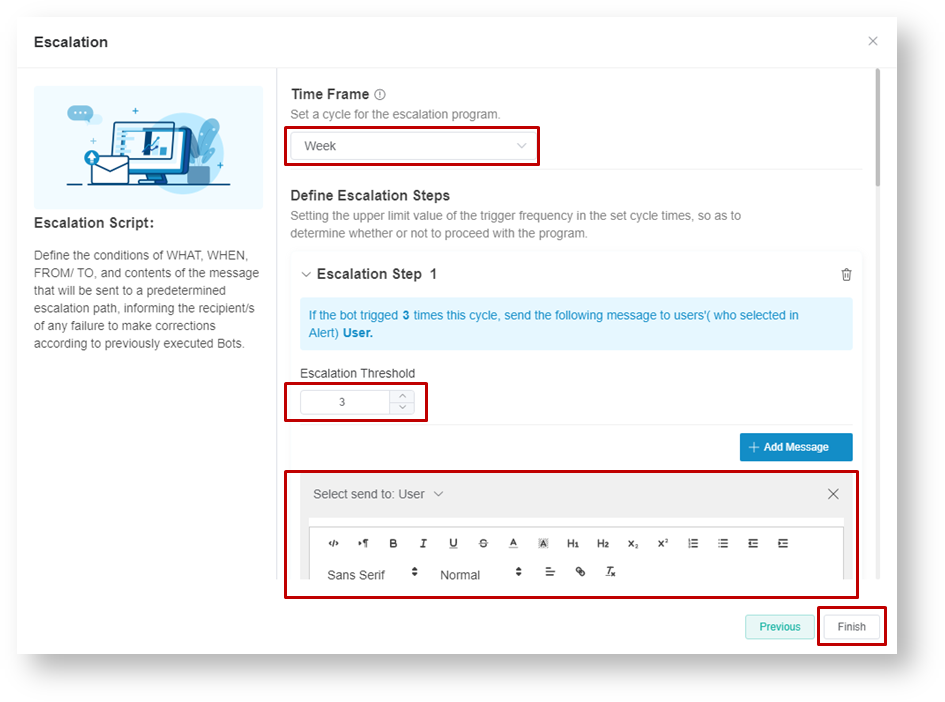N O T I C E
N O T I C E 
MSPbots WIKI is moving to a new home at support.mspbots.ai![]() to give you the best experience in browsing our Knowledge Base resources and addressing your concerns. Click here
to give you the best experience in browsing our Knowledge Base resources and addressing your concerns. Click here![]() for more info!
for more info!
Page History
...
5. Select where you want the Bot to send the Alert message. Please note you can select several channels where you want the bot to send the alert message.
6. Set up the Alert message. Almost all alert messages contains the followiing;
- To email receiver
- Subject and Message content, use the Insert a Token icon to select the data you want to include in the message. You can use the formatting icons to make the messages stand out.
- Click the Next button to continue with the next step.
7. Set Escalation script. Take note that the escalation recipient can be another user, manager and/or next level manager as per your required setup. And you can set several escalation steps when required.
- Set the Escalation time frame: Day | Week | Month
- Define escalation steps. Click the + Add Message button when required.
- Set Escalation threshold.
- Set the Escalation message.
- Click the Finish button when done.
How to turn ON the Bot?
How to check if the Bot is firing and sending alert messages?
Overview
Content Tools