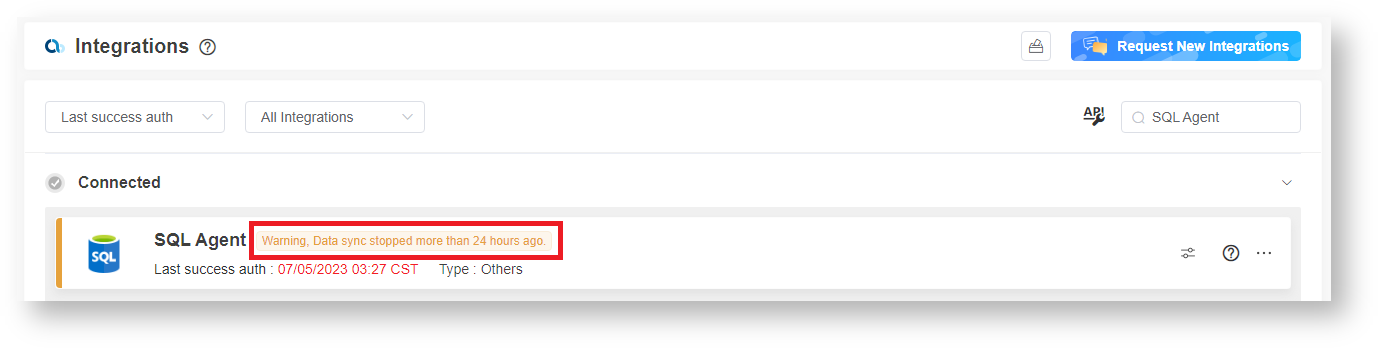N O T I C E
N O T I C E 
MSPbots WIKI is moving to a new home at support.mspbots.ai![]() to give you the best experience in browsing our Knowledge Base resources and addressing your concerns. Click here
to give you the best experience in browsing our Knowledge Base resources and addressing your concerns. Click here![]() for more info!
for more info!
 N O T I C E
N O T I C E 
MSPbots WIKI is moving to a new home at support.mspbots.ai![]() to give you the best experience in browsing our Knowledge Base resources and addressing your concerns. Click here
to give you the best experience in browsing our Knowledge Base resources and addressing your concerns. Click here![]() for more info!
for more info!
Once connected to MSPbots, your SQL Agent will show different states at various times. Each state indicates the current condition of your connection with MSPbots and may sometimes require your action.
Below is an example.
This article lists these states and explains what each means.
What are the different states displayed for the SQL Agent Integration?
| State of Integration | Description |
|---|---|
| "Success" | MSPbots is successfully connected to the MSPbots Agent. |
| "Your database server connection error, please try again later." | There is a connection error. Reconnect to the database server or check your database server settings and connection. |
| "SqlAgent not connected." | The SQL Agent client has not established a connection with the server. |
| "Connect MSPbots SQL Agent error." | The SQL Agent client was successfully connected to the server but encountered an error during the connection test. |
| "Please check your User Id or Password, Error." | (Original database error message) The database username or password entered is incorrect. |
| "Please check your Database Name, Error." | (Original database error message) The database name entered is incorrect. |
| "Please check your IP config, Error." | (Original database error message) The IP address entered is incorrect. |
| "Please check your Database Port, Error." | (Original database error message) The database port entered is incorrect. |
| "Unable to connect to database." | The SQL Server is experiencing an issue while connecting to the database. To resolve this problem, refer to the topic Common Issue: The SQL Server is unable to connect to the database in the article SQL Agent Integration Setup. |
| "Warning, Data sync stopped more than 24 hours ago." | This state indicates a potential issue with your data synchronization. Check your data sync settings and connection as soon as possible to restore successful data synchronization. |
For a complete guide in setting up the SQL Agent integration, read the article SQL Agent Integration Setup.
Overview
Content Tools