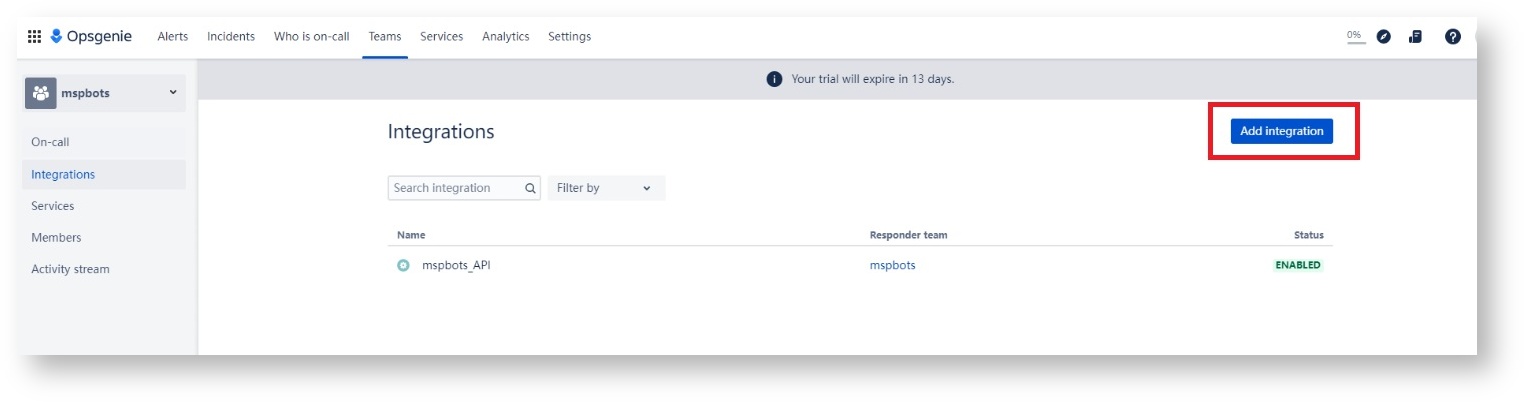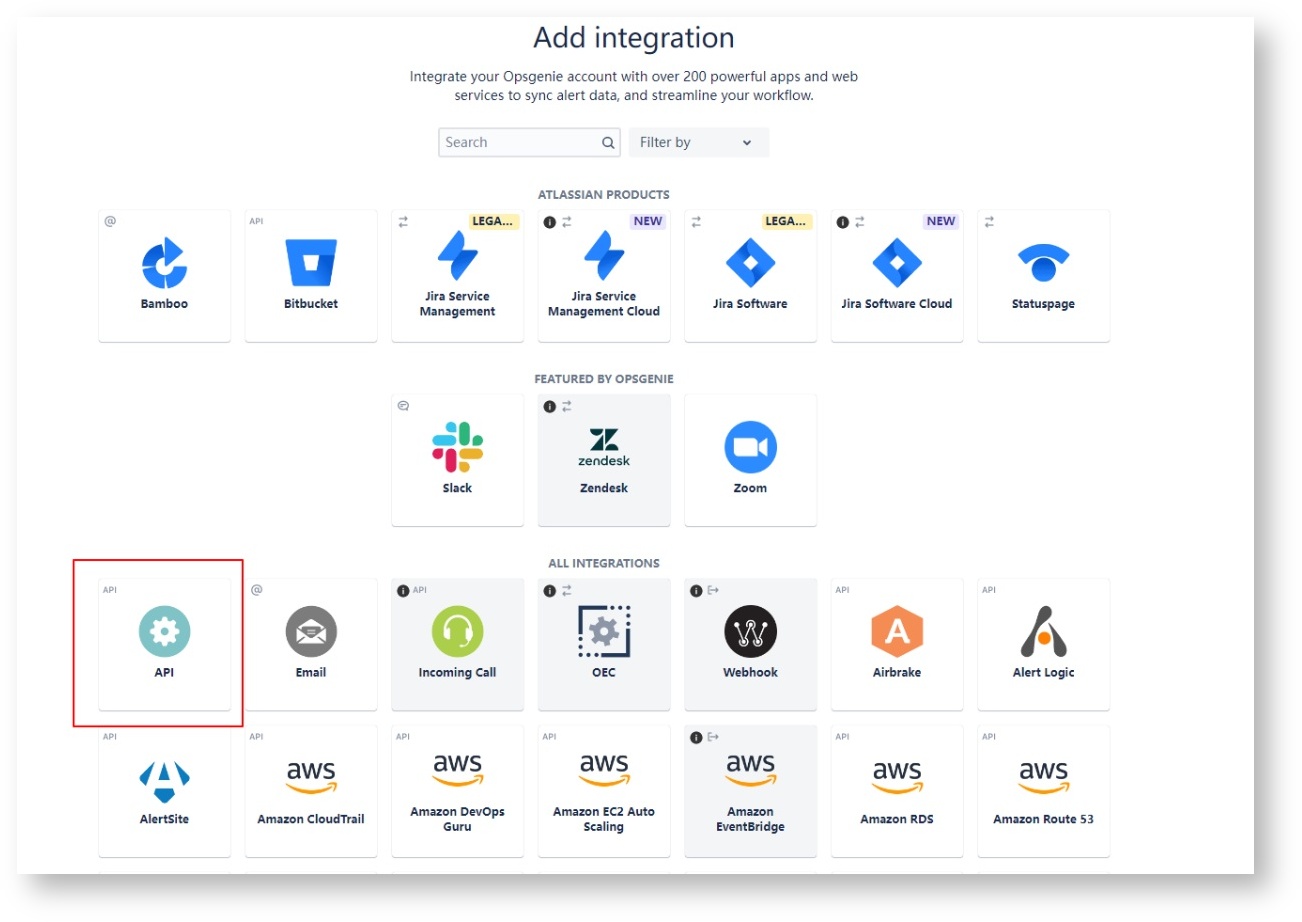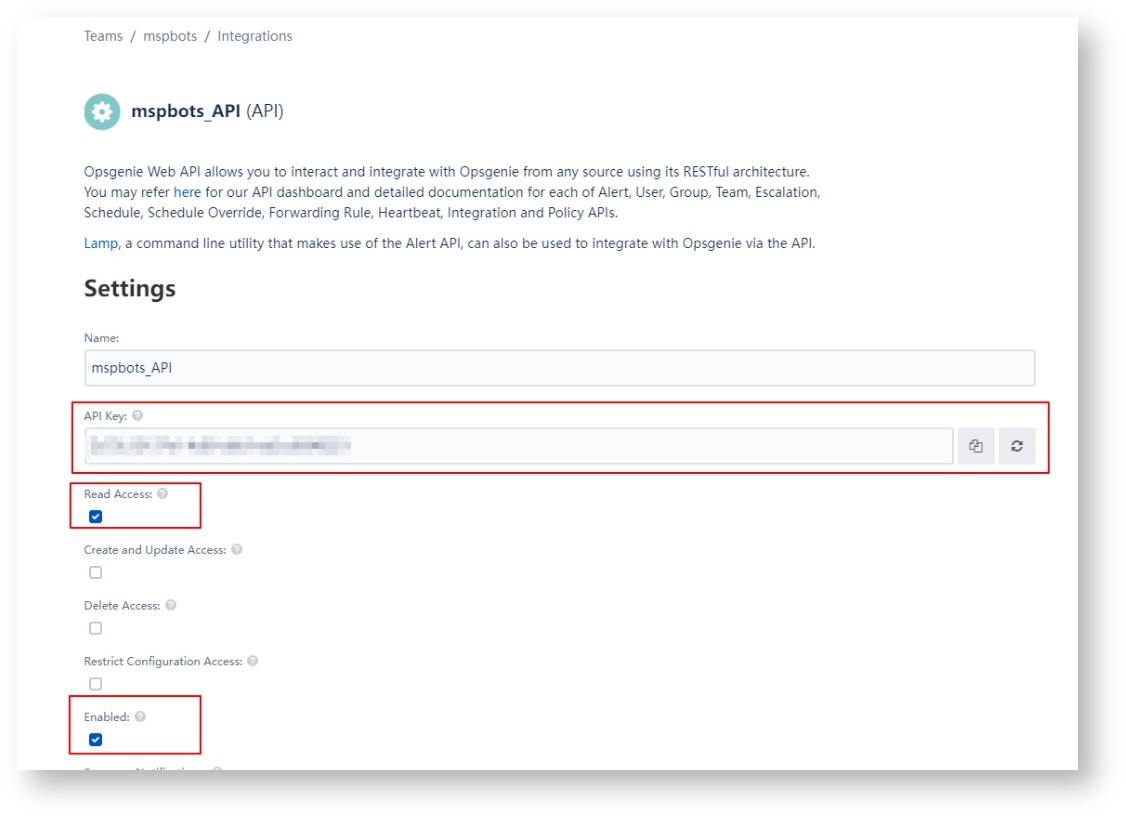N O T I C E
N O T I C E 
MSPbots WIKI is moving to a new home at support.mspbots.ai![]() to give you the best experience in browsing our Knowledge Base resources and addressing your concerns. Click here
to give you the best experience in browsing our Knowledge Base resources and addressing your concerns. Click here![]() for more info!
for more info!
 N O T I C E
N O T I C E 
MSPbots WIKI is moving to a new home at support.mspbots.ai![]() to give you the best experience in browsing our Knowledge Base resources and addressing your concerns. Click here
to give you the best experience in browsing our Knowledge Base resources and addressing your concerns. Click here![]() for more info!
for more info!
Connecting Opsgenie to MSPbots is done in two ways. You can:
Connect Opsgenie to MSPbots using API integration
- Secure the API Key for your Opsgenie account.
- Log in to the MSPbots app and navigate to Integrations on the menu.
- On the Integrations tab, search for Opsgenie and click it.
- Enter the information from Step 1 into the corresponding fields.
- Create a separate MSPbots account and assign read-only permissions.
- Click Save And Sync.
Connect Opsgenie from Teams dashboard
The following can only add Opsgenie from the Teams dashboard because the Integrations page under Settings is not available in their plan:
- Users of Opsgenie's Free or Essentials plan
- Users of Opsgenie with Jira Service Management's Standard plan
Adding the integration from the Teams dashboard will make your team the owner of the integration. This means Opsgenie will assign the alerts received through this integration to your team only.
To integrate Osgenie from Teams:
Go to your team's dashboard on Teams.
Select Integrations, and select Add integration.
- Select API.
- Copy the API and put a checkmark on the boxes for Read Access and Enabled.
- Click Save.
Read Opgenie's Support page for more info on Creating an API integration.