 N O T I C E
N O T I C E 
MSPbots WIKI is moving to a new home at support.mspbots.ai![]() to give you the best experience in browsing our Knowledge Base resources and addressing your concerns. Click here
to give you the best experience in browsing our Knowledge Base resources and addressing your concerns. Click here![]() for more info!
for more info!
 N O T I C E
N O T I C E 
MSPbots WIKI is moving to a new home at support.mspbots.ai![]() to give you the best experience in browsing our Knowledge Base resources and addressing your concerns. Click here
to give you the best experience in browsing our Knowledge Base resources and addressing your concerns. Click here![]() for more info!
for more info!
Setting up a NinjaOne integration with MSPbots is done by authorizing NinjaOne in MSPbots and configuring the data source.
What's in this article:
1. Set up and connect NinjaOne
- Generate the Client ID and Client Secret for NinjaOne.
- Log in to your NinjaOne instance with a system user that has access to generate API Credentials.
- Navigate to Configuration > Apps > API > Client App IDs and click the Add button.
- Select API Services (machine-to-machine) from the drop-down list.
- Enter the needed information in the application settings.
Note: For a detailed description of each setting, please refer to https://app.ninjarmm.com/apidocs-beta/authorization/create-applications/machine-to-machine-apps.
- Log in to your NinjaOne instance with a system user that has access to generate API Credentials.
- Log in to the MSPbots app as an administrator.
- Go to Integrations and search for NinjaOne.
- Enter the Client ID and Client Secret.
- Click Save and Sync. Data sync will start immediately.
2. NinjaOne API doc
Overview
Content Tools
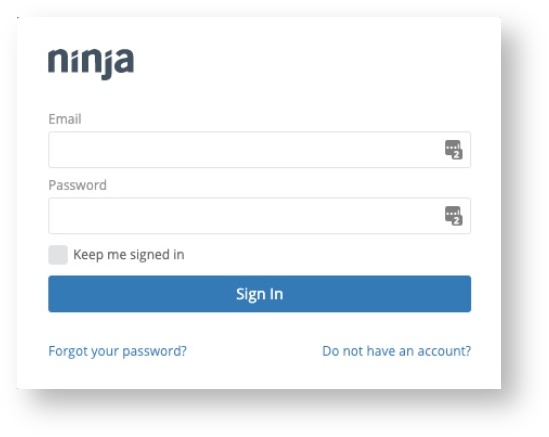
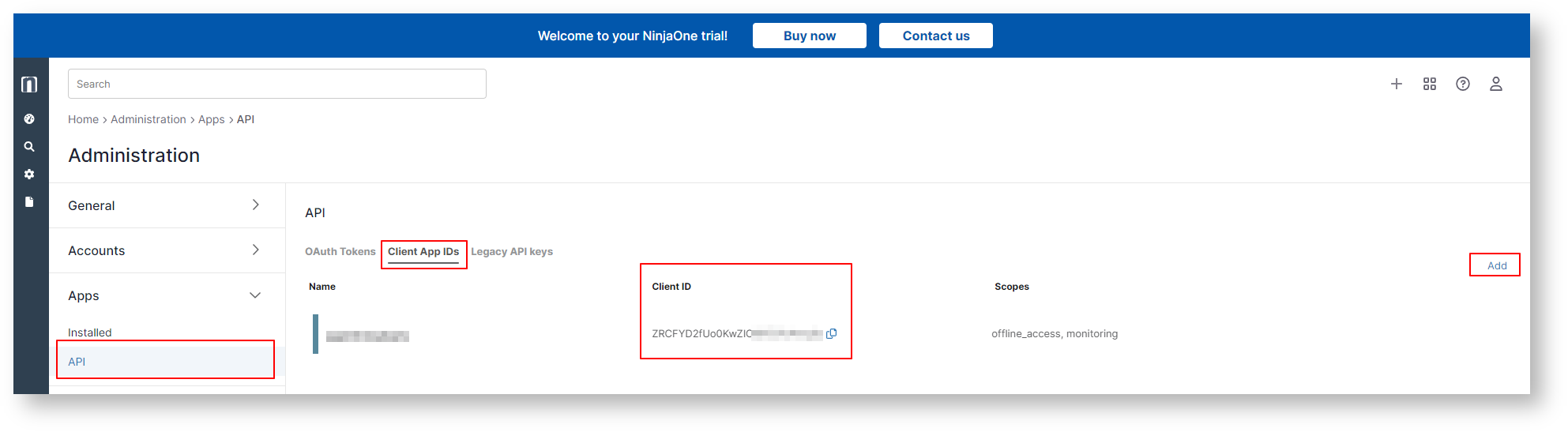
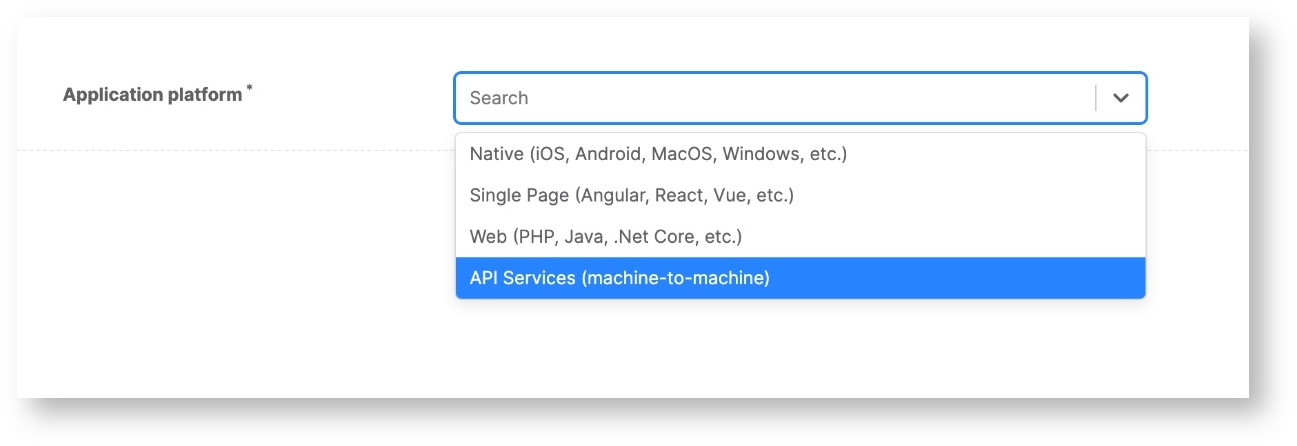
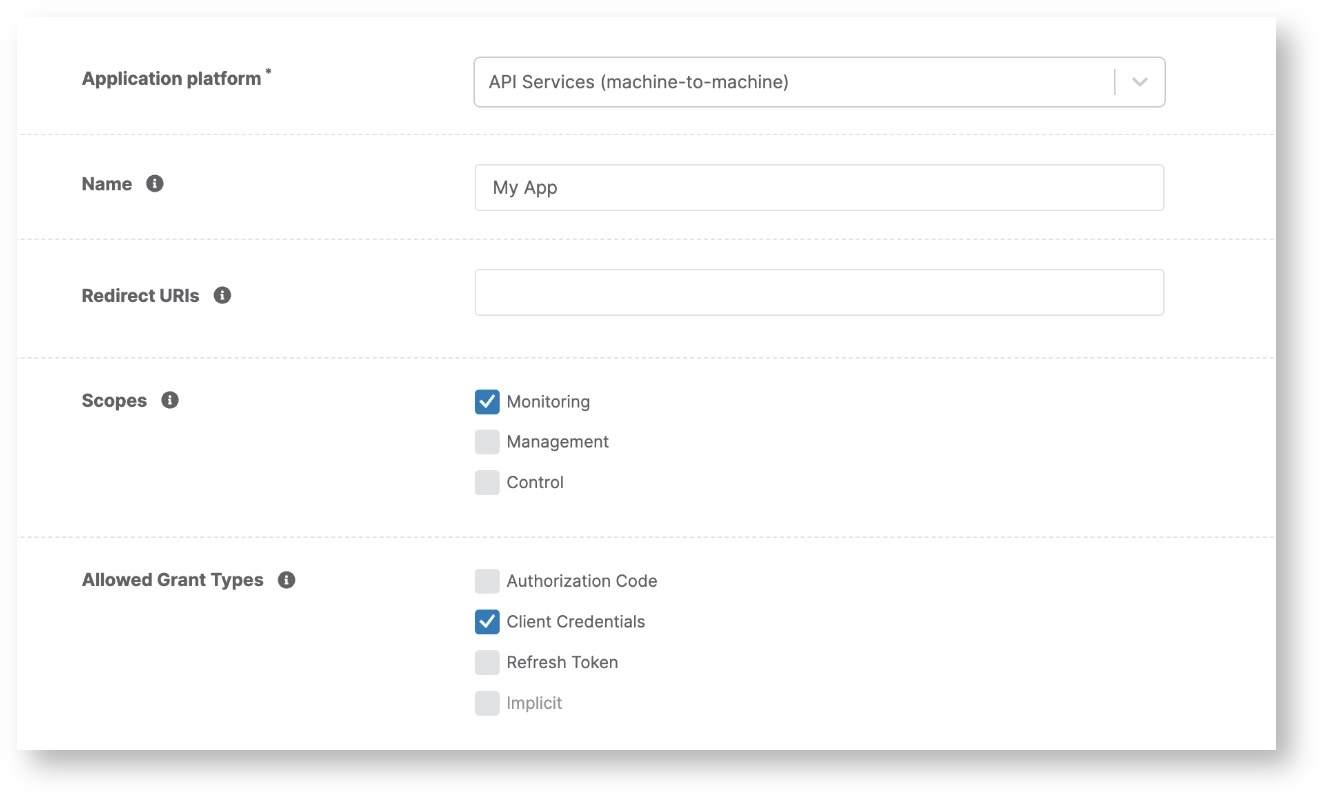

2 Comments
Anonymous
Doesn't work with the OC instance.
Anonymous
Doesn't work with OC instance. Error shared with Support already