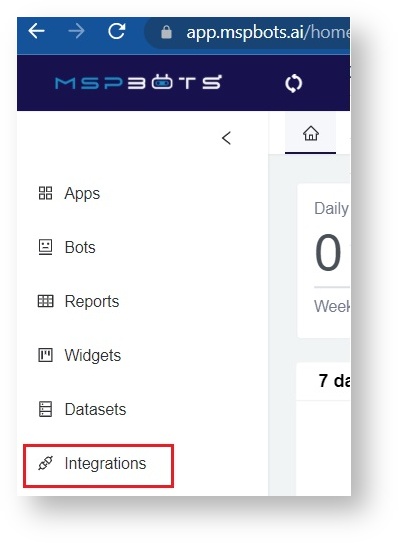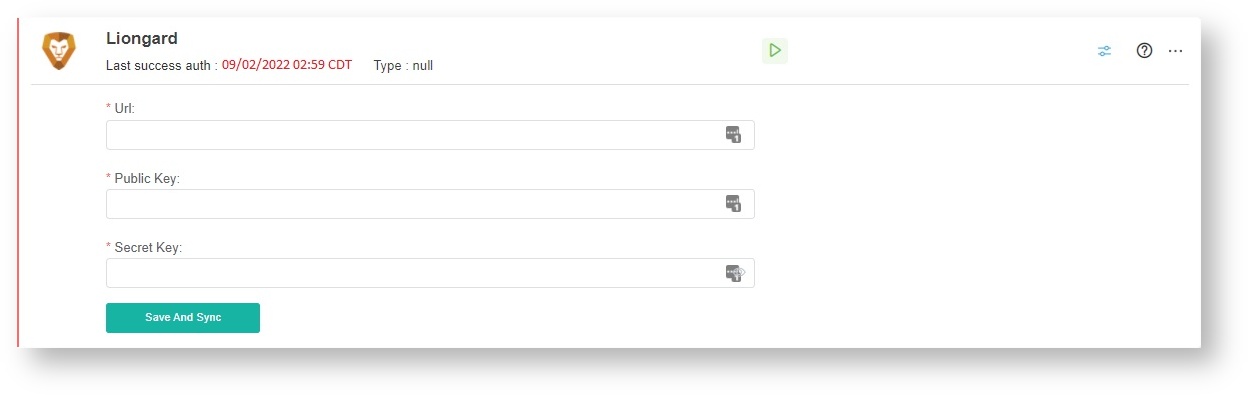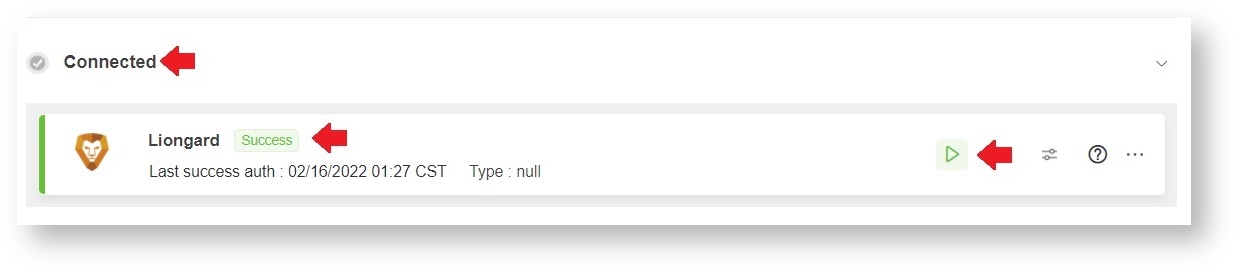N O T I C E
N O T I C E 
MSPbots WIKI is moving to a new home at support.mspbots.ai![]() to give you the best experience in browsing our Knowledge Base resources and addressing your concerns. Click here
to give you the best experience in browsing our Knowledge Base resources and addressing your concerns. Click here![]() for more info!
for more info!
 N O T I C E
N O T I C E 
MSPbots WIKI is moving to a new home at support.mspbots.ai![]() to give you the best experience in browsing our Knowledge Base resources and addressing your concerns. Click here
to give you the best experience in browsing our Knowledge Base resources and addressing your concerns. Click here![]() for more info!
for more info!
How to Set Up Liongard Integration with MSPbots:
- Generate an API key in Liongard.
- Configure Liogard in MSPbots.
- Test the connection.
To connect Liongard to MSPbots:
- Generate a Liongard API key.
- Log in to Liongard.
- Click the profile dropdown and click Account Settings.
- Select the Access Tokens tab.
- Click on the Generate New Token button.
- Copy the Access Key ID and Access Key Secret.
- Configure Liongard in MSPbots.
Log in to MSPbots and click Integrations on the left pane.
b. Search for Liongard on the Integrations tab and select it.
c. Provide the Url, Public Key, and Secret Key in the corresponding fields.
d. Click Save and Sync.
3. Test the connection.
a. Do steps 2a and 2b above.
b. Check for the Connected and Success statuses. You should also see a green triangle that means that the connection is running.
Overview
Content Tools