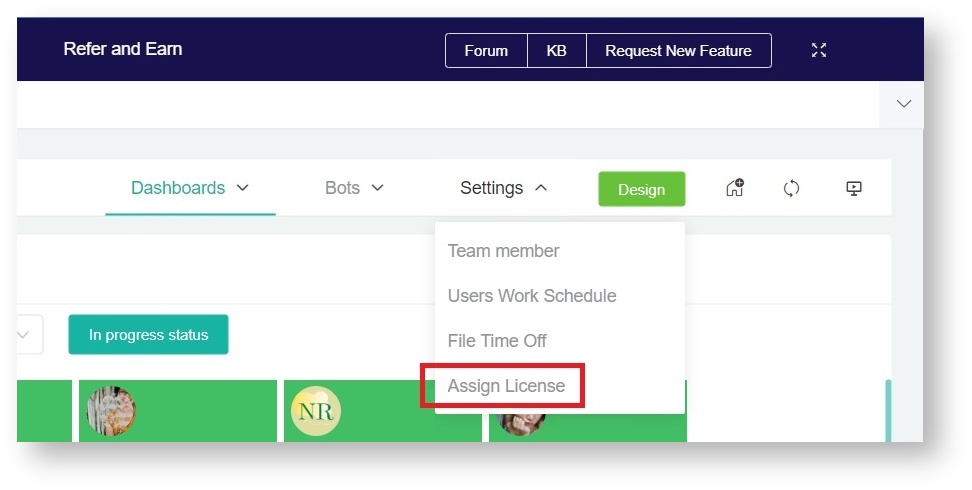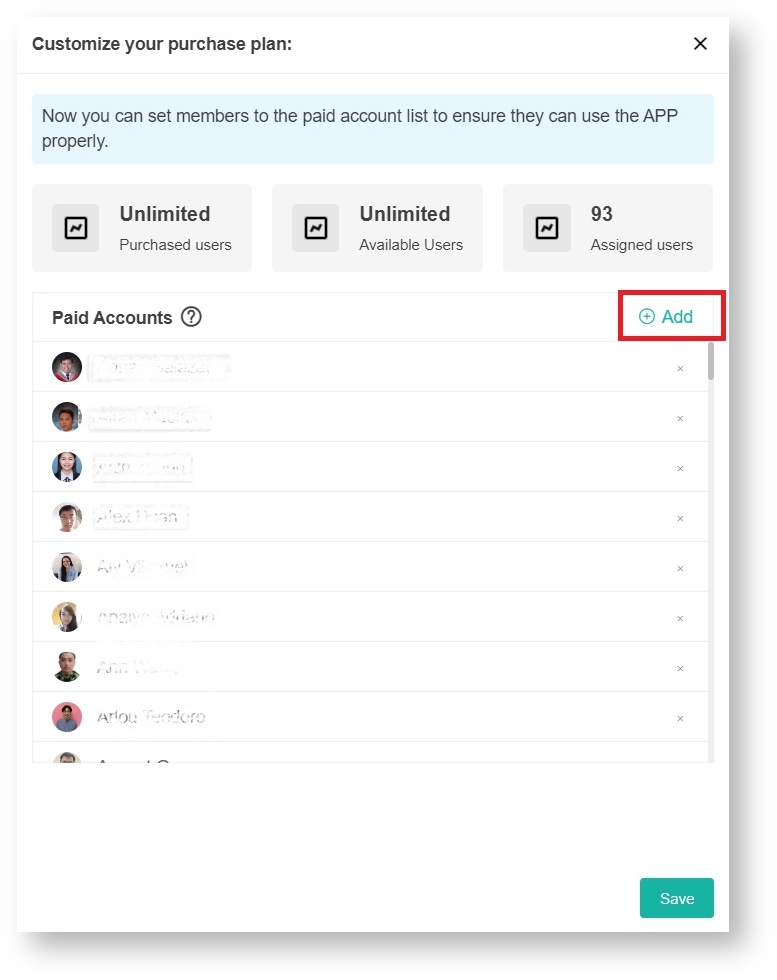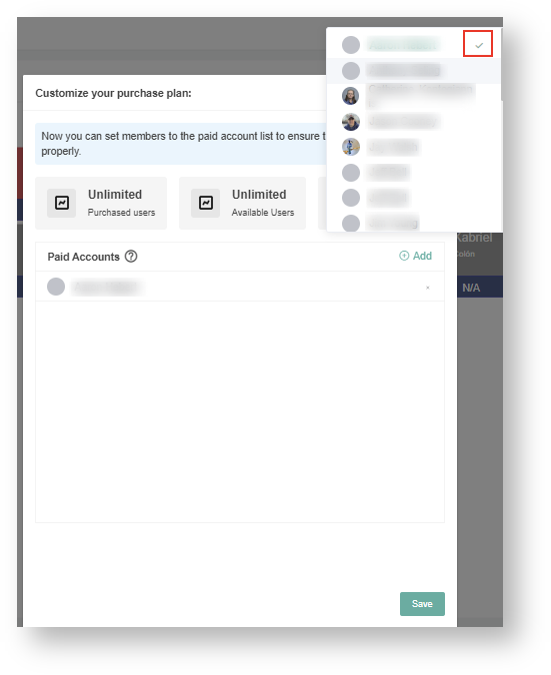N O T I C E
N O T I C E 
MSPbots WIKI is moving to a new home at support.mspbots.ai![]() to give you the best experience in browsing our Knowledge Base resources and addressing your concerns. Click here
to give you the best experience in browsing our Knowledge Base resources and addressing your concerns. Click here![]() for more info!
for more info!
 N O T I C E
N O T I C E 
MSPbots WIKI is moving to a new home at support.mspbots.ai![]() to give you the best experience in browsing our Knowledge Base resources and addressing your concerns. Click here
to give you the best experience in browsing our Knowledge Base resources and addressing your concerns. Click here![]() for more info!
for more info!
Company members must be assigned licenses to access and use the Attendance Manager. This article is a step-by-step guide on how to:
Users must have admin rights to perform these steps.
Assign a license
- Log in to the MSPbots app and go to Apps.
- Open the Attendance app and select Settings. > Assign License.
- Click the + Add button.
- Assign a license by clicking the name of the member you want to give access to the Attendance app. This will put a checkmark beside the name and will add the member to the Paid Accounts lists.
Note: You can only add the maximum number of users allowed in your package, File a request through support@mspbots.ai, or update your plan if you need more user access. - Click Save.
Remove a license
- To remove a member's license, follow Steps 1 to 3 above.
- In Step 4, click on the member's name to remove the checkmark.
- Click Save.
Overview
Content Tools