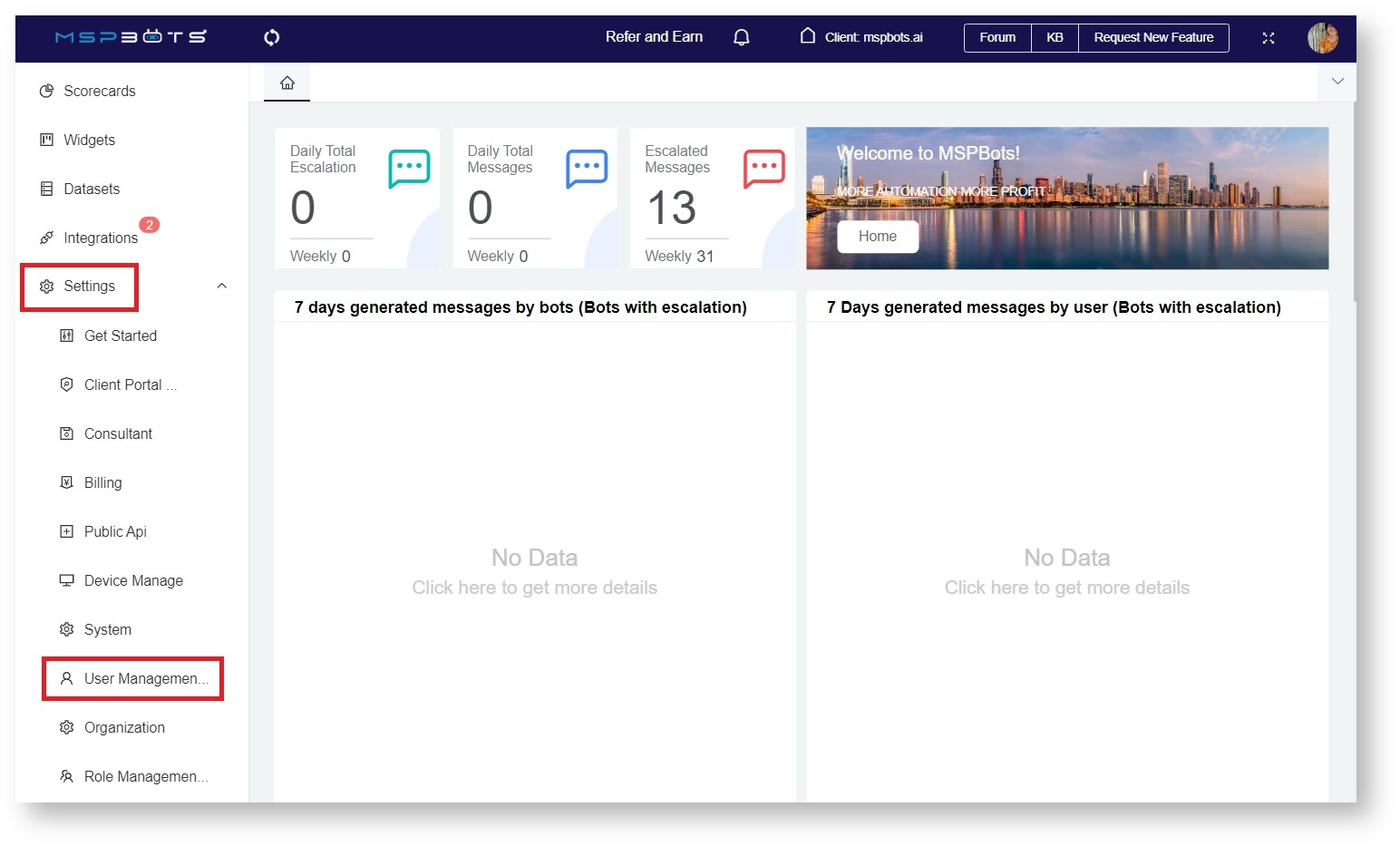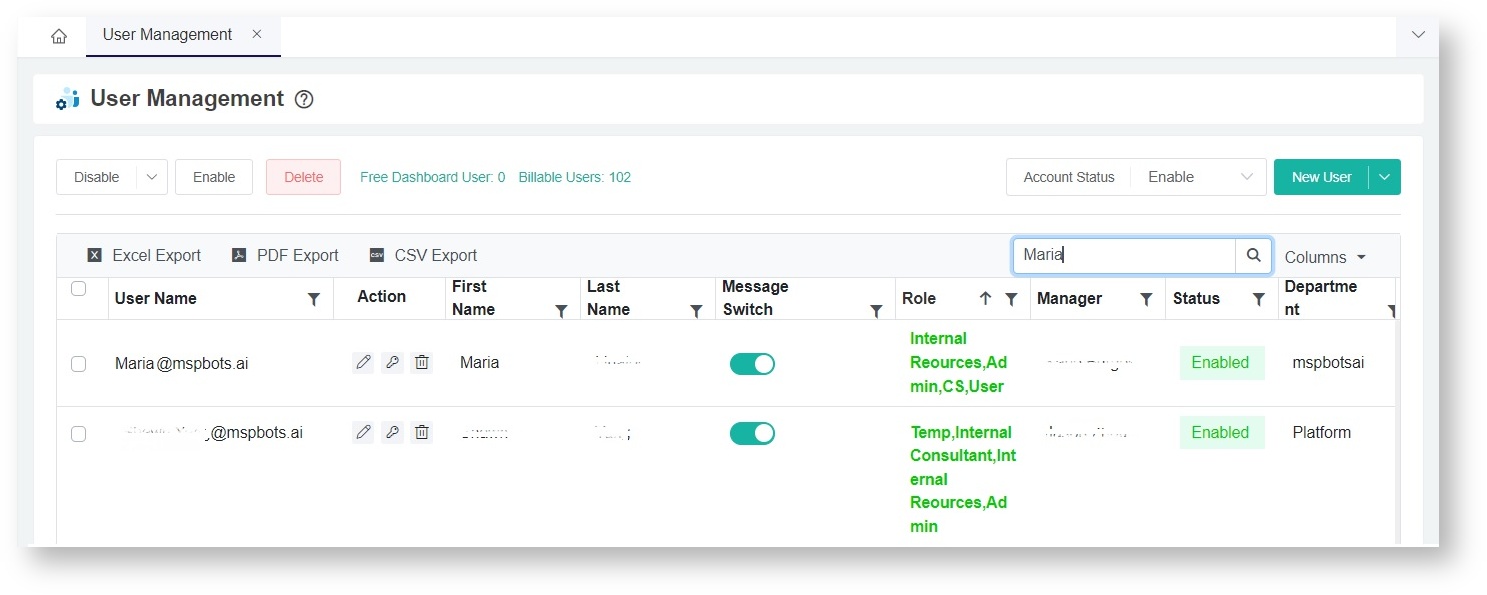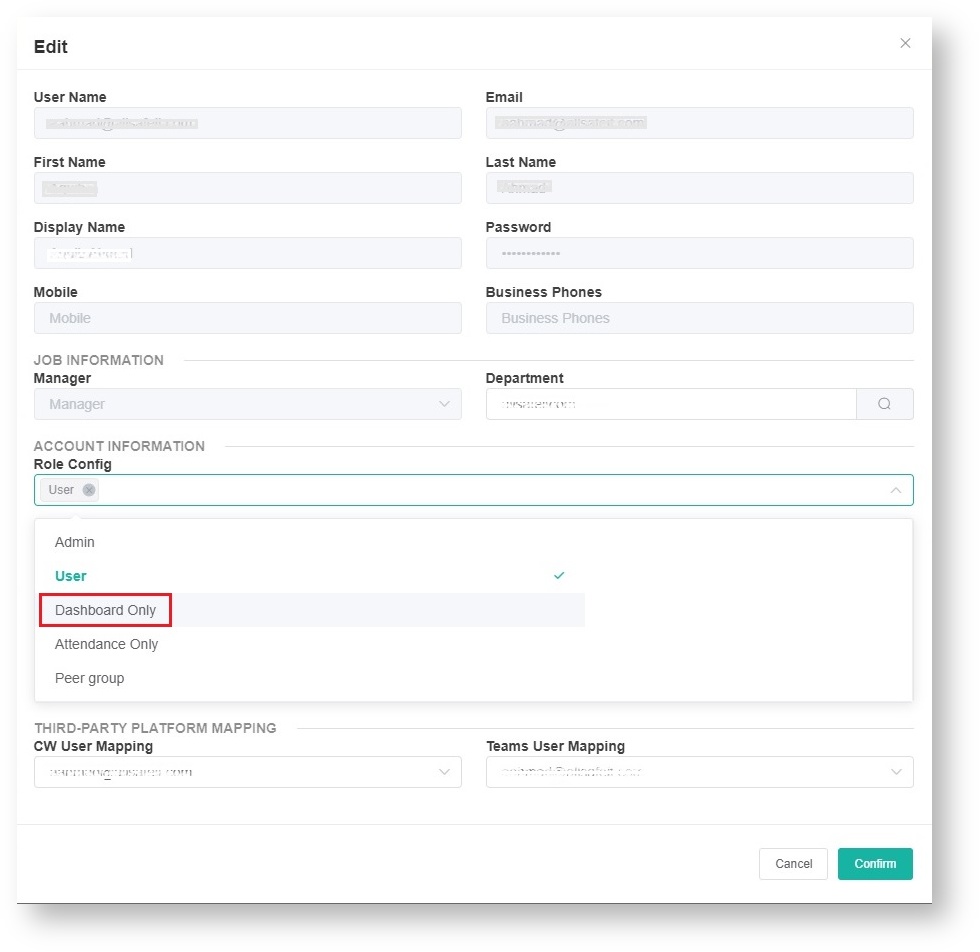N O T I C E
N O T I C E 
MSPbots WIKI is moving to a new home at support.mspbots.ai![]() to give you the best experience in browsing our Knowledge Base resources and addressing your concerns. Click here
to give you the best experience in browsing our Knowledge Base resources and addressing your concerns. Click here![]() for more info!
for more info!
 N O T I C E
N O T I C E 
MSPbots WIKI is moving to a new home at support.mspbots.ai![]() to give you the best experience in browsing our Knowledge Base resources and addressing your concerns. Click here
to give you the best experience in browsing our Knowledge Base resources and addressing your concerns. Click here![]() for more info!
for more info!
Some users do not need full access to all MSPbots assets but need to view specific dashboard assets. For this, admins can grant these users Dashboard Only access.
Assigning the Dashboard Only role or access is also a way to grant access to a user when you have used up all your paid licenses but are not yet ready to purchase another seat. This role, however, does not grant access to financial reports and the rest of the MSPbots assets.
To give a user the Dashboard Only access:
- Launch the MSPbots app and navigate to Settings > User Management.
- On the User Management tab, scroll down to find the user name of the person needing the Dashboard Only access or search for the name.
- Once the user is located, click the icon corresponding to the name.
- On the Edit pop-up, scroll down to Account Information and select Dashboard Only from the Role Config dropdown list.
- Click Confirm.
Overview
Content Tools