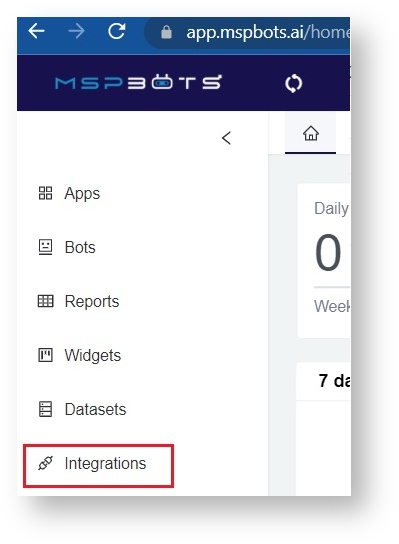N O T I C E
N O T I C E 
MSPbots WIKI is moving to a new home at support.mspbots.ai![]() to give you the best experience in browsing our Knowledge Base resources and addressing your concerns. Click here
to give you the best experience in browsing our Knowledge Base resources and addressing your concerns. Click here![]() for more info!
for more info!
 N O T I C E
N O T I C E 
MSPbots WIKI is moving to a new home at support.mspbots.ai![]() to give you the best experience in browsing our Knowledge Base resources and addressing your concerns. Click here
to give you the best experience in browsing our Knowledge Base resources and addressing your concerns. Click here![]() for more info!
for more info!
How to connect Veeam with MSPbots:
- Find Veeam Backup in the MSPbots Integrations list.
- Authorize MSPbots to connect to Veeam.
- Test the connection.
This procedure requires administrator access to both Veeam and MSPbots. A valid SSL certificate on the server/domain is also needed to create a successful connection.
Here are the detailed steps that you need to follow:
- Log in to the MSPBots dashboard and navigate to Integrations.
- On the Integrations page, search for Veeam Backup and click it.
- Enter your Veeam Service Provider Console URL in the API URL field. Provide a username and password.
Important: On-premises require access to the network through port 1281. If this is inaccessible from the outside (LAN), the connection will fail. - Click Save and Sync.
- Test the connection by clicking Integrations and selecting Veeam Backup. Veeam should now appear under the Connected section with a Success status and a green triangle which shows that the integration is running.
Overview
Content Tools