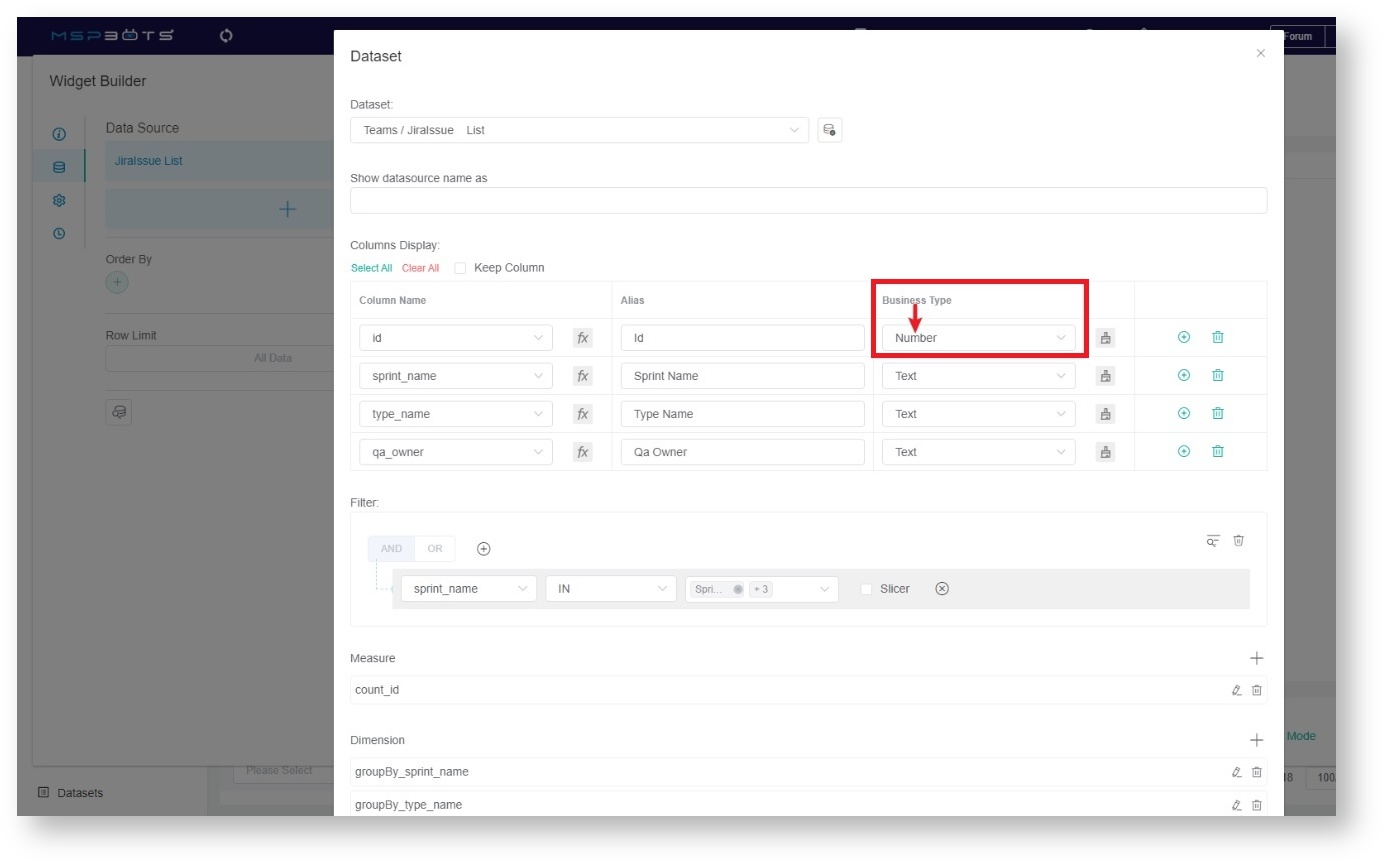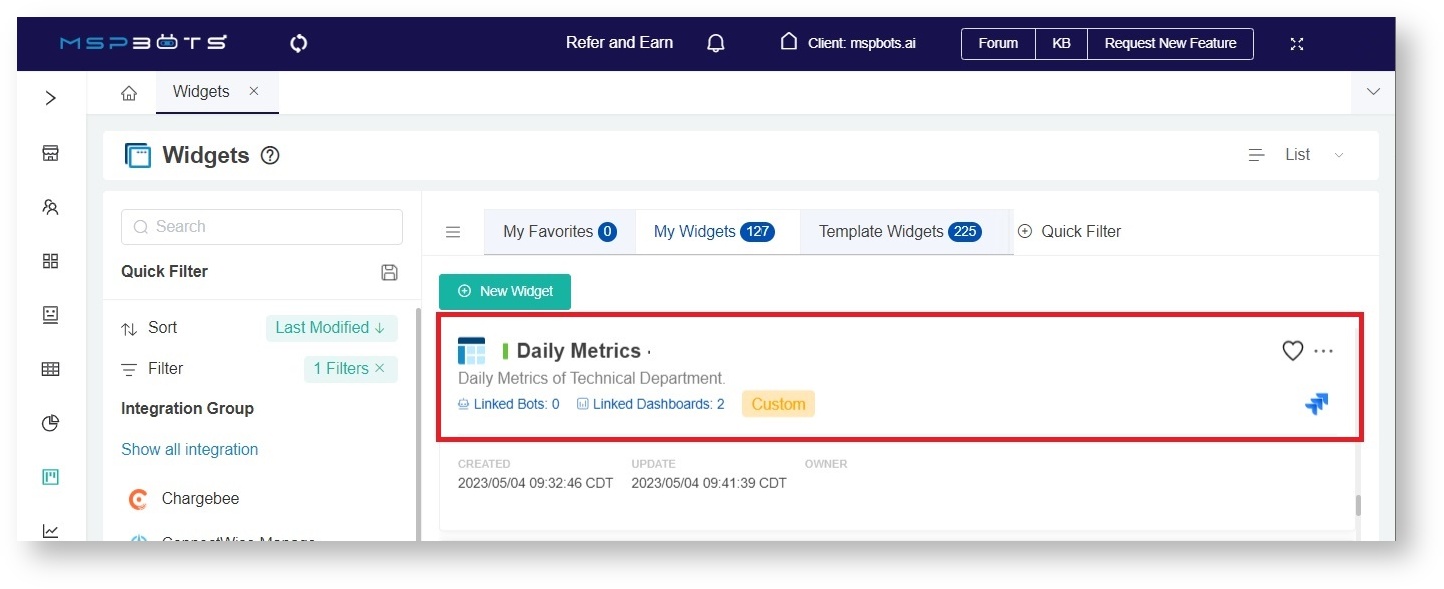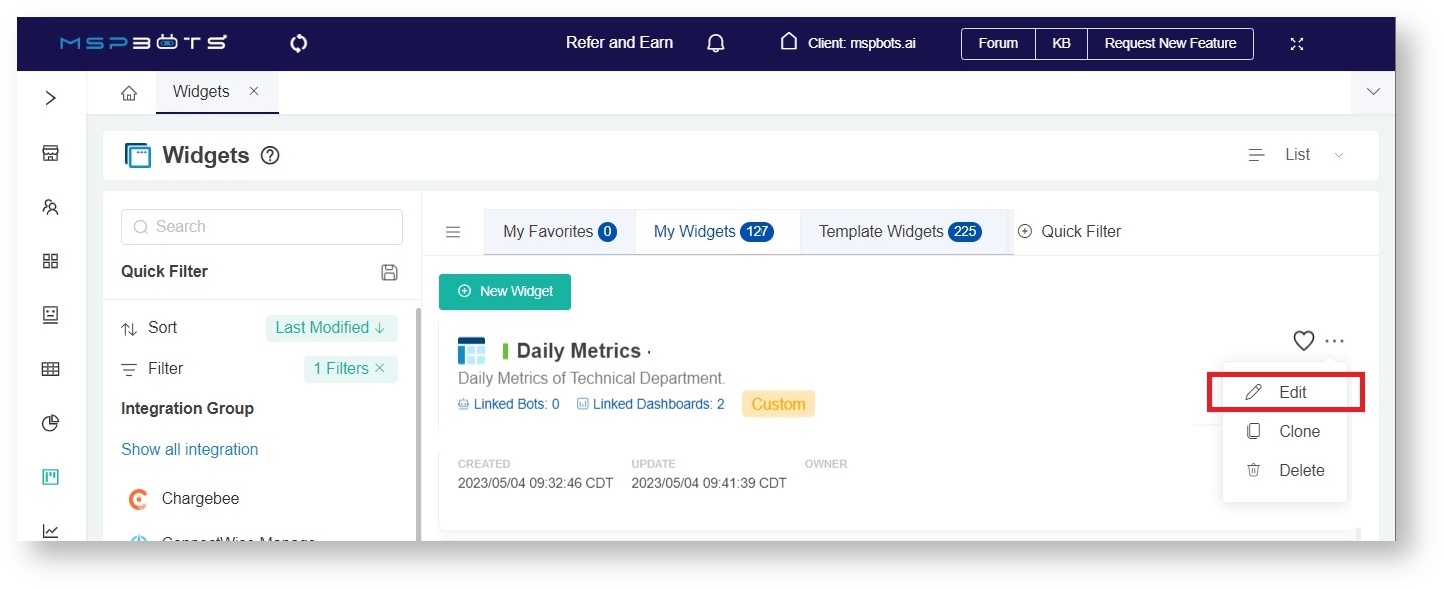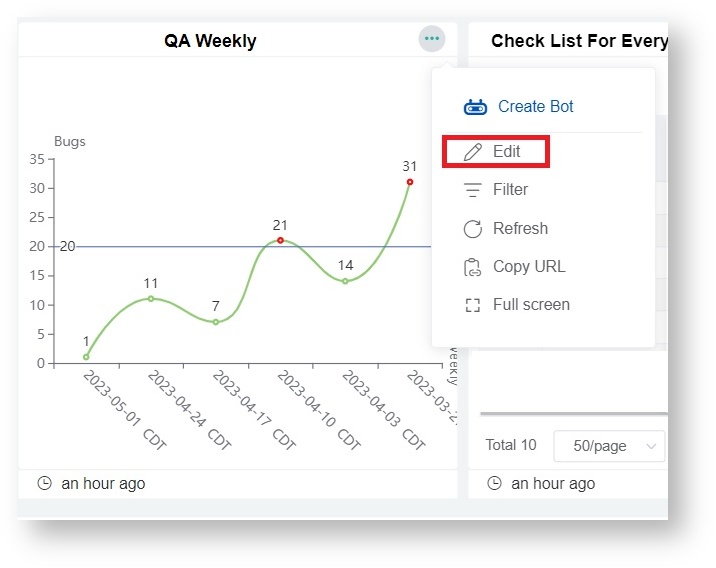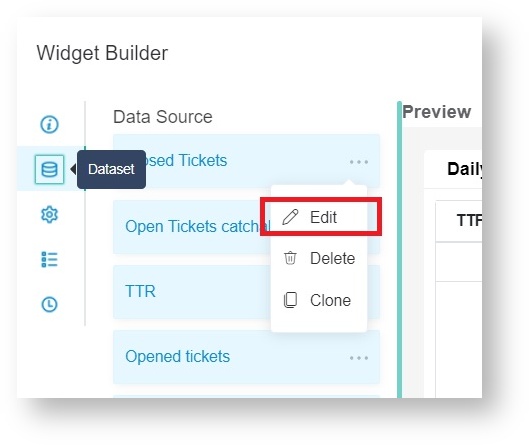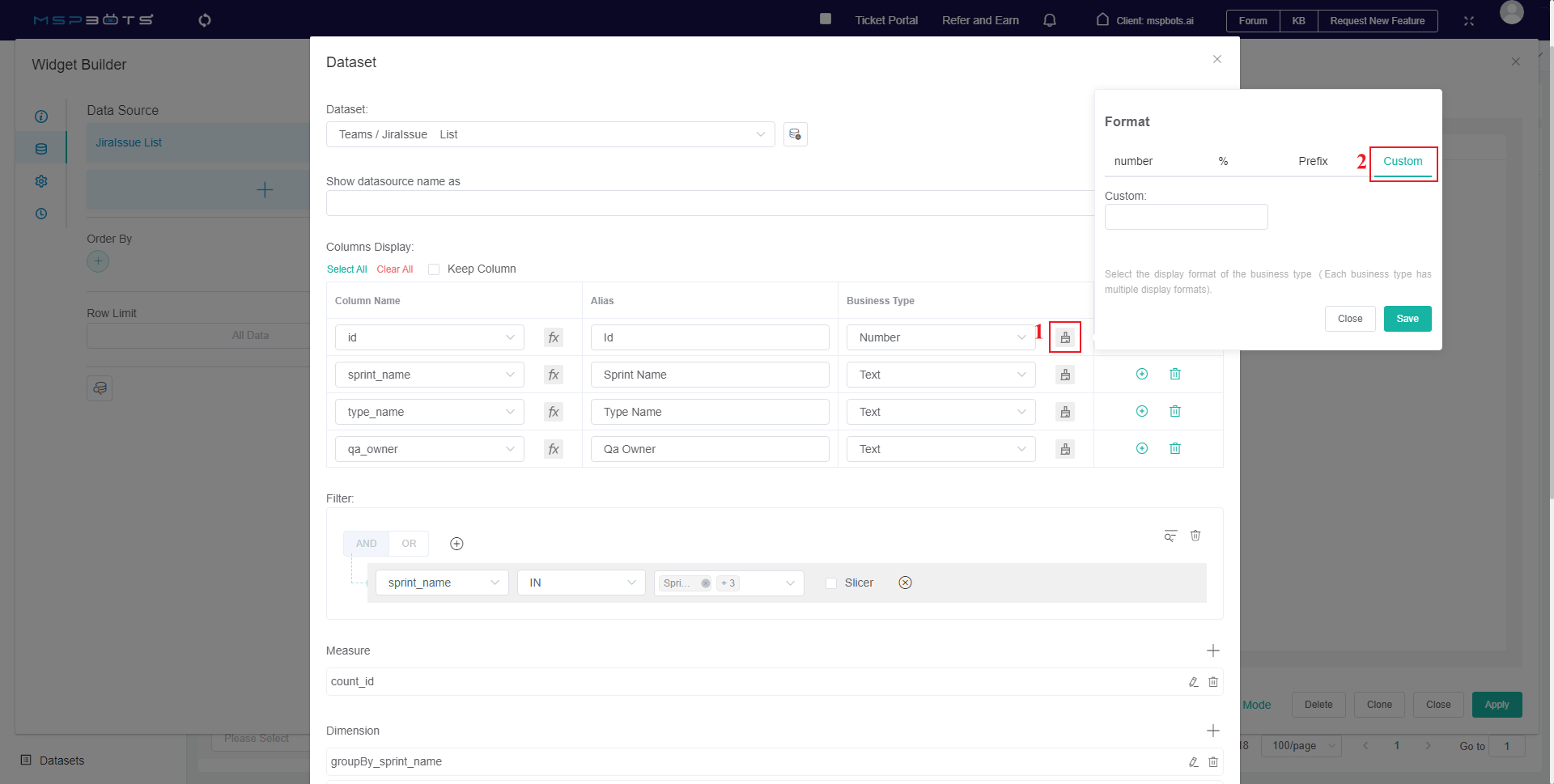N O T I C E
N O T I C E 
MSPbots WIKI is moving to a new home at support.mspbots.ai![]() to give you the best experience in browsing our Knowledge Base resources and addressing your concerns. Click here
to give you the best experience in browsing our Knowledge Base resources and addressing your concerns. Click here![]() for more info!
for more info!
 N O T I C E
N O T I C E 
MSPbots WIKI is moving to a new home at support.mspbots.ai![]() to give you the best experience in browsing our Knowledge Base resources and addressing your concerns. Click here
to give you the best experience in browsing our Knowledge Base resources and addressing your concerns. Click here![]() for more info!
for more info!
You can customize how values appear on your widgets and dashboards to make data easier to read or format according to your preference.
What's in this article:
This procedure works when the Business Type of the Dataset Column Display is set to Number.
How to get to the Custom window
- Navigate to Widgets on the MSPbots app.
- Find the widget for customization in the My Widgets tab and open it using any of the following ways:
- Click the widget.
- Click the ellipsis button and select Edit.
Alternatively, you can also click the ellipsis button on the widget on your dashboard and select Edit.
- Click the widget.
- When the Widget Builder window appears, go to Dataset, click the ellipsis button, and select Edit.
- When the Dataset window appears, find the column name for customization and select the corresponding icon.
- Click Custom on the Format pop-up.
- Type your preferred format in the Custom field. Be guided by the formatting options below.
For example, if you want 10000 to be displayed as 10,000.0000, enter 0,0.0000 into the Custom field. - Click Save on the Format pop-up.
- Click Save on the Dataset window to keep your customizations.
Formatting Guide for Numerals
| Order | Field Value (raw format) | Formatting | Output | Description |
|---|---|---|---|---|
| 1 | 10000 | 0,0.0000 | 10,000.0000 | Adds separators in the whole number where appropriate and four digits after the decimal point. |
| 2 | 10000.23 | 0,0 | 10,000 | Adds separators in the whole number where appropriate and rounds to nearest whole number. |
| 3 | 10000.23 | +0,0 | +10,000 | Rounds to the nearest whole number, adds separators where appropriate, and displays positive or negative notations where appropriate. |
| 4 | -10000 | 0,0.0 | -10,000.0 | Adds separators in the whole number where appropriate and one digit after the decimal point and displays positive or negative notations where appropriate. |
| 5 | 10000.1234 | 0.000 | 10000.123 | Rounds to three decimal places and rounds to the nearest number. |
| 6 | 100.1234 | 00000 | 00100 | Rounds to nearest whole number and keeps five digits in the integer part. |
| 7 | 1000.1234 | 000000,0 | 001,000 | Rounds to the nearest whole number and adds separators in the whole number where appropriate and keeps six digits in the integer part. |
| 8 | 10 | 000.00 | 010.00 | Adds two digits after the decimal point and keeps three digits in the integer part. |
| 9 | 10000.1234 | 0[.]00000 | 10000.12340 | Adds five digits after the decimal point and if no decimal, displays whole number. |
| 10 | -10000 | (0,0.0000) | (10,000.0000) | Adds four digits after the decimal point and separators in the whole number where appropriate. If the number is negative, it appears in parenthesis. |
| 11 | -0.23 | .00 | -.23 | Strips the whole number and displays only the decimals to two digits after the decimal. |
| 12 | -0.23 | (.00) | (.23) | Strips the whole number and displays only the decimals to two digits after the decimal.If the number is negative, it appears in parenthesis. |
| 13 | 0.23 | 0.00000 | 0.23000 | Adds five digits after the decimal point and displays the whole number. |
| 14 | 0.23 | 0.0[0000] | 0.23 | Displays one digit after the decimal with allowance up to five total, if appropriate, and displays the whole number. |
| 15 | 1230974 | 0.0a | 1.2m | Rounds to the nearest thousandth and adds one digit after the decimal point and displays a letter for the magnitude change, with a space between the magnitude symbol and the number. |
| 16 | 1460 | 0 a | 1 k | Rounds to the nearest thousandth and displays a letter for the magnitude change. |
| 17 | -104000 | 0a | -104k | Rounds to the nearest thousandth and displays a letter for the magnitude change. |
| 18 | 1 | 0o | 1st | Adds ordinal letters after the number, rounds to the nearest whole number (1st, 2nd, 3rd, 4th...). |
| 19 | 100 | 0o | 100th | Adds ordinal letters after the number, rounds to the nearest whole number (1st, 2nd, 3rd, 4th...). |
Currency
| (Use the $ symbol in the formatting, but the output will be the local currency sign $, £, or € ) (Local Currency is based on account language setting.) | ||||
|---|---|---|---|---|
| Order | Field Value (raw format) | Formatting | Output | Description |
| 1 | 1000.234 | $0,0.00 | $1,000.23 | Adds separators in the whole number where appropriate and rounds two digits after the decimal point and rounds to the nearest number and adds the local currency symbol before the number. |
| 2 | 1000.2 | 0,0[.]00 $ | 1,000.20 $ | Adds separators in the whole number where appropriate and rounds two digits after the decimal point and rounds to the nearest number and adds the local currency symbol after the number and if no decimal, displays whole number. |
| 3 | 1001 | $ 0,0[.]00 | $ 1,001 | Adds separators in the whole number where appropriate and rounds two digits after the decimal point and rounds to the nearest number and adds the local currency symbol before the number and if no decimal, displays whole number. |
| 4 | -1000.234 | ($0,0) | ($1,000) | Adds separators in the whole number where appropriate, rounds to the nearest whole number, and adds the local currency symbol before the number. If the number is negative, it shows in parenthesis. |
| 5 | -1000.234 | $0.00 | -$1000.23 | Adds two digits after the decimal point, rounds to the nearest number, and adds the local currency symbol before the number. |
| 6 | 1230974 | ($ 0.00 a) | $ 1.23 m | Displays the nearest thousandth with two digits after the decimal, a letter for the magnitude change, and the local currency symbol before the number.If the number is negative, it shows in parenthesis. |
Bytes
| Order | Field Value (raw format) | Formatting | Output | Description |
|---|---|---|---|---|
| 1 | 100 | 0b | 100B | Adds B after the number. |
| 2 | 1024 | 0b | 1KB | Divided by 1000 and rounds to the nearest whole number and add 'KB' after the number. |
| 3 | 2048 | 0 ib | 2 KiB | Divided by 1024 and rounds to the nearest whole number and add 'KiB' after the number. |
| 4 | 3072 | 0.0 b | 3.1 KB | Divided by 1000 and adds one digit after the decimal point and rounds to the nearest number and add 'KB' after the number. |
| 5 | 7884486213 | 0.00b | 7.88GB | Displays the nearest thousandth with two digits after the decimal and add 'GB' after the number. |
| 6 | 3467479682787 | 0.000 ib | 3.154 TiB | Displays the nearest thousandth with three digits after the decimal and add 'TiB' after the number. |
Percentages
| Order | Field Value (raw format) | Formatting | Output | Description |
|---|---|---|---|---|
| 1 | 1 | 0% | 100% | Multiplies the value by 100 and adds a percent sign. |
| 2 | 0.974878234 | 0.000% | 97.488% | Multiplies the value by 100 and adds three digits after the decimal point and rounds to the nearest number and adds a percent sign. |
| 3 | -0.43 | 0 % | -43 % | Multiplies the value by 100 and adds a percent sign. |
| 4 | 0.43 | (0.000 %) | 43.000 % | Multiply the value by 100 and adds three digits after the decimal point and rounds to the nearest number and adds a percent sign.If the number is negative, it shows in parenthesis. |
Time
| Order | Field Value (raw format) | Formatting | Output | Description |
|---|---|---|---|---|
| 1 | 25 | 00:00:00 | 0:00:25 | Seconds: Numbers less than 60 are displayed in the seconds position. |
| 2 | 238 | 00:00:00 | 0:03:58 | For numbers greater than or equal to 60 and less than 3600:
|
| 3 | 63846 | 00:00:00 | 17:44:06 | For numbers greater than or equal to 3600:
|
Exponential
| Order | Field Value (raw format) | Formatting | Output | Description |
|---|---|---|---|---|
| 1 | 1123456789 | 0,0e+0 | 1e+9 | Displays the nearest thousandth with the whole number and add 'e', and add 10-based exponent when the exponent is positive, subtract when the exponent is negative. |
| 2 | 12398734.202 | 0.00e+0 | 1.24e+7 | Displays the nearest thousandth with two digits after the decimal and add 'e' and add10-based exponent when the exponent is positive, subtract when the exponent is negative. |
| 3 | 0.000123987 | 0.000e+0 | 1.240e-4 | Displays the nearest thousandth with three digits after the decimal and add 'e' and add10-based exponent when the exponent is positive, subtract when the exponent is negative. |