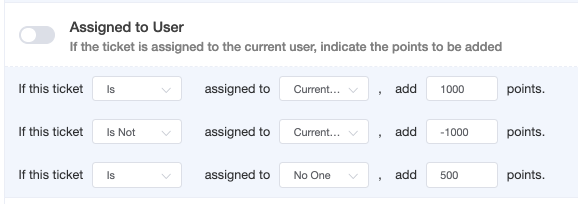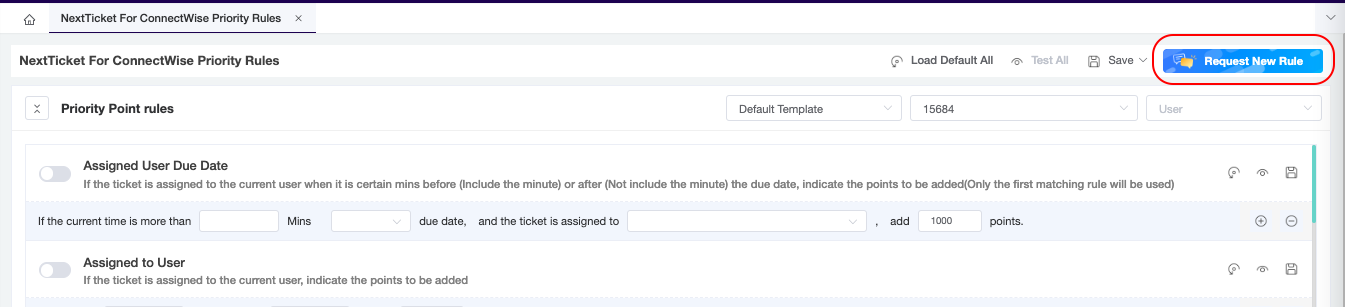N O T I C E
N O T I C E 
MSPbots WIKI is moving to a new home at support.mspbots.ai![]() to give you the best experience in browsing our Knowledge Base resources and addressing your concerns. Click here
to give you the best experience in browsing our Knowledge Base resources and addressing your concerns. Click here![]() for more info!
for more info!
 N O T I C E
N O T I C E 
MSPbots WIKI is moving to a new home at support.mspbots.ai![]() to give you the best experience in browsing our Knowledge Base resources and addressing your concerns. Click here
to give you the best experience in browsing our Knowledge Base resources and addressing your concerns. Click here![]() for more info!
for more info!
Priority Rules are the set of rules that will determine the priority ticket from the list of tickets that we set in our Filter. The process is that we assign positive points to prioritize a ticket and lower or negative points to deprioritize a ticket.
Format of a Priority Rule:
If <condition/certain scenario>, add points.
In this example, the tickets that is assigned to the current user will be prioritize other than the ticket that assigned to other technician or no assignee.
How to Enable a Priority Rule?
You may enable or turn on a priority rule by setting the condition and adding points and then toggling the switch icon along each of the priority rule. Green indicates that the rule is enabled and Grey if it's disabled.
How to Test Priority Rule?
Priority Rules can be test in two ways.
- Test individual Priority Rule:
Click the eye icon along the priority rule that you wanted to test. It will show a preview of the tickets and how the rule is applied to each of the ticket.
2. Test All enabled Priority Rules
Click the "Test All" button in the upper right of the Priority Rule page. It will show the list of tickets that are prioritize base on the total points that were assigned to all enabled priority rules. You can move to the right so that you can review the breakdown of points for each ticket and check which one to adjust.
How to Save Priority Rule?
You can save Priority Rule by doing the following:
- In NextTicket Manager Priority Rule page, you may click the save icon along each of the priority rule or click the Save on the upper right of the page and select "Save All".
How to Save Priority Rule as a Template?
Priority Rule can be save as a template by doing any of the following:
- In NextTicket Manager Priority Rule page:
- Click Save, then select "Save Rule as Template".
- Provide Template Name then click "Save".
2. MSPbots menu Panel, Go to Settings, then click Next Ticket Rule Template Management
a. Select Integration
b. Adjust and Enable Rules you wanted to choose then click Create new template button.
c. Input Template Name then click Save.
How to Delete a Priority Rule Template?
Priority Rule Template can be delete by doing the following:
- In MSPBots App Menu panel, select Settings then click Next Ticket Rule Template Management.
- Select Template to delete from the dropdown list
- Click Delete button then Confirm.
How to Request for a new Priority Rule?
- In Next Ticket Manager, go to Priority Rules page.
- Click Request New Rule button.
- Fill out the Request New Rule form then click submit. The request will be forwarded to MSPbots support team to assess and check.