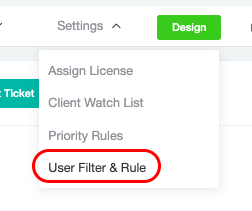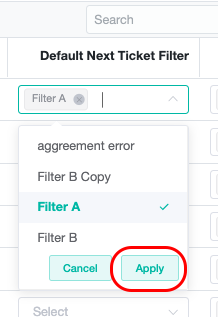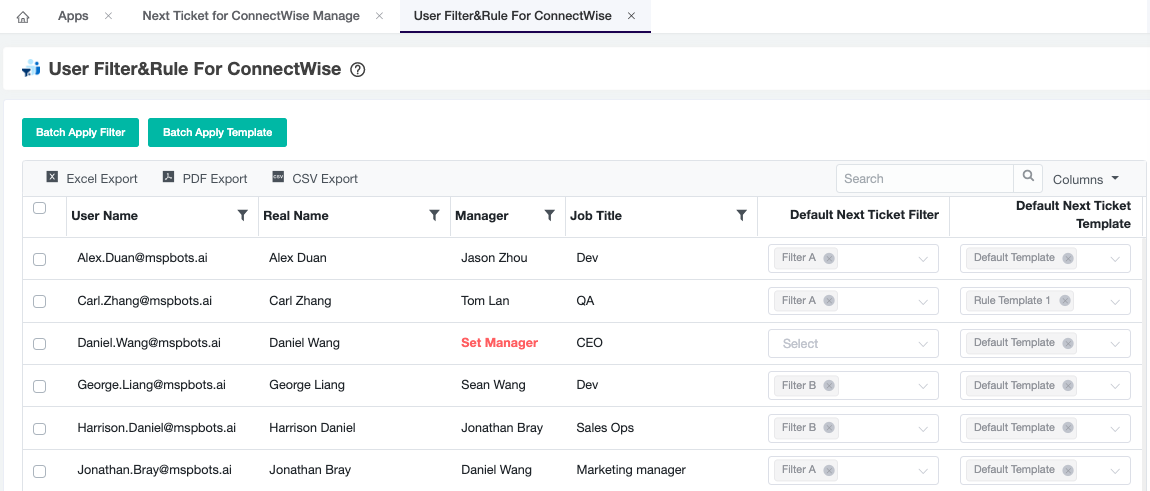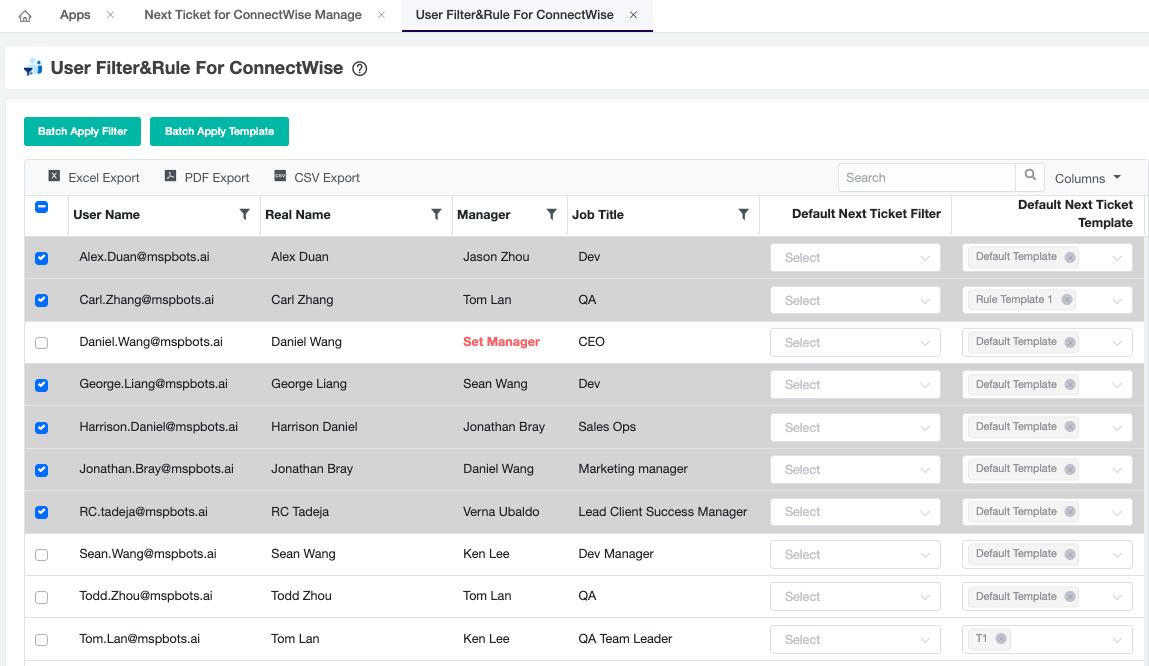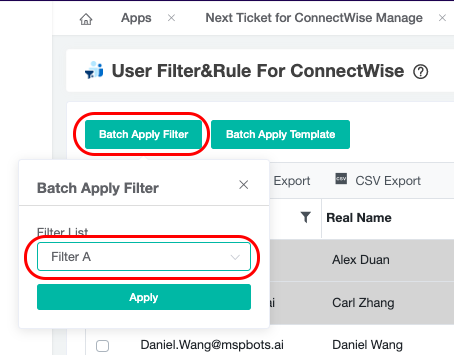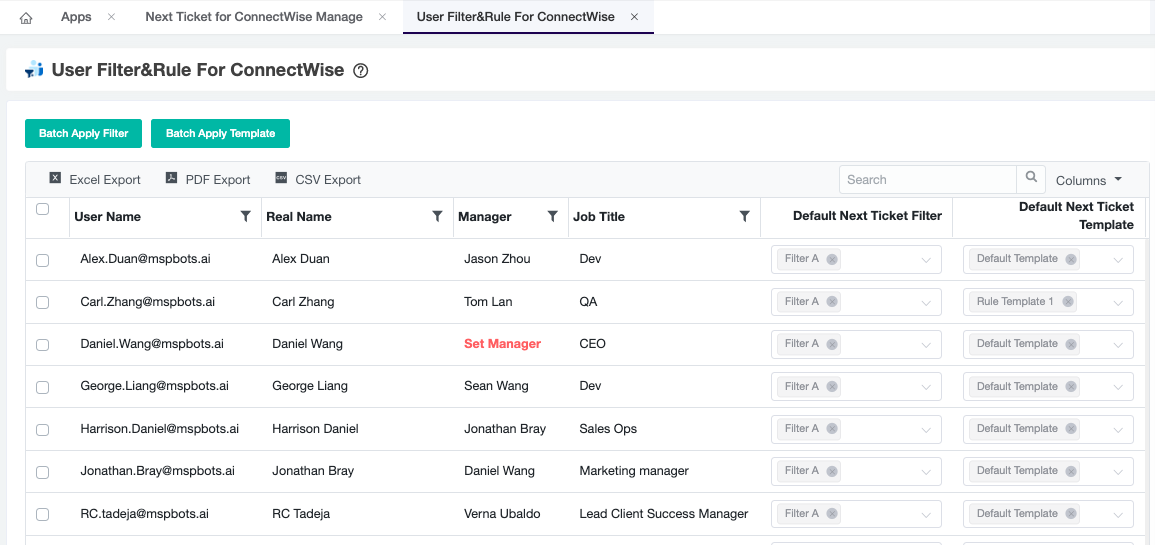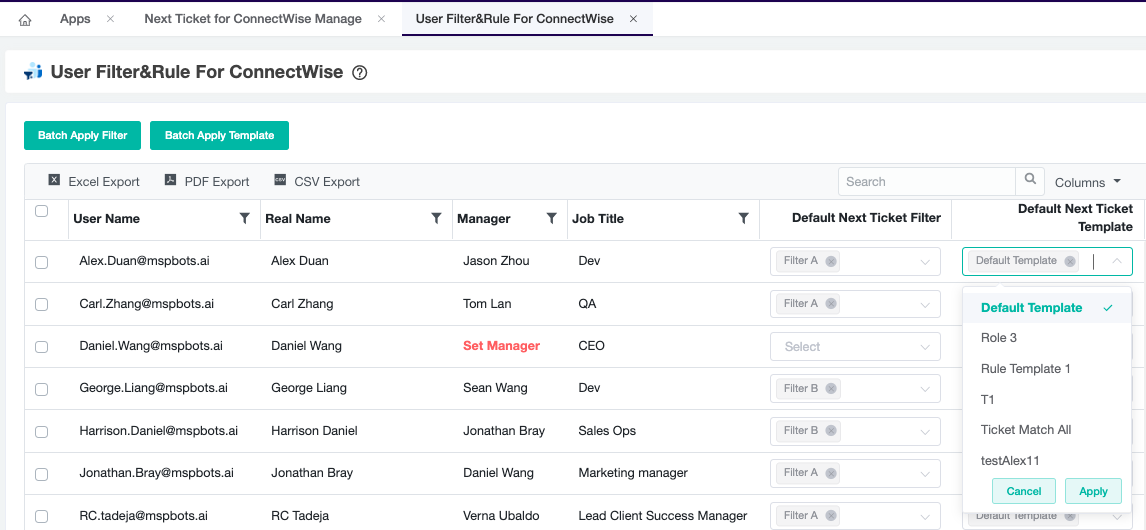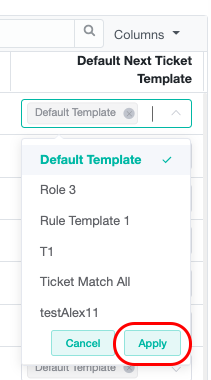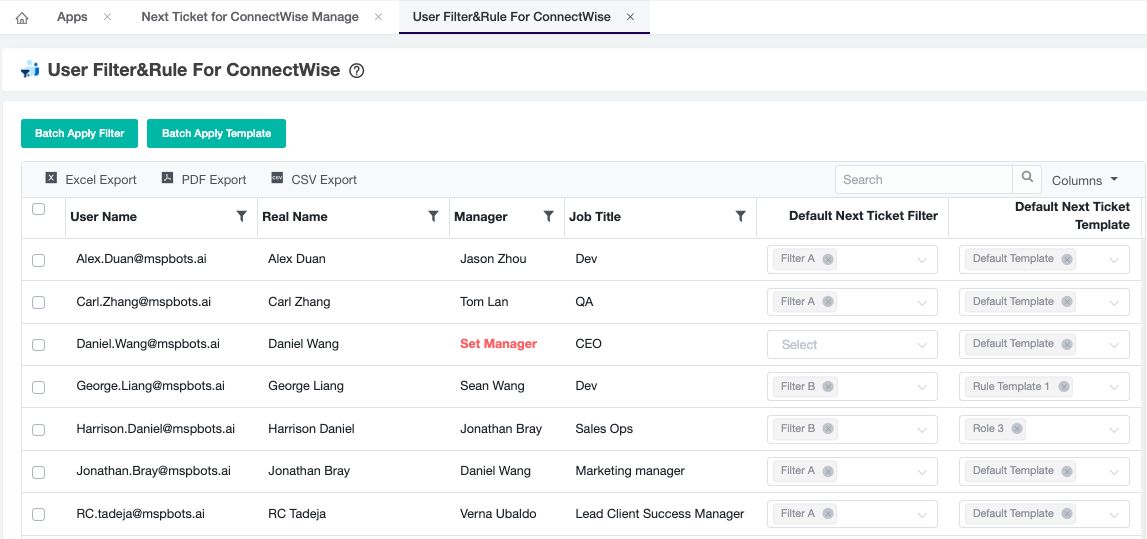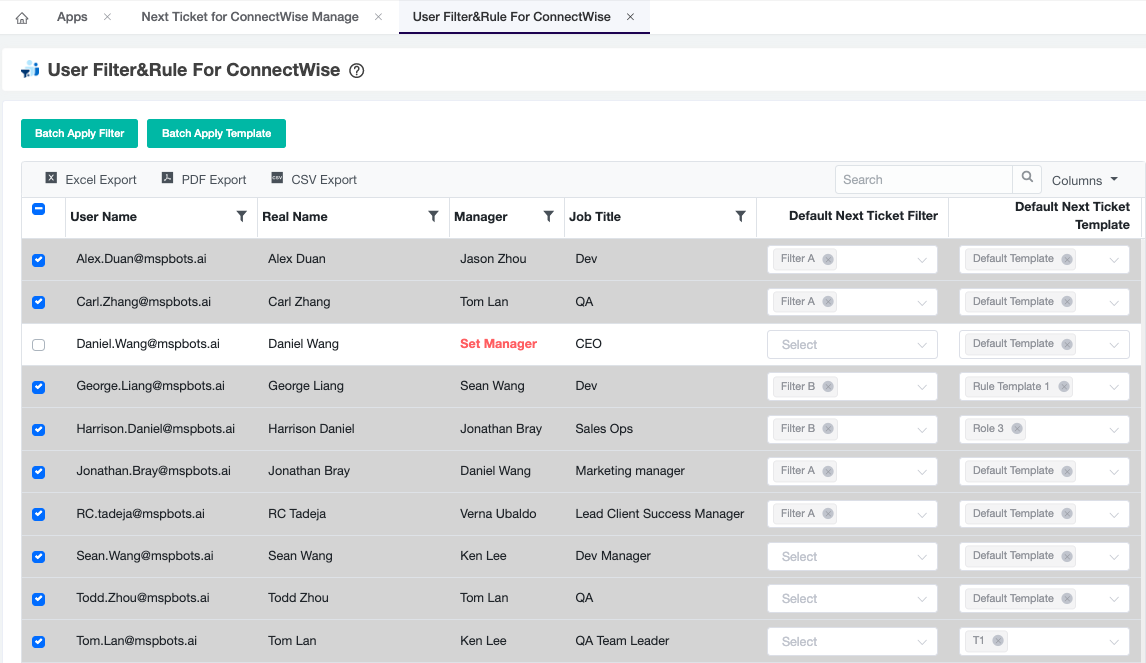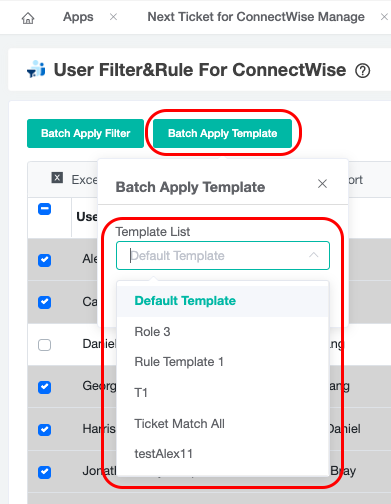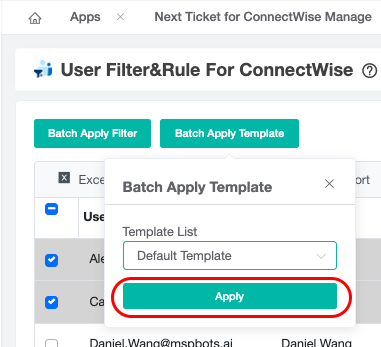N O T I C E
N O T I C E 
MSPbots WIKI is moving to a new home at support.mspbots.ai![]() to give you the best experience in browsing our Knowledge Base resources and addressing your concerns. Click here
to give you the best experience in browsing our Knowledge Base resources and addressing your concerns. Click here![]() for more info!
for more info!
 N O T I C E
N O T I C E 
MSPbots WIKI is moving to a new home at support.mspbots.ai![]() to give you the best experience in browsing our Knowledge Base resources and addressing your concerns. Click here
to give you the best experience in browsing our Knowledge Base resources and addressing your concerns. Click here![]() for more info!
for more info!
Admin can assign Filters and Rules to technicians by doing the following:
- In NextTicket Manager App, go to Setting then select User Filter & Rule from the list.
2. To assign a NextTicket Filter:
Note: Admin can assign multiple filter per technician.
2.1. Single Apply or need to assign different Filter per Technician:
a. Along the Technician name, click the dropdown field under Default NextTicket Filter column.
b. Select the Filter and click Apply.
2.2. Batch Apply Filter: (if all or more than one Technician will work on the same Filter)
a. Select All or select multiple technician from the list.
b. Click Batch Apply Filter button then select the Filter from the dropdown list.
c. Click Apply.
3. To assign Next Ticket Template:
Note: Admin can only assign one NextTicket Template per Technician.
3.1. Single Apply or need to assign different NextTicket Template per Technician:
a. Along the Technician name, click the dropdown field under Default Next Ticket Template column.
b. Select the Filter and click Apply.
3.2. Batch Apply Template: (if all or more than one Technician will work on the same NextTicket Template)
a. Select All or select multiple technician from the list.
b. Click Batch Apply Template button then select the Template from the dropdown list.
c. Click Apply.