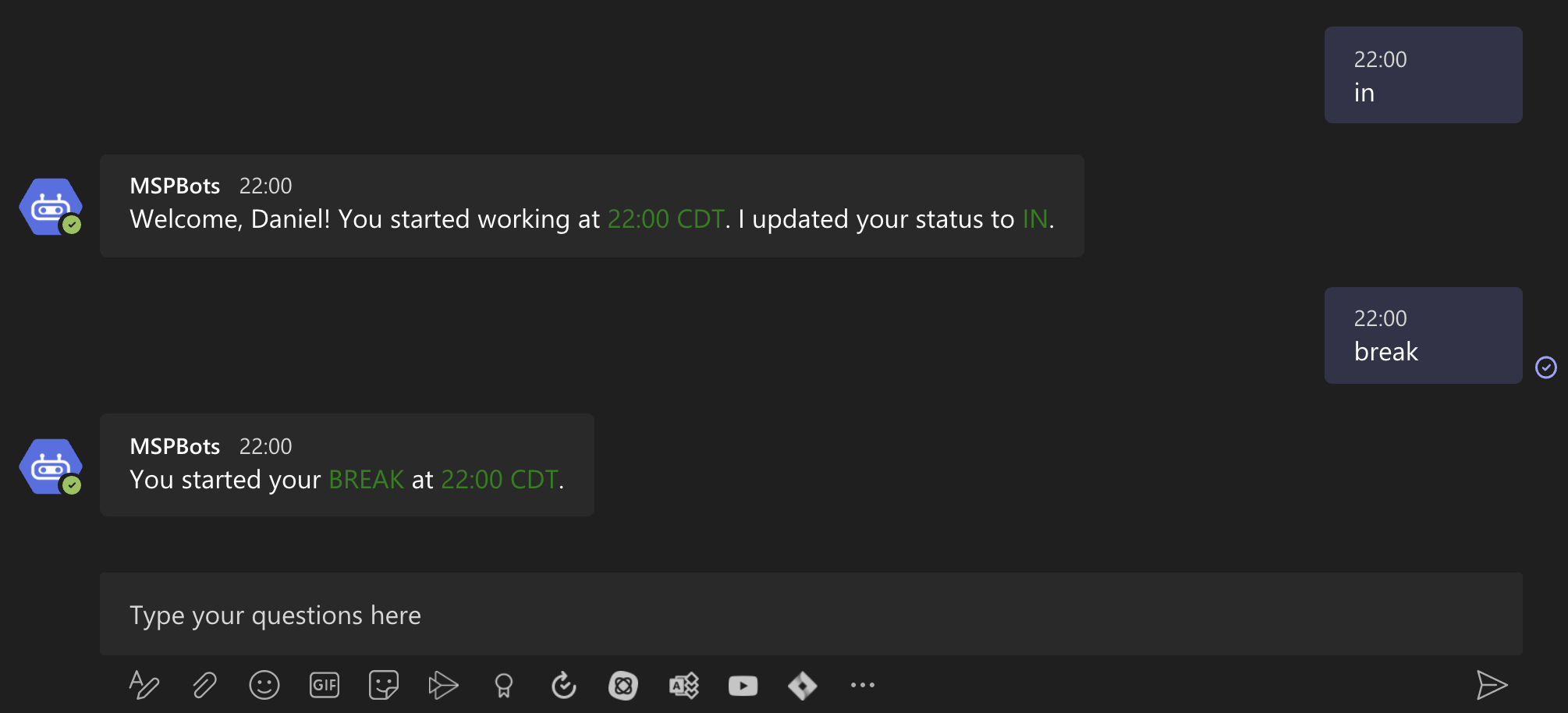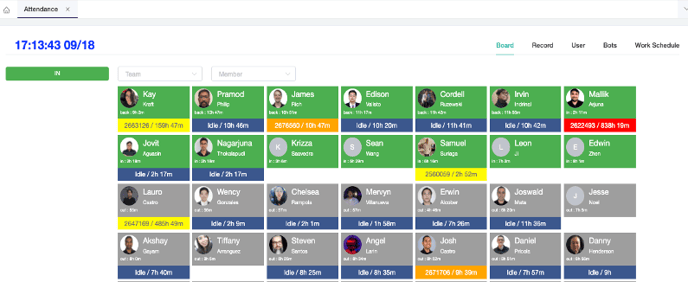N O T I C E
N O T I C E 
MSPbots WIKI is moving to a new home at support.mspbots.ai![]() to give you the best experience in browsing our Knowledge Base resources and addressing your concerns. Click here
to give you the best experience in browsing our Knowledge Base resources and addressing your concerns. Click here![]() for more info!
for more info!
 N O T I C E
N O T I C E 
MSPbots WIKI is moving to a new home at support.mspbots.ai![]() to give you the best experience in browsing our Knowledge Base resources and addressing your concerns. Click here
to give you the best experience in browsing our Knowledge Base resources and addressing your concerns. Click here![]() for more info!
for more info!
Why use attendance program
- Provide insight into their team’s current status.
- Current attendance status
- Current in-progress ticket status
- Color coding based on the ConnectWise / Autotask Ticket priority color setting
- How long the ticket is in progress.
- Accurate work hours for accurate utilization calculation
- In compliance with the labor law to accurately track the work hours for hourly-paid employees.
How to use attendance program
- Use it inside Microsoft Teams
- Type "in, break, lunch, out" command in MPSbots app in Teams
in: Updates your status and records the time you started working in the database
in at [time] because [reason]: Tells the bot the actual time you started working and why you weren't able to clock in on time
break: Updates your status and records the time in the database
lunch: Updates your status and records the time in the database
back: Updates your status back to IN and records the time in the database
out: Switches your status to OUT and records the time you stopped working in the database
out at [time] because [reason]: Tells the bot the actual time you finished working and why you weren't able to report so on time
- Use it in the web interface