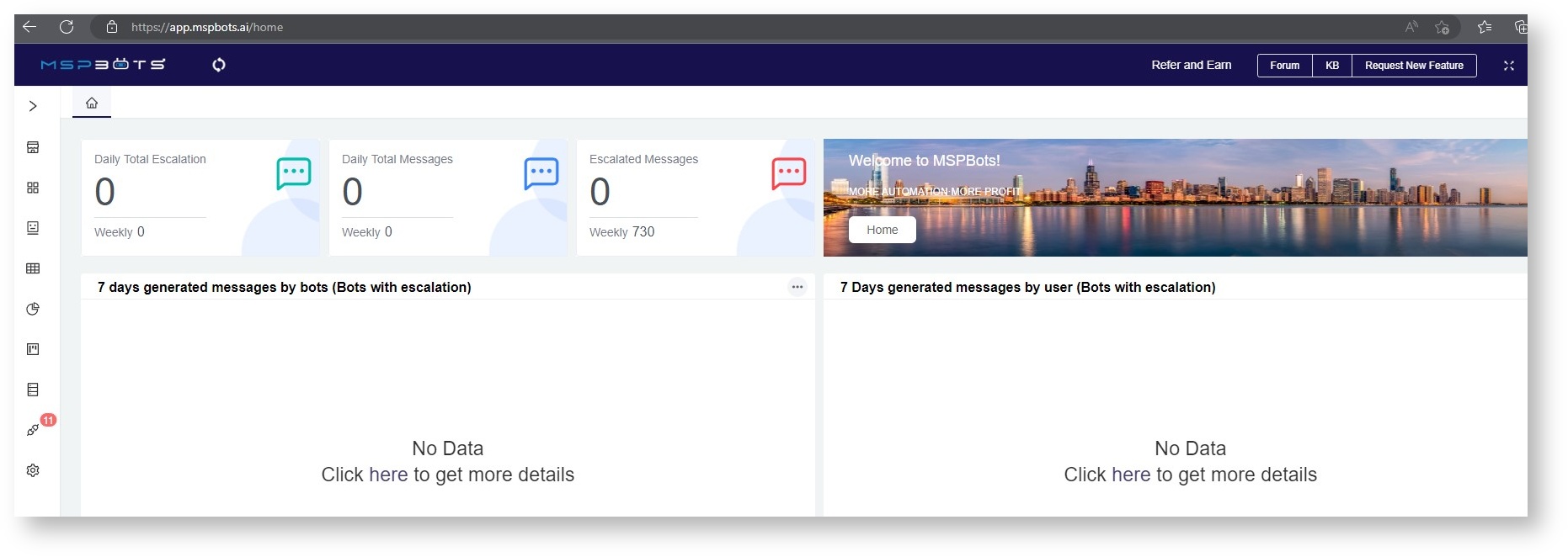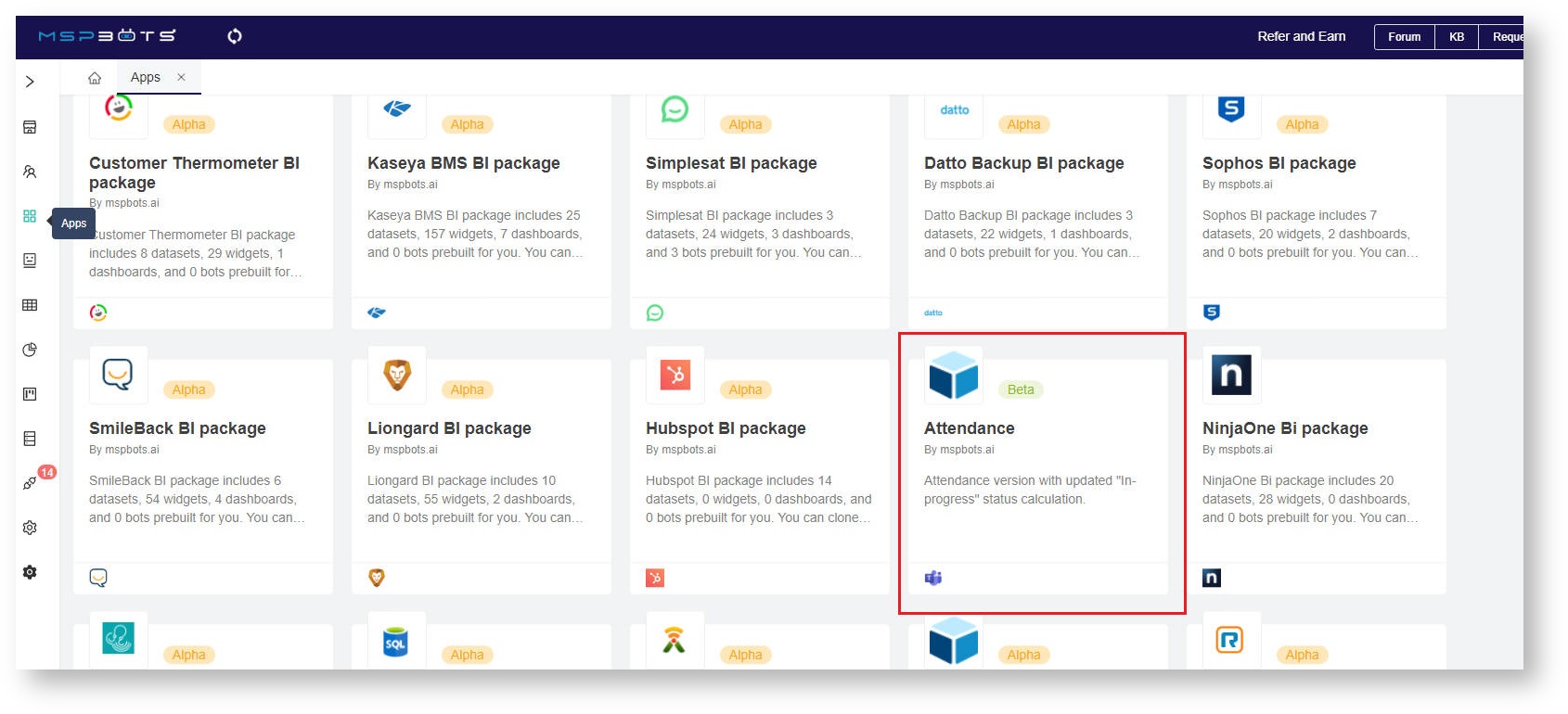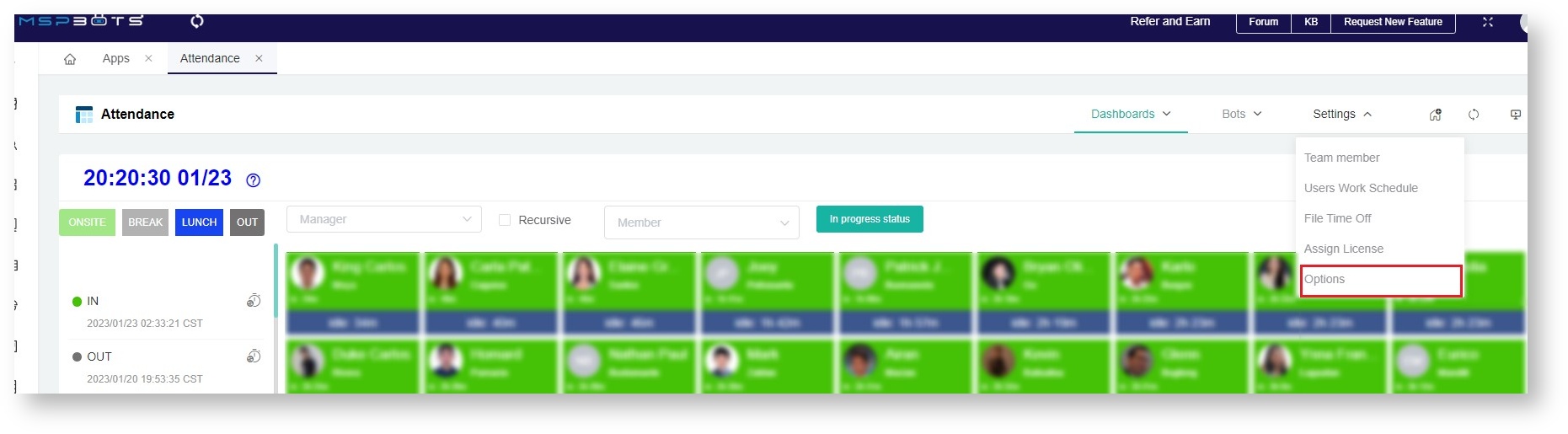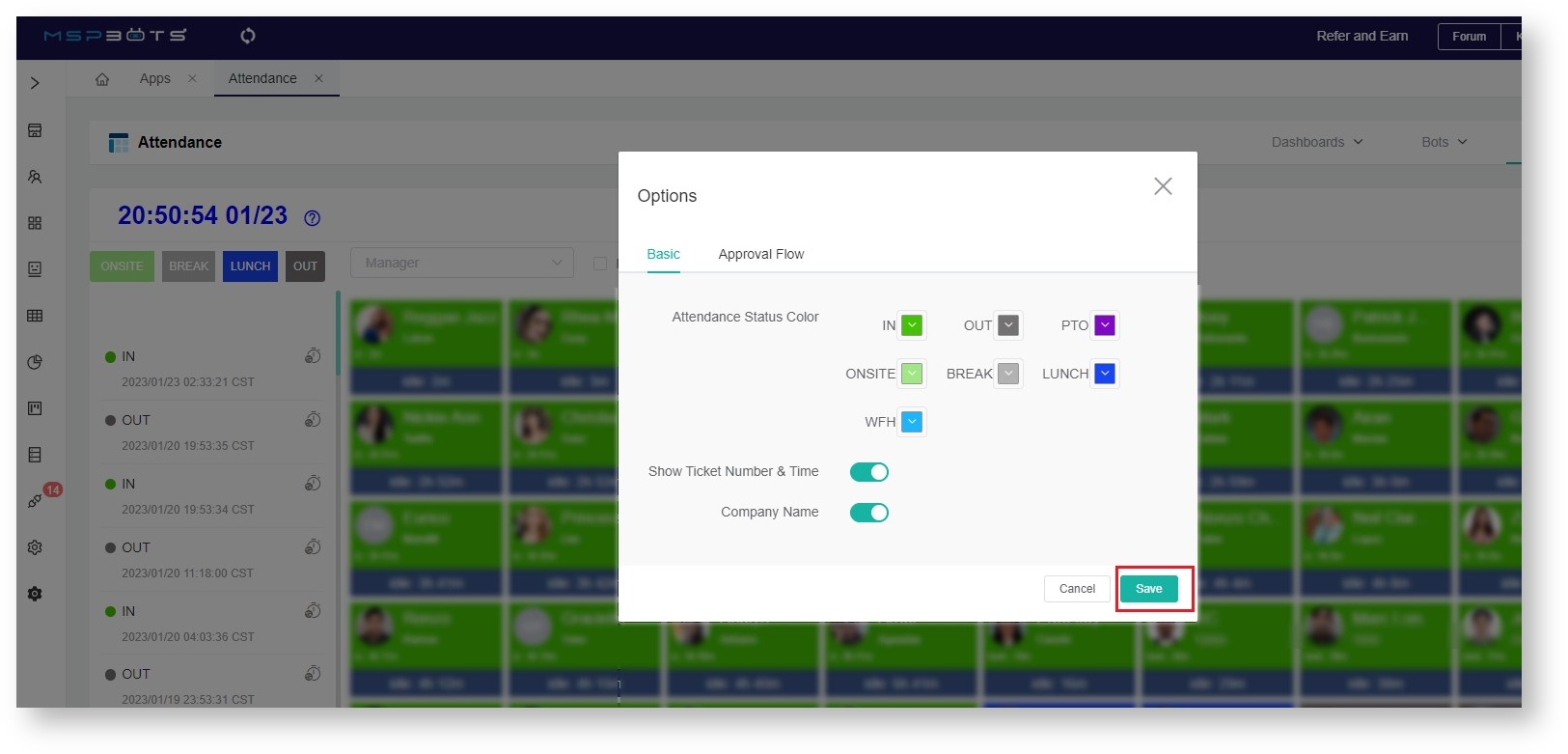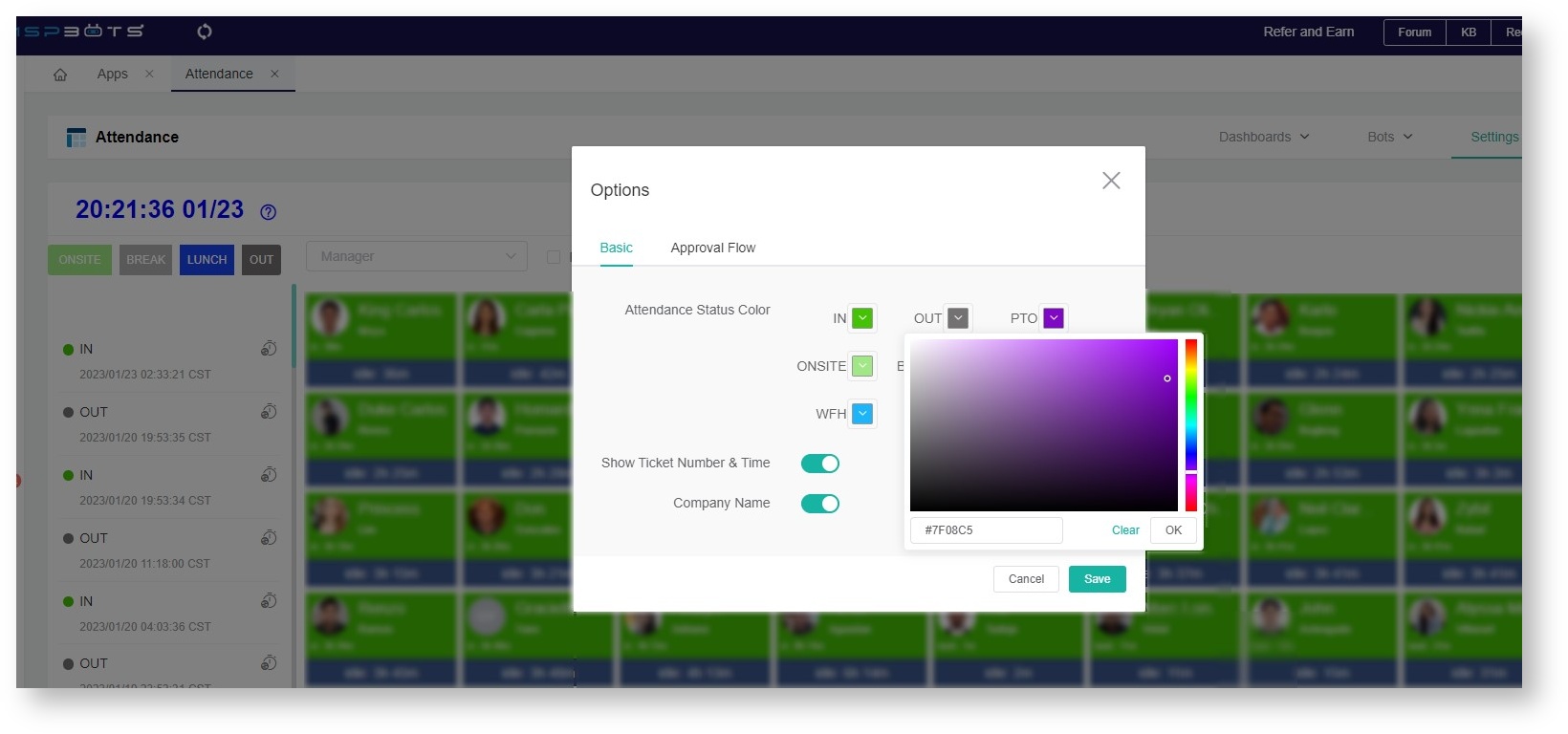N O T I C E
N O T I C E 
MSPbots WIKI is moving to a new home at support.mspbots.ai![]() to give you the best experience in browsing our Knowledge Base resources and addressing your concerns. Click here
to give you the best experience in browsing our Knowledge Base resources and addressing your concerns. Click here![]() for more info!
for more info!
 N O T I C E
N O T I C E 
MSPbots WIKI is moving to a new home at support.mspbots.ai![]() to give you the best experience in browsing our Knowledge Base resources and addressing your concerns. Click here
to give you the best experience in browsing our Knowledge Base resources and addressing your concerns. Click here![]() for more info!
for more info!
This article shows how you can change the status buttons on the Attendance dashboard of Attendance Manager.
To change the colors of the buttons
- Log in to the MSPbots app using your Office 365 account.
- Click Apps and scroll through My Applications. Open Attendance.
- When the Attendance opens, click Settings then select Options.
- The colors that you can assign to each button are in the Options window.
- Click on the label of the button for modification and select a color.
- Do the same for the other buttons then click Save when done. The buttons on the Attendance dashboard should now reflect your modifications.
Overview
Content Tools