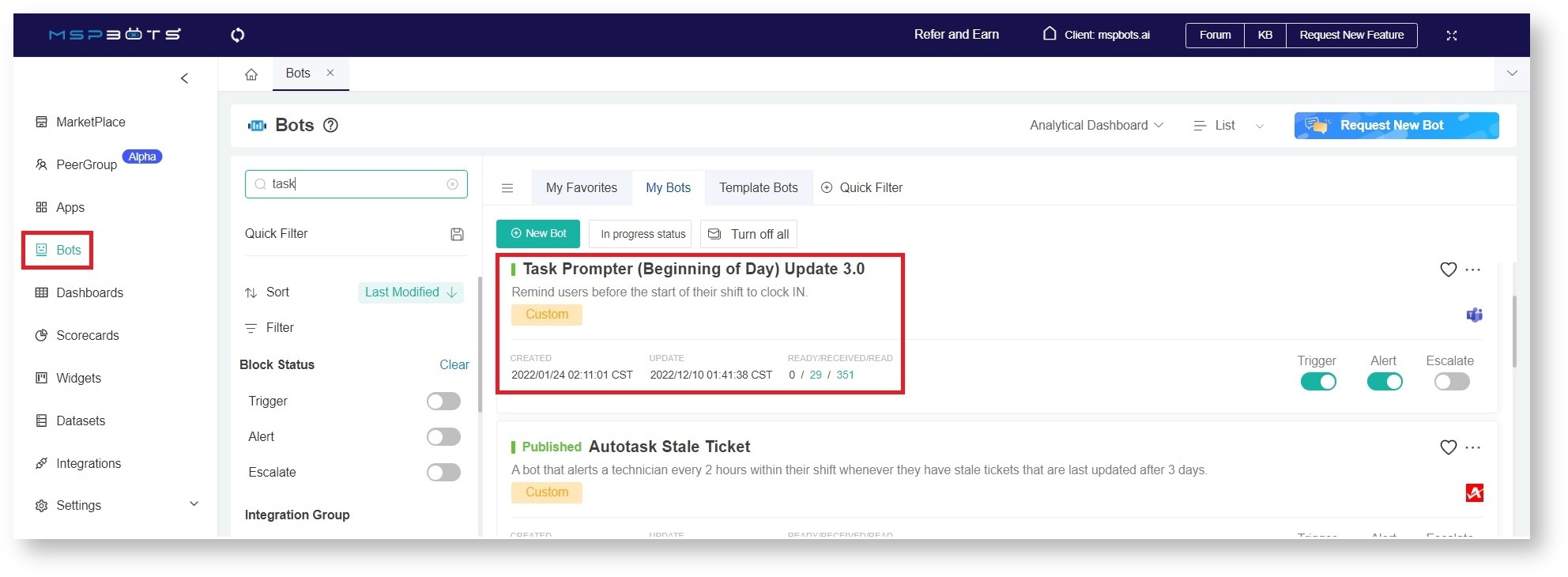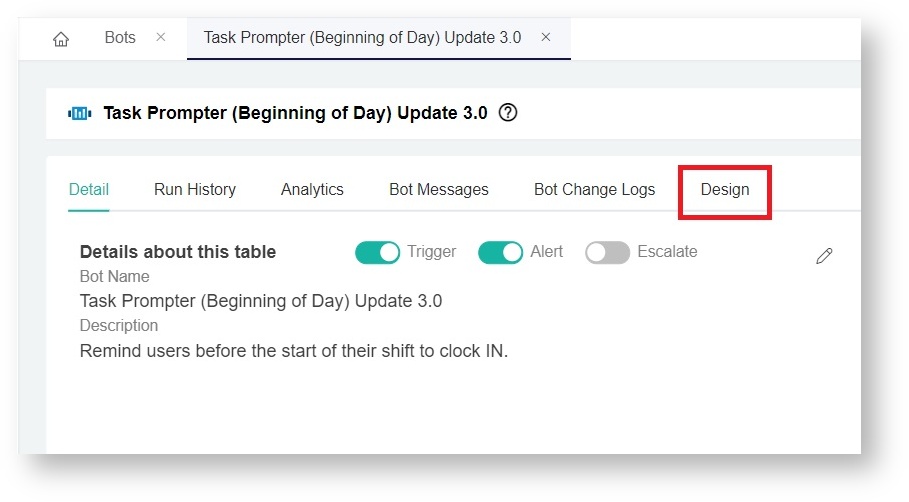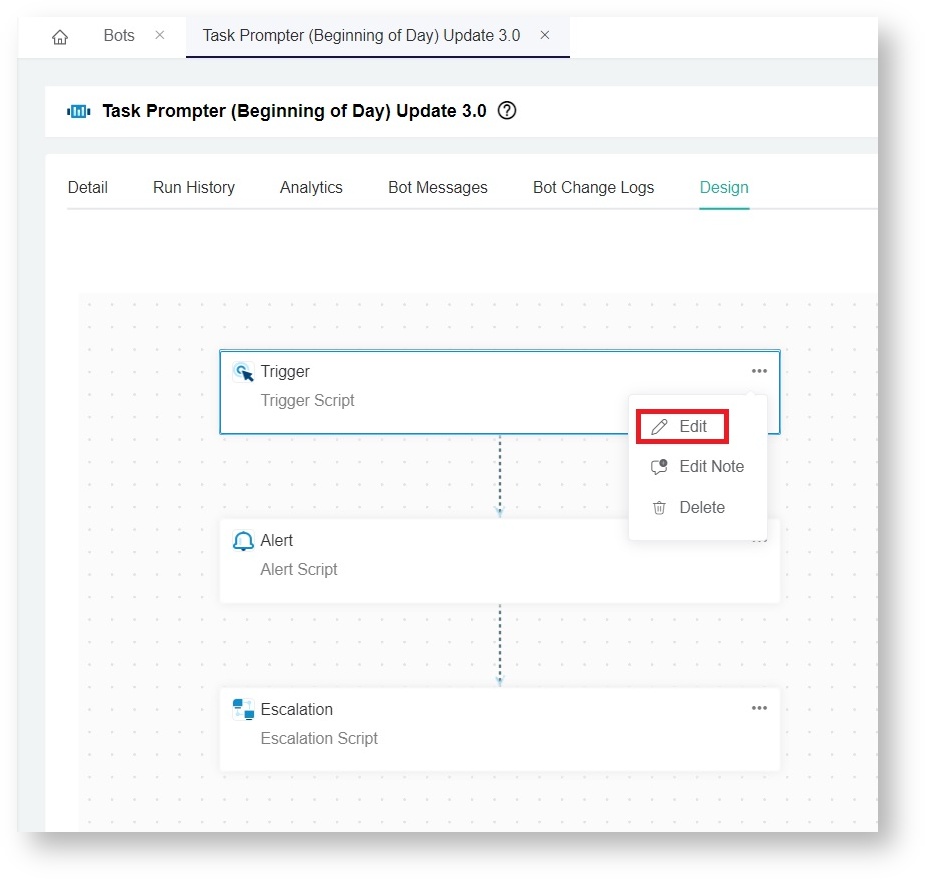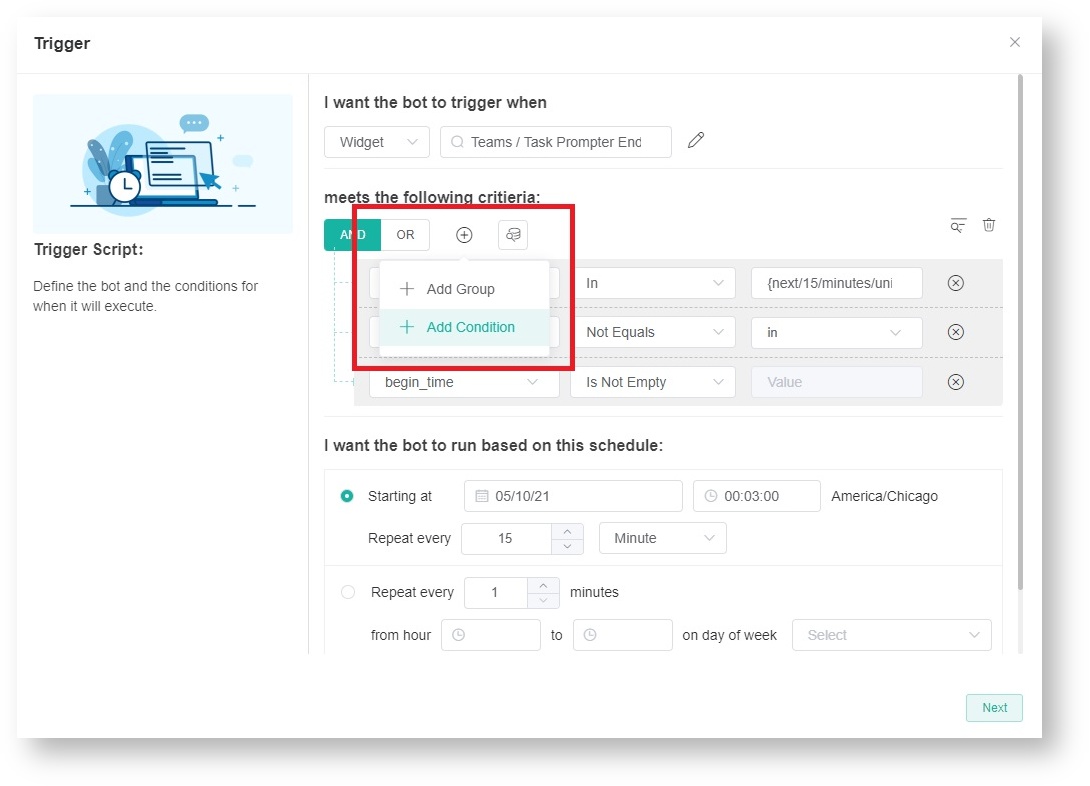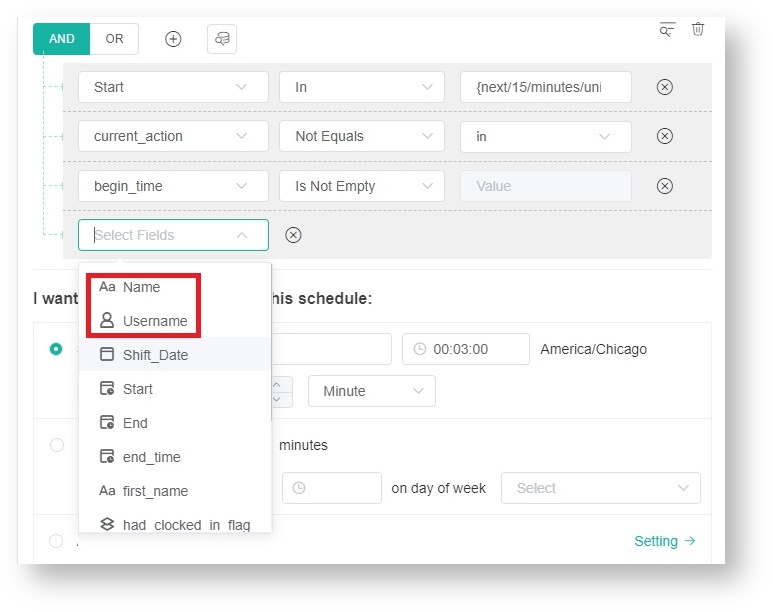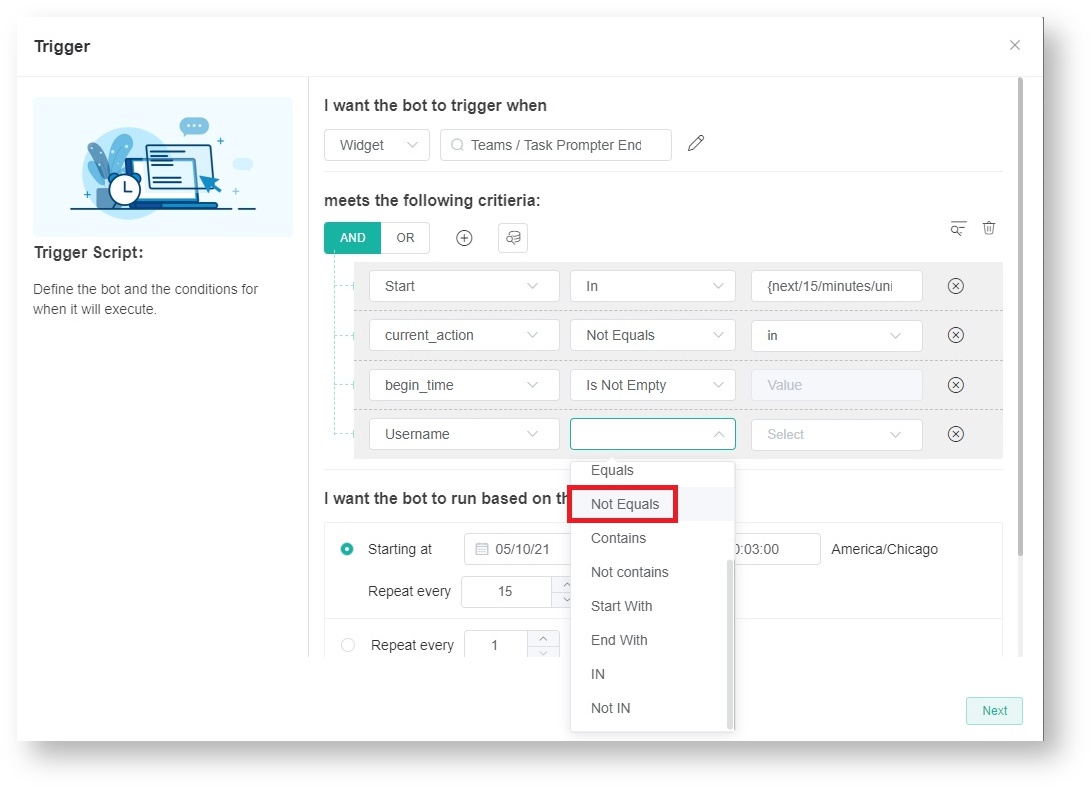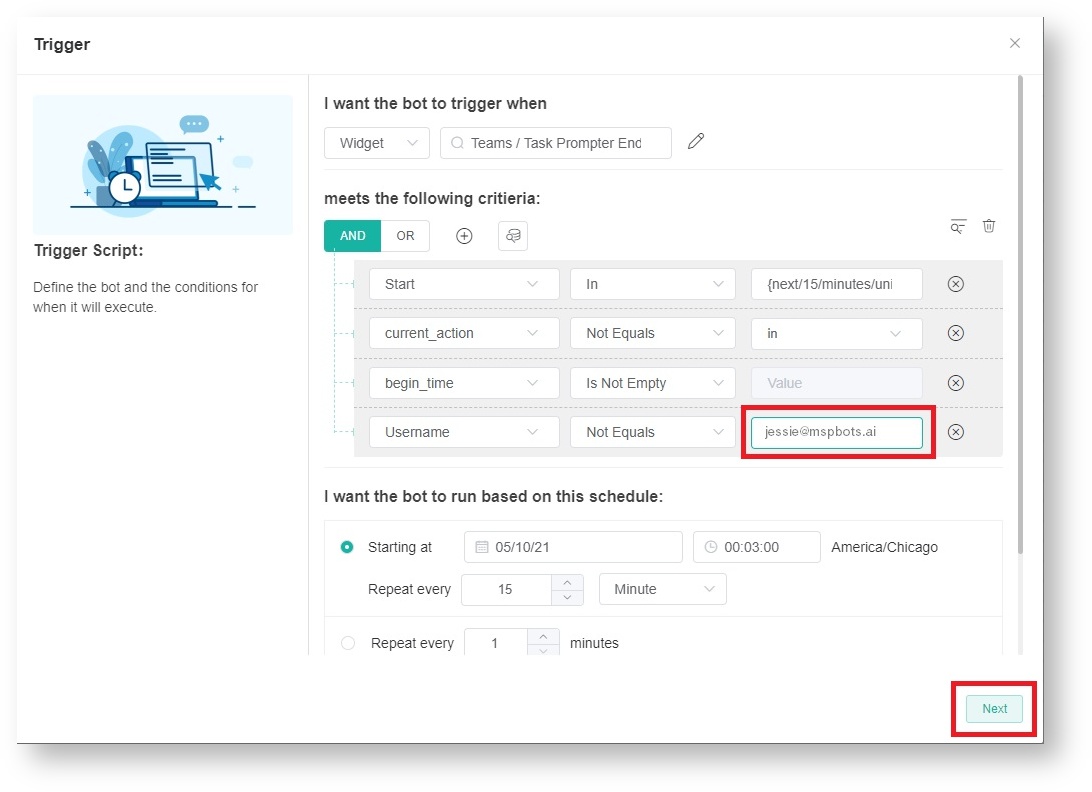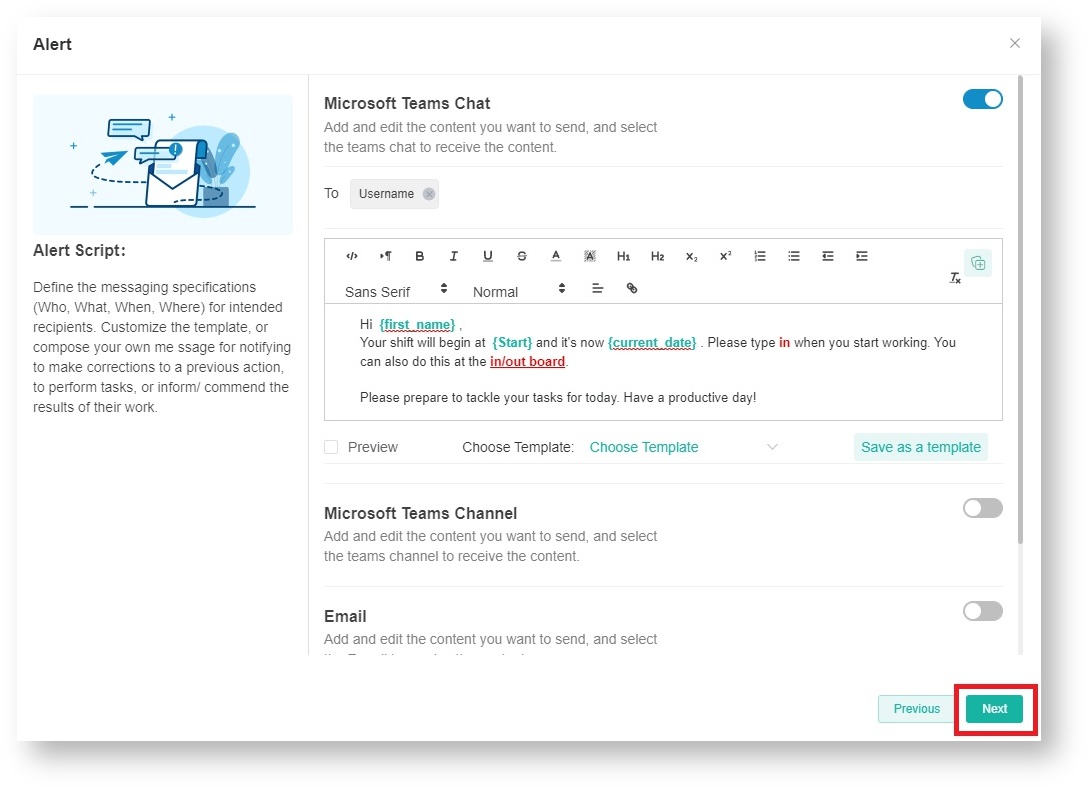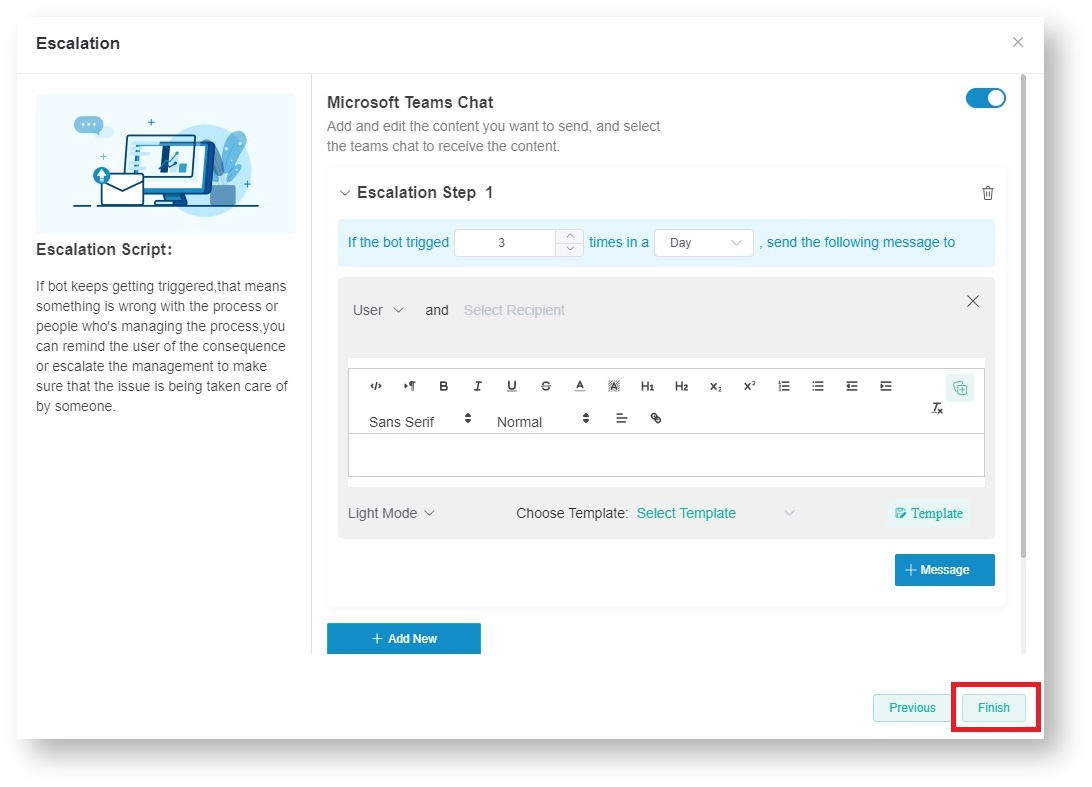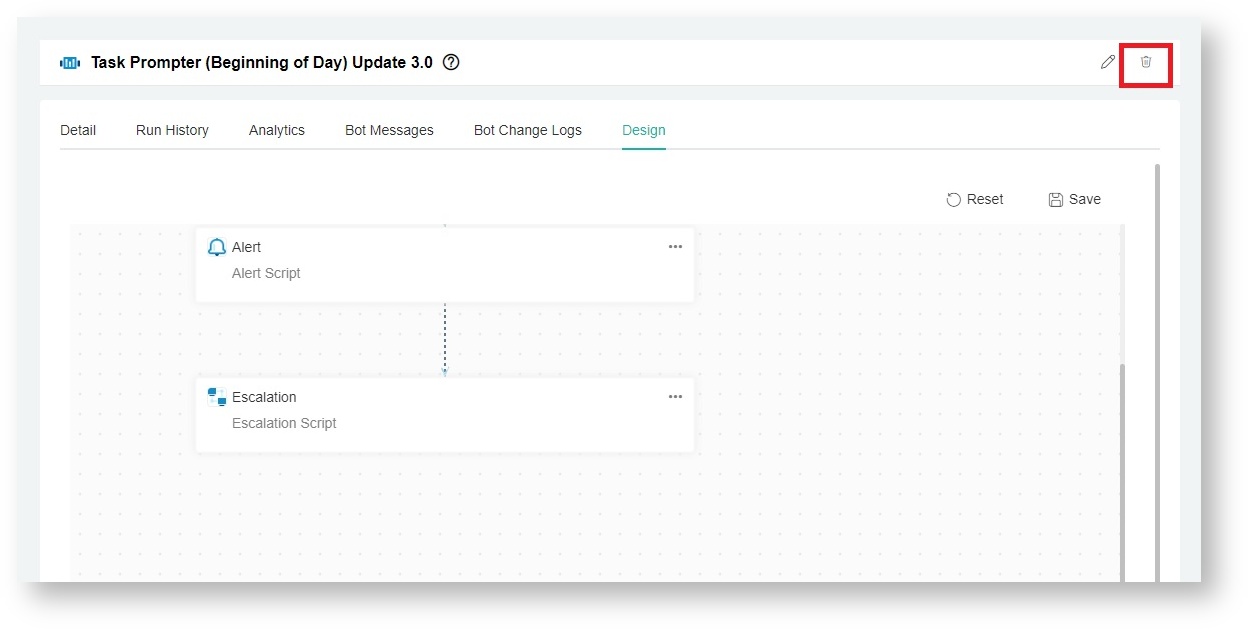N O T I C E
N O T I C E 
MSPbots WIKI is moving to a new home at support.mspbots.ai![]() to give you the best experience in browsing our Knowledge Base resources and addressing your concerns. Click here
to give you the best experience in browsing our Knowledge Base resources and addressing your concerns. Click here![]() for more info!
for more info!
 N O T I C E
N O T I C E 
MSPbots WIKI is moving to a new home at support.mspbots.ai![]() to give you the best experience in browsing our Knowledge Base resources and addressing your concerns. Click here
to give you the best experience in browsing our Knowledge Base resources and addressing your concerns. Click here![]() for more info!
for more info!
The client wants to exclude himself from receiving bot notifications. He has disabled his access to the Attendance Manager but still receives notifications. This article shows how to add a bot filter to stop Task Prompter or other bots from sending messages to a user.
To create a bot filter and stop sending alerts to a user:
- Click Bots in the MSPbots app and select Task Prompter or the bot where you want to create the exclusion.
- Click the Design tab on the Task Prompter screen.
- In the Trigger section, hover over the ellipsis button and select Edit.
- Go to the meets the following criteria section. Click the + icon and select Add condition.
- Click on the new box and select Name or Username from the dropdown list.
- In the next box, select Not Equals if a single user will be excluded. To exclude multiple uses, select Not IN.
- In the third box, select the name(s) or username(s) of those for exclusion, then click the Next button.
- Click Next on the Alert window.
- Click Finish on the Escalation window.
- Lastly, click Save on the upper right-hand side of the Design tab.
Overview
Content Tools