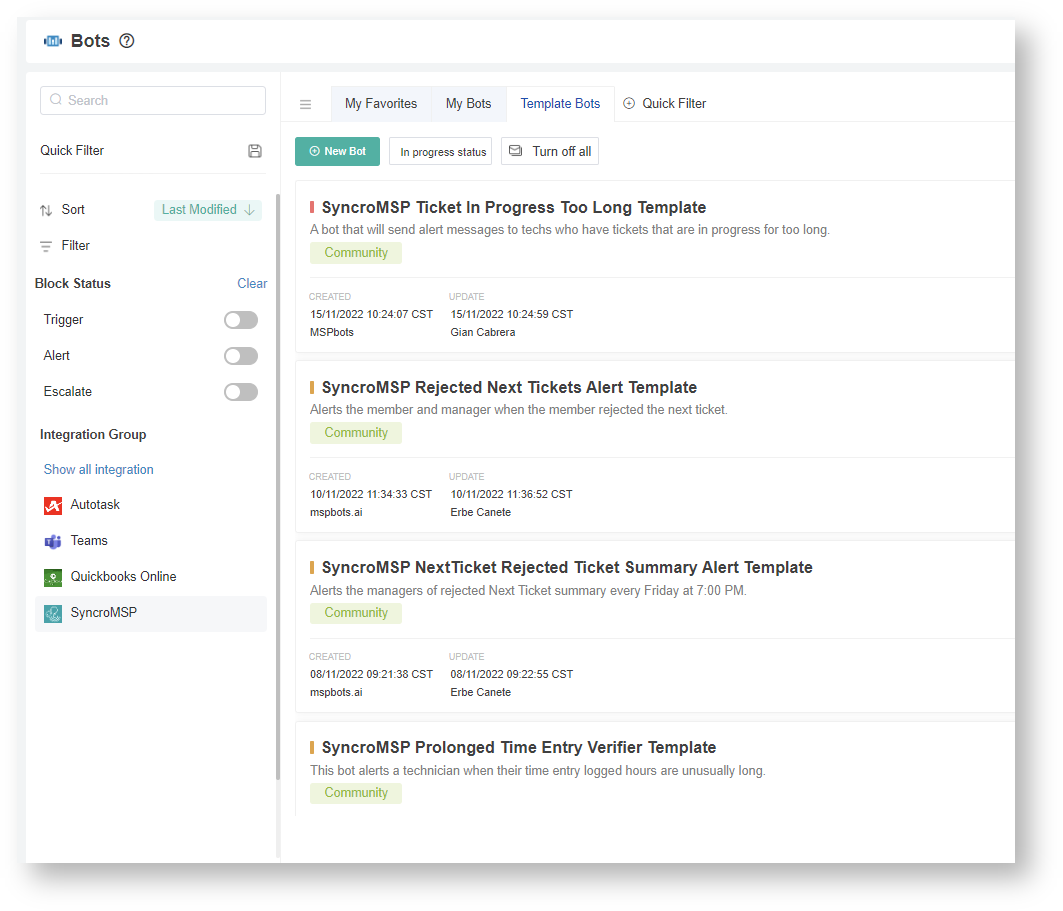N O T I C E
N O T I C E 
MSPbots WIKI is moving to a new home at support.mspbots.ai![]() to give you the best experience in browsing our Knowledge Base resources and addressing your concerns. Click here
to give you the best experience in browsing our Knowledge Base resources and addressing your concerns. Click here![]() for more info!
for more info!
 N O T I C E
N O T I C E 
MSPbots WIKI is moving to a new home at support.mspbots.ai![]() to give you the best experience in browsing our Knowledge Base resources and addressing your concerns. Click here
to give you the best experience in browsing our Knowledge Base resources and addressing your concerns. Click here![]() for more info!
for more info!
Here are the published or alpha versions of SyncroMSP Bots Templates that you can clone or customize for your own business needs.
Summary
| No | Bot Name | Description | Default Trigger | Default Alert Message |
|---|---|---|---|---|
| 1 | SyncroMSP Stale Ticket Alert Template | This bot alerts technicians whenever they have stale tickets, which are tickets that have not been updated in the last 3 days. This bot is sent on weekdays at 09:00 AM. | No activity on the ticket in the last 3 days At 09:00 AM on Monday, Tuesday, Wednesday, Thursday, and Friday | Hi, {Resource Name}! You currently have {Ticket Count} stale tickets. These are the tickets not updated or without any activity in the last 3 days. Kindly review the said tickets. You may check the details found in the drill through here. Thank you and have a good day! |
| 2 | SyncroMSP Unassigned Tickets Alert Template | This bot sends the service dispatcher an hourly alert for the count of unassigned tickets that needs immediate allocation. | Unassigned Ticket Count > 0 Alerts every hour between 08:00 AM and 05:00 PM on Monday, Tuesday, Wednesday, Thursday, and Friday | Dear Dispatcher, There are {Ticket Count} unassigned tickets that need attention. Why should you care? Keeping the ticket assignment will help inform the client of the ticket's progress. It also prevents tickets from sitting or being overlooked. What should you do? Ensure that tickets are properly assigned and all the information on the ticket like types, sub-types, contact, etc. are correct. |
| 3 | SyncroMSP Too Many In Progress Alert Template | This bot alerts technicians when they have more than 2 tickets in progress. | Ticket in Progress Count > 2 Alerts every 5 minutes between 08:00 AM and 05:59 PM on Monday, Tuesday, Wednesday, Thursday, and Friday | Hi, {Resource Name}! You currently have {Ticket Count} tickets in progress. The number of tickets in progress should not exceed 2. Kindly prioritize and complete critical tasks before adding a new one. You may check the details in the drill through here. Thank you and have a good day! |
| 4 | SyncroMSP Customer Note Added Alert | This bot notifies the technician of the list of opened tickets where the customer added a note. | Ticket has the status "Customer Reply" since yesterday Alerts every 30 minutes past the hour between 08:00 AM and 05:59 PM on Monday, Tuesday, Wednesday, Thursday, and Friday | Hey there, {Resource Name}! Please review the ticket: {Ticket Number} The customer recently added a note on the ticket. You may also visit this widget to view all of the tickets where the customer added a note: ** Customer Responded Tickets |
| 5 | SyncroMSP Approaching Appointment Expiration Alert Template | This bot alerts the team members 30 mins before the end of their most current appointment record. | Ticket appointment schedule ends in the next 30 minutes Alerts every 30 minutes between 08:00 AM and 05:59 PM on Monday, Tuesday, Wednesday, Thursday, and Friday | Hello, {Technician}! This is a friendly reminder that you are approaching the end of the scheduled entry ({Appointment End Date}) on this ticket: {Ticket Number} - {Ticket Title} If you need more time, please notify the coordinators as soon as possible. If you haven’t started on this ticket yet, please let the coordinators know so your schedule can be adjusted. |
| 6 | SyncroMSP Appointment Lag Alert Template | This bot alerts the technician if the time entered for a ticket appointment has a start time of an hour or more after the start of the appointment. | Ticket appointment time entered > or = 1 hr Alerts every 15 minutes between 08:00 AM and 05:59 PM on Monday, Tuesday, Wednesday, Thursday, and Friday | Hello, {Technician Name}! The time entry {Time Entry ID} you recently entered in ticket: {Ticket Number} has slipped behind its appointment time. Appointment Start: {Appointment Start} Time Entry Start: {Start Time} |
| 7 | SyncroMSP Late Time Entry Alert Template | This bot alerts users whenever they log a late time entry. Enabling this bot will automatically remind technicians to charge time entries right after they finish working on a ticket to improve their KPIs, and compute utilization rate and agreement profitability accurately. This bot also helps increase the revenue and profit of your company and maintain positive collaboration between techs. | The log time entry shows late time. Alerts every 5 minutes, on Monday, Tuesday, Wednesday, Thursday, and Friday | Hi, {Technician Name}! Your recent time entry {Timer ID} (Ticket #: {Ticket ID}) was logged {Late Time Entry Mins} minutes late from: {Start Time} to {End Time}, entered on {Date Entered}. Why am I receiving this message and why should I care?
How should I fix it? Here's a video guide on the best practices for logging time entries. |
| 8 | SyncroMSP Insufficient Time Entry Prompter Template | This bot alerts a technician who worked for hours on a ticket but did not provide a sufficient note. | Entry notes <100 characters Alerts every 5 minutes, starting at 3 minutes past the hour between 08:00 AM and 04:59 PM on Monday, Tuesday, Wednesday, Thursday, and Friday | Hi, {Technician Name}! Your time entry {Time Entry ID} (for ticket: {Ticket ID}) with work hours of {Actual Time Hours} is over 2 hours, but your time log note has only {Notes Length} characters. Please provide more details about the work you did for this time entry. Thanks! |
| 9 | SyncroMSP Next Ticket Rejected Alert Template | This bot alerts the member and manager when the member rejected the next ticket. | User rejected the Next ticket Every minute | {Member} has rejected the next ticket. Ticket: {Ticket Number} Client: {Company} Subject: {Subject} Reason: {Reason} Date Rejected: {Date Rejected} |
| 10 | SyncroMSP Next Ticket Rejected Alert Summary Template | This bot alerts managers of the summary of rejected next tickets every Friday at 07:00 PM. | Total number of Tickets Alerts at 07:00 PM on Friday | Hi {Manager}, Total Number of Tickets Rejected: {Number of Tickets} The following members rejected the next tickets {Ticket Rejectors}: Reasons: {Reasons} For more details please click here. If you think you shouldn't be receiving this alert please click here. |
| 11 | SyncroMSP Prolonged Time Entry Verifier Template | This bot alerts technicians when the time entry they logged are unusually long hours. | Count of prolonged time entries > 0 Email is available. Alerts at 09:00 AM on Monday, Tuesday, Wednesday, Thursday, and Friday | Hi {Technician}, You have a total of {Count of Prolonged Time Entries} that are created in the last 24 hours. Please be mindful of the time entries you log and keep track of your KPIs. |
Where can I find the SyncroMSP Bots?
- Navigate to Bots on the MSPBots menu.
- Click the Templates Bots tab.
- Click any of the integration groups to SyncroMSP.
How to Clone a Template Bot?
- Go to the following wiki link: https://wiki.mspbots.ai/x/X4F6AQ