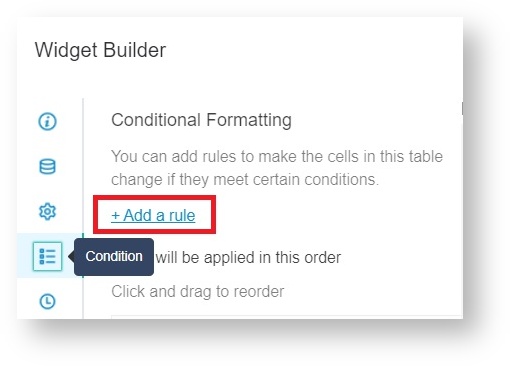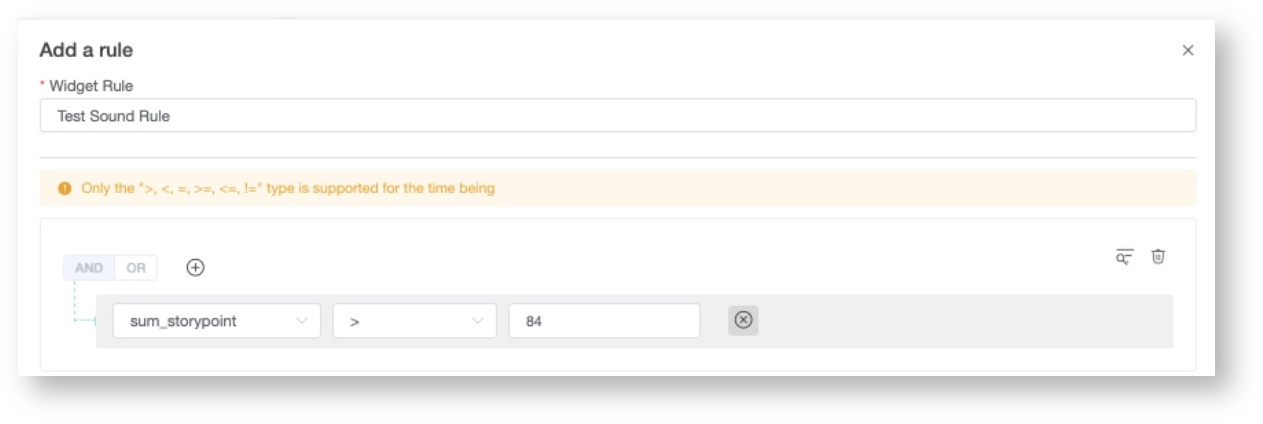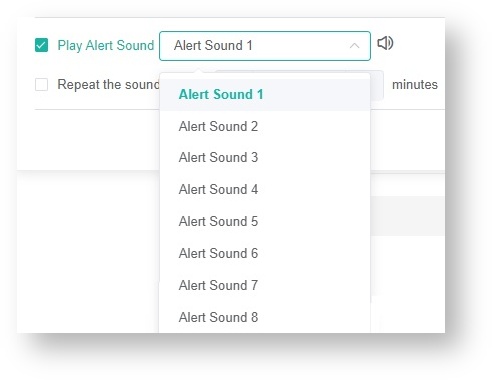N O T I C E
N O T I C E 
MSPbots WIKI is moving to a new home at support.mspbots.ai![]() to give you the best experience in browsing our Knowledge Base resources and addressing your concerns. Click here
to give you the best experience in browsing our Knowledge Base resources and addressing your concerns. Click here![]() for more info!
for more info!
 N O T I C E
N O T I C E 
MSPbots WIKI is moving to a new home at support.mspbots.ai![]() to give you the best experience in browsing our Knowledge Base resources and addressing your concerns. Click here
to give you the best experience in browsing our Knowledge Base resources and addressing your concerns. Click here![]() for more info!
for more info!
Card widgets have a feature that plays a sound alert when a condition is met. The sound feature is configured and activated on the Widget Builder.
This article shows how to do the following:
Activate or enable the sound alert
- Go to Widgets on the MSPbots app and open the card widget that needs a sound alert.
- On the Widget Builder window, click the Condition icon, then click the Add Rule link.
- Enter a name for Widget Rule and click
to add a condition.
- Tick the Play Alert Sound checkbox and select an alert sound from the drop-down list. You may click the speaker icon to hear and test the sound.
If you want the sound alert to repeat, tick the checkbox for Repeat the sound in every and indicate your preferred alert interval. - Click Apply on the Add a rule window, then click Apply again on the Widget Builder window.
Disable the sound alert
The sound alert feature is deactivated by removing the checkmark on the Play Alert Sound checkbox and clicking Apply.
Related Topic
Test
Related Topics
abc
Overview
Content Tools