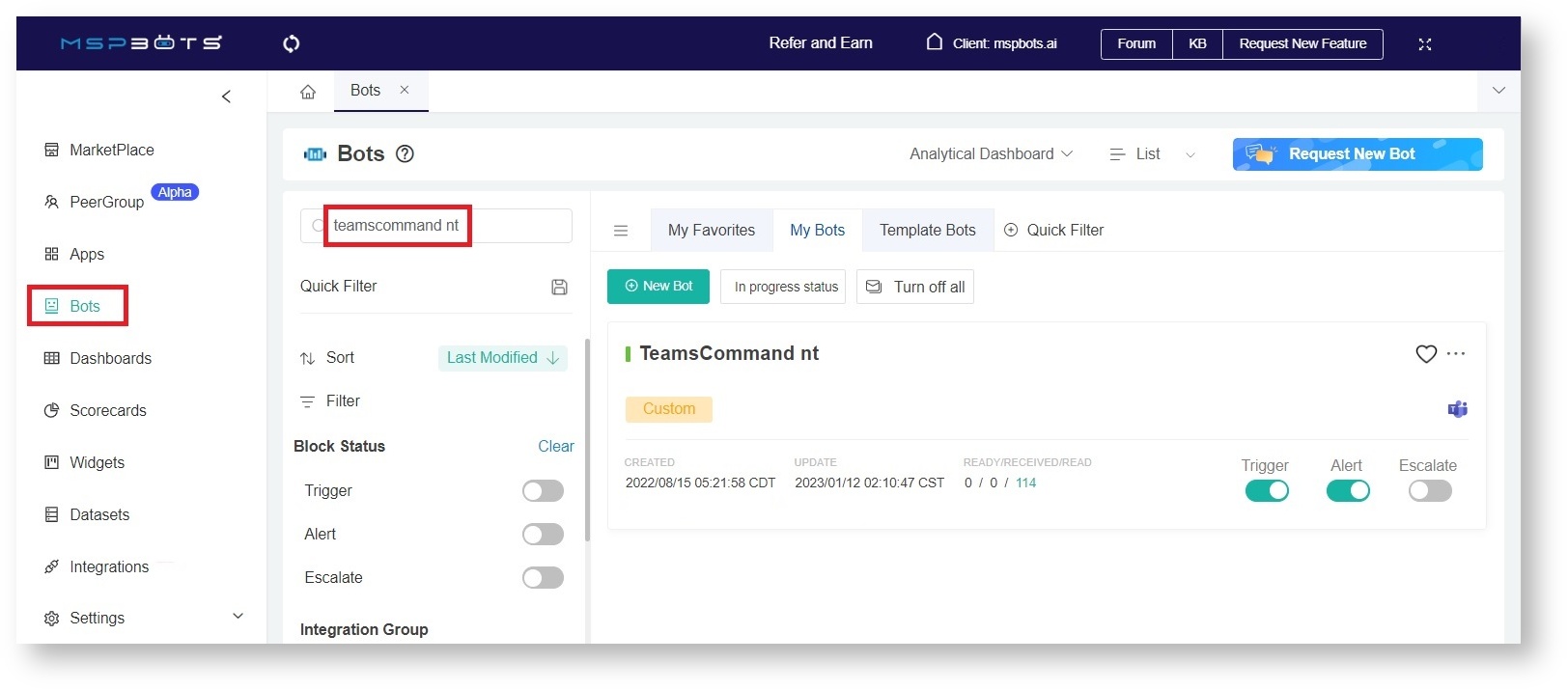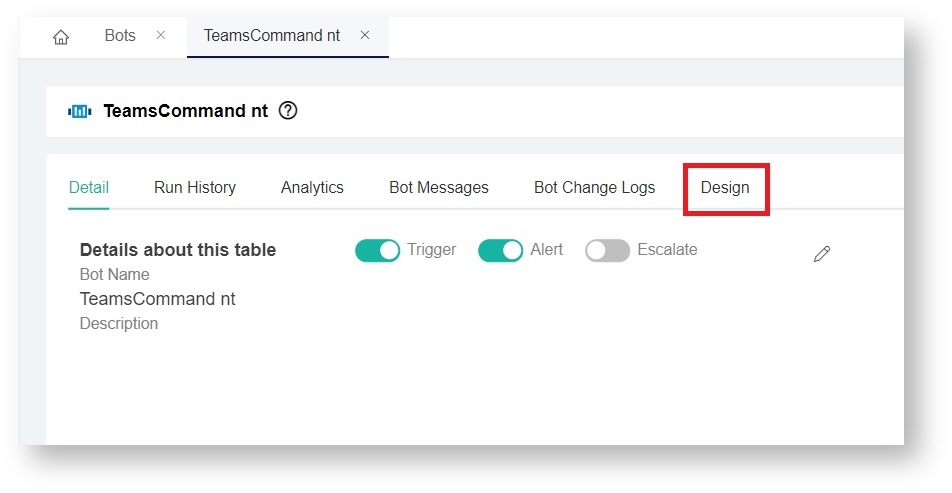N O T I C E
N O T I C E 
MSPbots WIKI is moving to a new home at support.mspbots.ai![]() to give you the best experience in browsing our Knowledge Base resources and addressing your concerns. Click here
to give you the best experience in browsing our Knowledge Base resources and addressing your concerns. Click here![]() for more info!
for more info!
 N O T I C E
N O T I C E 
MSPbots WIKI is moving to a new home at support.mspbots.ai![]() to give you the best experience in browsing our Knowledge Base resources and addressing your concerns. Click here
to give you the best experience in browsing our Knowledge Base resources and addressing your concerns. Click here![]() for more info!
for more info!
You can customize the bot message returned in MS Teams when a user types the command "nt".
Here are the steps to modify the message:
- Go to Bots on the MPSbots app menu and search for “teamscommand nt”.
- Click the TeamsCommand nt bot.
- When the TeamsCommand nt window opens, click Design.
- Then, click Next on the Teams Command-new window.
- The Teams Command-nt window should now open. Click on the Choose Template link and select a template. If you are using ConnectWise, select NextTicket-connectwise template.
- Go through the message template that appears and delete the fields to be removed from the bot message. Click Next when done.
- Then click Finish.
- Lastly, click Save on the Teams Command nt tab.
- Test on MS teams.
Overview
Content Tools