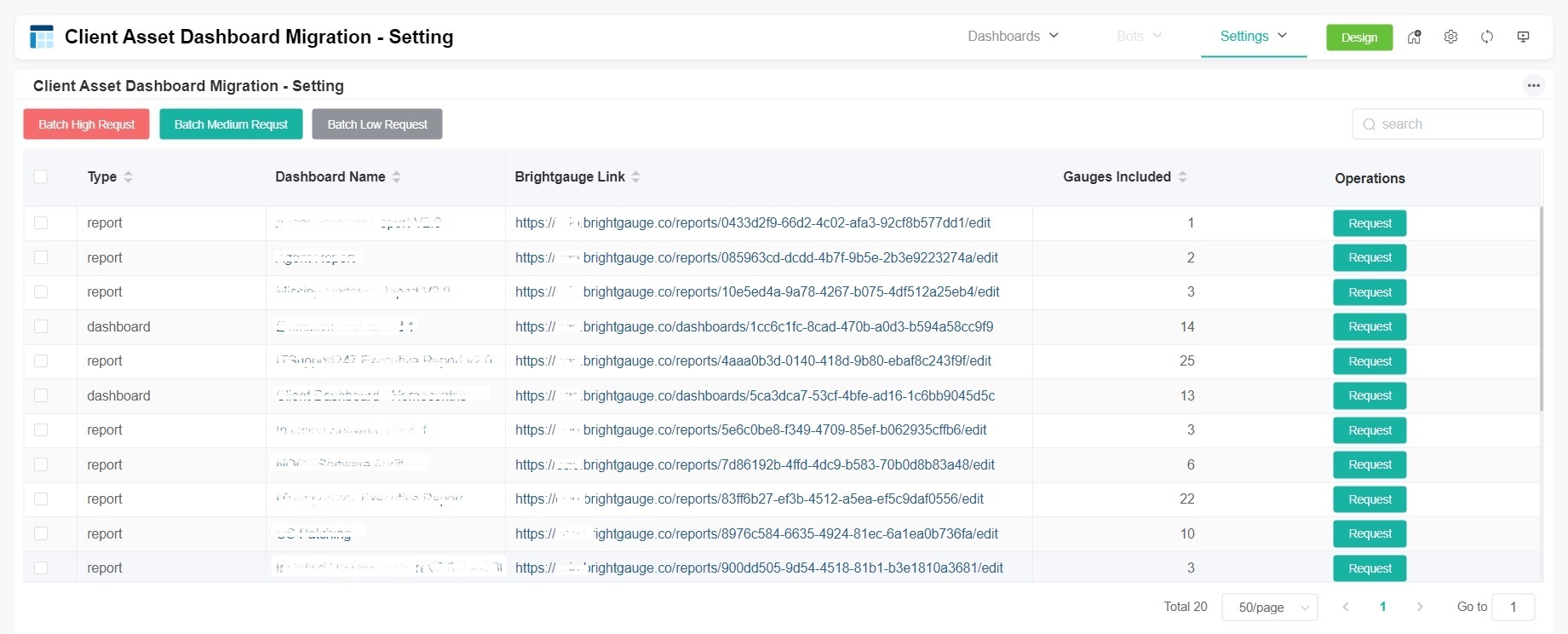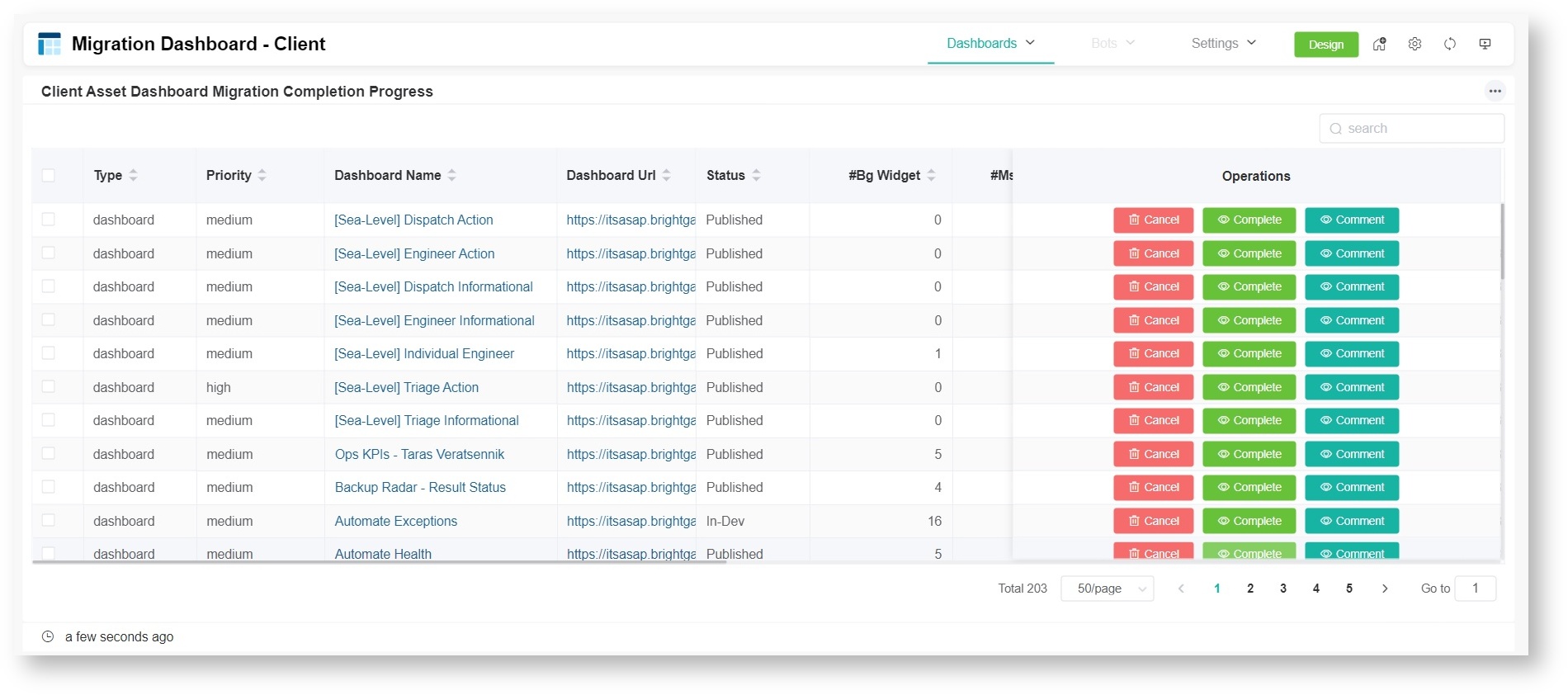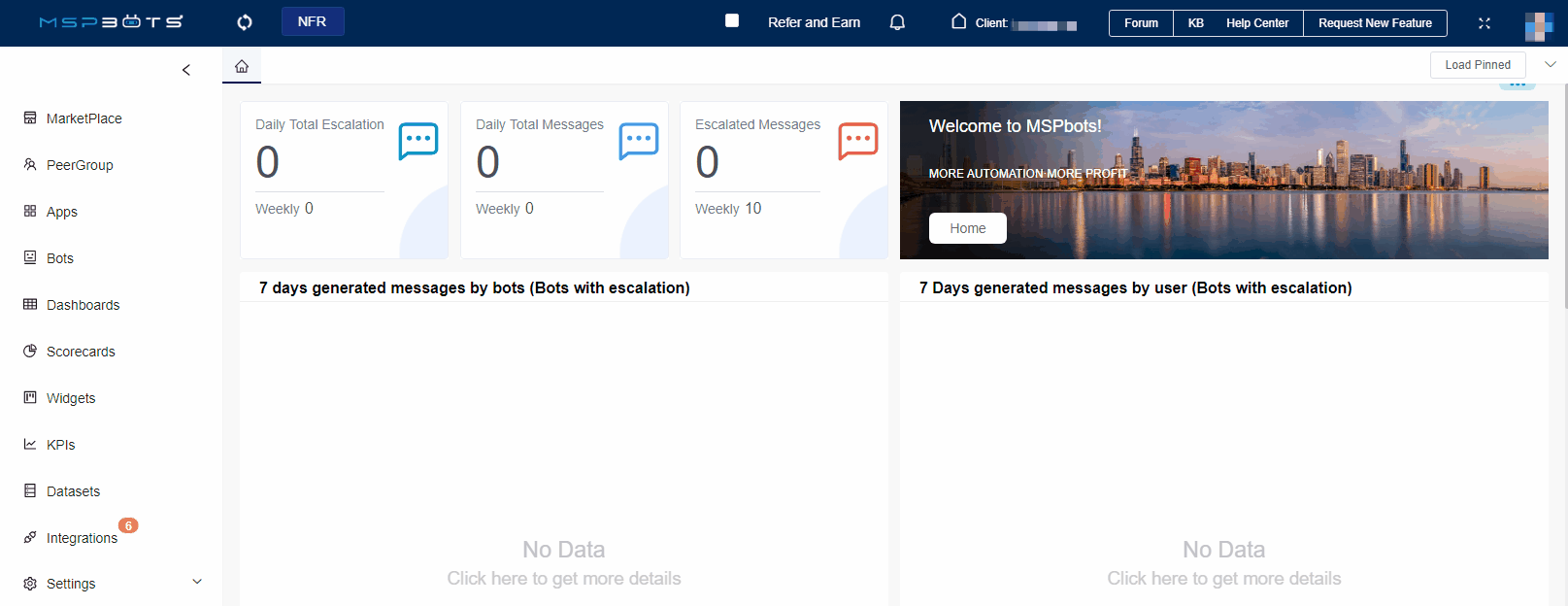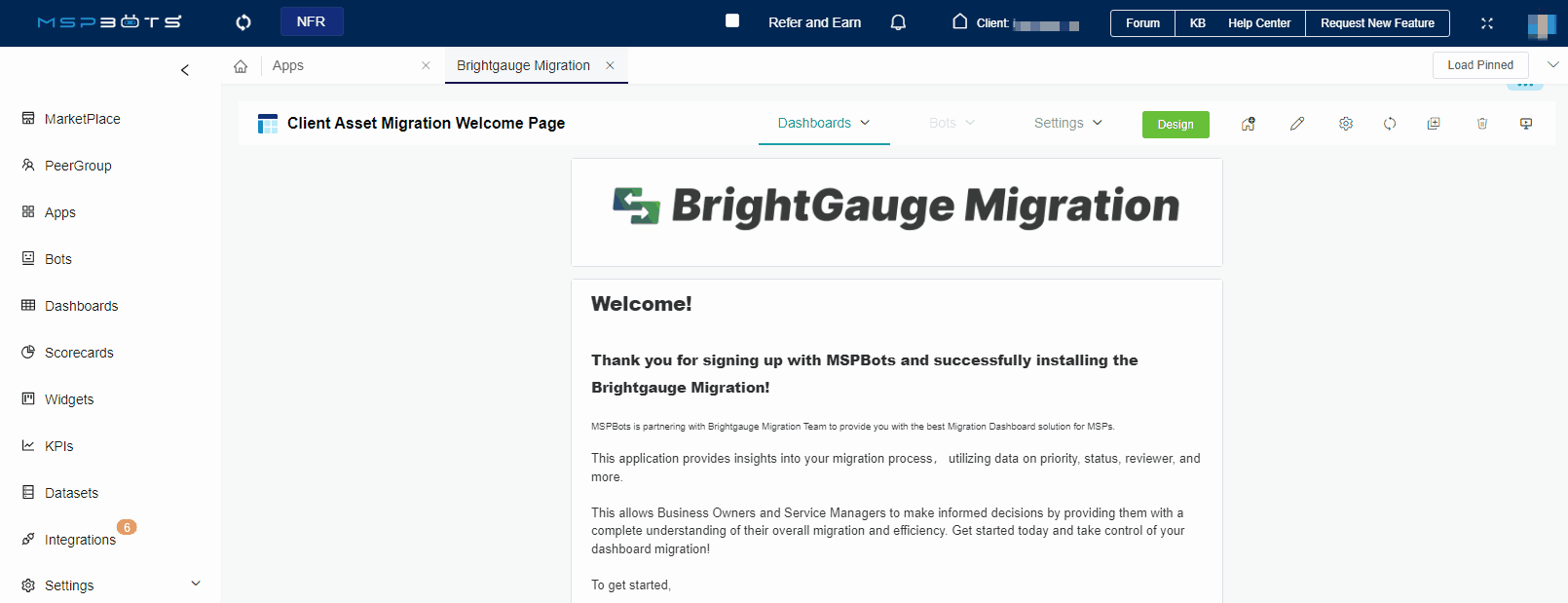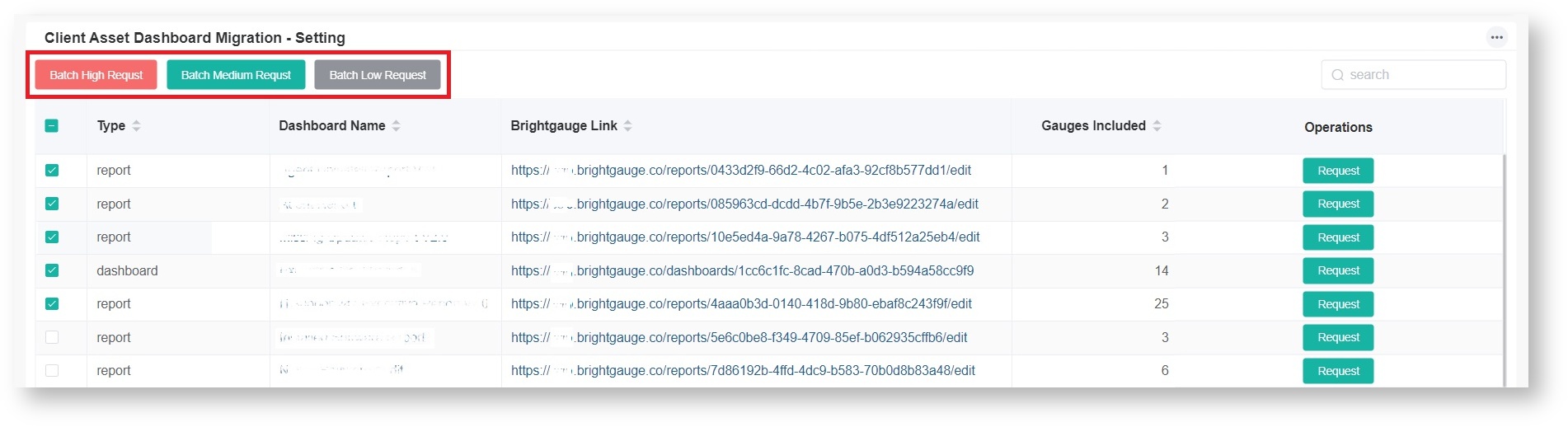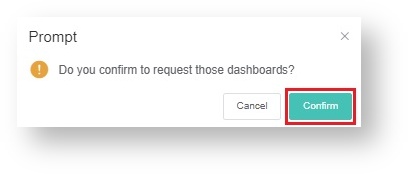N O T I C E
N O T I C E 
MSPbots WIKI is moving to a new home at support.mspbots.ai![]() to give you the best experience in browsing our Knowledge Base resources and addressing your concerns. Click here
to give you the best experience in browsing our Knowledge Base resources and addressing your concerns. Click here![]() for more info!
for more info!
Page History
...
- Client Asset Dashboard Migration - Setting. This dashboard lists the Brightgauge assets that are available for migration and shows details like Brightgauage Link, Dashboard Name, Gauges Included, Operations, and Type. This is where you select assets and request their migration. To view the Client Asset Migration - Setting dashboard, open the Brightgauage Migration app and go to Settings > Client Asset Dashboard Migration Dashboard - Setting.
- Migration Dashboard - Client. This dashboard is where you track the completion progress of your migrations and perform operations like comment and cancel your request. Some of the information in this dashboard is Priority, Status, Complete Rate, and ETA. To view the Client Asset Migration - Setting dashboard, open the Brightgauage Migration app and go to Dashboards > Migration Dashboard - Client.
...
- Log in to the MSPbots app using the admin role.
- Go to Apps and open Brightgauge Migration.
- Hover your mouse over Settings and select Client Asset Dashboard Migration Dashboard - Setting.
- Select the dashboards for migration.
- Configure the priority of dashboards to be migrated. Select the button corresponding to your preferred prioritization.
- Batch High Request
- Batch Medium Request
- Batch Low Request
- Click Confirm.
...
Overview
Content Tools