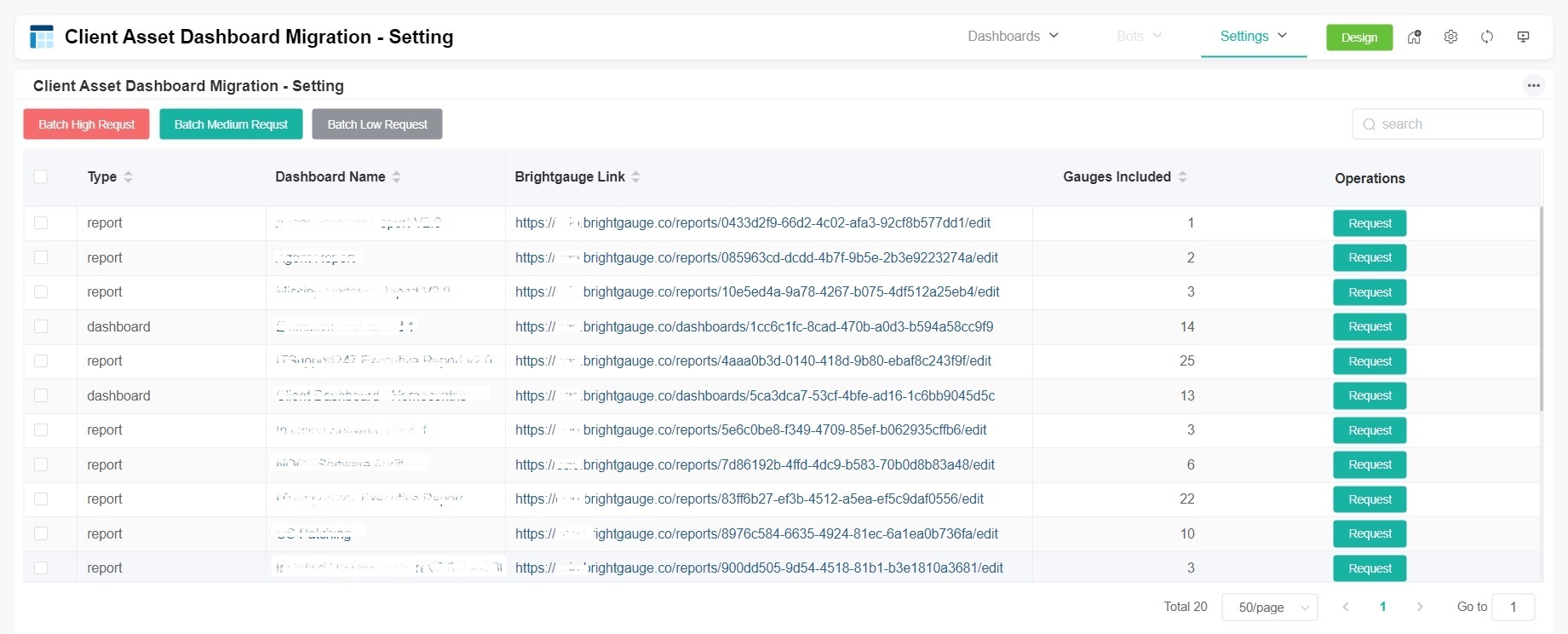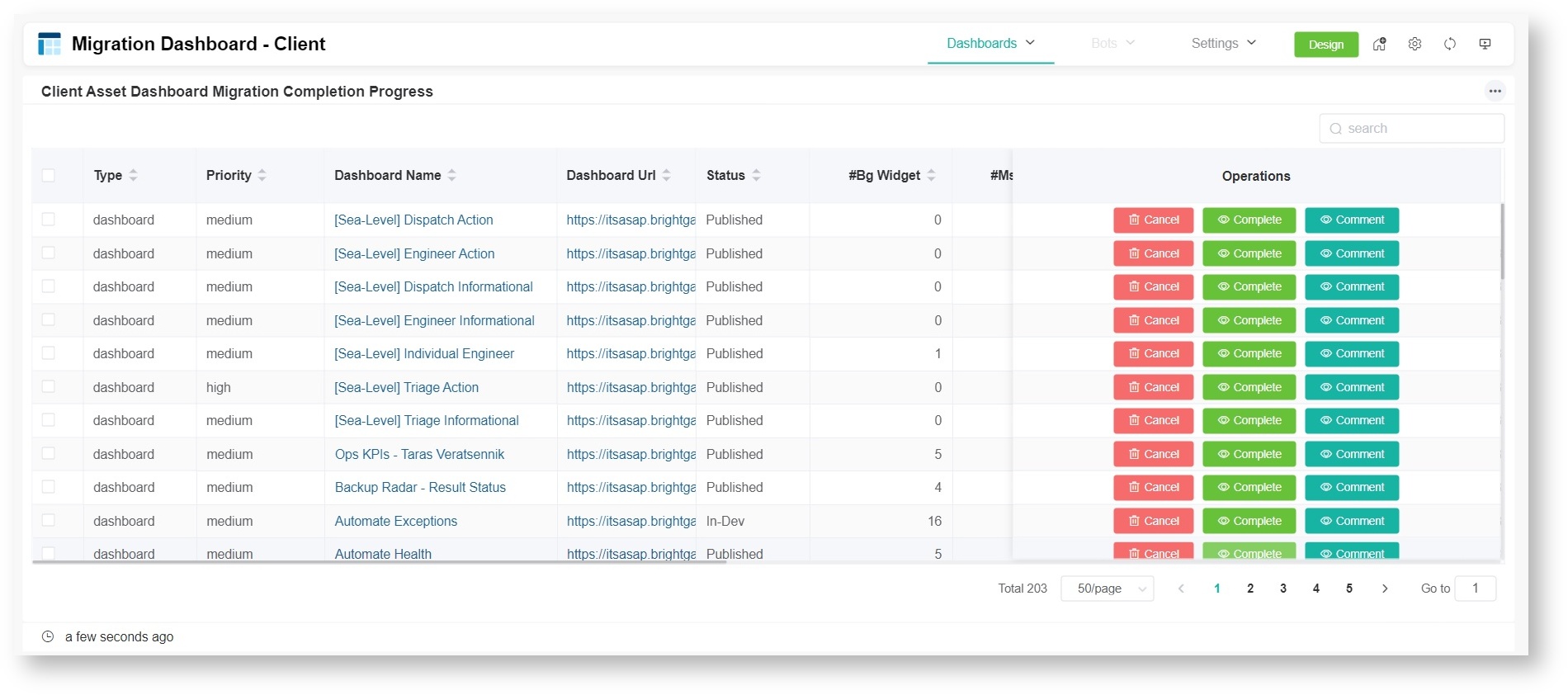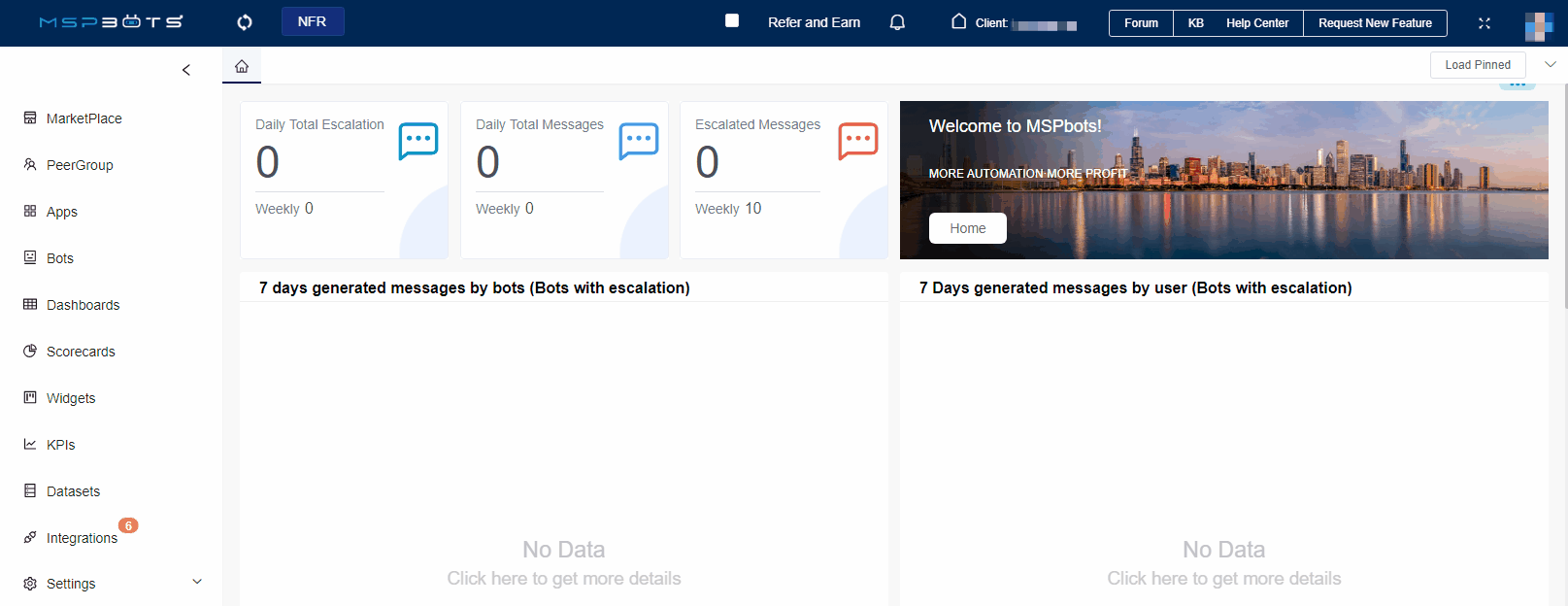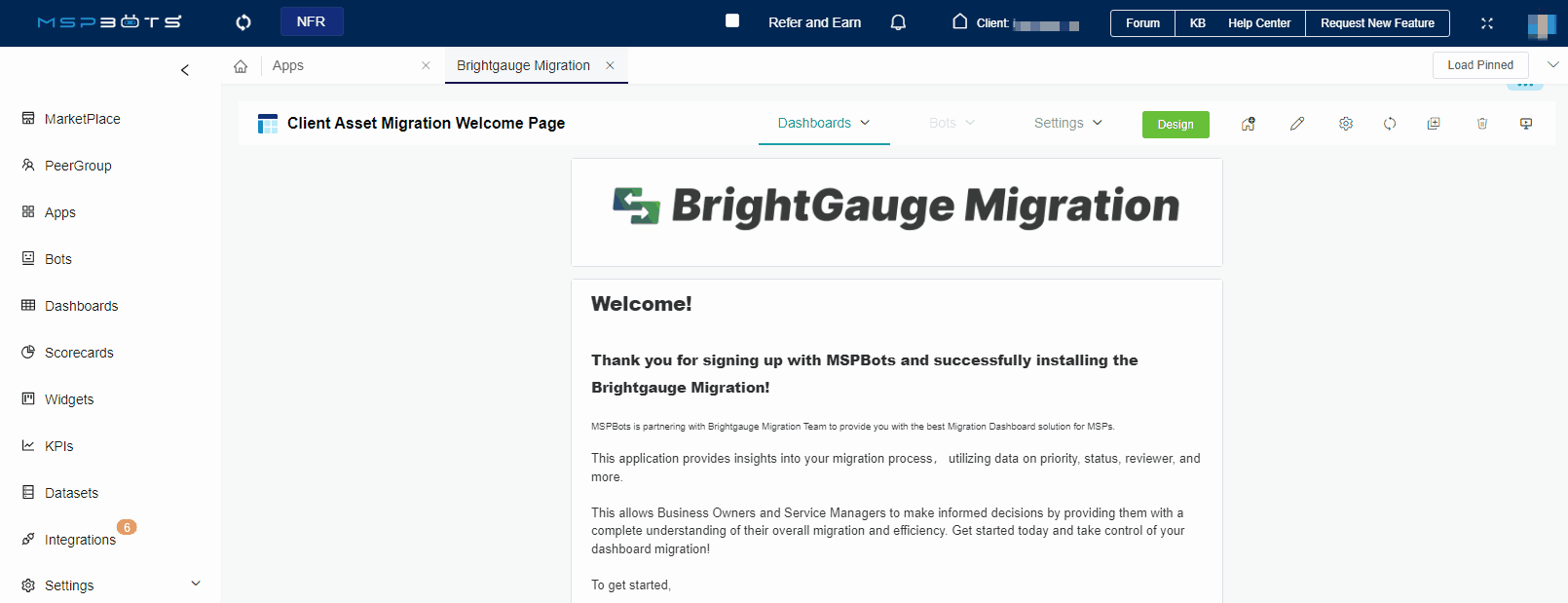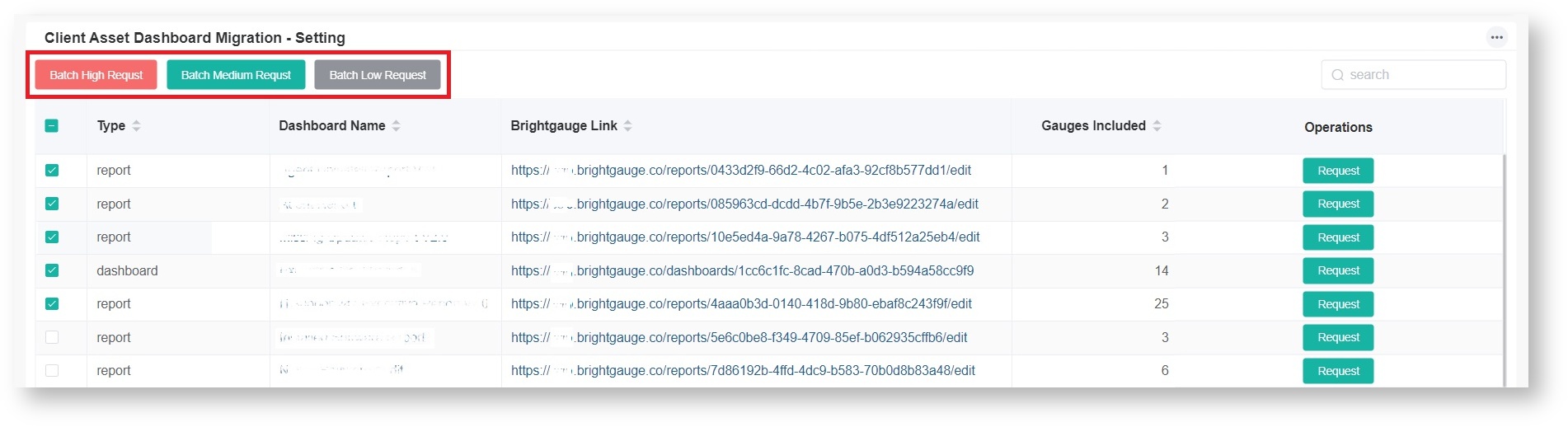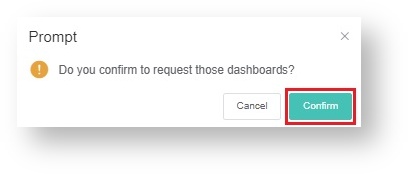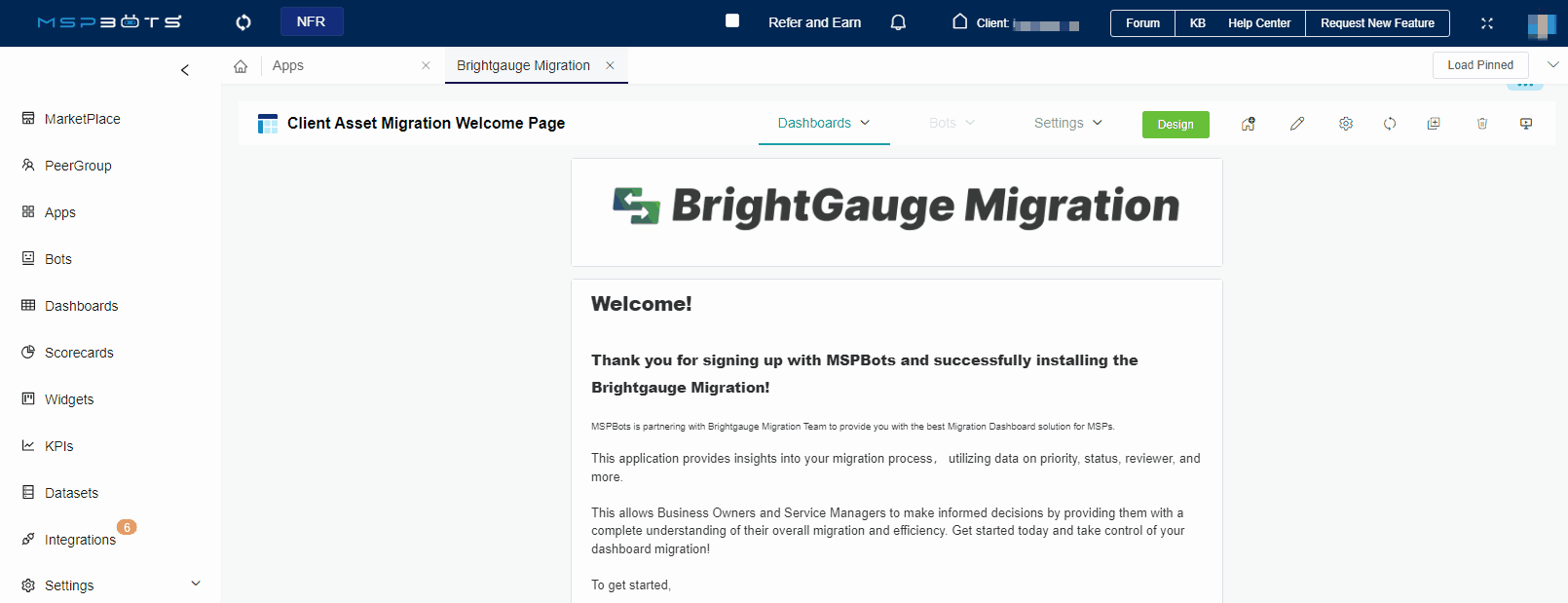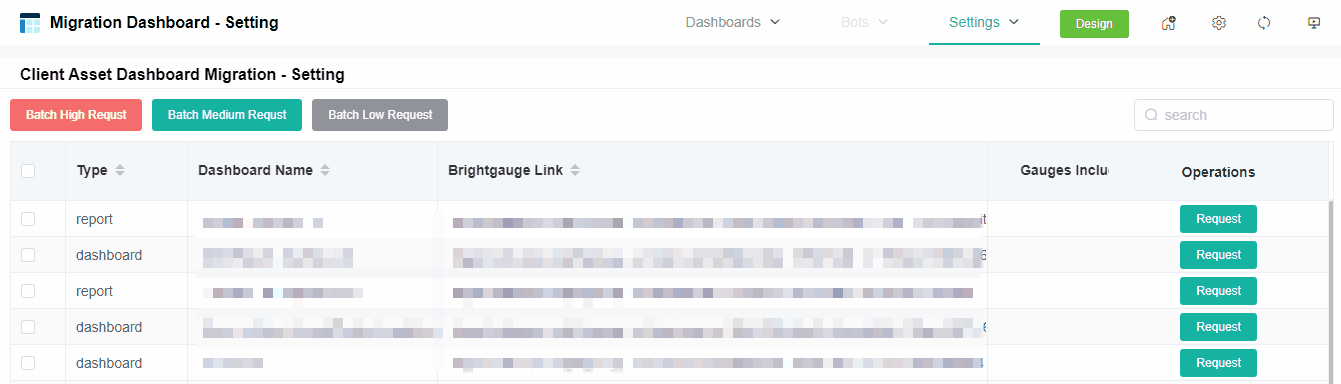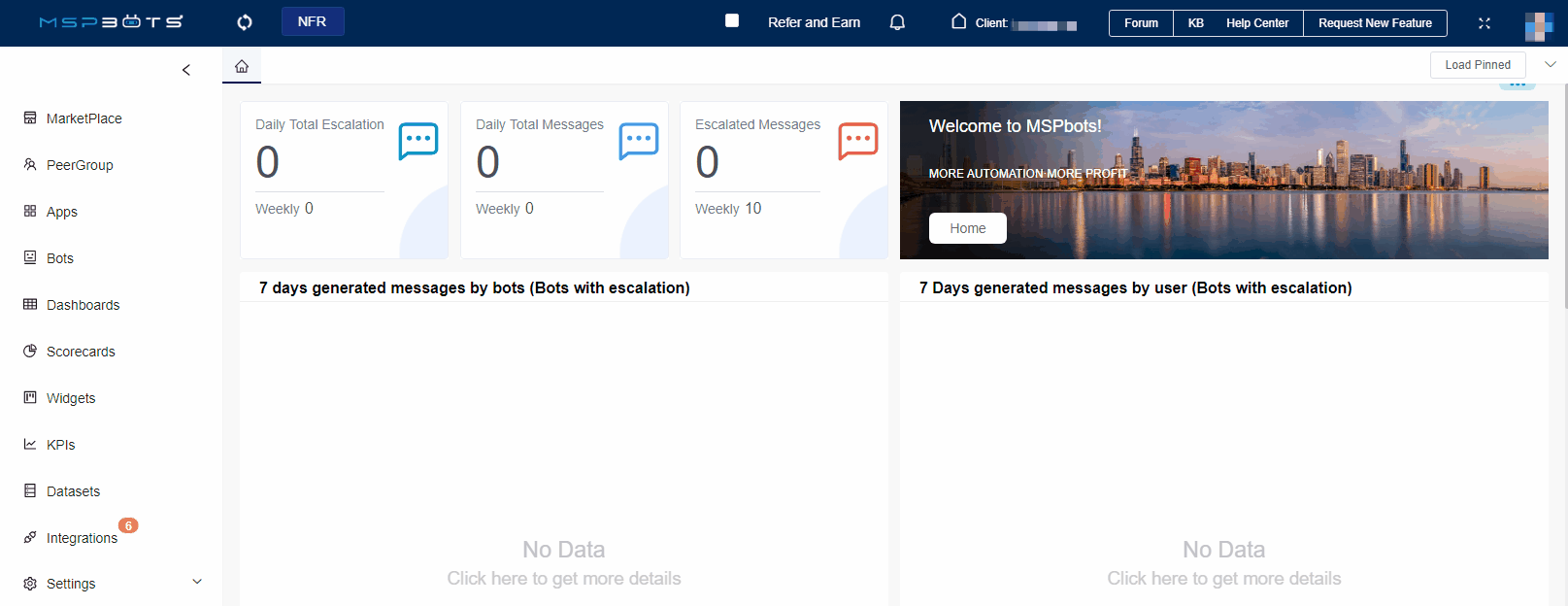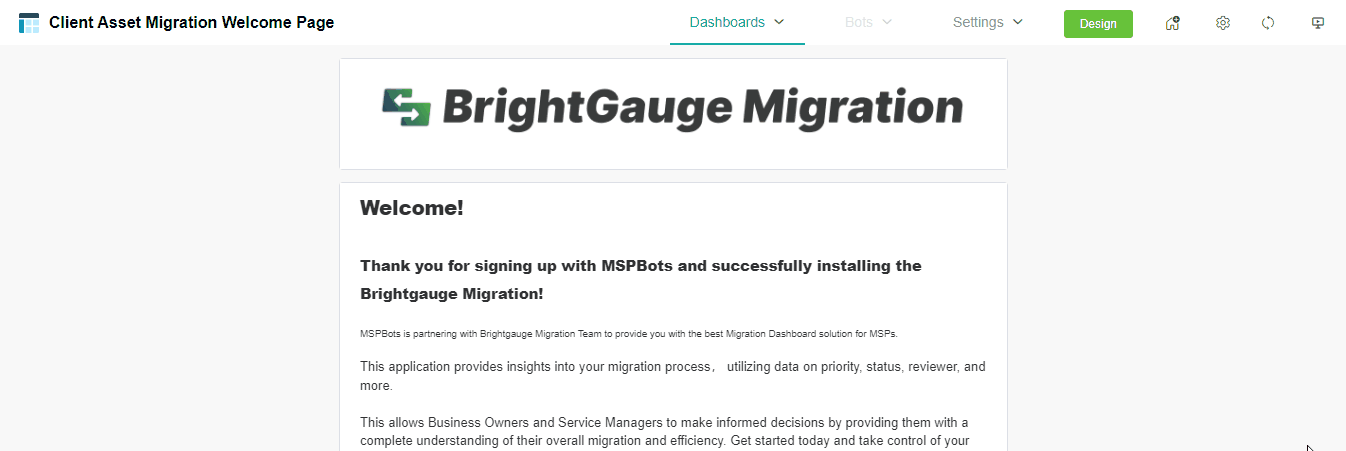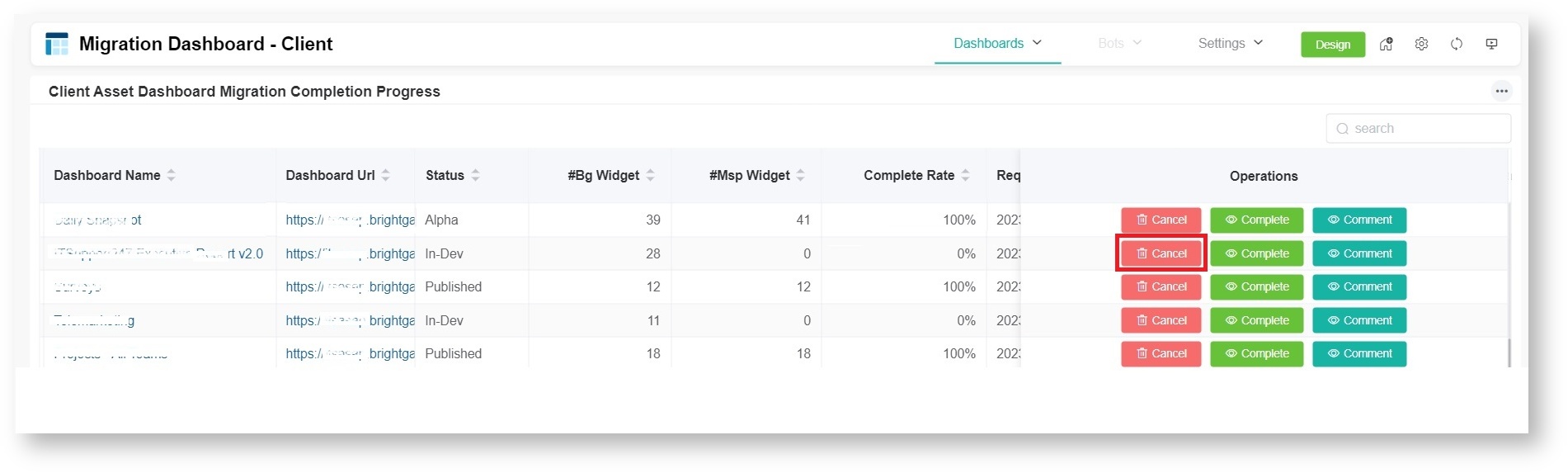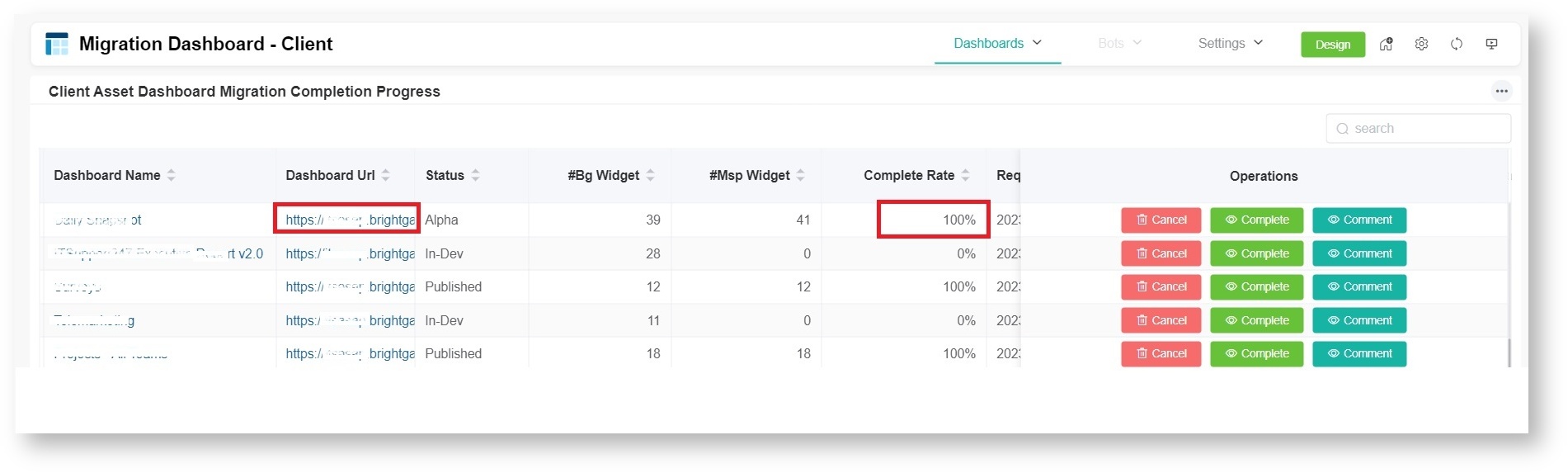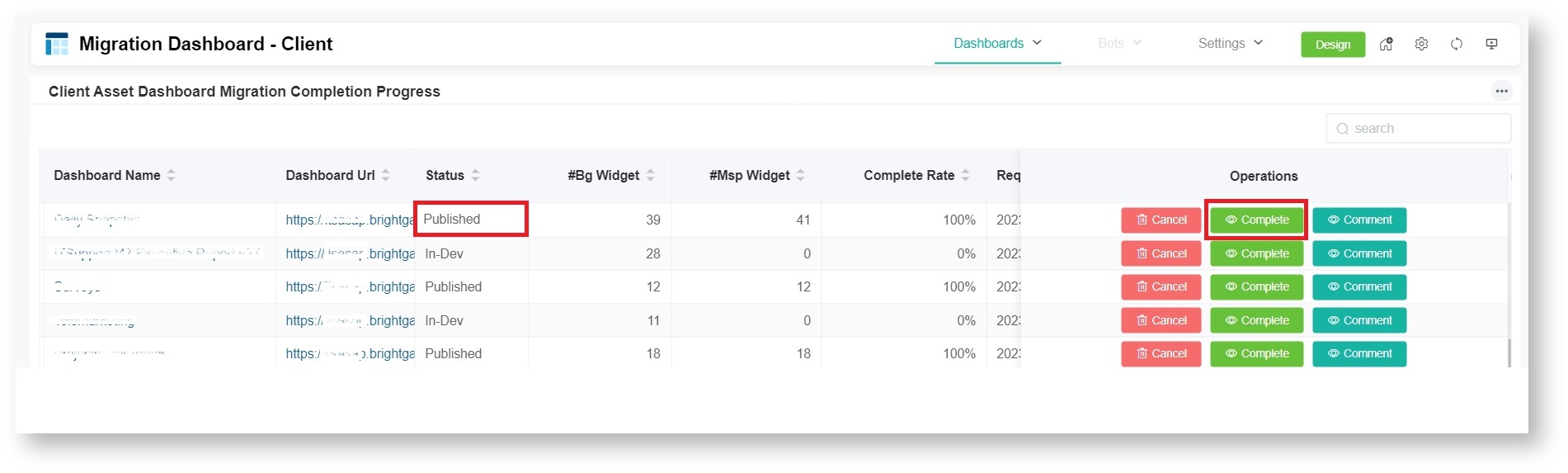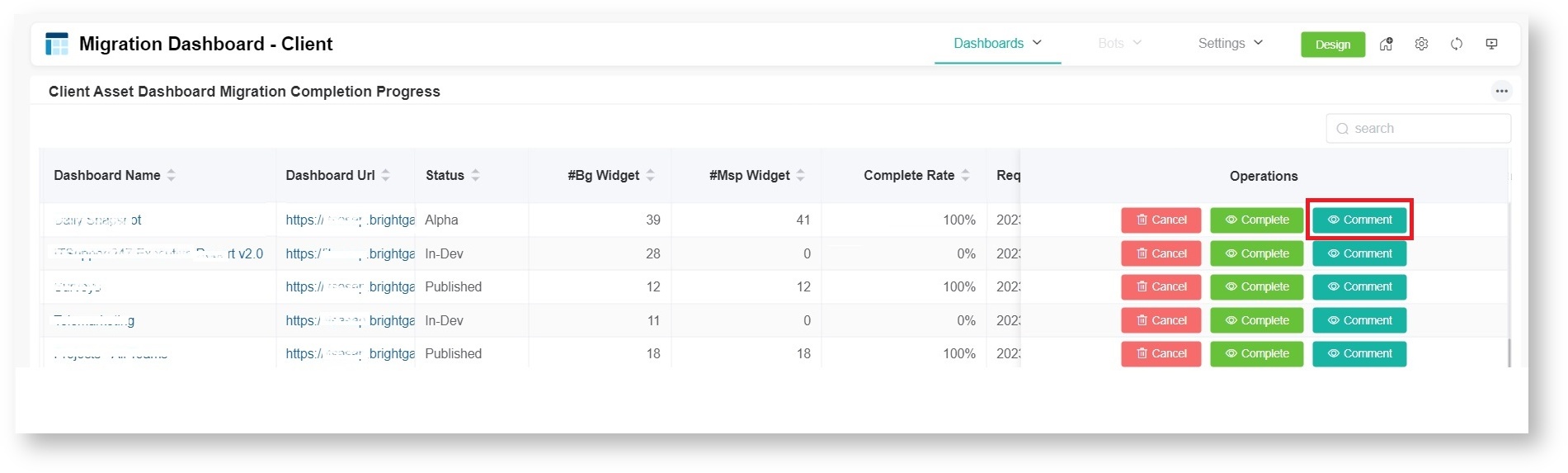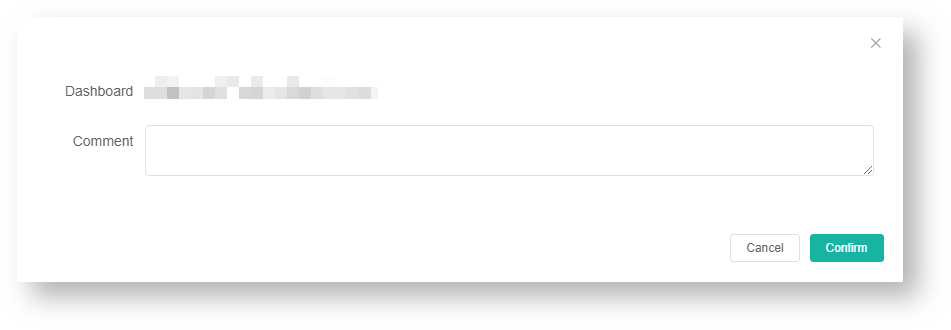The BrightGauge Migration app is a tool that helps you request and monitor your data migration from BrightGauge to MSPbots. You get full control over which dashboards will be migrated singularly or in big or small batches, and you can identify which ones should be prioritized over the others. This article discusses more about this app and shows how you can request, prioritize, and monitor the migration of your dashboards.
What's on this page:

Why should I use the BrightGauge Migration app?
The BrightGauge Migration app facilitates smoother and more efficient migration with the following features and benefits:
- Organized request process - Choose the assets you want to migrate, migrate in small or big batches, indicate your preferred prioritization, and send your request with one button click. You can also cancel requests at any time.
- Dashboard for progress tracking - Track the status of your migrations in one comprehensive dashboard. There is no need to follow up on updates.
- Effective communication - Send a comment at any time during the migration process and receive a prompt response from the MSPbots Migration Team.
Prerequisites
The following must be done before you can start using the BrightGauge Migration app:
- Install the BrightGauge Migration app.
- Set up admin access in your BrightGauge for da@mspbots.ai.
- Share all the dashboards, gauges, goals, and reports you actively use and need to recreate or migrate to MSPbots.
- Provide admin permissions to the person in charge of modifying the migration settings and monitoring progress in the app.
What are the dashboards and settings available in the app?
The BrightGauge Migration app has dashboards for migration requests and monitoring migrations.
- Client Asset Dashboard Migration - Setting. This dashboard lists the BrightGauge assets available for migration and shows details like Brightgauage Link, Dashboard Name, Gauges Included, Operations, and Type. This is where you select assets and request their migration. To view the Client Asset Migration - Setting dashboard, open the Brightgauage Migration app and go to Settings > Client Asset Dashboard Migration - Setting.
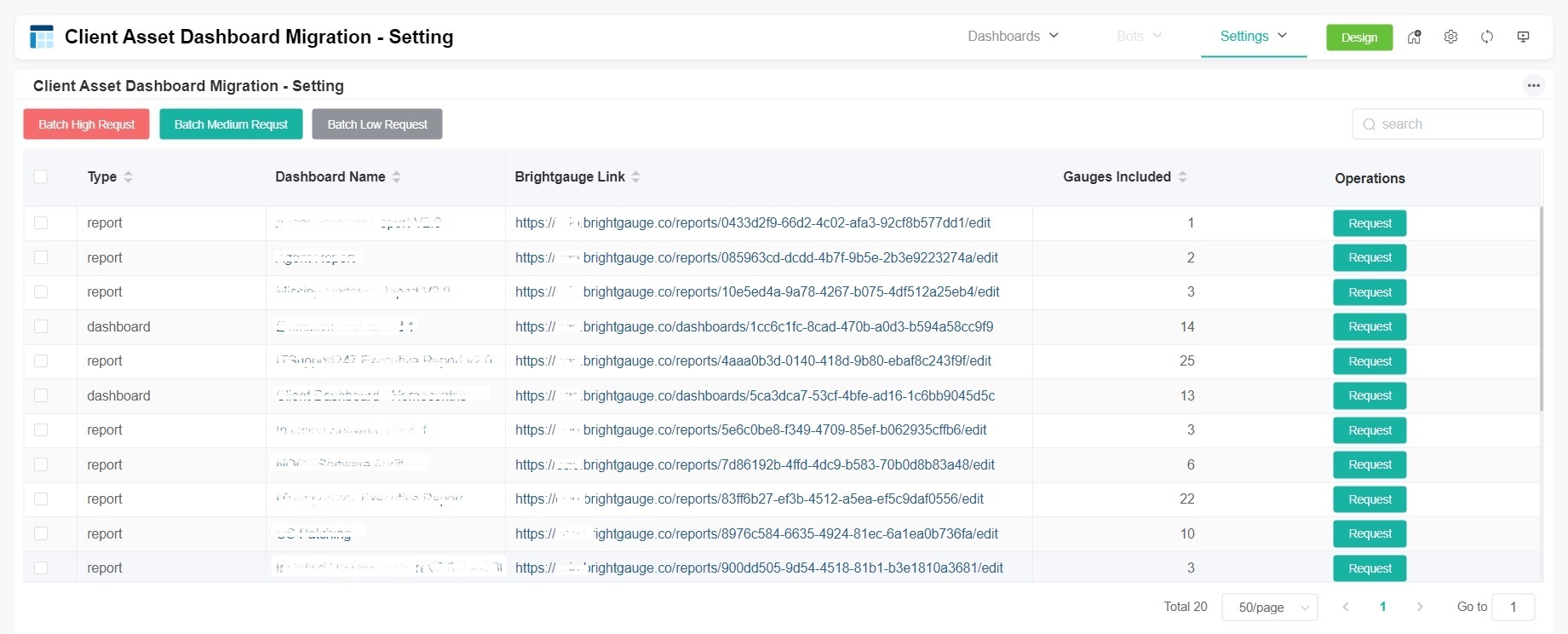
- Migration Dashboard - Client. This dashboard is where you track the completion progress of your migrations and perform operations like comment and cancel your request. Some of the information in this dashboard is Priority, Status, Complete Rate, and ETA. To view the Client Asset Migration - Setting dashboard, open the Brightgauage Migration app and go to Dashboards > Migration Dashboard - Client.
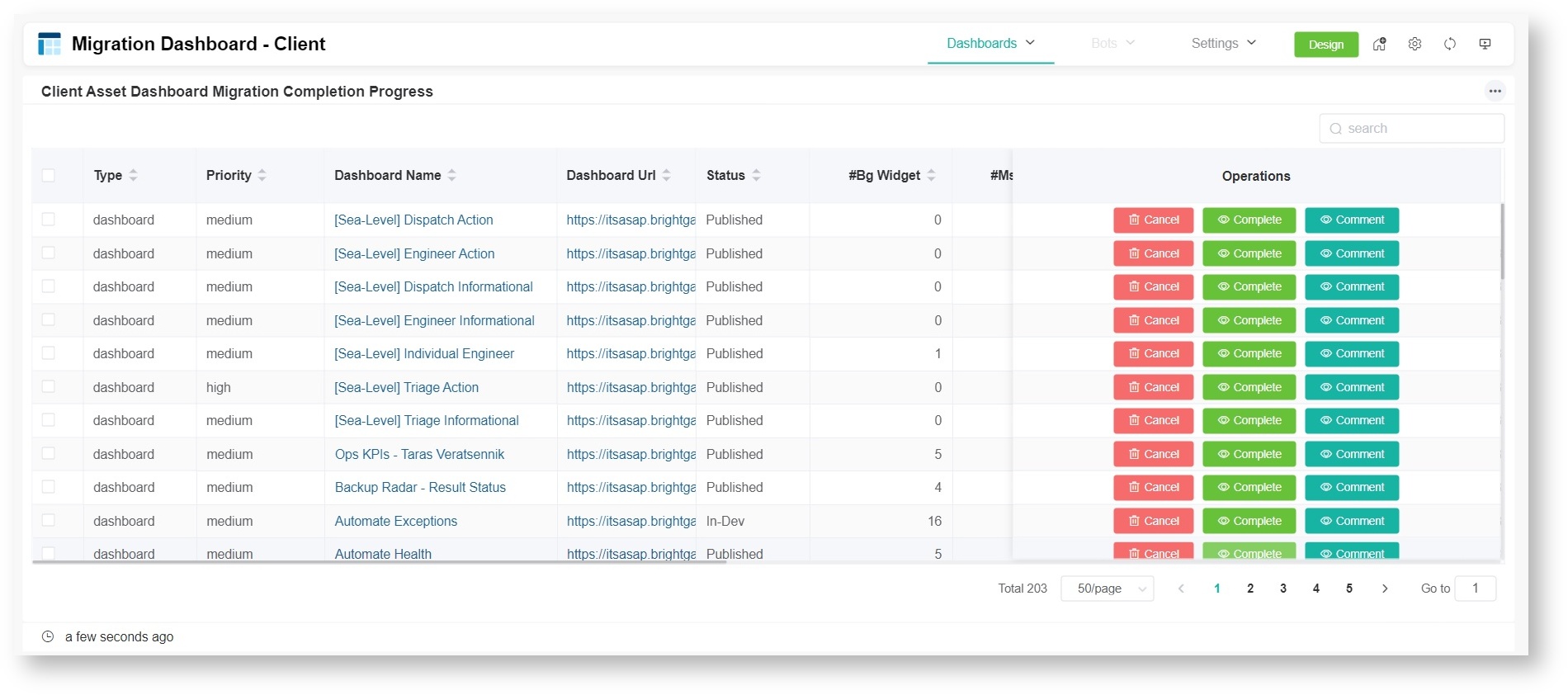
 How to request and set the priority of assets for migration
How to request and set the priority of assets for migration
The Client Asset Dashboard Migration - Setting is where you can configure the priority for synchronizing dashboards to MSPbots.
Request and set the priority of a batch of assets
- Log in to the MSPbots app using the admin role.
- Go to Apps and open BrightGauge Migration.
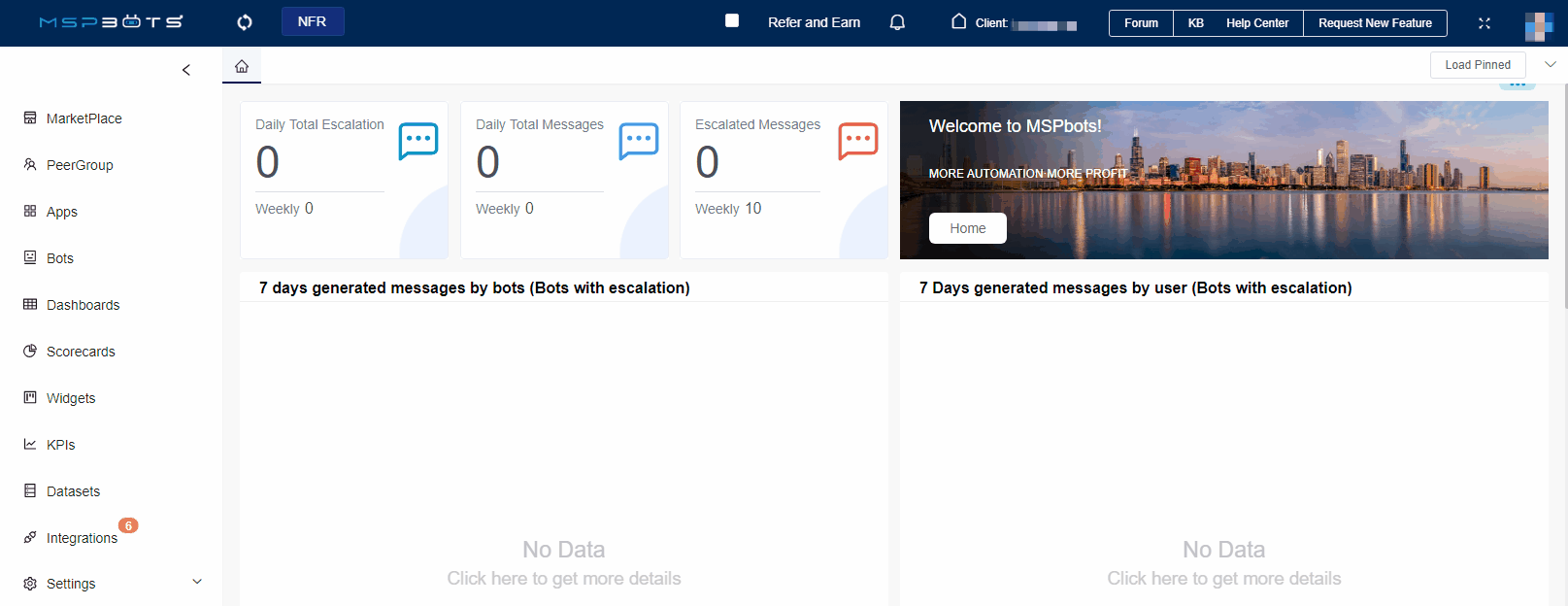
- Hover your mouse over Settings and select Client Asset Dashboard Migration - Setting.
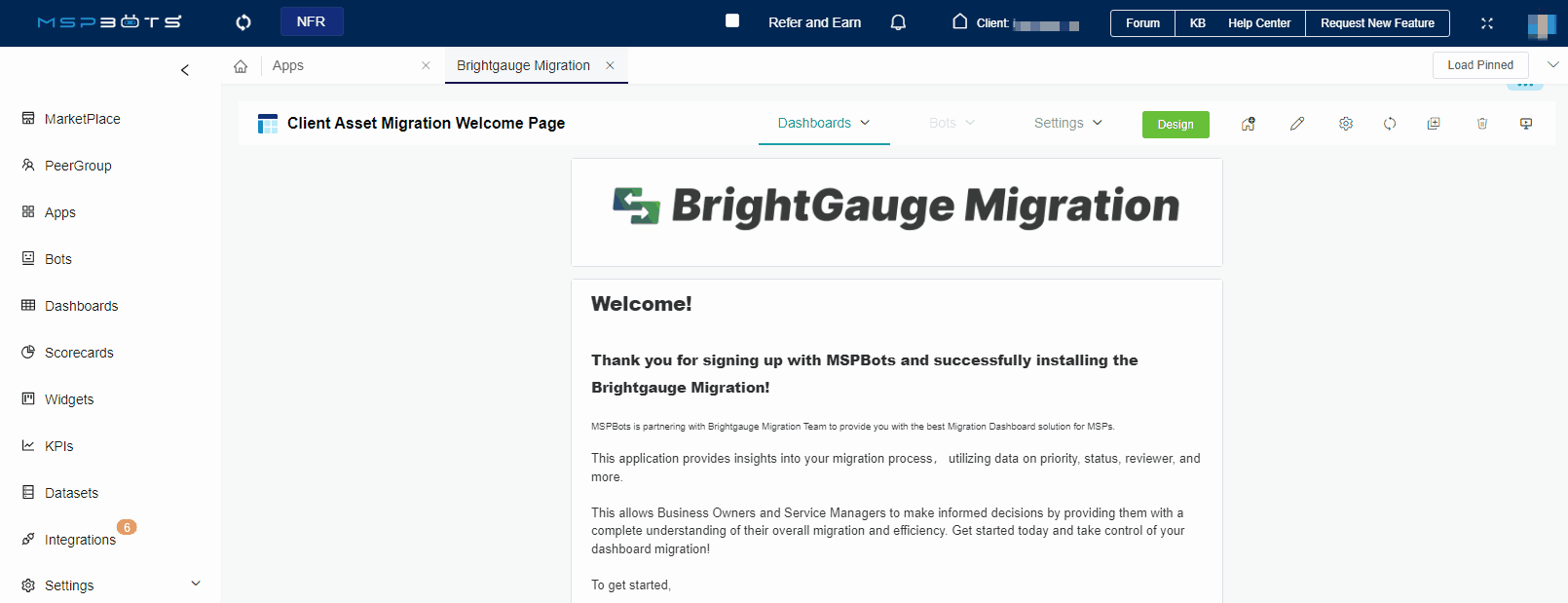
- Select the dashboards for migration.
- Configure the priority of dashboards to be migrated. Select the button corresponding to your preferred prioritization.
- Batch High Request
- Batch Medium Request
- Batch Low Request
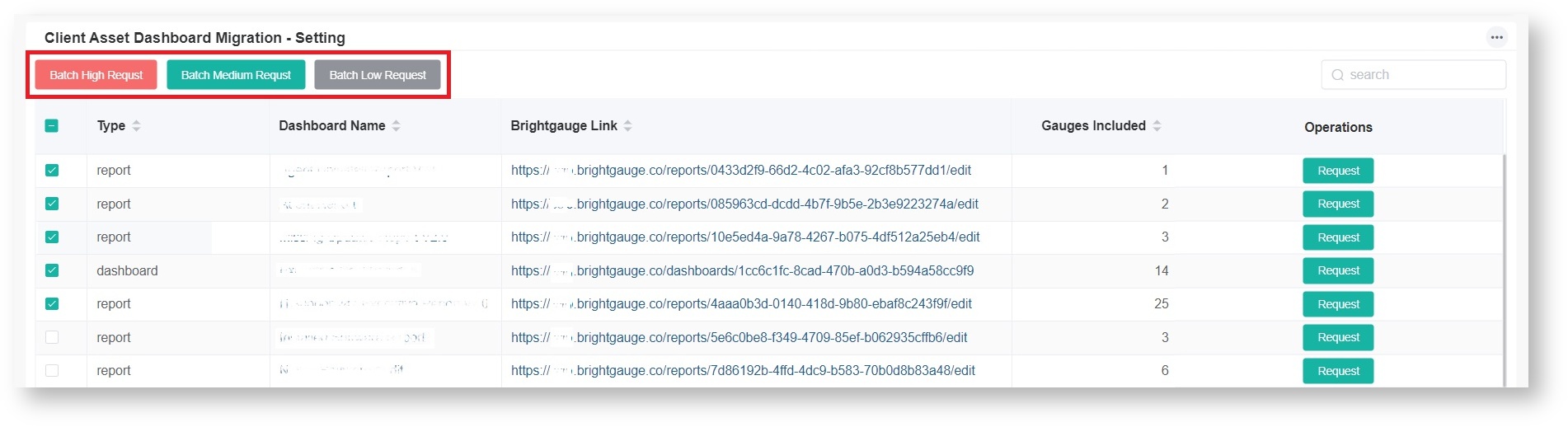
- Click Confirm.
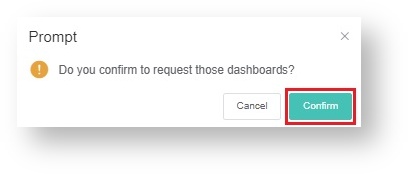
Request and set the priority of a single dashboard
- Open BrightGauge Migration and select Settings > Migration Dashboard - Setting.
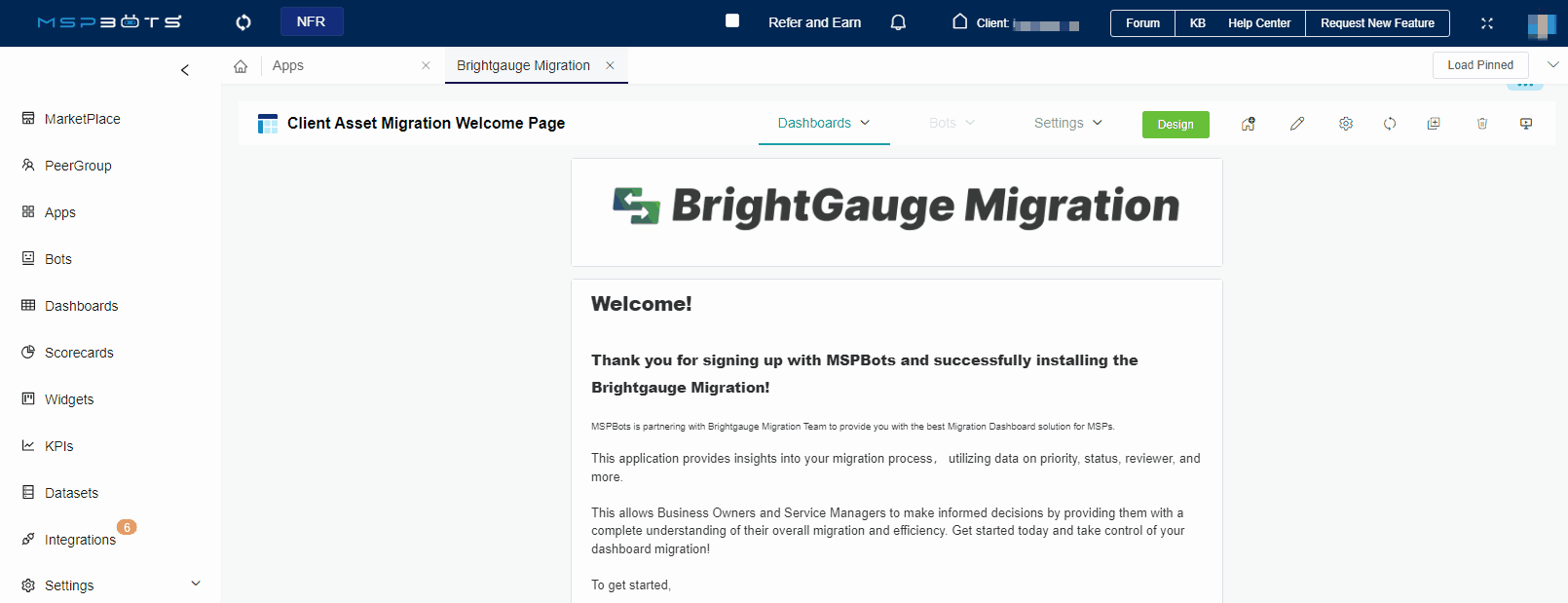
- Select the dashboard that needs to be migrated.
- Click Request under the Operations column.
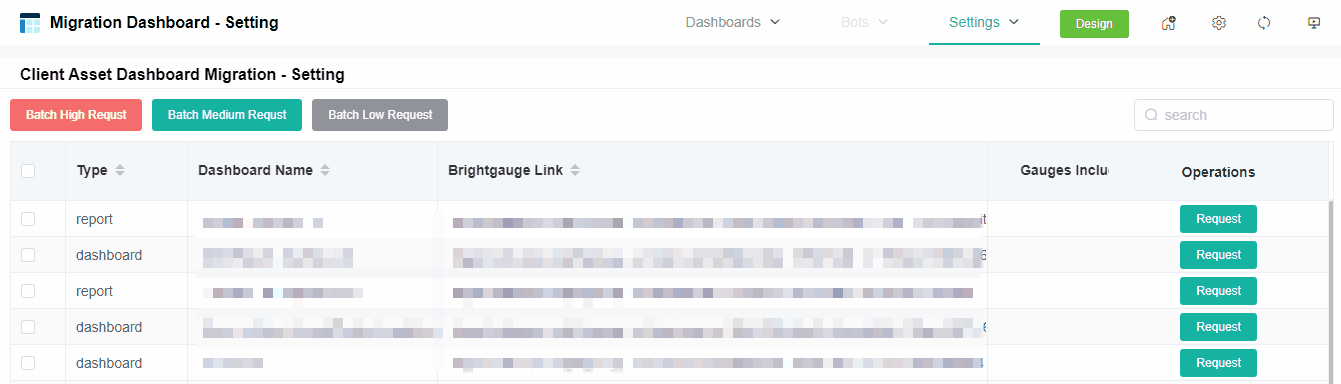
- Enter the following information in the pop-up window:
- Dashboard - Type the name of the dashboard.
- BG Link - Provide the link to the dashboard in BrightGauge.
- Priority - Select high, medium, or low priority from the dropdown menu.
- Remark - Add any additional remarks or comments.
- Click Confirm to save the configuration.
 How to monitor the migration status of dashboards
How to monitor the migration status of dashboards
You can view the migration progress in the Migration Dashboard - Client as soon as the dashboard migration starts. Actions like verifying the accuracy of the migrated dashboards, completing or canceling the migration, and adding comments are also done here.
To manage the migration status:
- Log in to the MSPbots app using the admin role.
- Go to Apps > BrightGauge Migration.
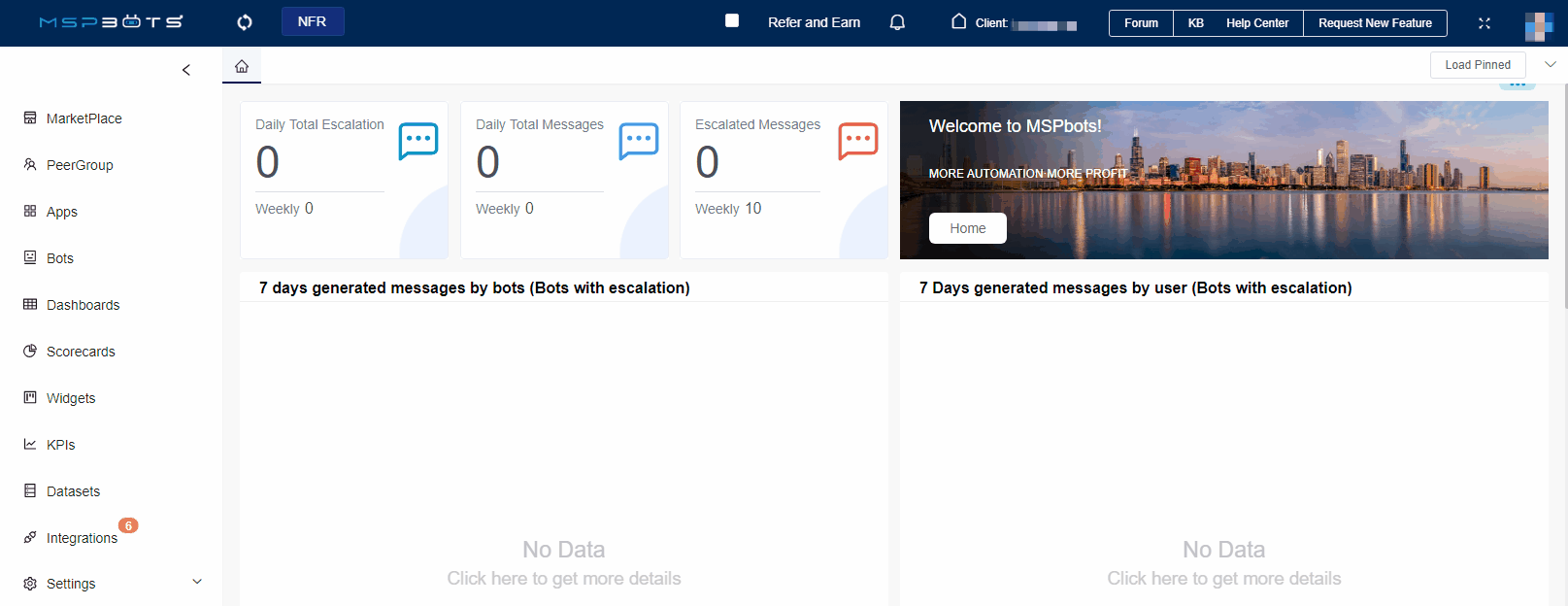
- Hover your mouse over Dashboards and select Migration Dashboard - Client.
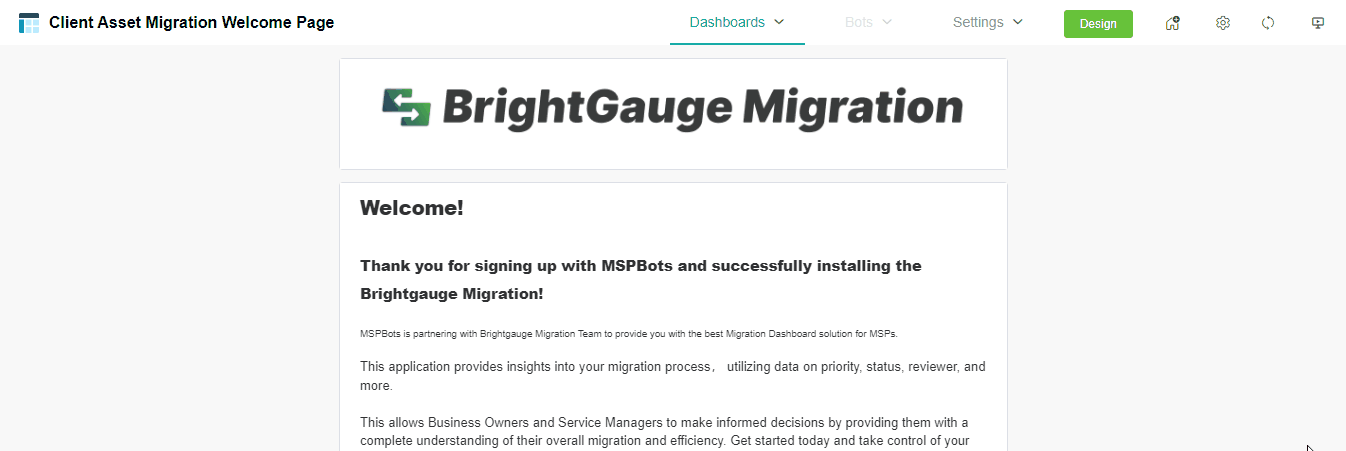
- Do any of the following options on the Migration Dashboard - Client page:
- Cancel - Click Cancel, and click Confirm to cancel the dashboard migration.
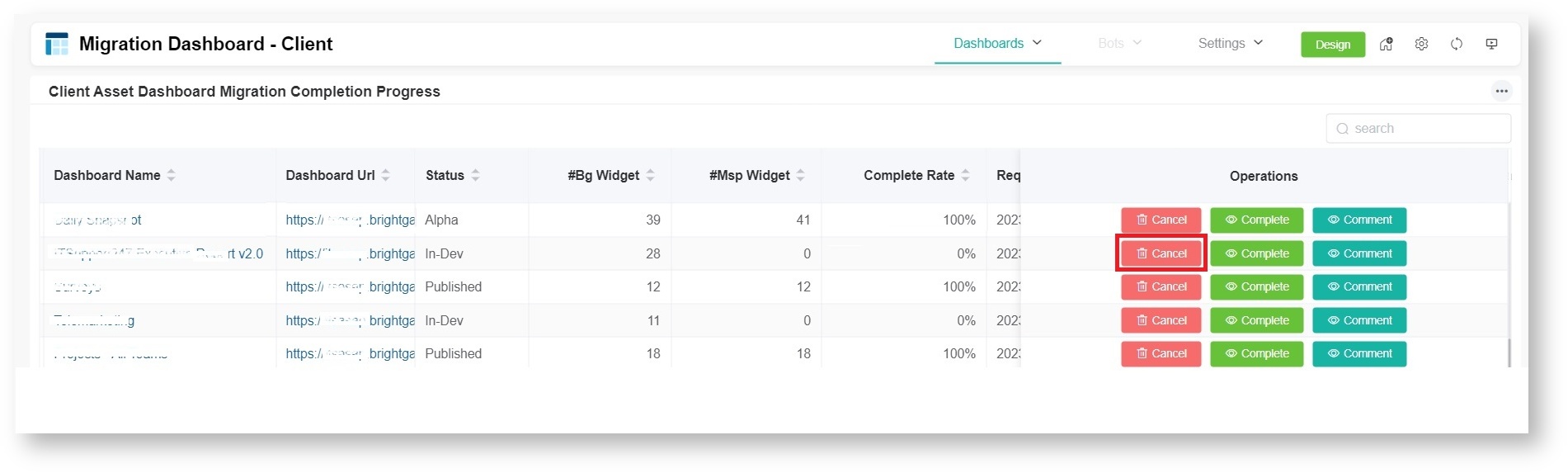
- Complete - The Complete Rate shows how much of the migration is done. Once it shows 100%, click the corresponding link under the Dashboard Name column and verify the accuracy and completeness of the data.
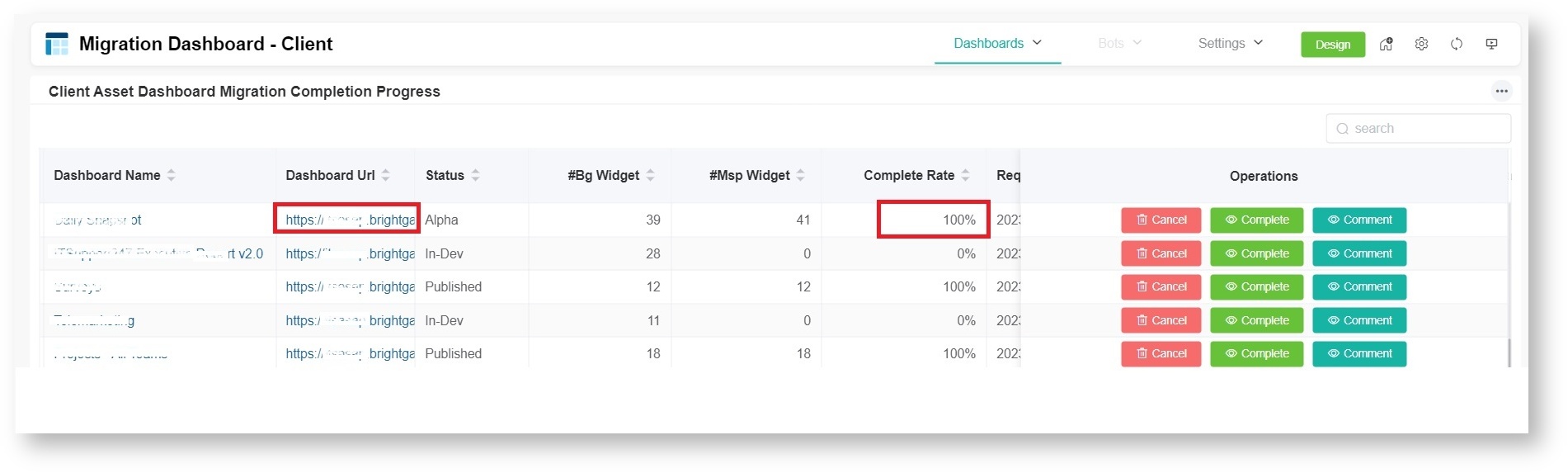
If verified, click Complete to finish the migration and change the status of the dashboard and widgets to Published.
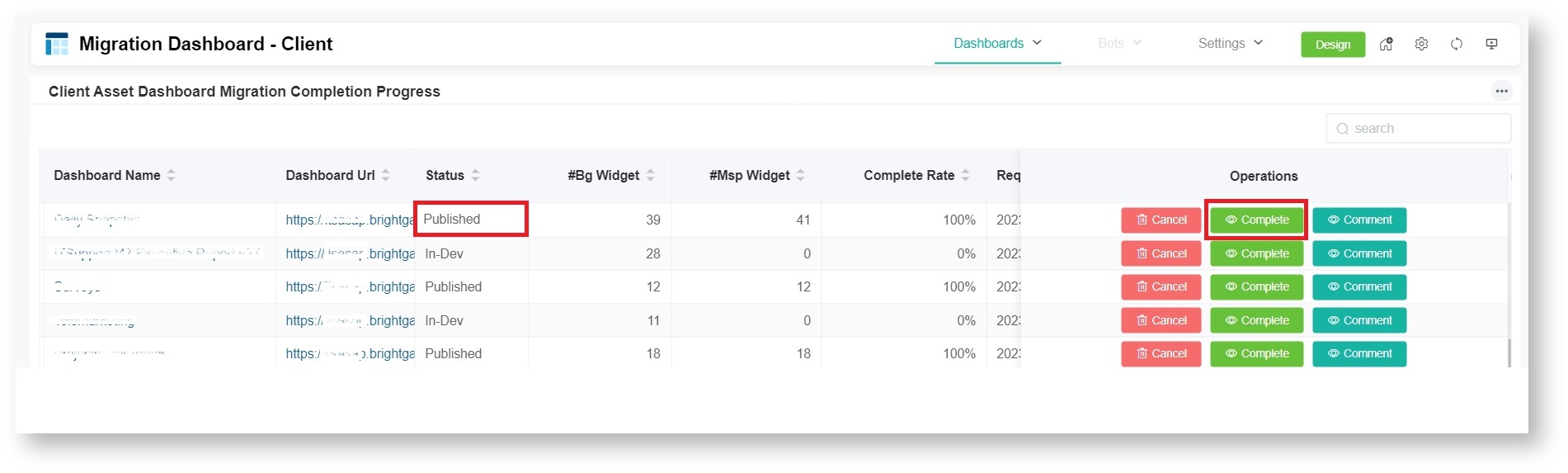
- Comment - If the data is inaccurate or wrong, click Comment.
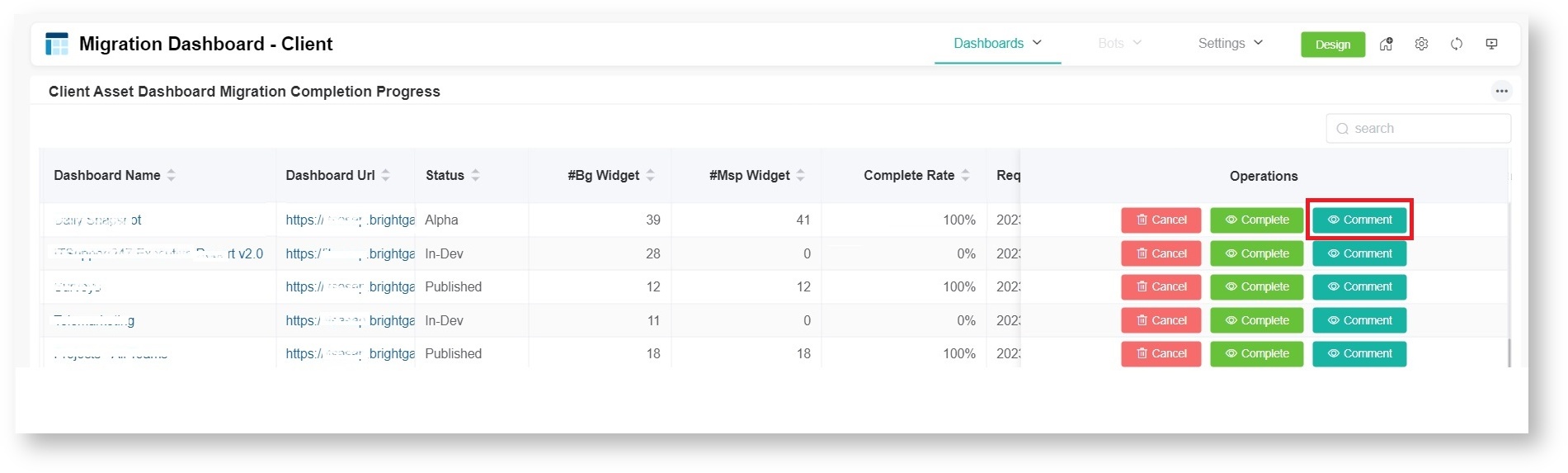
In the pop-up window, identify the inaccuracies and provide instructions on how these should be corrected, then click Confirm when done. We will work on this promptly and send you updates.
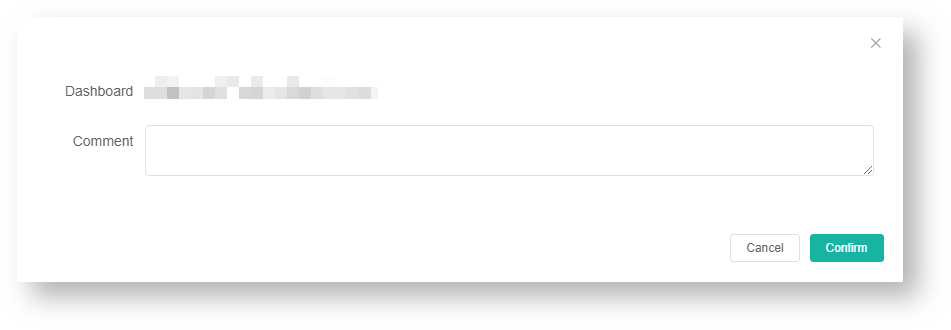
Related Topics