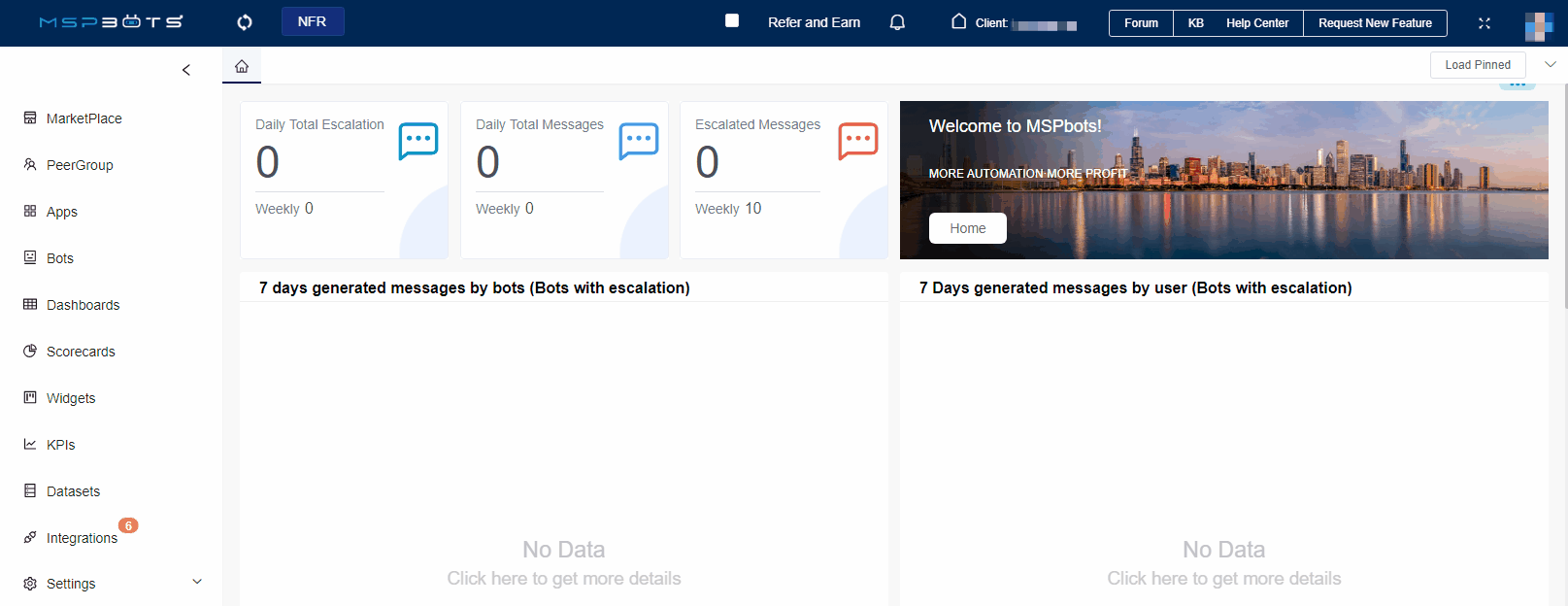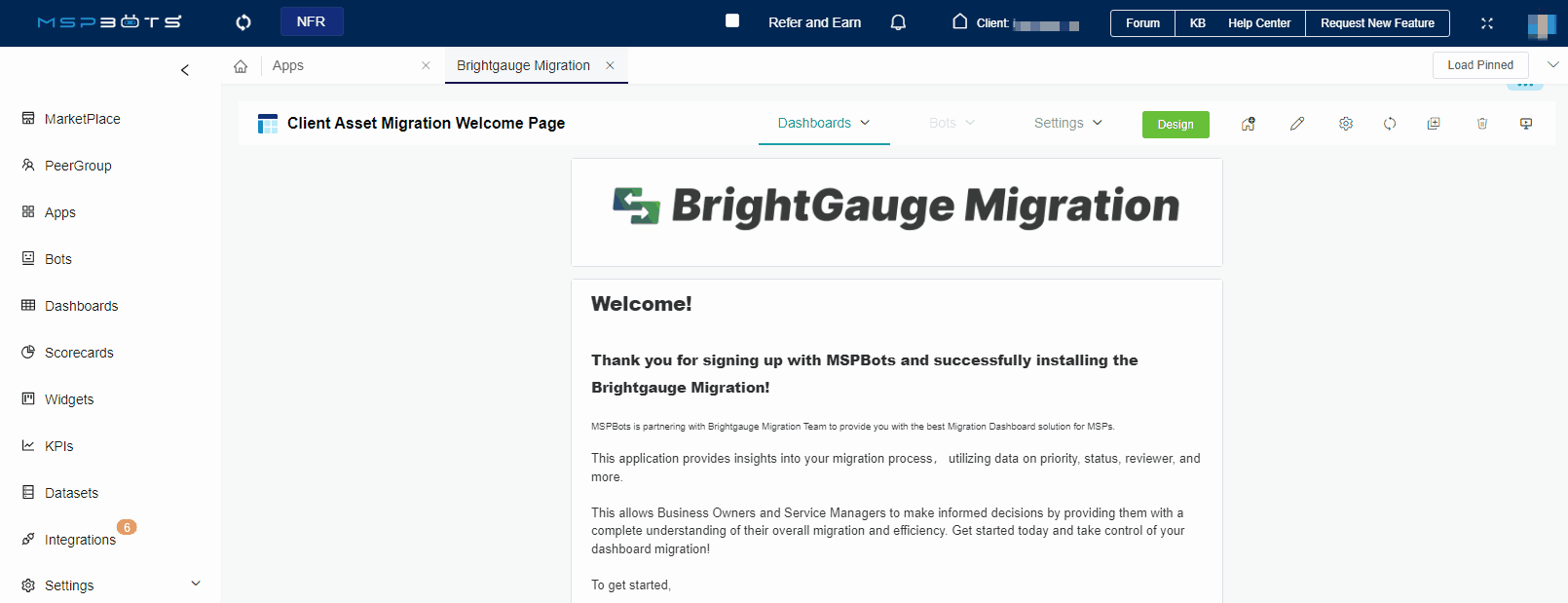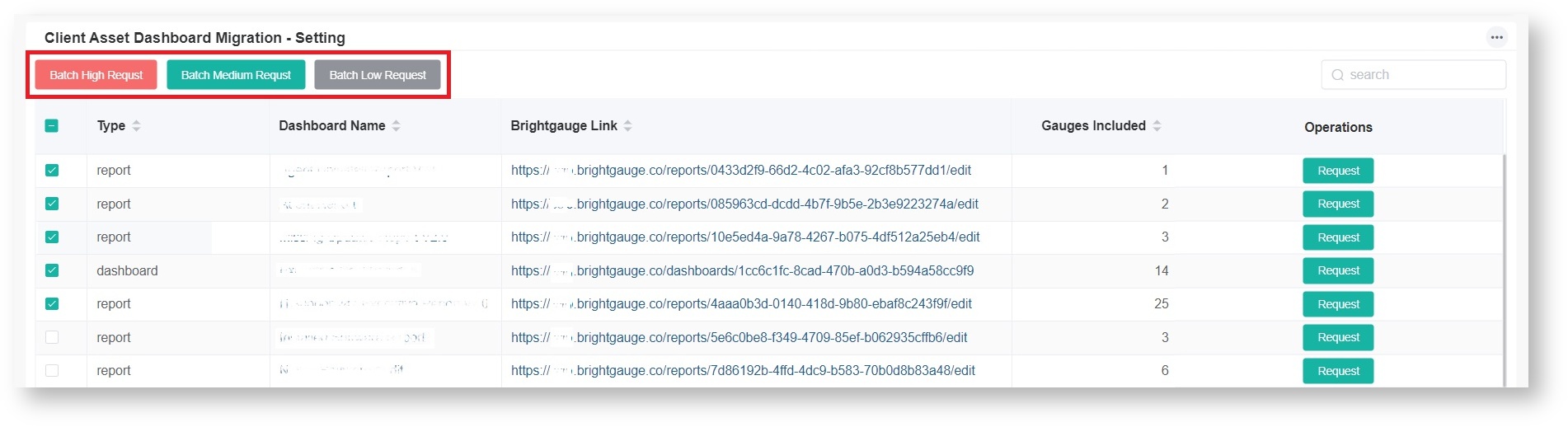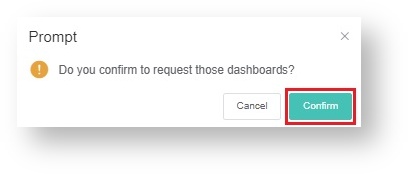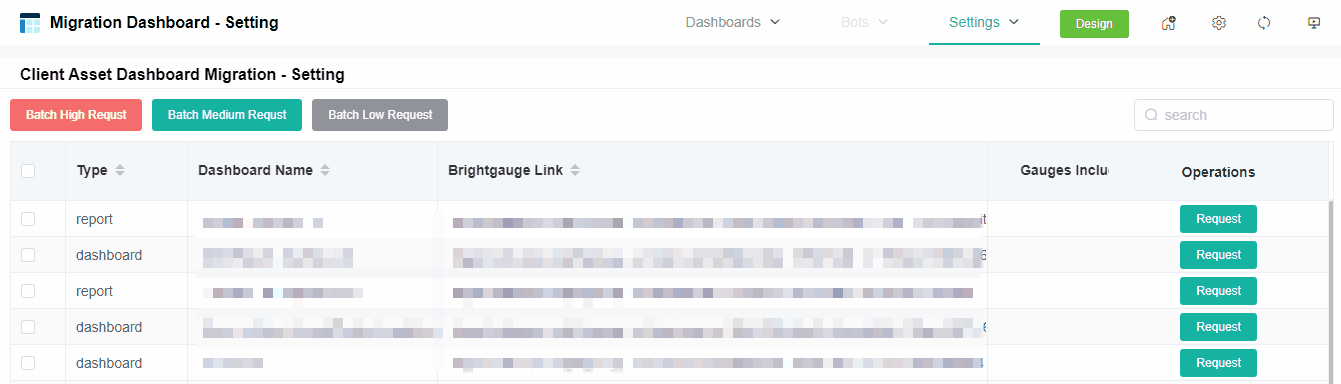N O T I C E
N O T I C E 
MSPbots WIKI is moving to a new home at support.mspbots.ai![]() to give you the best experience in browsing our Knowledge Base resources and addressing your concerns. Click here
to give you the best experience in browsing our Knowledge Base resources and addressing your concerns. Click here![]() for more info!
for more info!
Page History
The Brightgauge Migration app is a tool that helps you request and monitor the migration of your data from Brightgauge to MSPbots. You get full control over which dashboards will be migrated singularly or in big or small batches, and you can identify which ones should be prioritized over the others. This article discusses more about this app and shows how you can request, prioritize, and monitor the migration of your dashboards.
...
- Organized request process - Choose the assets you want to migrate, migrate in small or big batches, indicate your preferred prioritization, and send your request with one button click. You can also cancel requests at any time.
- Dashboard for progress tracking - Track the status of your migrations in one comprehensive dashboard that includes. There is no need to follow up on updates.
- Effective communication - Send a comment at any time during the migration process and receive a prompt response from the MSPbots Migration Team.
...
- Log in to the MSPbots app using the admin role.
- Go to Apps and open Brightgauge Migration.
- Hover your mouse over Settings and select Migration Dashboard - Setting.
- Select the dashboards for migration.
- Configure the priority of dashboards to be migrated. Select the button corresponding to your preferred prioritization.
- Batch High Request
- Batch Medium Request
- Batch Low Request
- Click Confirm.
Request and set the priority of a single dashboard
- Open Brightgauge Migration and select Settings > Migration Dashboard - Setting.
- Select the dashboard that needs to be migrated.
- Click Request under the Operations column.
- Enter the following information in the pop-up window:
- Dashboard - Type the name of the dashboard.
- BG Link - Provide the link to the dashboard in Brightgauge.
- Priority - Select high, medium,or low priority from the dropdown menu.
- Remark - Add any additional remarks or comments.
- Click Confirm to save the configuration.
| Anchor | ||||
|---|---|---|---|---|
|
...
status of dashboards
...
You can view the migration progress in the Migration Dashboard - Client as soon as the dashboards start migratingdashboard migration starts. Actions like verifying the accuracy of the migrated dashboards, completing or canceling the migration, and adding comments are also done here.
...
Overview
Content Tools