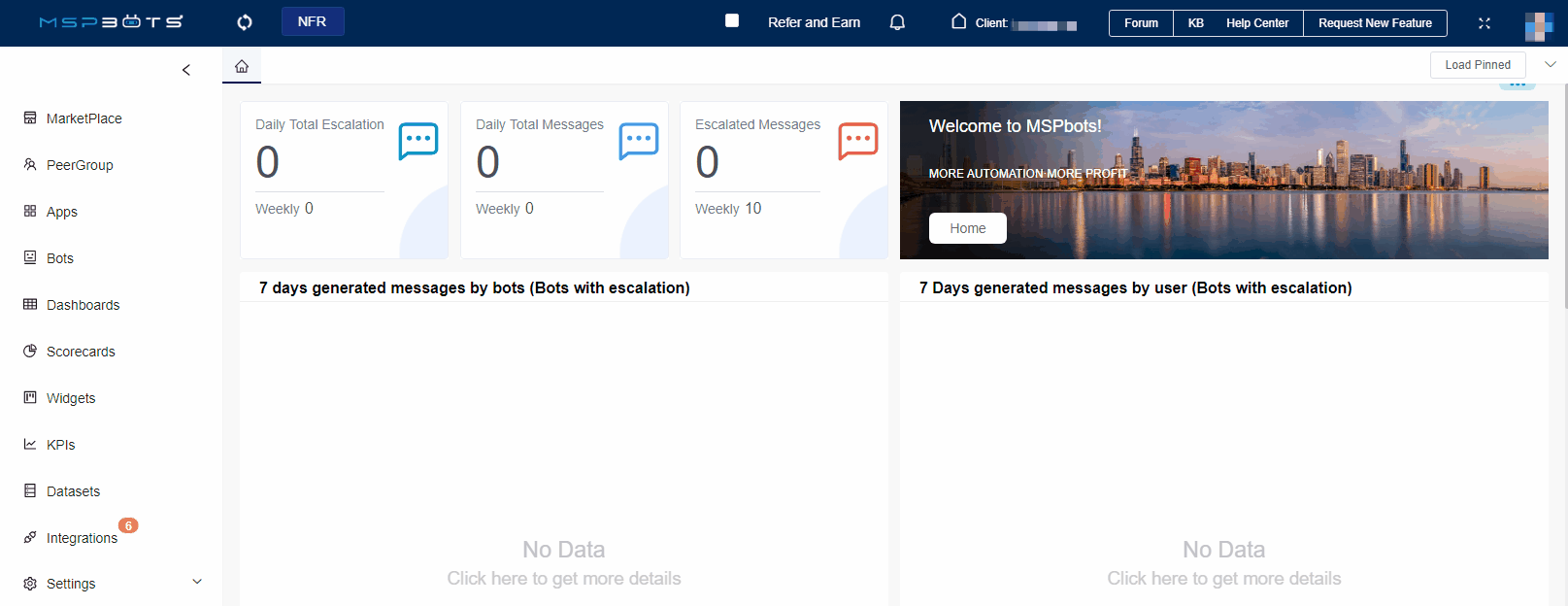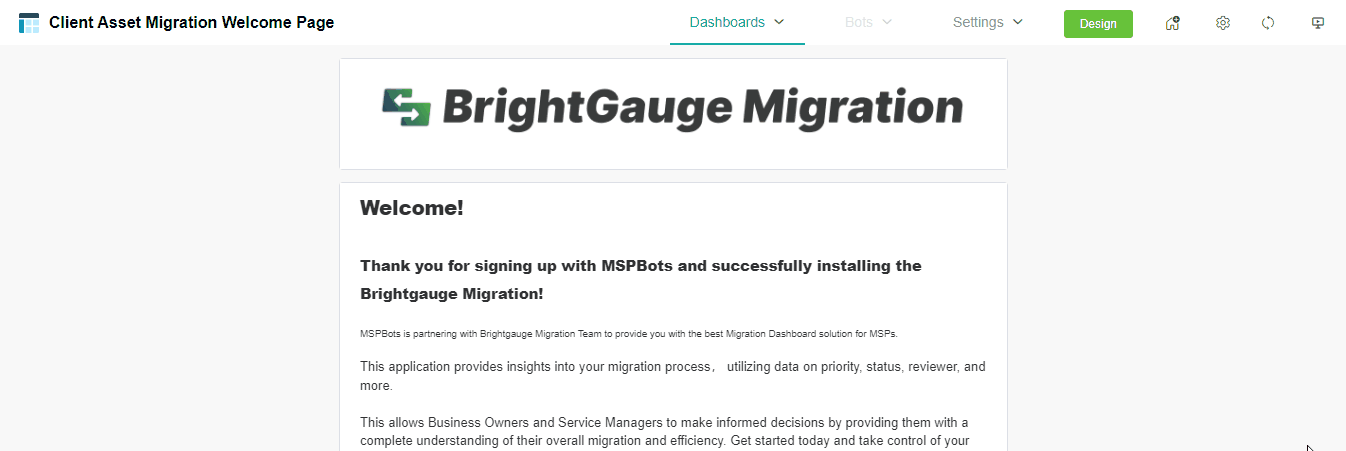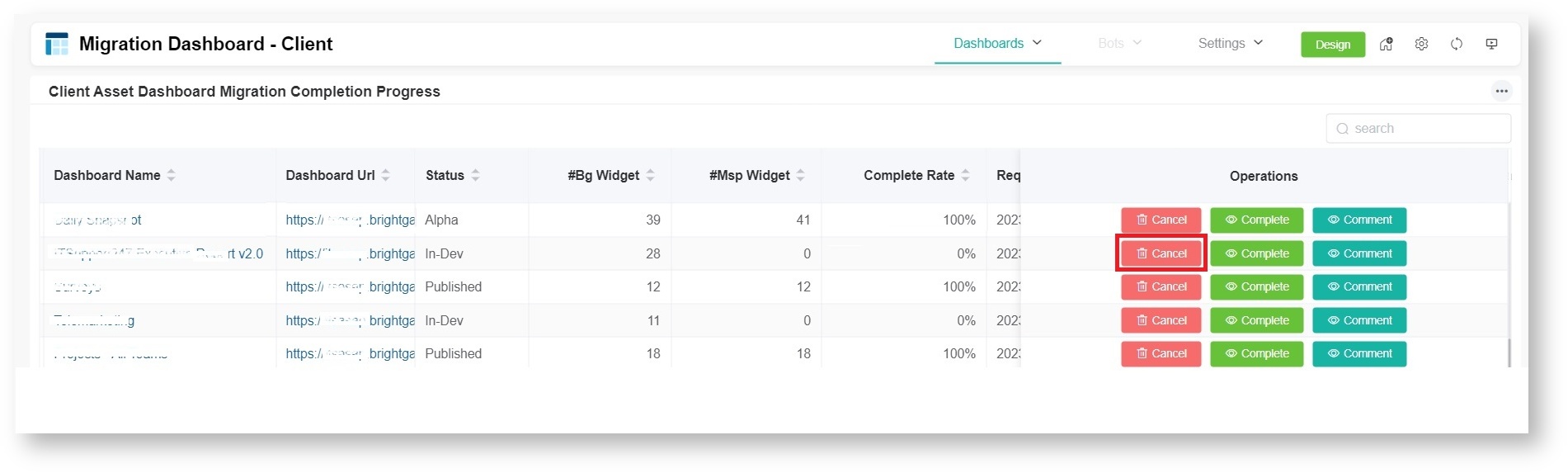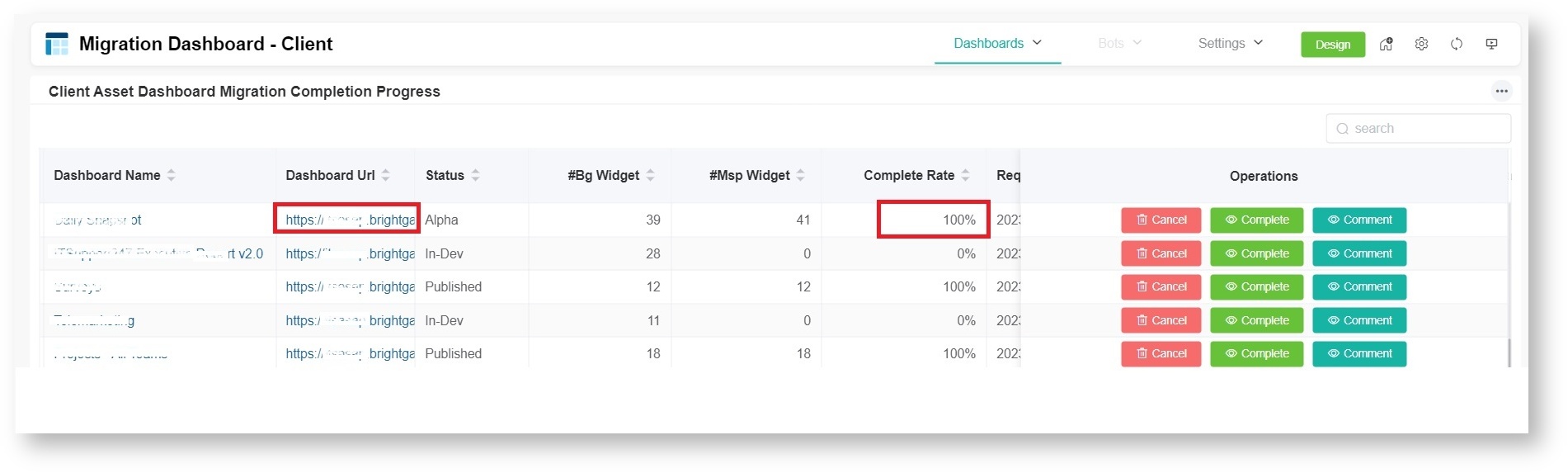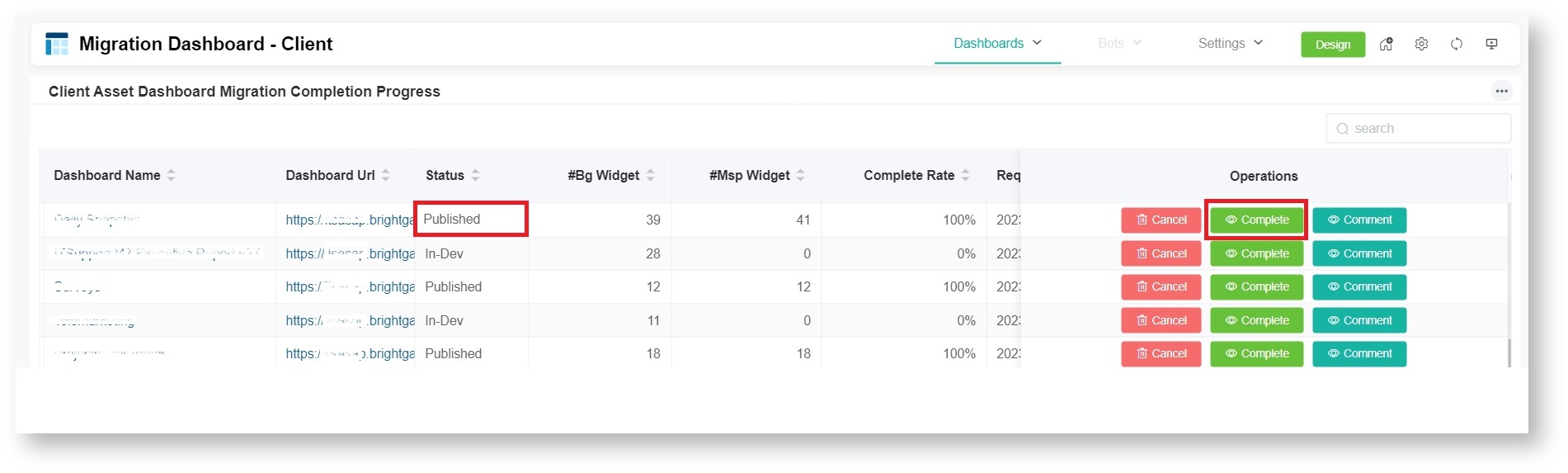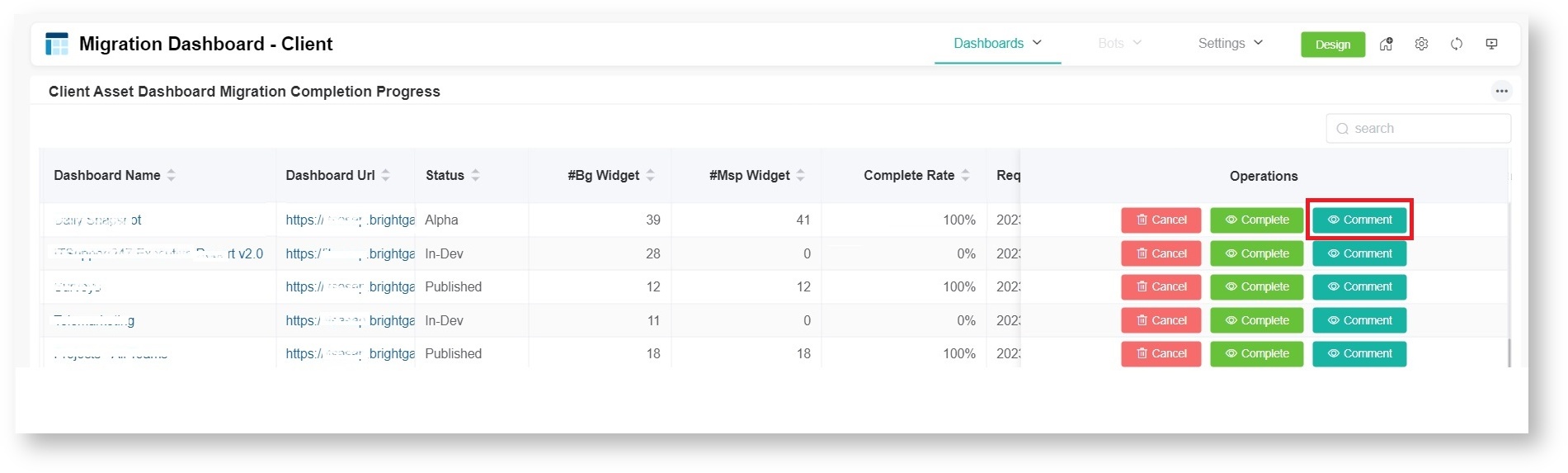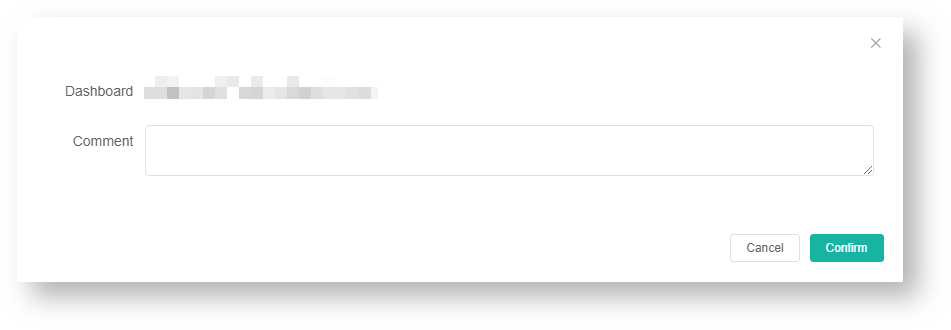N O T I C E
N O T I C E 
MSPbots WIKI is moving to a new home at support.mspbots.ai![]() to give you the best experience in browsing our Knowledge Base resources and addressing your concerns. Click here
to give you the best experience in browsing our Knowledge Base resources and addressing your concerns. Click here![]() for more info!
for more info!
Page History
...
- Log in to the MSPbots app using the admin role.
- Go to Apps > Brightgauge Migration.
- Hover your mouse over Dashboards and select Migration Dashboard - Client.
- Do any of the following options on the Migration Dashboard - Client page:
- Cancel - Click Cancel, and click Confirm to cancel the migration of the dashboard.
- Complete - The Complete Rate shows how much of the migration is done. Once it shows 100%, click the corresponding link under the Dashboard Name column and verify the accuracy and completeness of the data.
If verified, click Complete to finish the migration and change the status of the dashboard and widgets to Published. - Comment - If the data is inaccurate or wrong, click Comment.
Enter your notes and instructions in In the pop-up window. Identify , identify the inaccuracies and provide instructions on how they these should be corrected. Click Confirm and we will address this promptly. , then click Confirm when done. We will work on this promptly and send you updates.
- Cancel - Click Cancel, and click Confirm to cancel the migration of the dashboard.
Related Topics
...
| Content by Label | ||||||||||
|---|---|---|---|---|---|---|---|---|---|---|
|
...
Overview
Content Tools