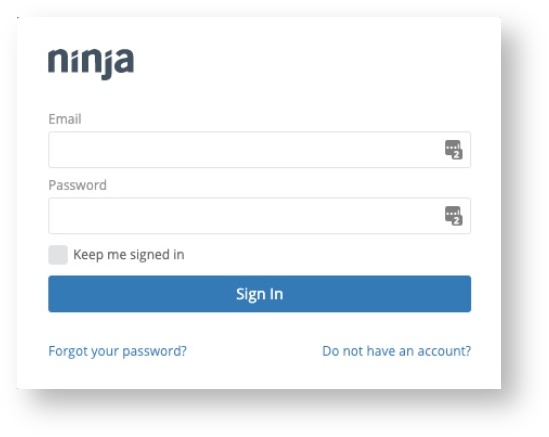N O T I C E
N O T I C E 
MSPbots WIKI is moving to a new home at support.mspbots.ai![]() to give you the best experience in browsing our Knowledge Base resources and addressing your concerns. Click here
to give you the best experience in browsing our Knowledge Base resources and addressing your concerns. Click here![]() for more info!
for more info!
Page History
...
- Generate the API Key and Client Secret for NinjaOne.
- Log in to your NinjaOne instance with a system user that has access to generate API Credentials.
- Once logged in, navigate to Configurations on the left-hand side of your instance.
- Then, navigate to Integrations under the Configurations options.
- Once you are on the Integrations screen, you should see a list of your current API Keys and other integration settings. Select Generate API Key on the top right-hand corner of the page. Add a description for the API Key if you want to.
- ThenNext, note down the Access Key ID and Secret Access Key for your NinjaOne setup. Close the window once you take note of after noting the credentials.
If the Client ID and Client Secret are incorrectly filled in, you will receive an error message from NinjaOne in the new interface, as follows:
- Log in to your NinjaOne instance with a system user that has access to generate API Credentials.
- Log in to the MSPbots app as an administrator.
- Go to Integrations and search for NinjaOne.
- Enter the Client ID and Client Secret.
- Click Save and Sync. Data sync will start immediately.
Overview
Content Tools