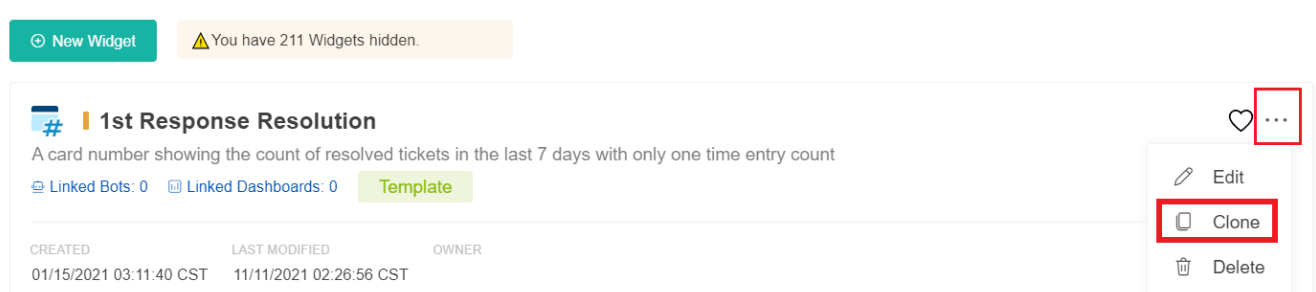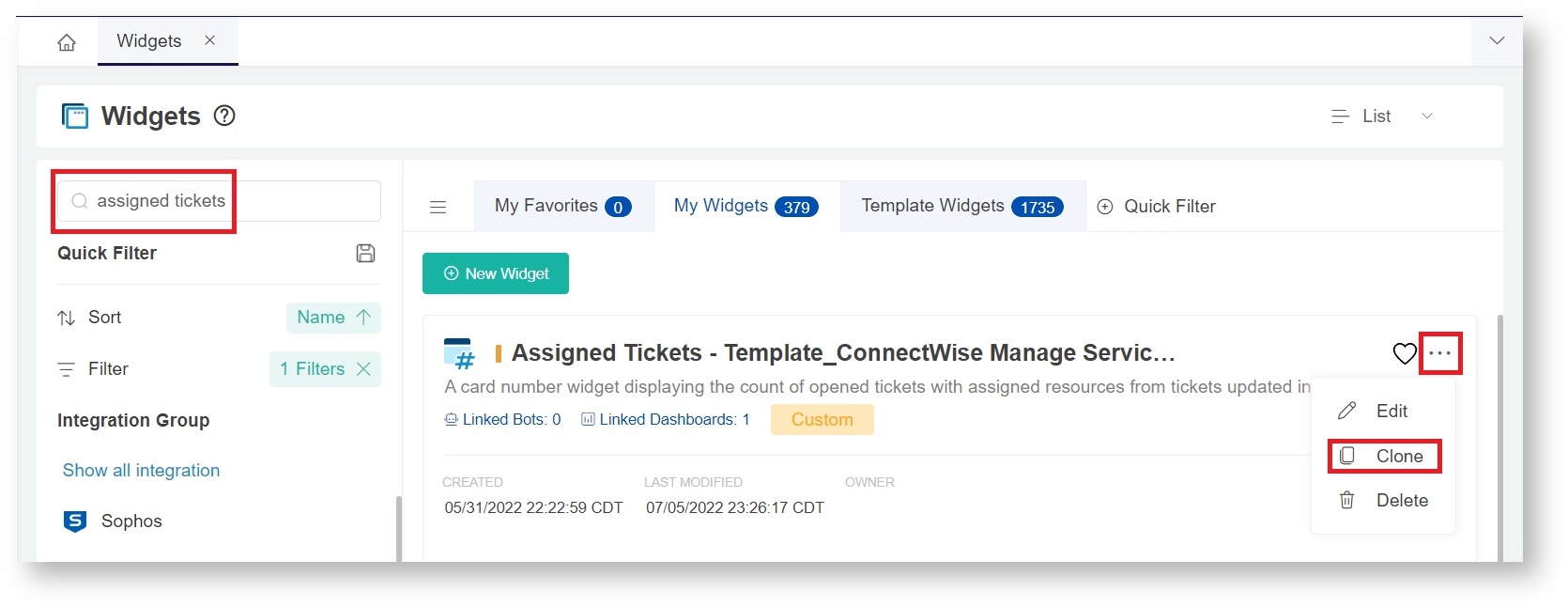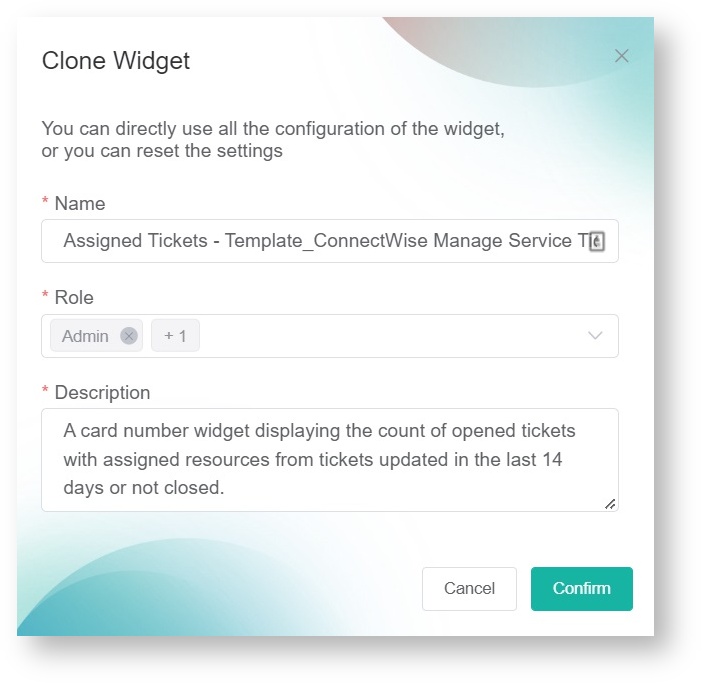N O T I C E
N O T I C E 
MSPbots WIKI is moving to a new home at support.mspbots.ai![]() to give you the best experience in browsing our Knowledge Base resources and addressing your concerns. Click here
to give you the best experience in browsing our Knowledge Base resources and addressing your concerns. Click here![]() for more info!
for more info!
Page History
MSPbots Widgets help you to quickly view key data and highlight action items at a glance. This article shows how you can clone a widget which you can further customize according to your business needs.
Do has over a thousand pre-built widgets for all existing integrations. You may duplicate these widgets for your client or your own at any time with the help of this guide.
Before starting, ensure you are logged in to MSPbots with administrator permission.
...
Watch this video or follow the procedure below to clone a widget.
Widget Connector url http://youtube.com/watch?v=sogdXDu86Cs
| url | http://youtube.com/watch?v=sogdXDu86Cs |
|---|
Follow these steps to clone a widget
...
- On the MSPbots menu, navigate to Widgets. On the Go to the Widgets tab, Search and search for the widget which you would like to clone.
...
...
- When you've found the widget
...
- , click the ellipsis
...
- ... button on the right
...
- and
...
- select Clone.
...
...
- This step opens the Clone Widget window.
- On the Clone Widget screen, provide the new widget's
- Name, Role, and Description
...
- .
...
- Click the Confirm button. You have created a custom widget, which is accessible from the My Widgets tab. You can now modify it according to your business requirements.
Overview
Content Tools