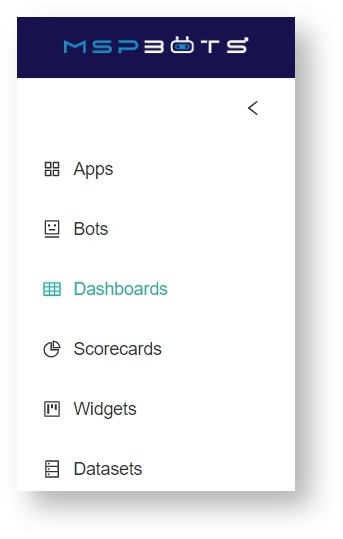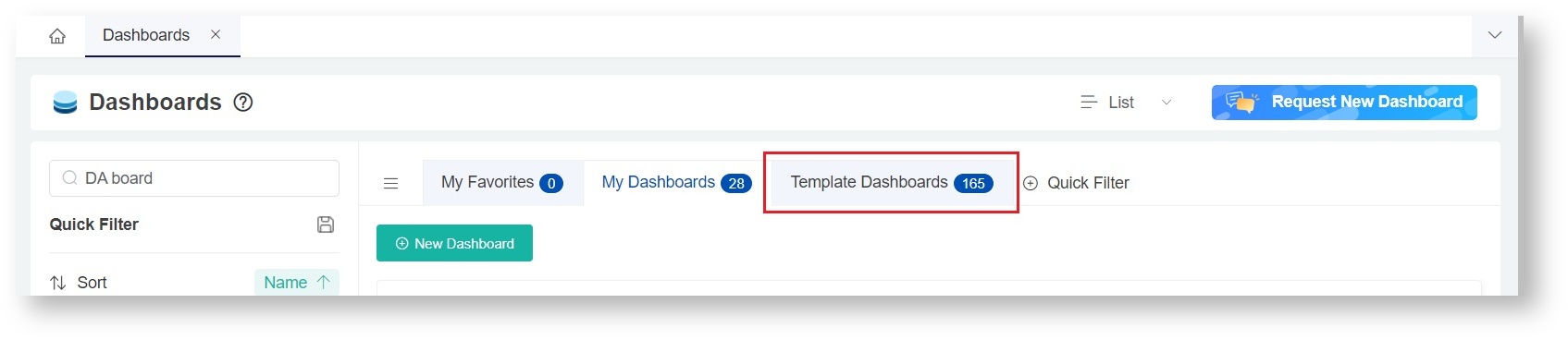N O T I C E
N O T I C E 
MSPbots WIKI is moving to a new home at support.mspbots.ai![]() to give you the best experience in browsing our Knowledge Base resources and addressing your concerns. Click here
to give you the best experience in browsing our Knowledge Base resources and addressing your concerns. Click here![]() for more info!
for more info!
Page History
...
| Widget Type | Widget Name | Description | PSA Availability |
|---|---|---|---|
| Slicer | Company filter | This slicer uses email addresses to detect the client MSPs who are currently logged in. It displays only the data of the company set in the client portal management. MSP admin users can view all the companies on the list. |
|
| Card Number | Open Client | Shows This card number shows the count of client open tickets. |
|
| Waiting on Customer - Client | Shows This card number shows the count of tickets waiting on a client's response. |
| |
| Average to Respond | Shows This card number shows the average time to respond in minutes for tickets that have been to tickets updated in the last 14 days and whose status is not closed. is measured in minutes. The ticket status should be Open. |
| |
| Average to Resolution | Shows This card number shows the average time to resolution in minutes for tickets updated in the last 14 days. This is measured per client, and status is not closed per Clientticket status should be Open. |
| |
| Pie Chart | Opened Last 14 Days By Type | Shows This chart shows the type and count of tickets opened in the last 14 days by type. |
|
| Column Chart | Tickets Open by Tech - Client | Shows This chart shows open tickets (non-resolved tickets) by Technician the technician per Clientclient. |
|
| Tickets Opened by Contact Last 14 days - Client | Show This chart shows the count of tickets opened by contacts in the last 14 days. |
| |
| Tickets Opened vs Closed Last 14 Days - Client | Show This chart shows the count of tickets opened by per day and the count of tickets completed at the end of the day for the last 14 days. |
|
...
- Log in to the MSPBots app and navigate to Dashboards.
2. On the Dashboards tab, click Template Dashboards.
3. Search for "Client Portal" to show the templates for Autotask and ConnectWise Client Portal.
...
4. Click the dashboard that you want to view.
How to
...
Show Results per Company
...
- On the Client Portal Dashboard view,
...
- click on the Company
...
- dropdown text field.
2. Click the drop-down arrow to select or filter the results per company.
3. The widgets will then update based on the selected company's data.
Next Steps
| Info |
|---|
| To CLONE the new Client Portal Dashboard, go to Link: How to Clone a Dashboard - MSPBots.ai Wiki - MSPbots Wiki |
...
What else can I do in the Client Portal Dashboard?
...