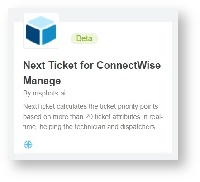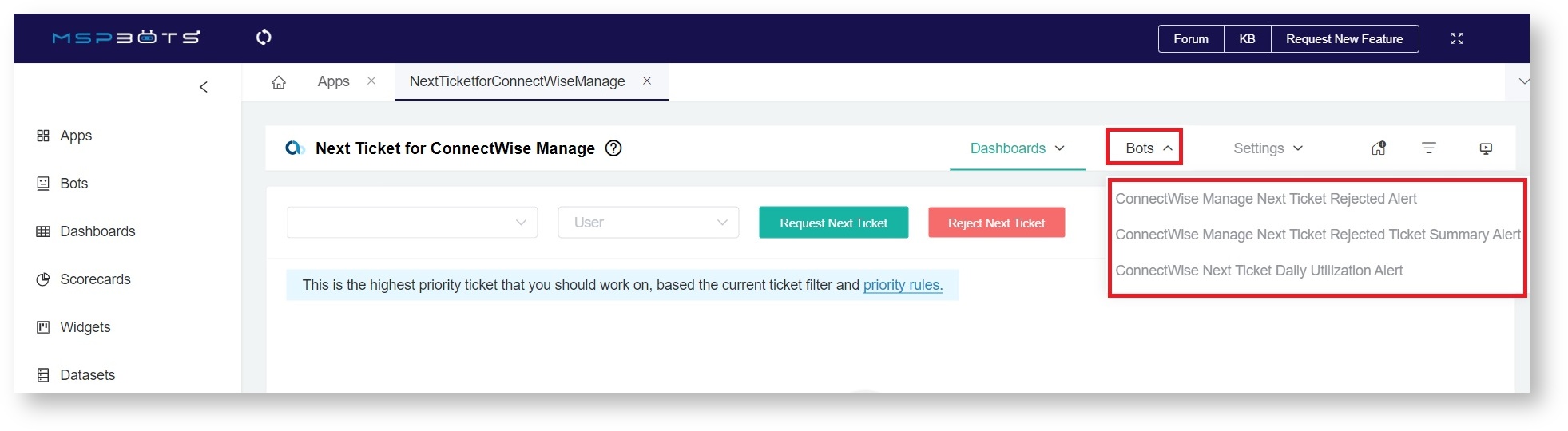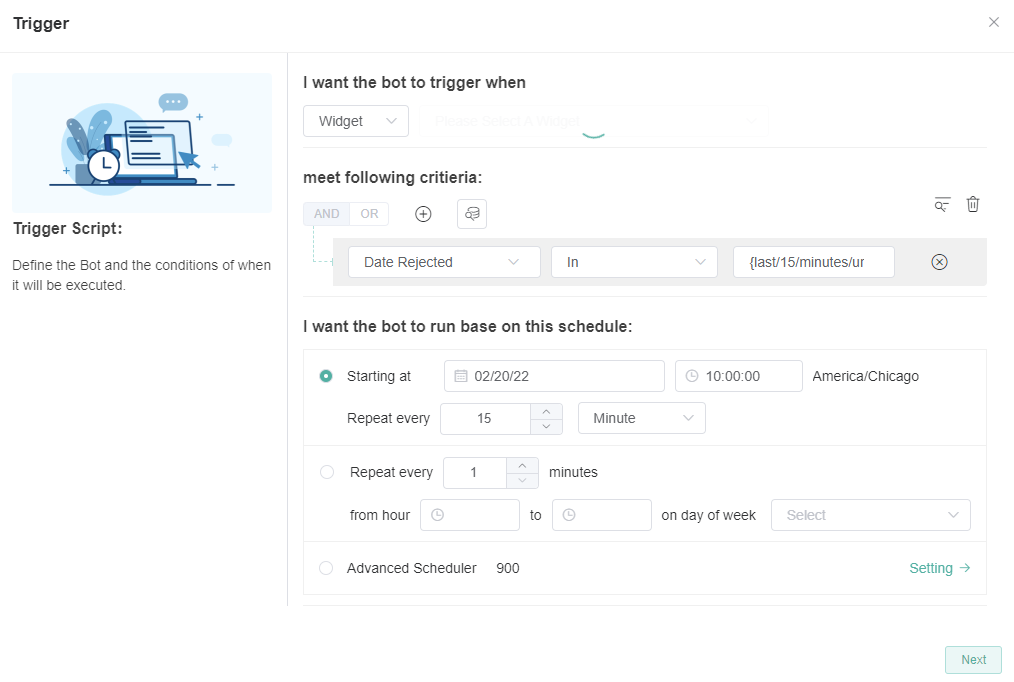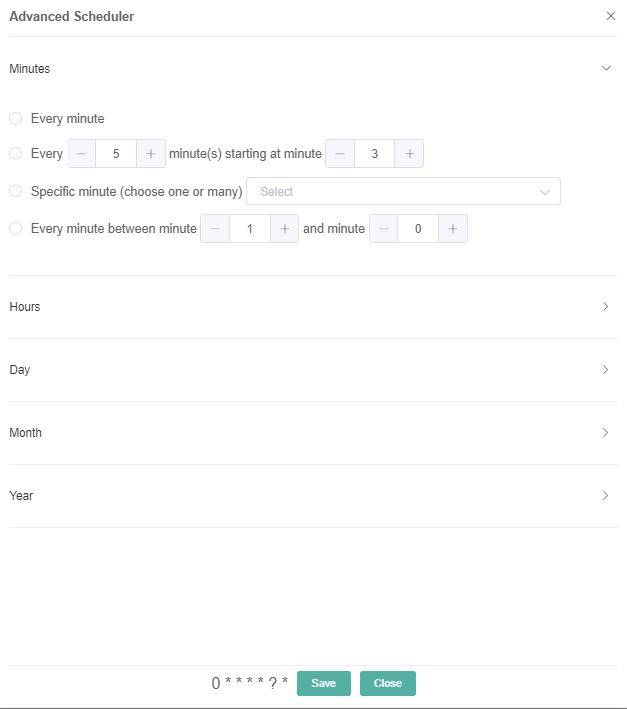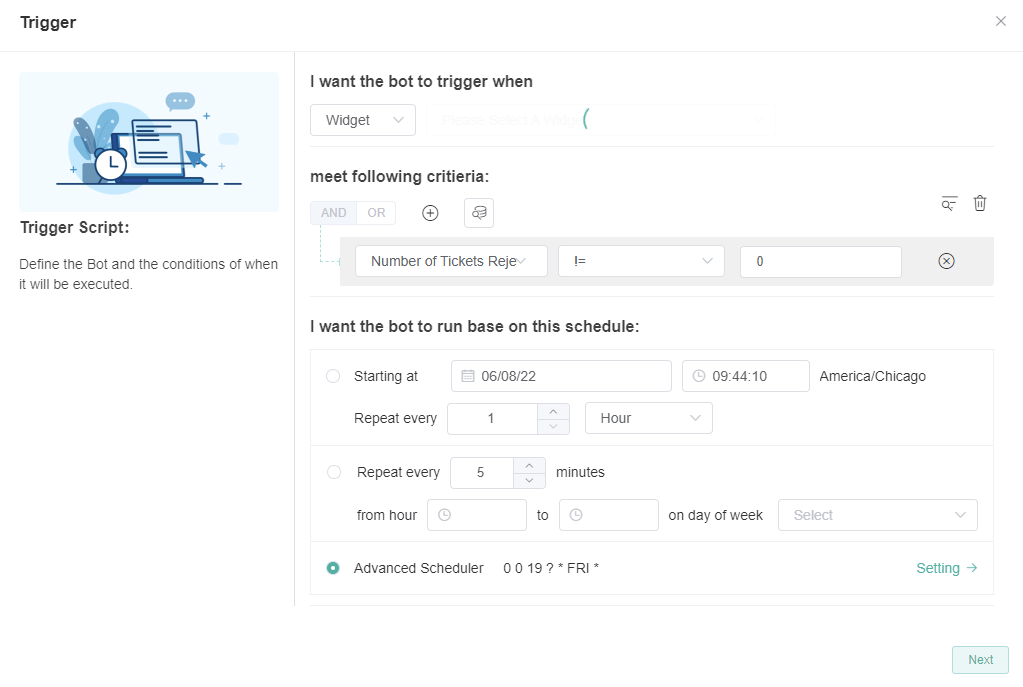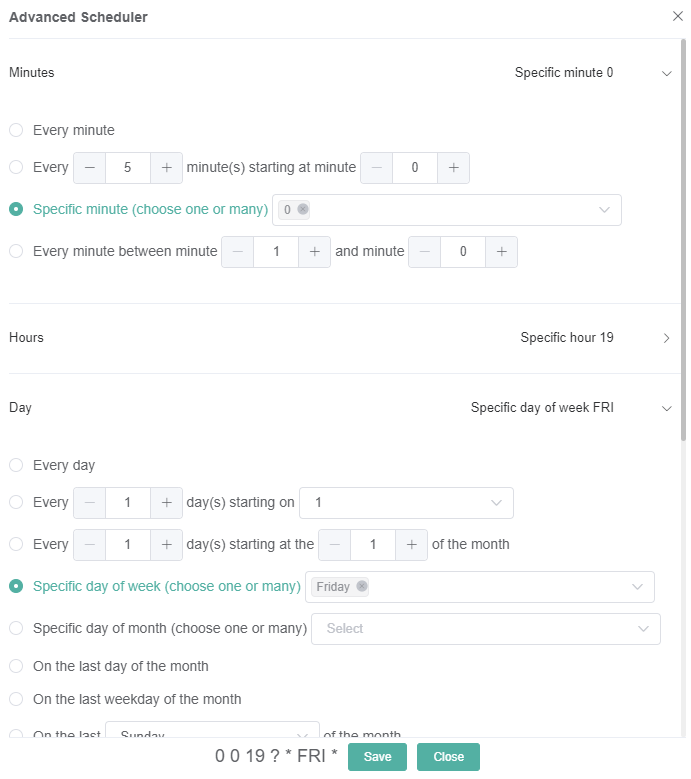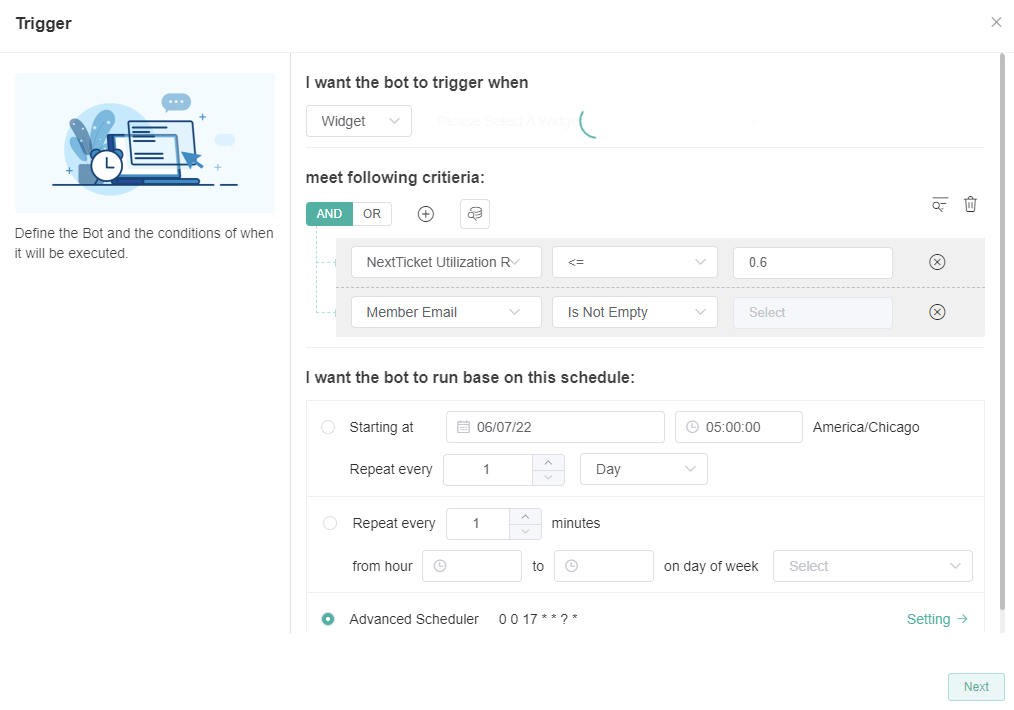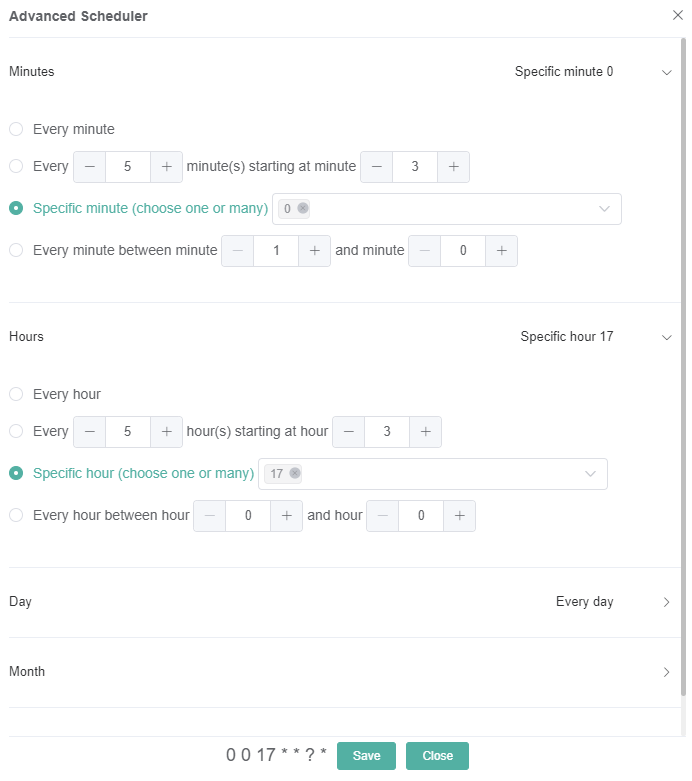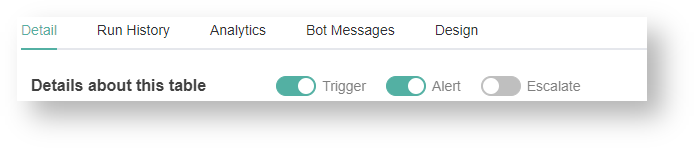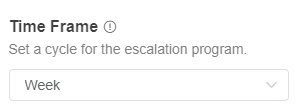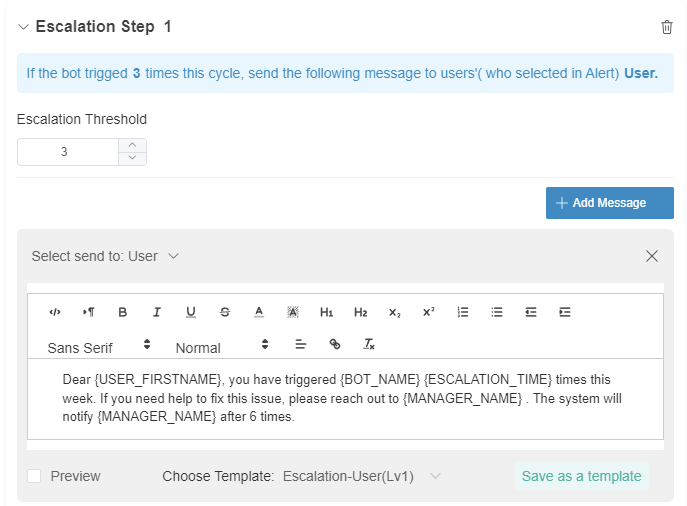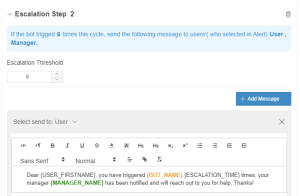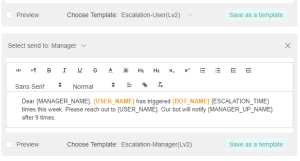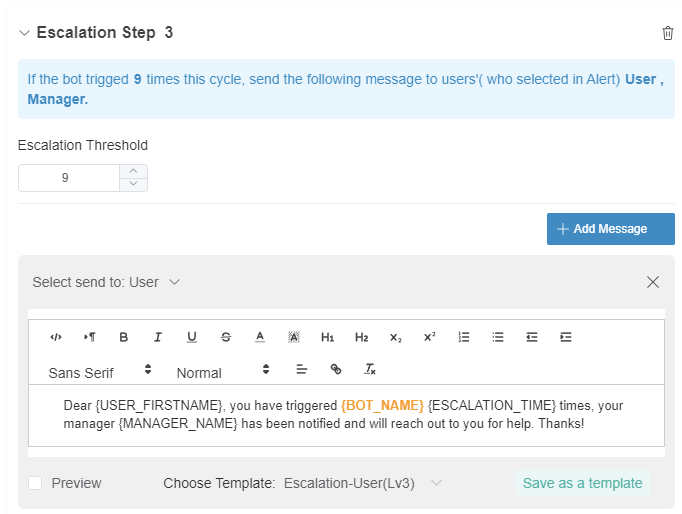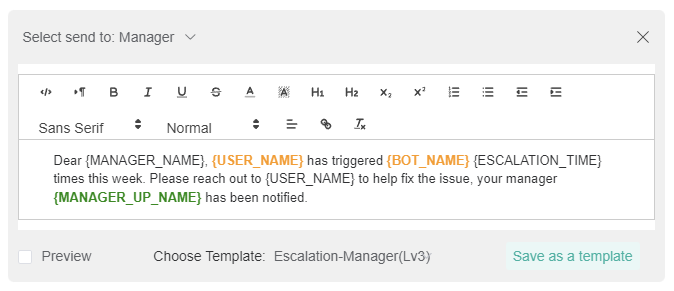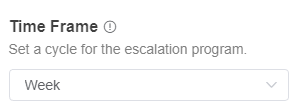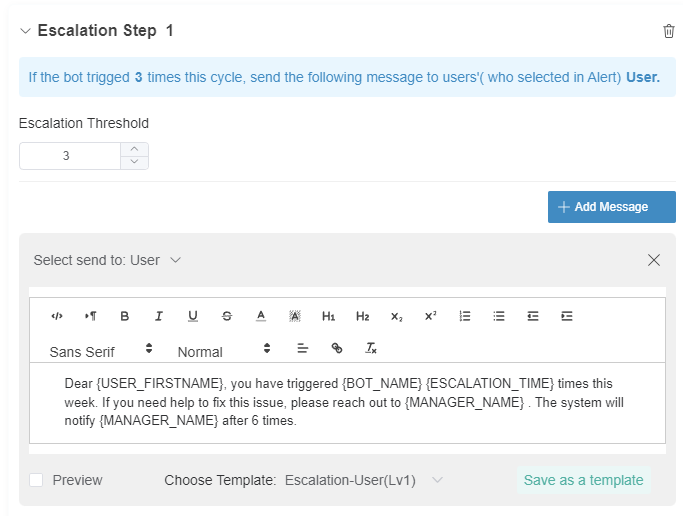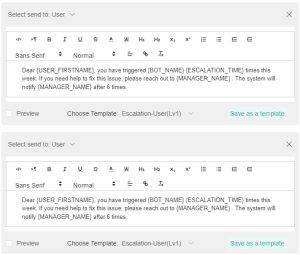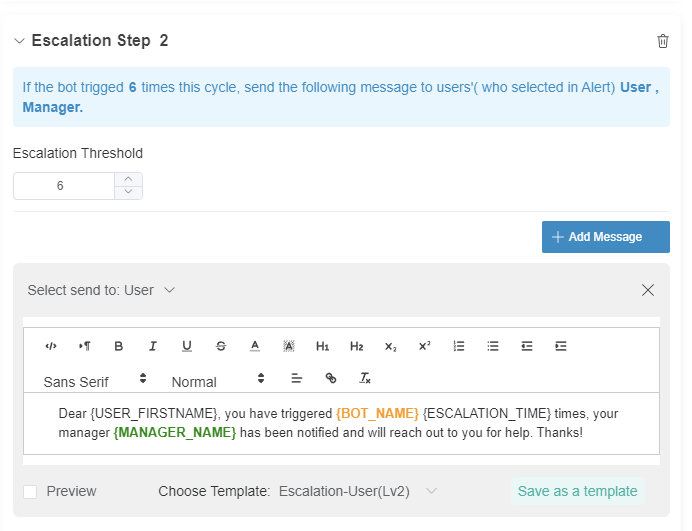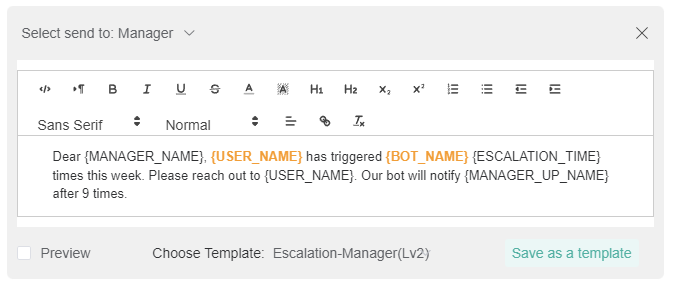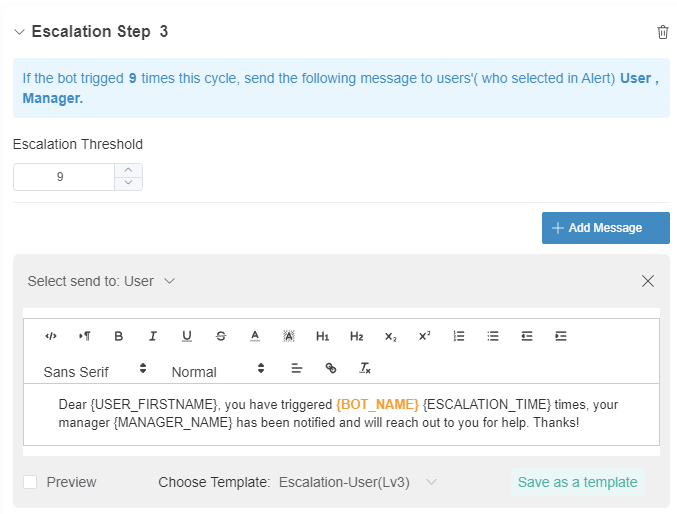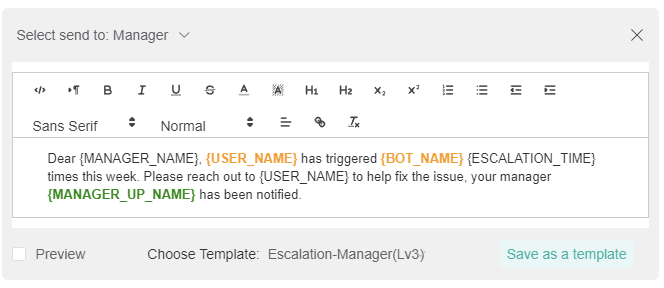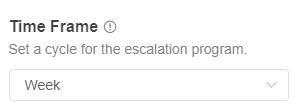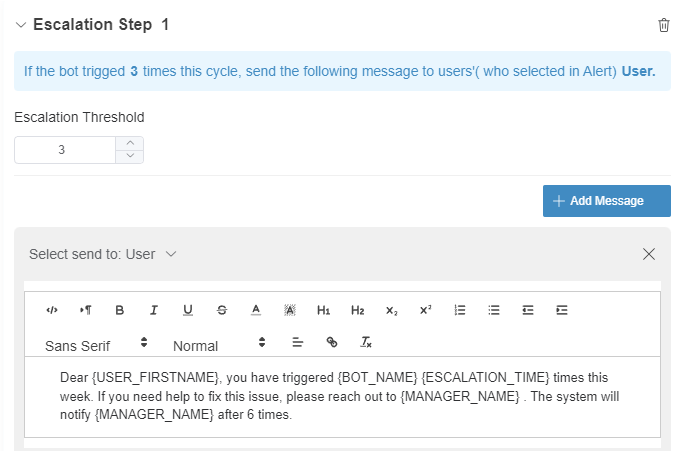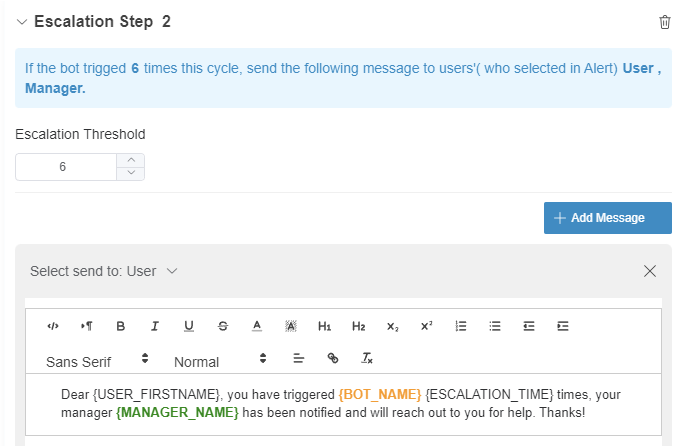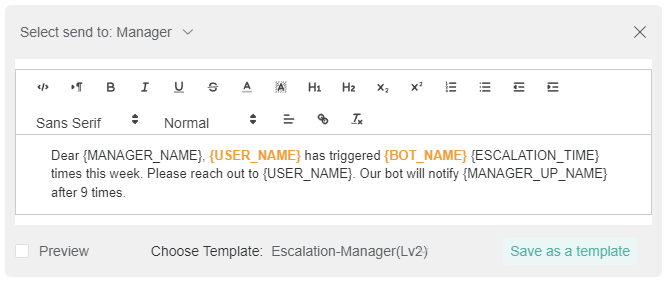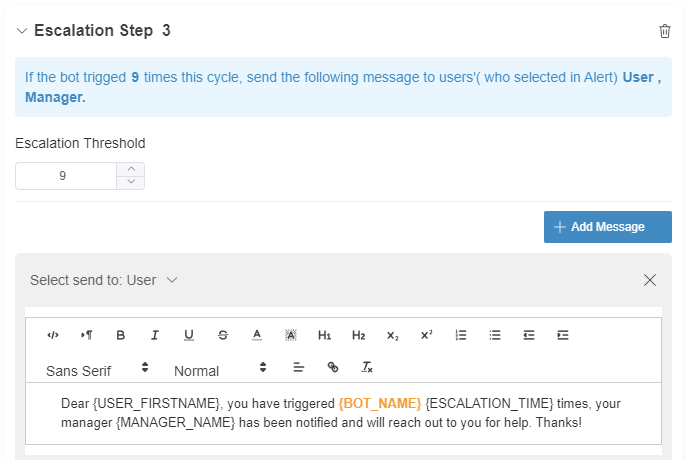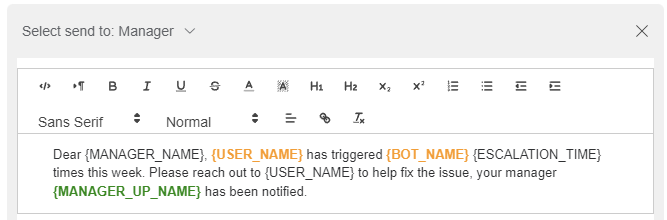N O T I C E
N O T I C E 
MSPbots WIKI is moving to a new home at support.mspbots.ai![]() to give you the best experience in browsing our Knowledge Base resources and addressing your concerns. Click here
to give you the best experience in browsing our Knowledge Base resources and addressing your concerns. Click here![]() for more info!
for more info!
Page History
...
- Navigate to Apps on the MSPbots menu.
- Click to Next Ticket for ConnectWise Manage.
- Hover over Bots in the upper right corner to show the NextTicket bots.
...
Name of the Bot | Trigger Script | Advance Scheduler Setting |
ConnectWise Manage NextTicket Rejected Alert | ||
ConnectWise Manage NextTicket NextTicket Rejected Ticket Summary Alert |
| |
ConnectWise Manage NextTicket Daily Utilization Alert |
...
To activate and enable sending of alerts, switch ON the Alert toggle switch button.
To edit the alert script, select a bot and go to the Design tab. Click Next to go to the Alert window and follow the prompts until you are done creating the script. Click Finish to save.
...
To edit the Escalation script for each bot, click the Design tab. Click Next and navigate to the Escalation window, then edit the script and conditions. Click Next to go to the next window and click Finish to save.
Below is the table of screenshots for setting up the escalation.
| Name of Bot | Escalation Step 1 | Escalation Step 2 | Escalation Step 3 |
ConnectWise Manage NextTicket Rejected Alert | |||
ConnectWise Manage NextTicket NextTicket Rejected Ticket Summary Alert | |||
ConnectWise Manage NextTicket Daily Utilization Alert |
...