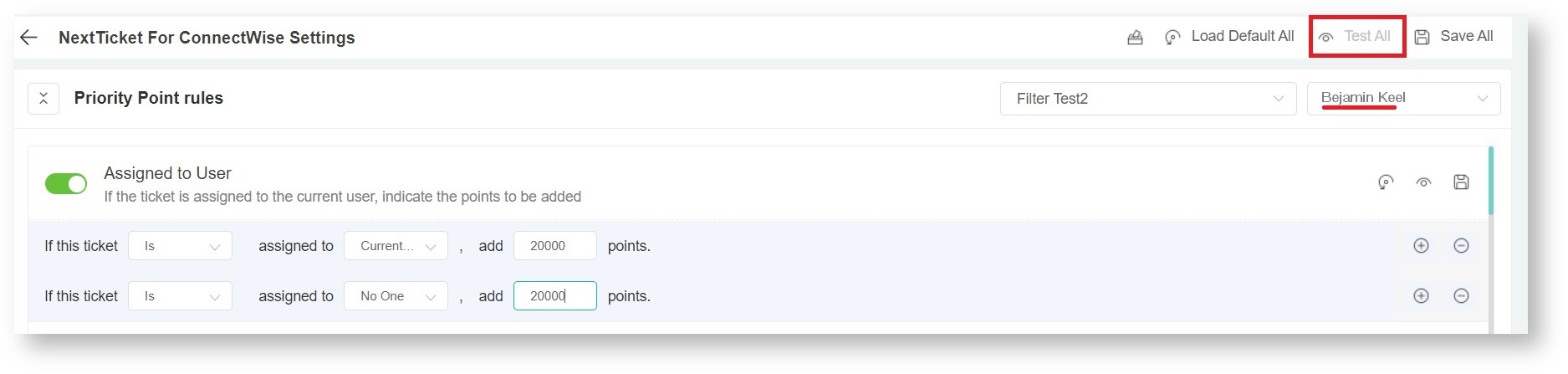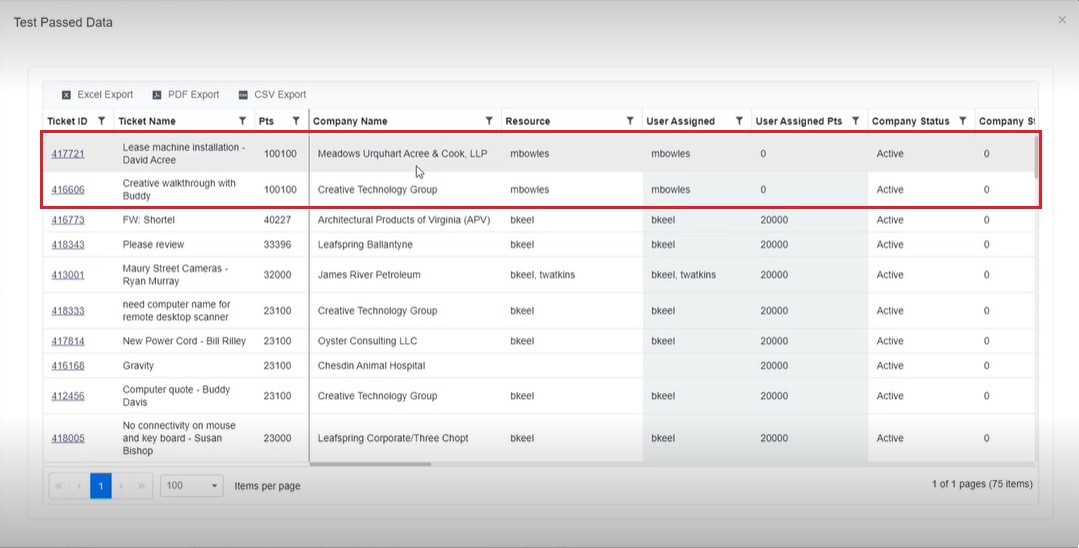N O T I C E
N O T I C E 
MSPbots WIKI is moving to a new home at support.mspbots.ai![]() to give you the best experience in browsing our Knowledge Base resources and addressing your concerns. Click here
to give you the best experience in browsing our Knowledge Base resources and addressing your concerns. Click here![]() for more info!
for more info!
Page History
...
The new rule that you have applied may be affected by the other existing priority rules. To test how other rules affect your new rule:
- Select the user for whom you are testing the rule.
- Click Test All on the upper right-hand corner of the screen. This will apply all the rules in the configuration.
- Check the new list on the Test Passed Data window. It should apply the new rule that you have just set. If there are tickets that seem to be misplaced or are not prioritized correctly, scroll to the right and check which existing rule could possibly be overwriting your new rule.
For this page's example, the first two entries on the list are prioritized more than the third entry.
After scrolling to the right to check, you will see that the Schedules Status Priority Rule is deprioritizing the third rule because the former is set to prioritize all expired tickets above everything else. The third ticket on the list is thus deprioritized. - Once you have identified the overwriting rule, go to its corresponding section in the Priority Point rules to view and adjust accordingly.
- Click Test All again to check. Do steps 1 to 4 until the priority list shows your desired prioritization.
...
Overview
Content Tools