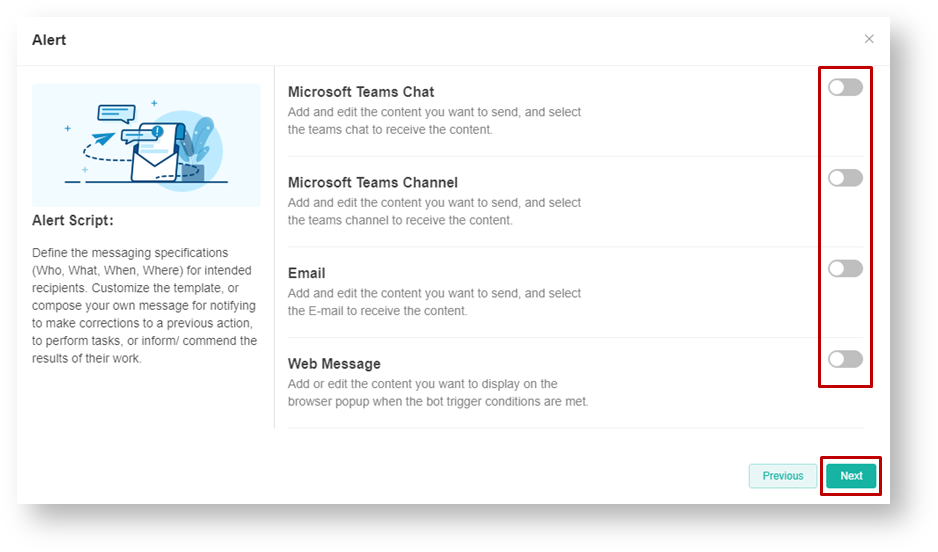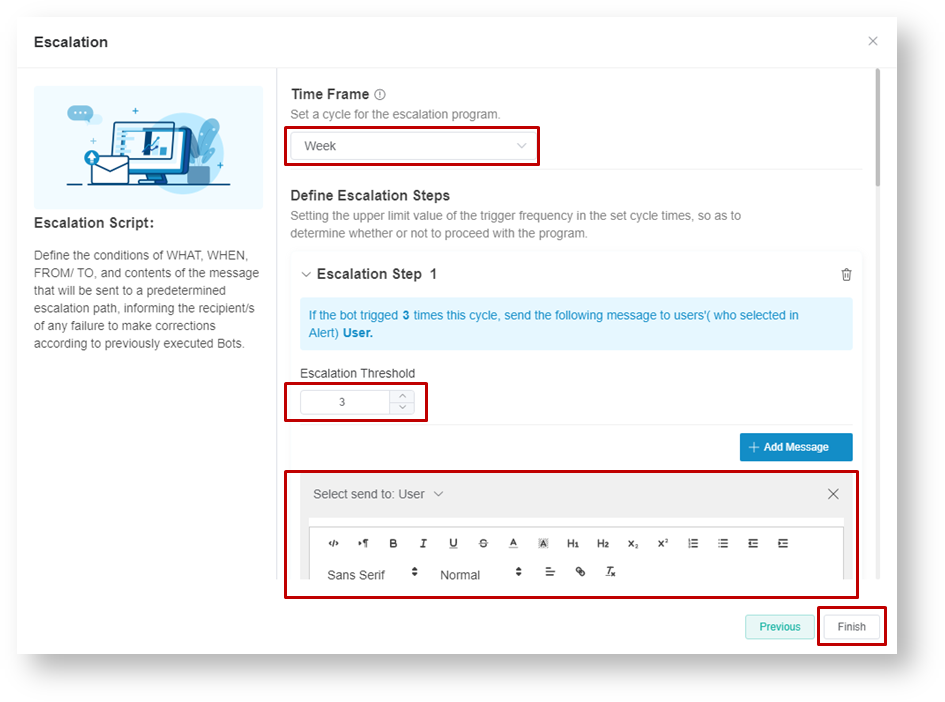N O T I C E
N O T I C E 
MSPbots WIKI is moving to a new home at support.mspbots.ai![]() to give you the best experience in browsing our Knowledge Base resources and addressing your concerns. Click here
to give you the best experience in browsing our Knowledge Base resources and addressing your concerns. Click here![]() for more info!
for more info!
Page History
...
- Open the widget that needs a bot.
- Locate the Bot icon to initiate the bot creation. Always click this icon on any report or widget every time you need to create a bot using the data in the report or widget.
- Provide a Bot Name and identify the Roles that will be allowed to access the bot. Adding a clear Description of the bot is recommended.
- Click the Confirm button.
- On the Bot creation screen, click Design.
- Create the Trigger script. The widget name is automatically provided. The name in this field is inherited from the name of the report or widget where you started the bot creation.
- Set additional filters according to your requirements.
- Click the Data Inspector icon if you want to preview the data available.
- Set the time and frequency for running the bot under Schedule.
- Click the Next button to continue.
- Select the channel(s) where the Bot will send the alert message. You may select multiple channels, depending on your requirement.
- Click Next when done.
- Set up the Alert message. Almost all alert messages contain the following:
- A receiver
- Subject
- Message content
You may use the Insert a Token icon to select the data to include in the message. You can also use the formatting icons to highlight sections in the message.
- Click the Next button to continue.
- Set the Escalation script. Take note that the escalation recipient can be another user, a manager, and/or a next-level manager, depending on your requirement. Y can also set several escalation steps as needed.
- Select a Time Frame for the escalation cycle. Choose from Day, Week, or Month.
- Define the escalation steps by selecting an Escalation Threshold.
- Write the Escalation message. Click the + Add Message button to add another message.
For example, if you select Week for Time Frame and 3 for Escalation Threshold, the escalation message would be sent when the bot is triggered 3 times in a week.
- Click the Finish button when done.
- Activate the bot you have created.
- Verify if the bot is activated.
| Content by Label | ||||||||||
|---|---|---|---|---|---|---|---|---|---|---|
|
...
Overview
Content Tools