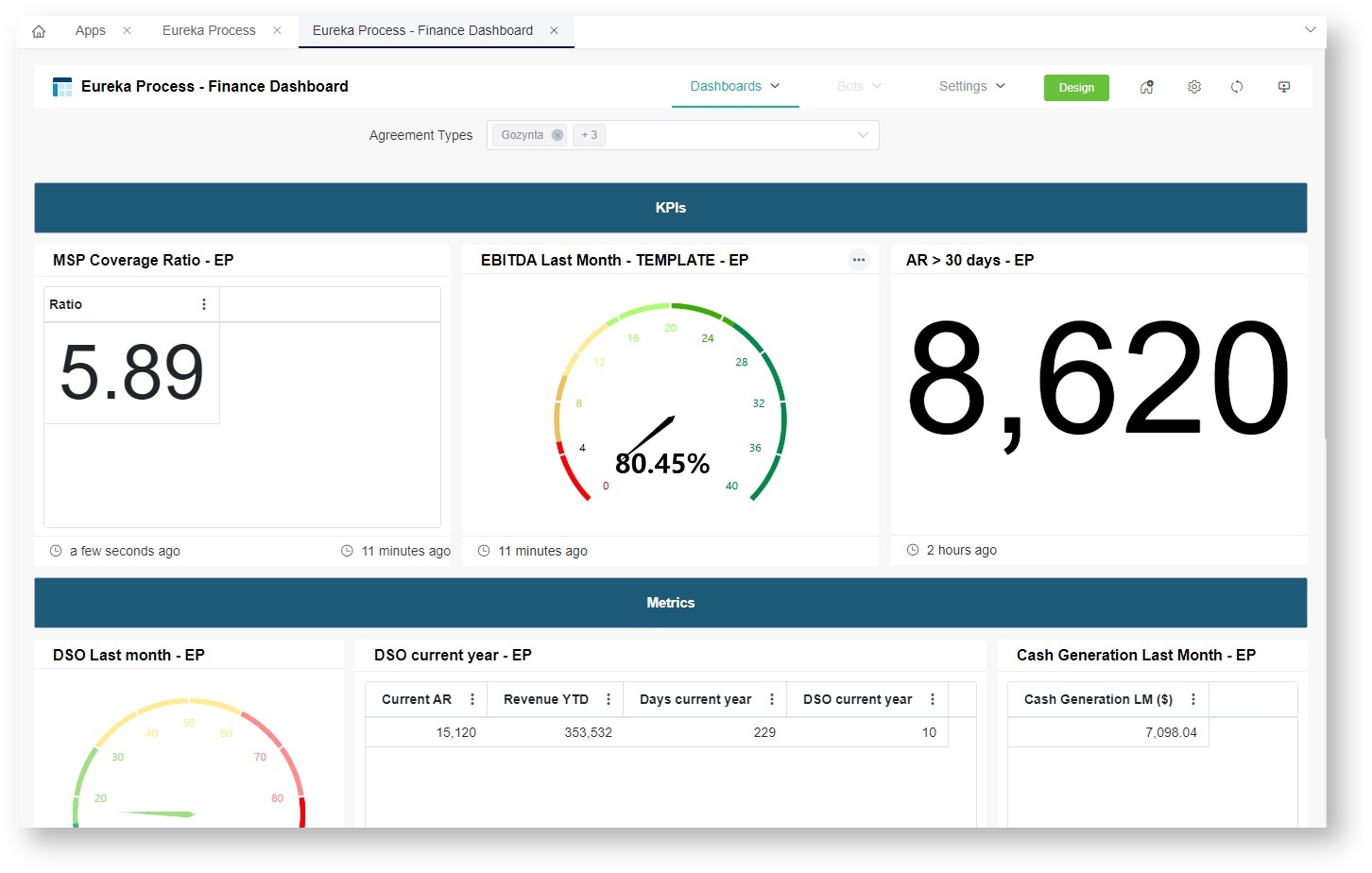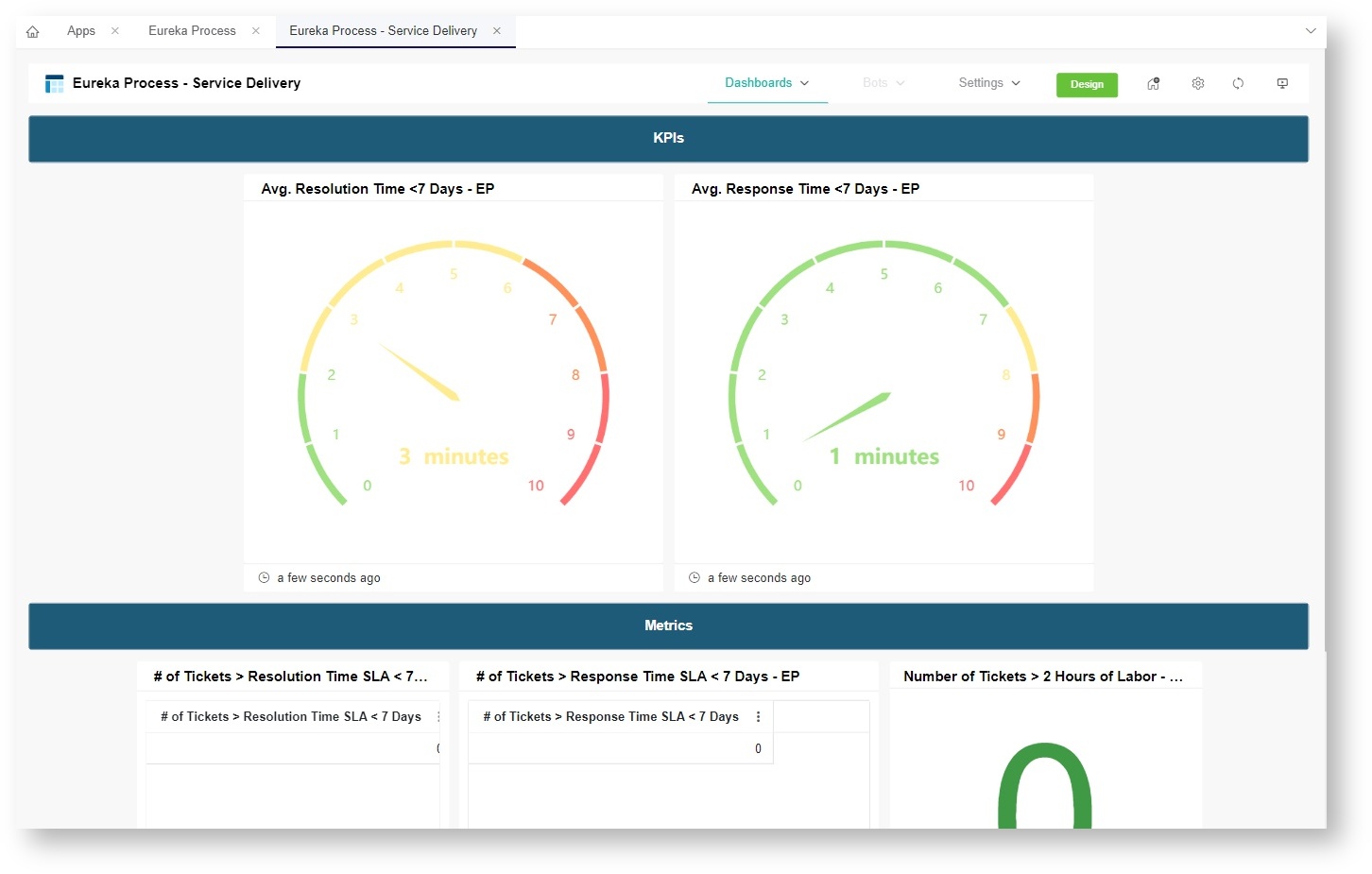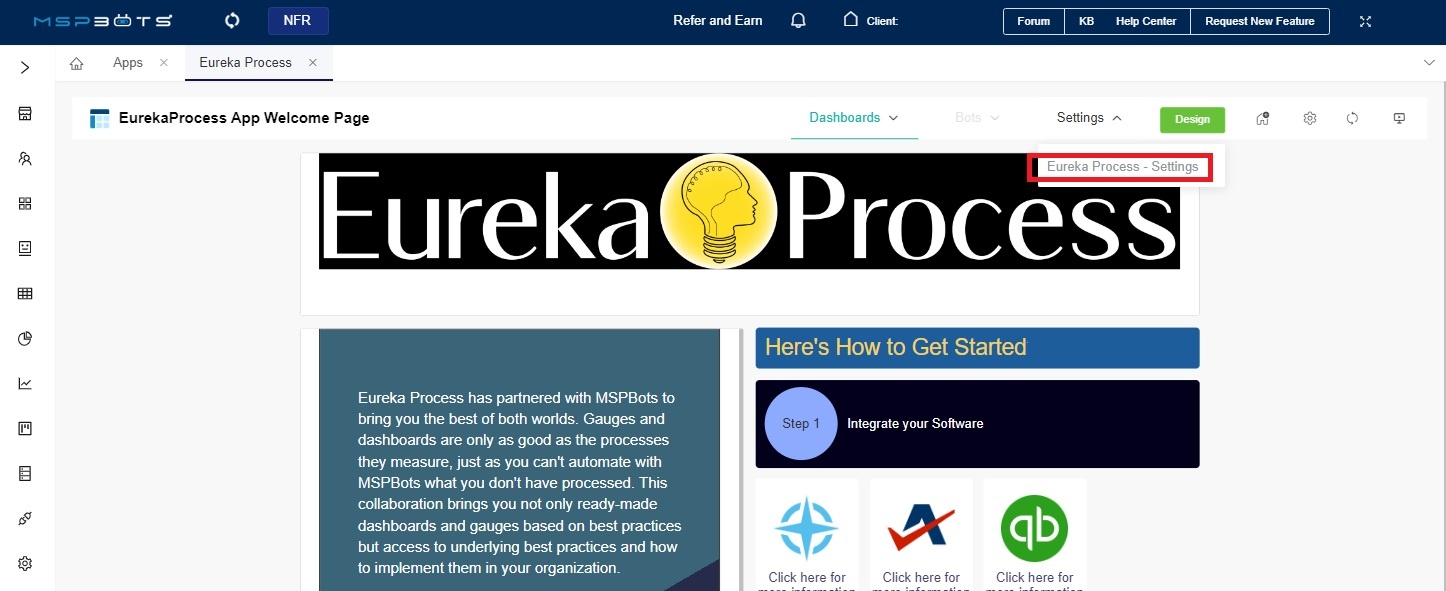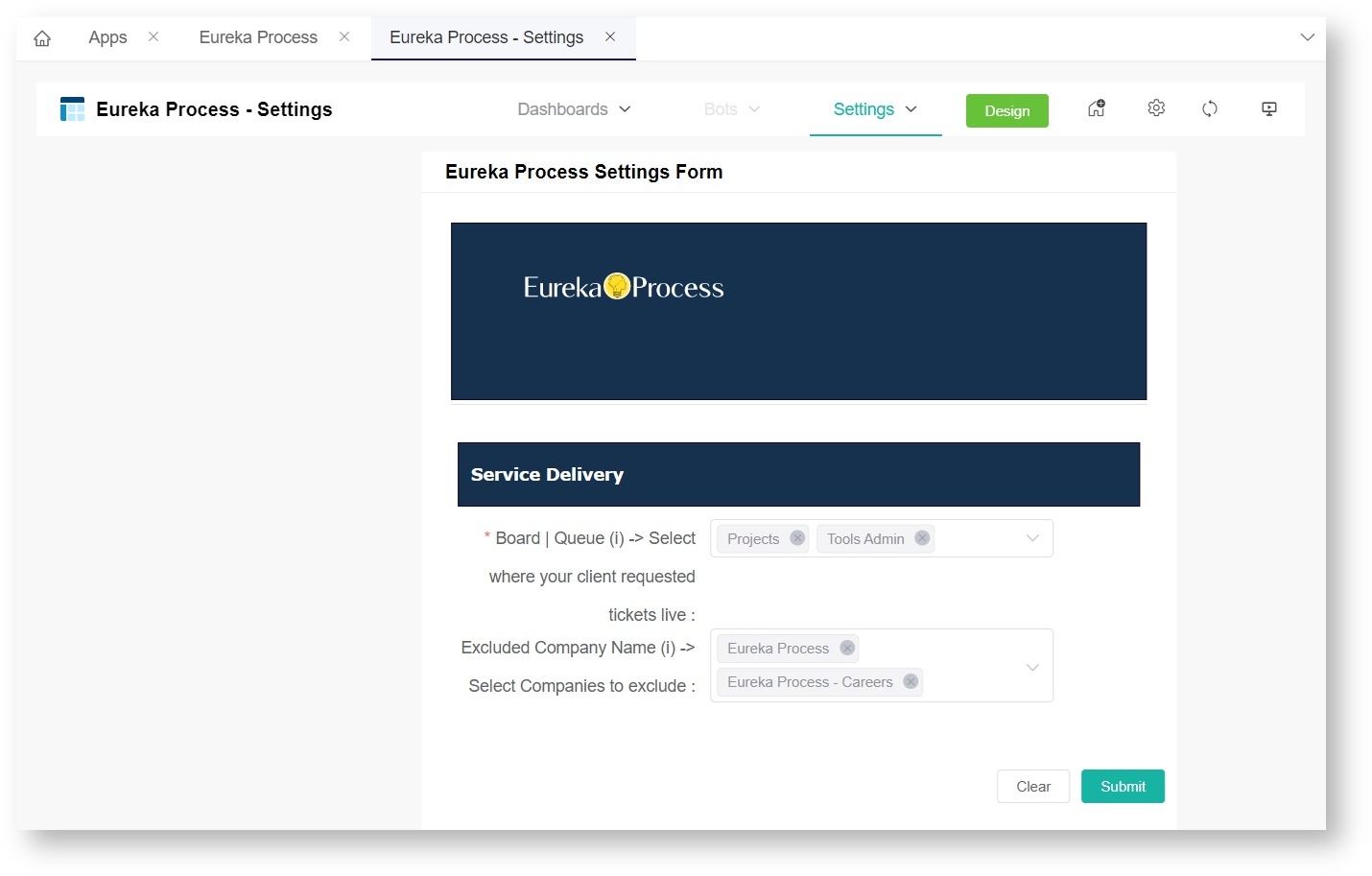N O T I C E
N O T I C E 
MSPbots WIKI is moving to a new home at support.mspbots.ai![]() to give you the best experience in browsing our Knowledge Base resources and addressing your concerns. Click here
to give you the best experience in browsing our Knowledge Base resources and addressing your concerns. Click here![]() for more info!
for more info!
Page History
...
Eureka Process Template - Finance Dashboard
This dashboard shows how your company measures against metrics like the EBIDTA and daily sales outstanding. The widgets on this dashboard are:- MSP Coverage Ratio - This widget calculates the MSP Coverage Ratio using the formula: MRR/Expenses.
- EBIDTA Last Month - This widget calculates and displays the EBITDA from the previous month.
- AR > 30 Days - This widget shows the account receiveable from more than 30 days.
- DSO Last Month - This widget shows the Days Sales Outstanding from the last month.
- DSO Current Year - This widget shows the Days Sales Outstanding for the current year.
- Cash Generation Last Month - This widget shows the cash generation for the last month.
- Vendors Analysis - This table analyzes the vendors according to the amount in the current month and the average in the last five months, then compares the current to the average in the last five months.
Eureka Process Template - Service Delivery Dashboard
This dashboard shows how your company scores on metrics like response and resolution times. The widgets on this dashboard are:- Avg Resolution Time - This is the average time in resolving a ticket minus the time it was waiting. The average response time is in minutes.
- Avg Response Time - This is the average time in responding to a ticket. The average response time is in minutes.
- Number of tickets greater than resolution time SLA but less than 7 days
- Number of tickets greater than response time SLA but less than 7 days
- Number of tickets with over 2 labor hours spent
...
- On the Eureka Process Welcome Page, click Settings > Eureka Process Settings.
- Click the Board | Queue dropdown and select the board or queue that you want to include in the data.
- Click the Excluded Company Name dropdown and select the company that needs to be excluded from the data.
- Click Submit when done.
Overview
Content Tools