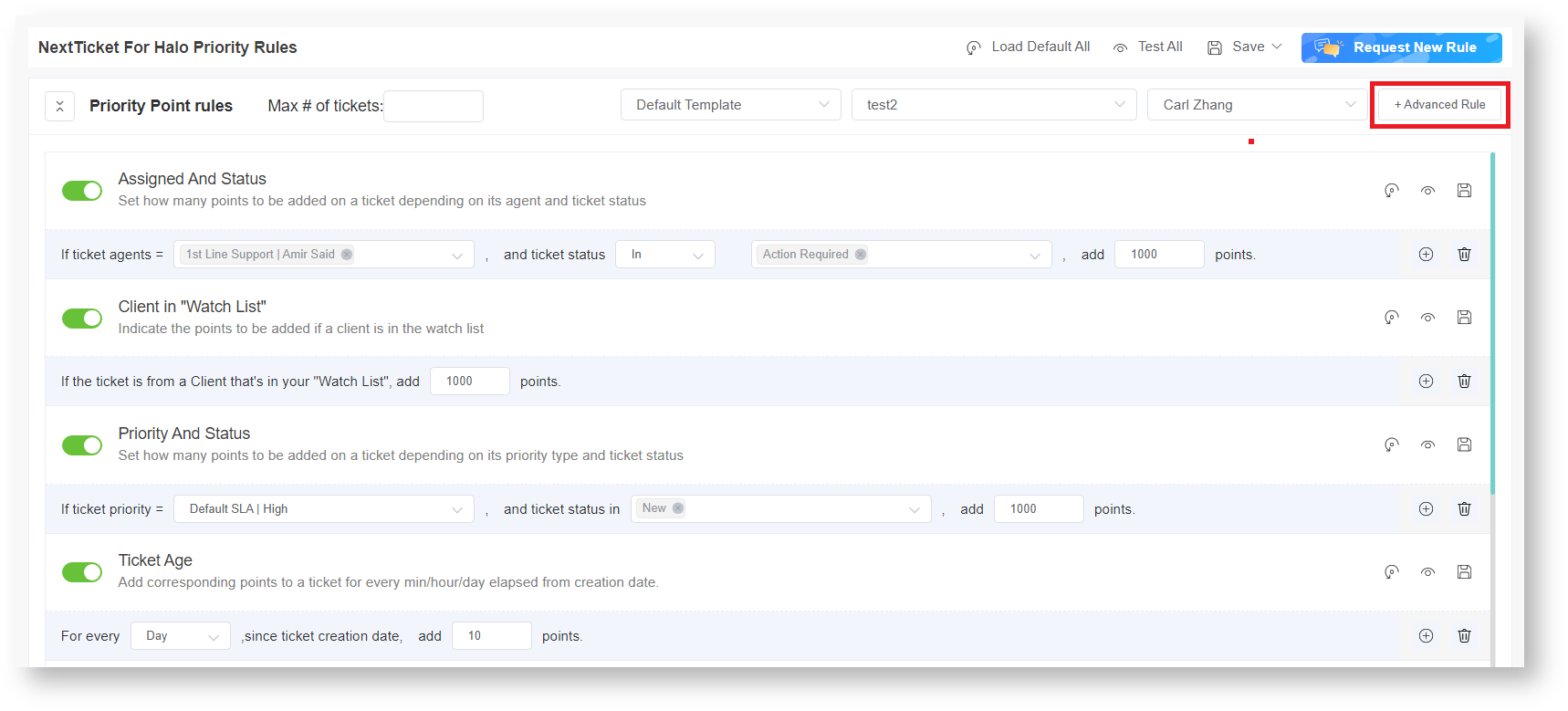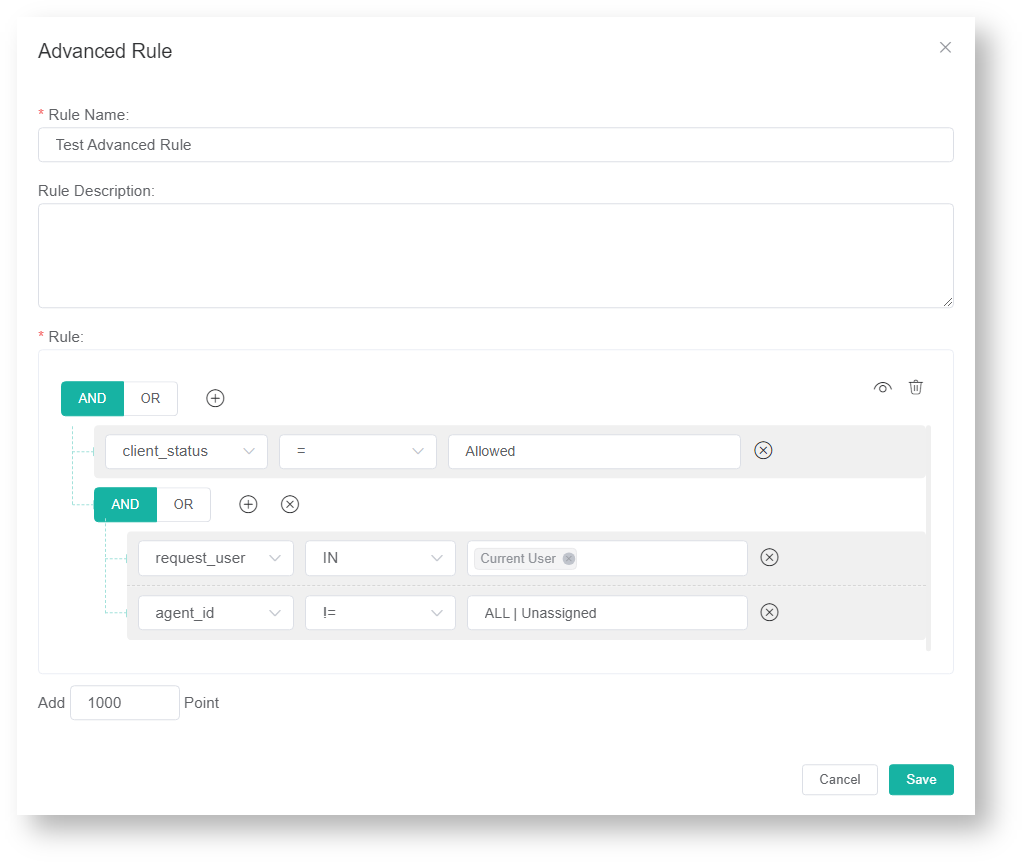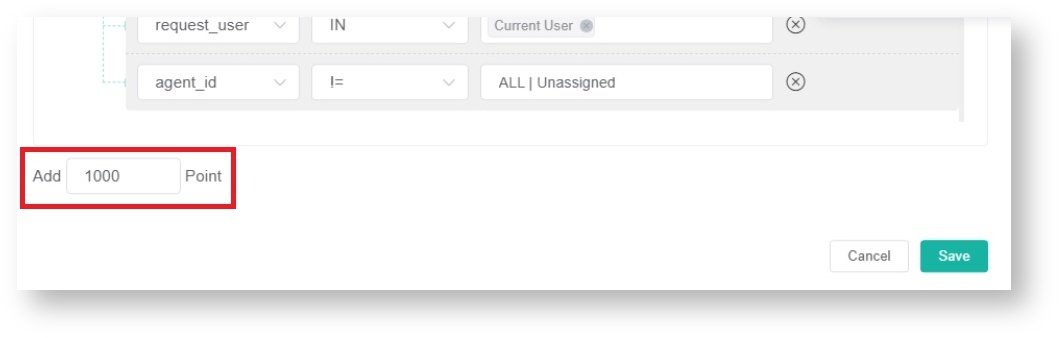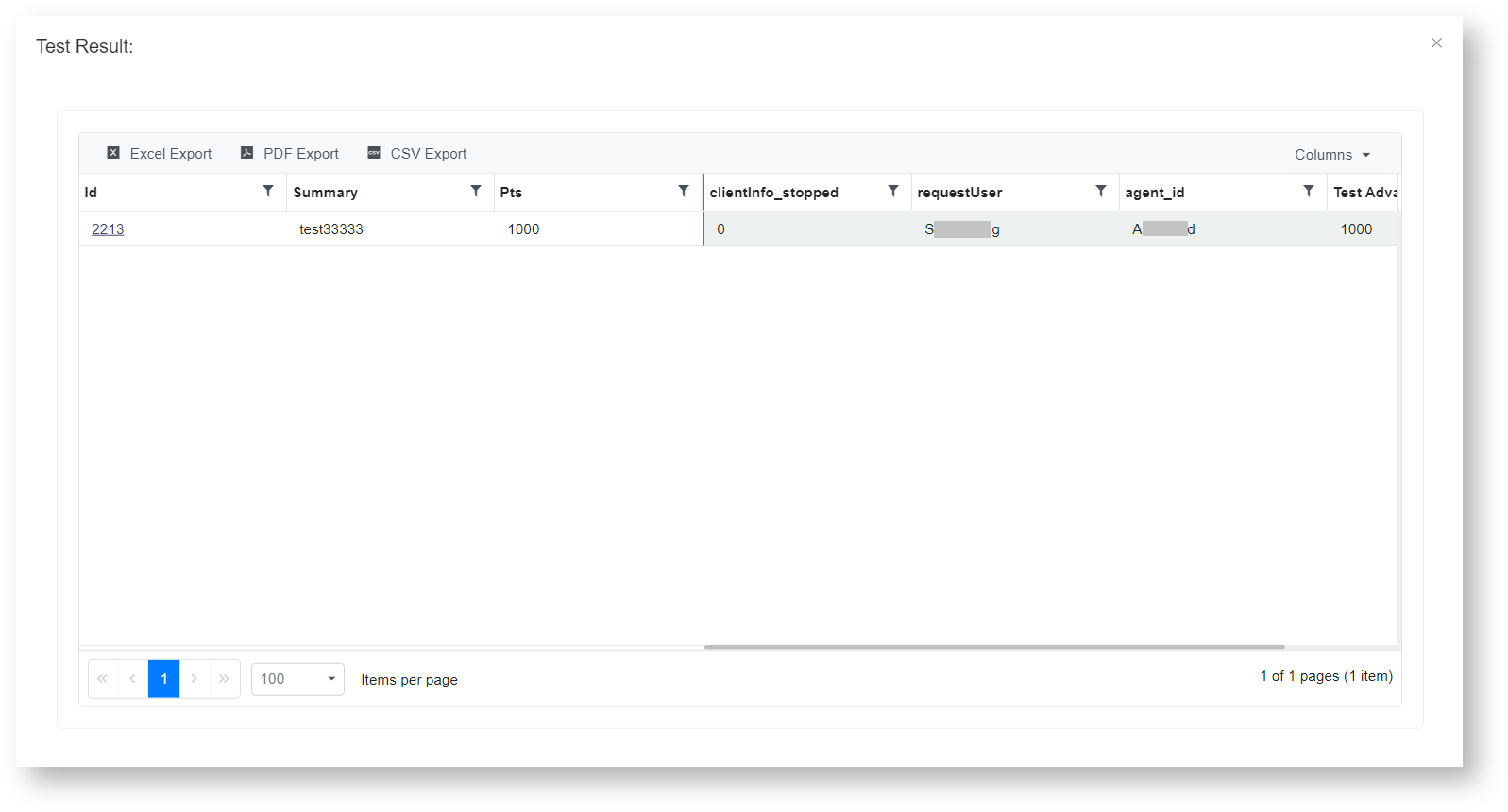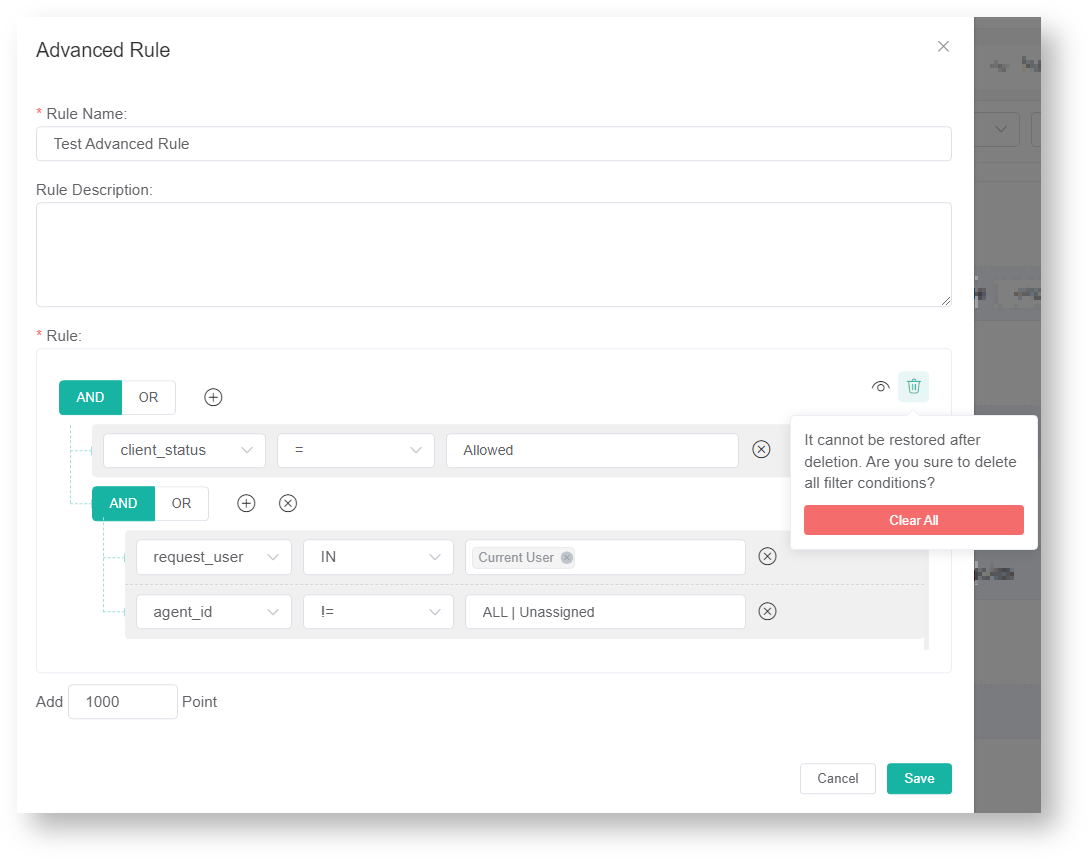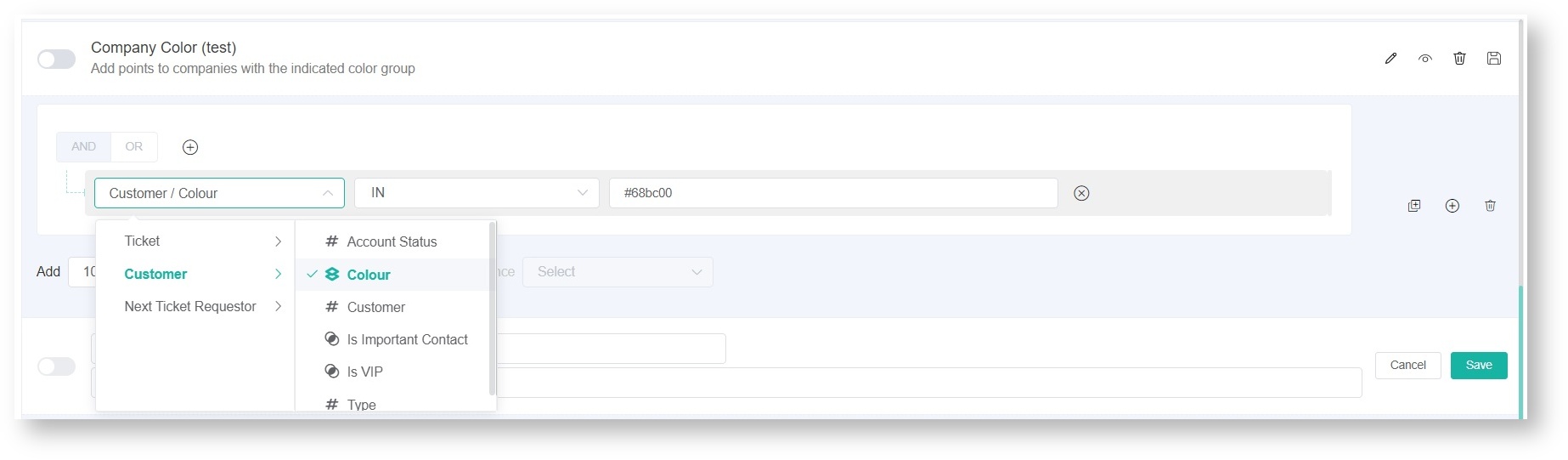N O T I C E
N O T I C E 
MSPbots WIKI is moving to a new home at support.mspbots.ai![]() to give you the best experience in browsing our Knowledge Base resources and addressing your concerns. Click here
to give you the best experience in browsing our Knowledge Base resources and addressing your concerns. Click here![]() for more info!
for more info!
Page History
...
- Go to Priority Rules by clicking the priority rules link on the NextTicket for Halo screen.
- Click the Advanced Rule button to open the Advanced Rule pop-up window.
- Fill in the following fields for adding an advanced rule:
- Rule Name - Enter a unique rule name.
- Rule Description -Enter a description for the rule. (Optional)
- Rule - Create conditions for the advanced rule. Add more groups or conditions if you need to.
- Add positive points to increase prioritization, or give negative points to decrease the priority.
- Click Save to keep the settings.
You can also do the following actions in this section:- Test the advanced rule - Click theicon to save the priority rule and test the values of the rule. Below is an example of the Test Result window.
- Delete the rule - Click the icon to delete the rule.
- Test the advanced rule - Click theicon to save the priority rule and test the values of the rule. Below is an example of the Test Result window.
...
- Use the Colour filter when creating an advanced
...
- rule
You can also create an advanced rule that applies the Colour filter. For example, if companies are grouped according to color, you can add an advanced rule that will add (or deduct) priority points to companies assigned with the specified color. To do this, select Customer > Colour > IN and select the appropriate color.
- rule
Anchor watchlist watchlist
FOR ADMINS: Add companies to the watch list
| watchlist | |
| watchlist |
...
Overview
Content Tools