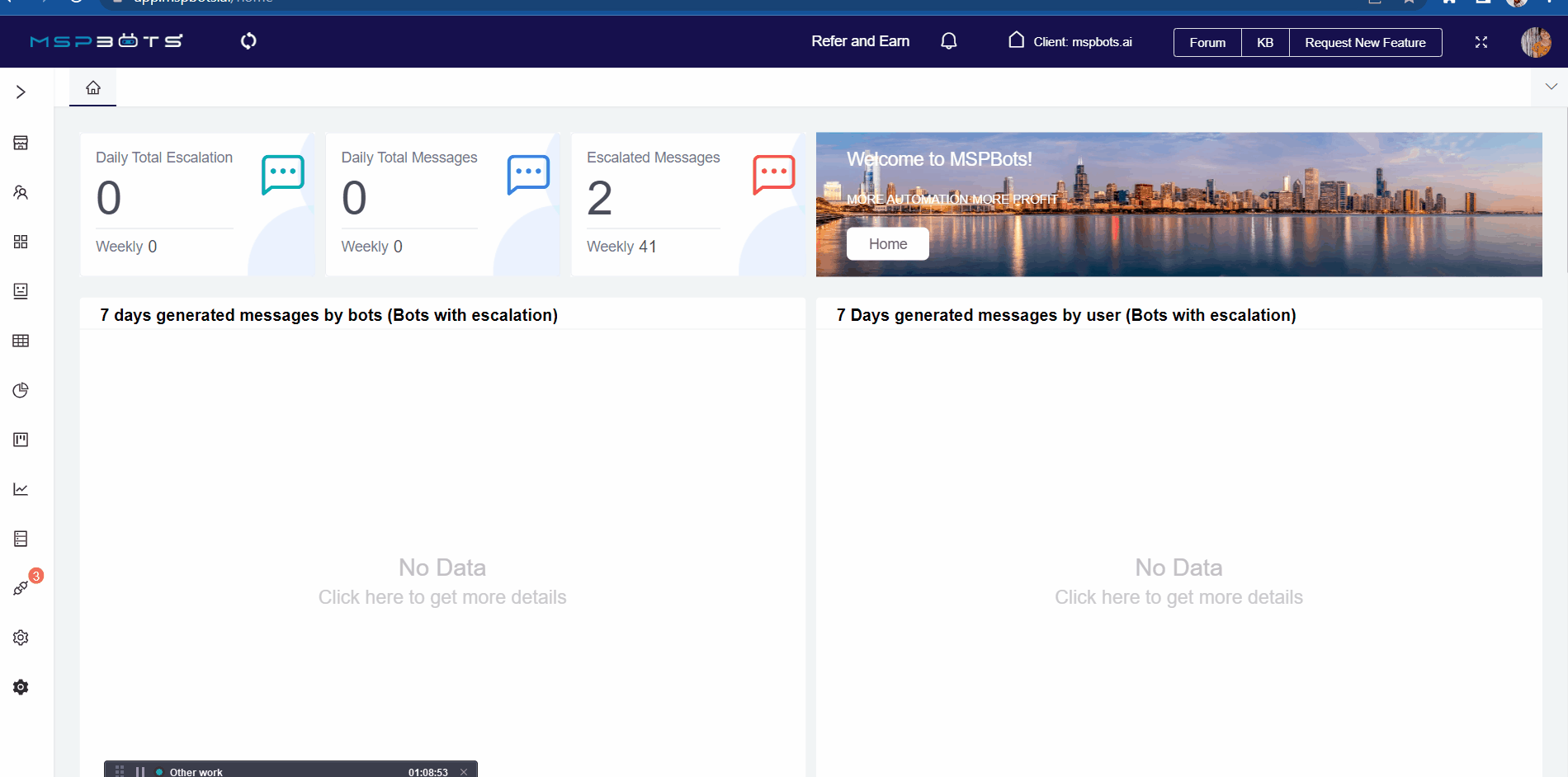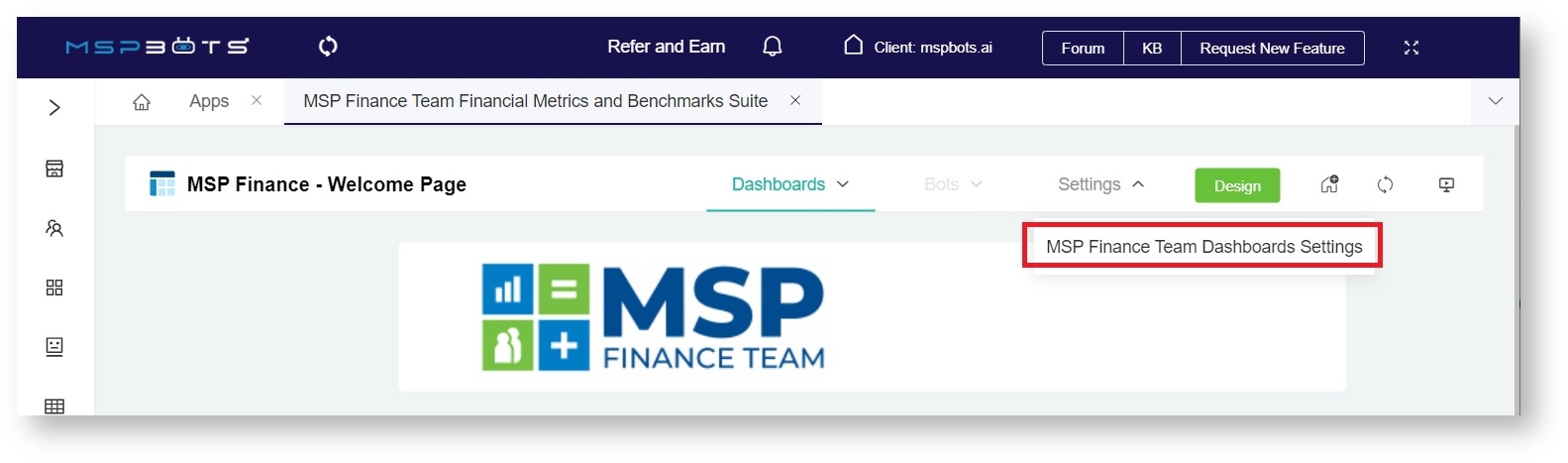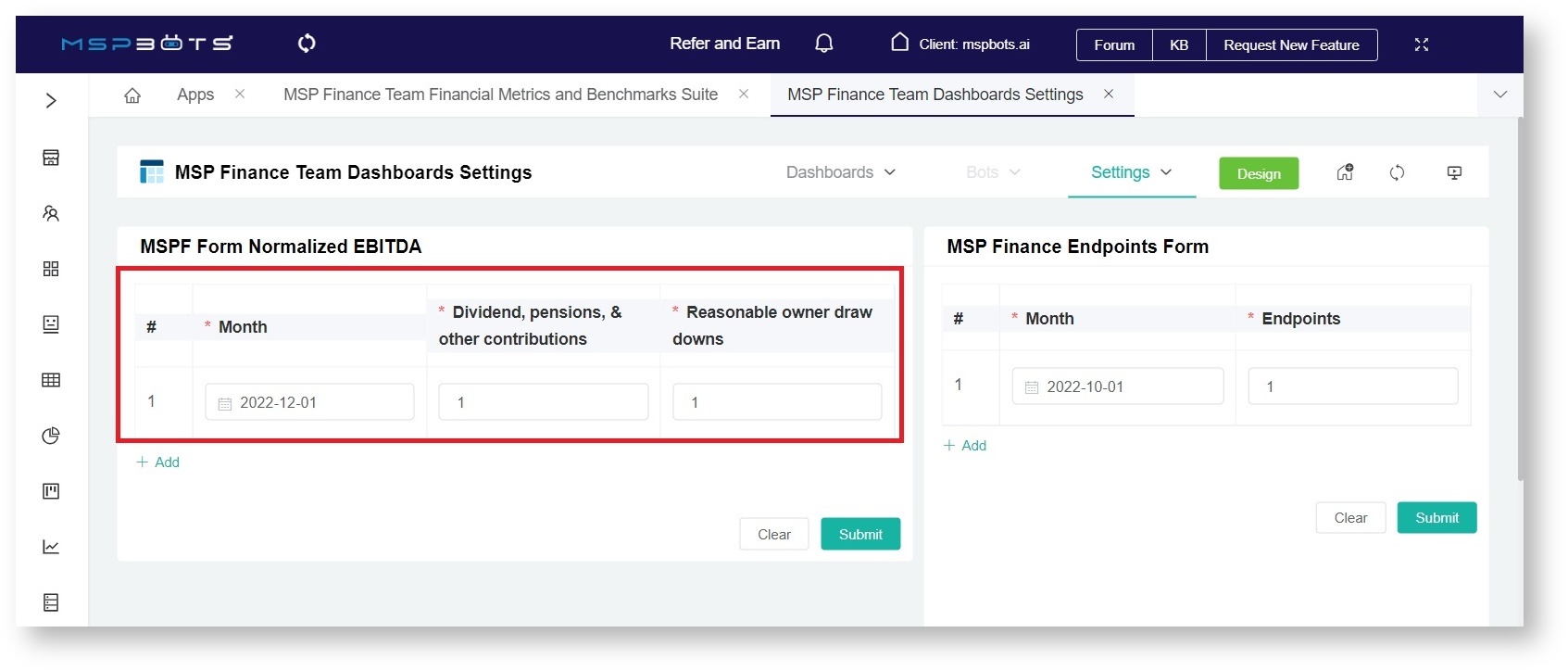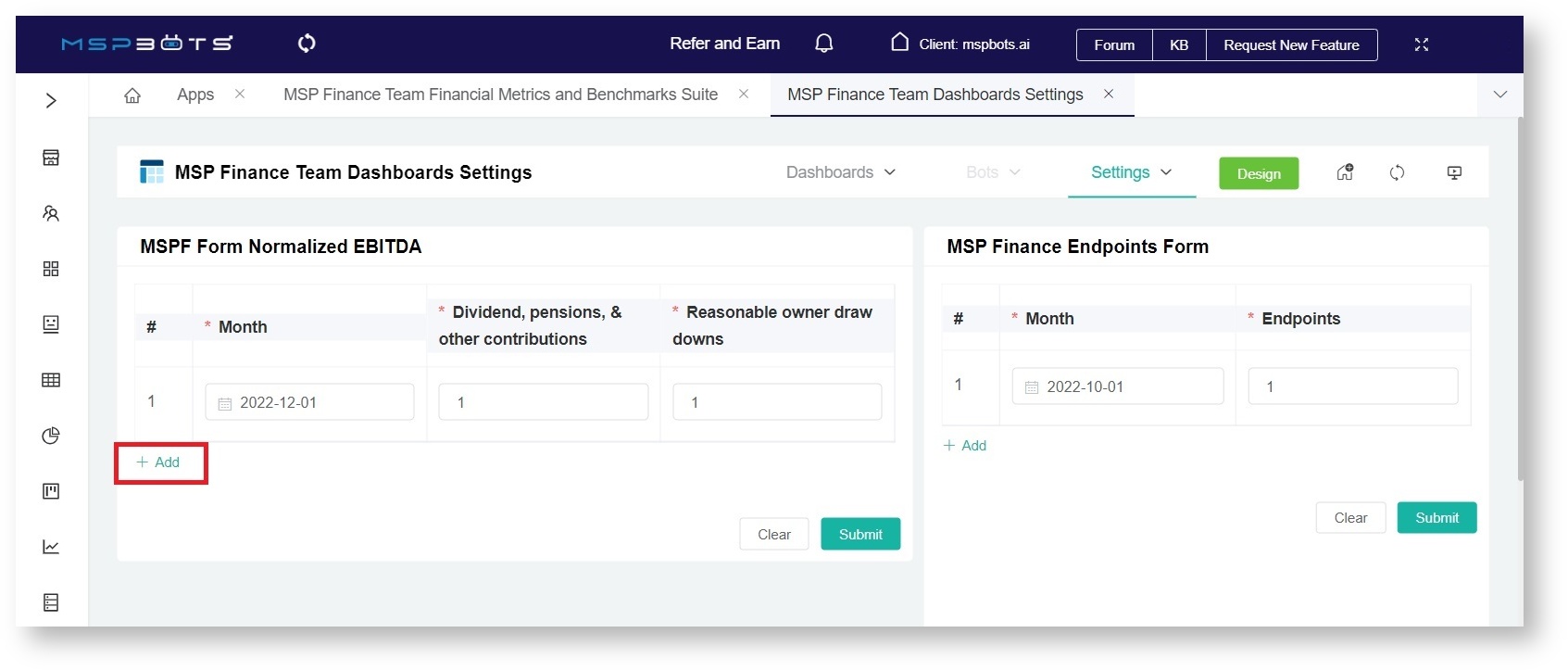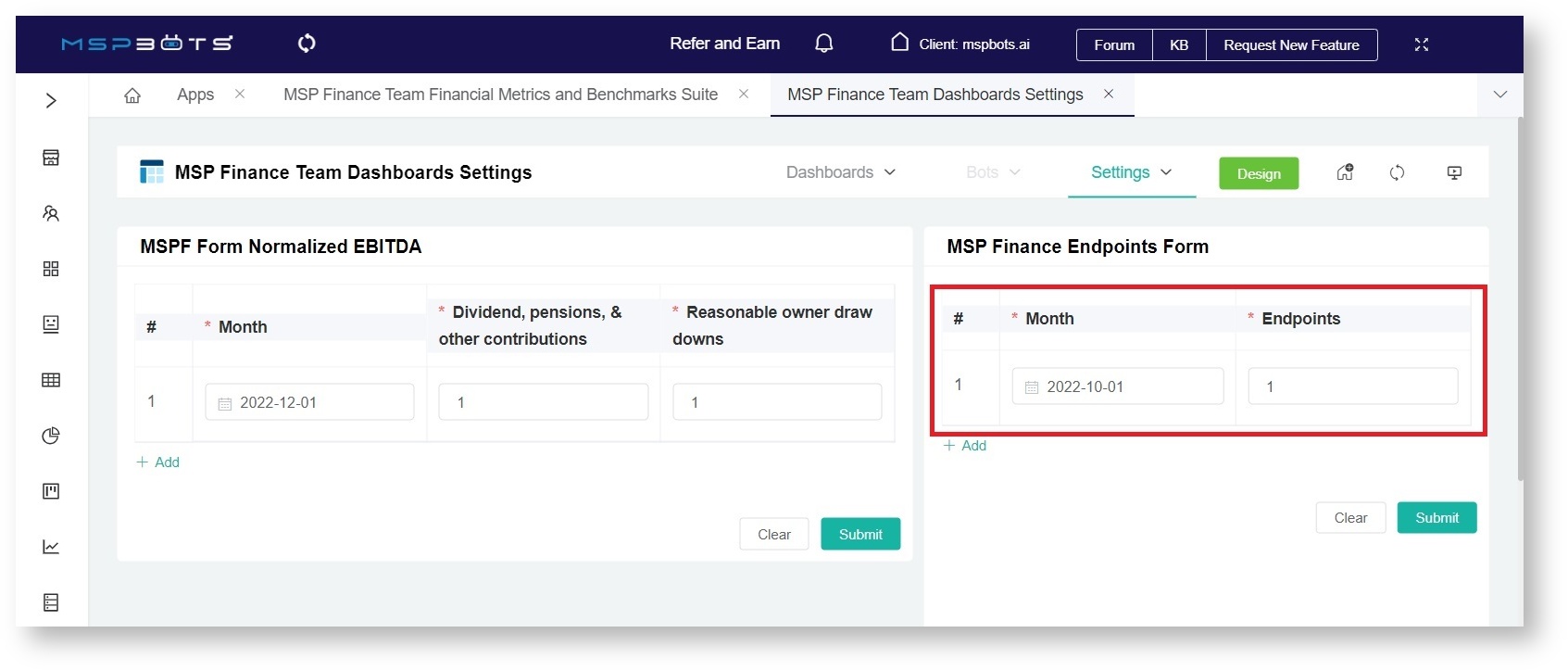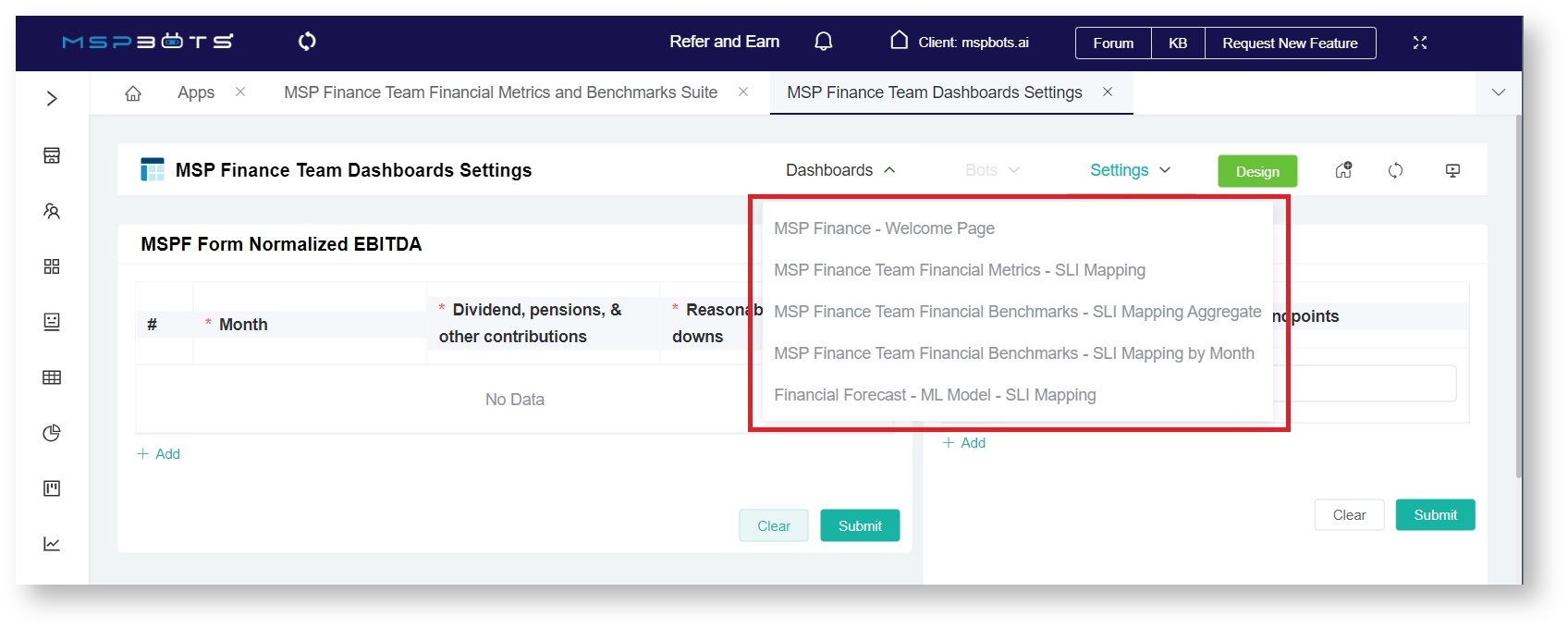N O T I C E
N O T I C E 
MSPbots WIKI is moving to a new home at support.mspbots.ai![]() to give you the best experience in browsing our Knowledge Base resources and addressing your concerns. Click here
to give you the best experience in browsing our Knowledge Base resources and addressing your concerns. Click here![]() for more info!
for more info!
Page History
...
- Link your accounting software to MSPbots. Refer to the following articles for instructions on connecting your software:
- Next, map your accounts using our Service Leader Index (SLI) Accounting Mapping Template MSPFinance Team accounting mapping template. Read the article How to Access and Use the Accounting Mapping Feature for the instructions.
- After mapping your accounts, update your MSP Finance Team Dashboards Settings. To do this on the MSPbots app:
- Navigate to Apps, find the Finance Team Financial Metrics and Benchmarks Suite, and click it.
- Hover over Settings and select MSP Finance Team Dashboard Settings.
- When the MSP Finance Team Dashboards Settings tab opens, go to the MSPF Form Normalized EBITDA section and input your company's Normalized EBITDA calculation.
Click the +Add button to add data for more months. - Click Submit.
- Then enter your Total Sales or Endpoints for the month as well.
Click the +Add button to add data for more months. - Click Submit.
- Navigate to Apps, find the Finance Team Financial Metrics and Benchmarks Suite, and click it.
- When done with settings, you are ready to view the data in the dashboards. Hover over the Dashboards and click any of the following to view the results:
- MSP Finance Team Financial Metrics - SLI Mapping
- MSP Finance Team Financial Benchmarks - SLI Mapping Aggregate
- MSP Finance Team Financial Benchmarks - SLI Mapping by Month
- Financial Forecast - ML Model - SLI Mapping
...
Overview
Content Tools