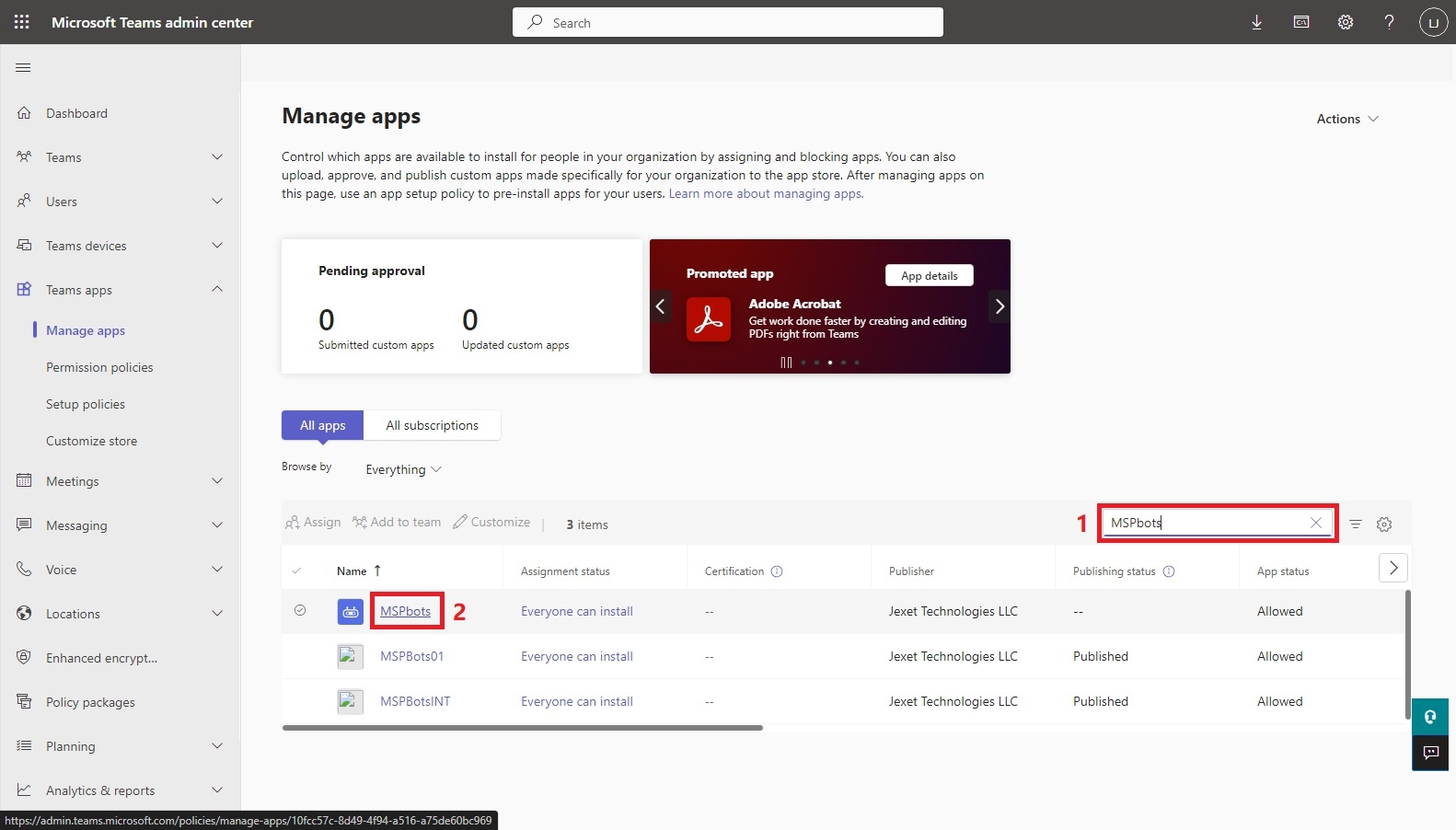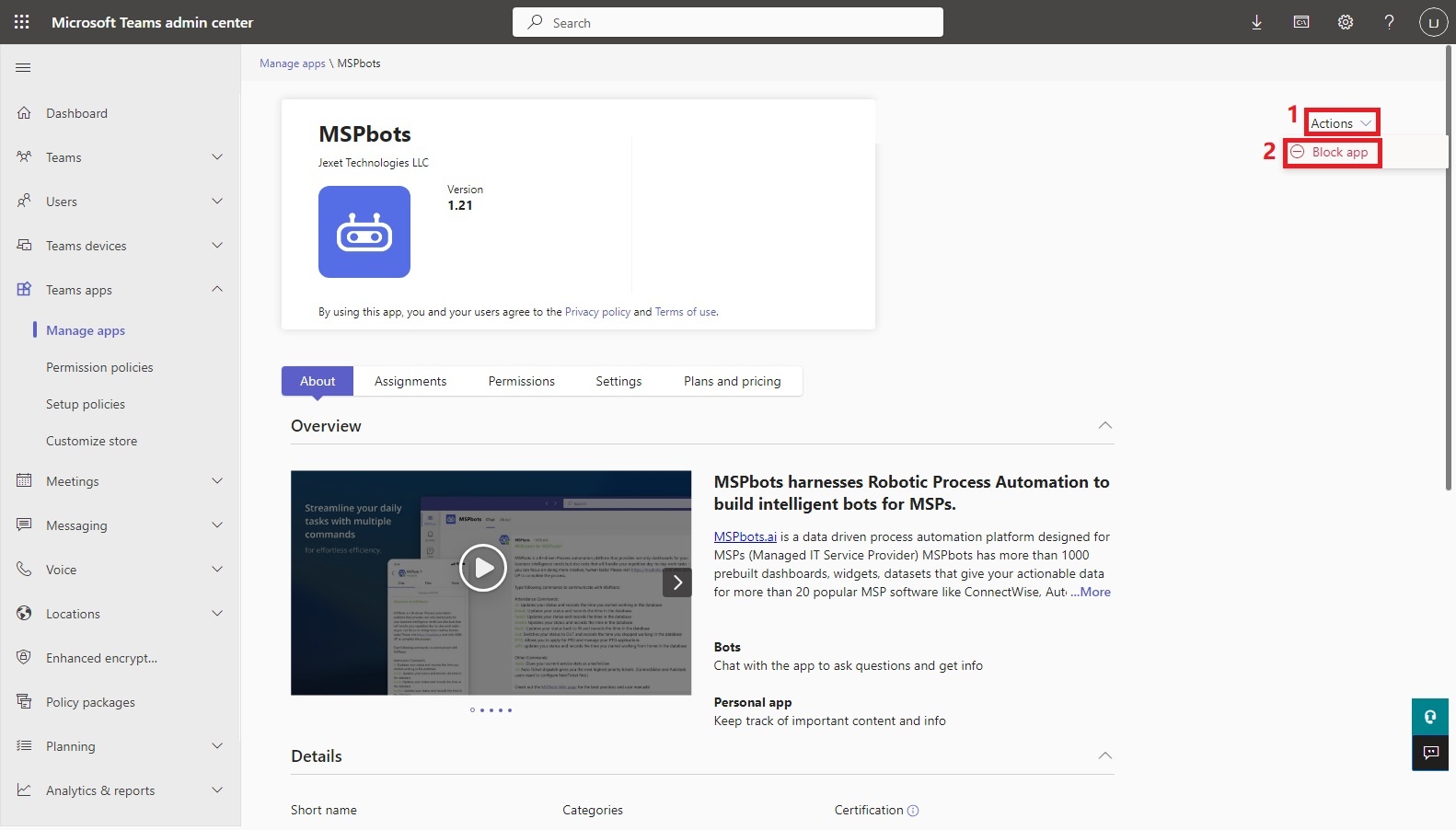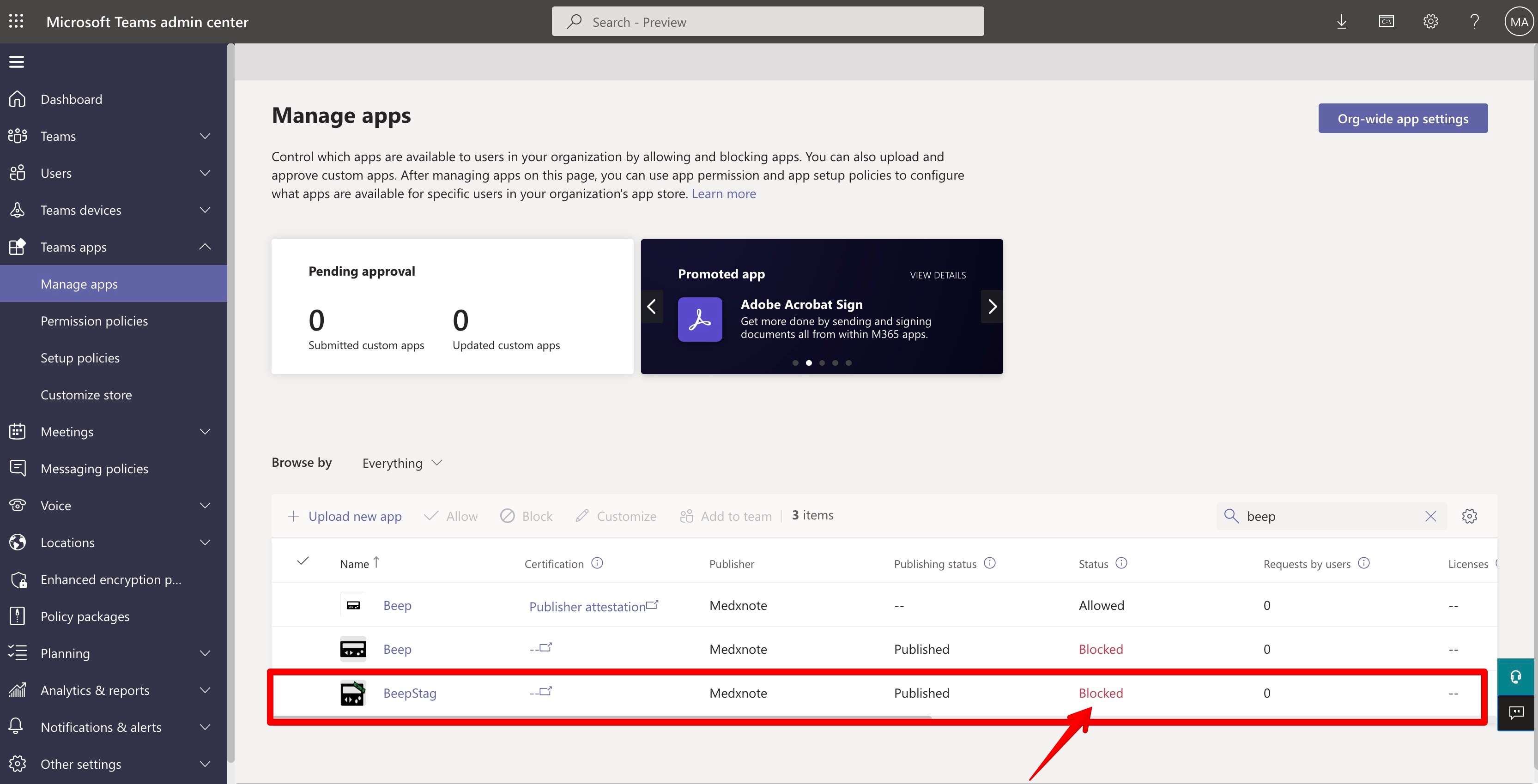N O T I C E
N O T I C E 
MSPbots WIKI is moving to a new home at support.mspbots.ai![]() to give you the best experience in browsing our Knowledge Base resources and addressing your concerns. Click here
to give you the best experience in browsing our Knowledge Base resources and addressing your concerns. Click here![]() for more info!
for more info!
Page History
You can request MSPbots to delete your account and remove all your data from our database.
Before you send your request, please consider these:
- MSPbots is a freemium account; NOT deleting your account will not cost you anything.
- You have already spent time setting up your dashboards, widgets, bots, and other settings. These assets will still be of use if you decide to utilize MSPbots again in the future.
- If you want to stop syncing your data, you can delete your PSA's integration from the Integrations section in the app.
Please review the benefits discussed in the following recordings and re-evaluate what your business might miss out on once we delete your account:
16:50 – Why is MSPbots the best Business Intelligence tool for MSPs? Also read Why did BrightGauge users move to the MSPbots BI system.
33:56 – How Micro Training Bots change the MSP game by saving 30-40% of the management time and delivering 100 times better than a virtual manager
50:18 – How NextTicket saves 80% of the dispatcher's time and eliminates cherry picking, or the random picking of tickets by technicians, and does the job 100 times better
1:01:27 – How Attendance Manager boosts team utilization to 85% with very minimal management effort and gives you visibility of your team
If you still want to have your account deleted:
Use your admin account to send an account deletion request to support@mspbots.ai. This will ensure that the requestor has the authority to send the request for deletion. We will document the request and the requestor's name.
If you want to remove MSPbots app from your Teams:
Follow these steps to remove MSPbots app from your Teams.
Please log in to the Microsoft Teams admin center with your Teams app admin account.
- In the left-hand navigation pane, click on Teams apps and then Manage apps.
- Under the All apps tab, search for MSPbots and click on it. The App status of MSPbots should be Allowed at this point.
- Click on Actions at the top right corner of the MSPbots page, and then select Block app.
- Go back to the Manage apps page and confirm that the App status of MSPbots is now Blocked. This means that you have successfully removed the MSPbots app from Teams.
Tip If you want to learn more about removing MSPbots app from Teams, please refer to the following links: