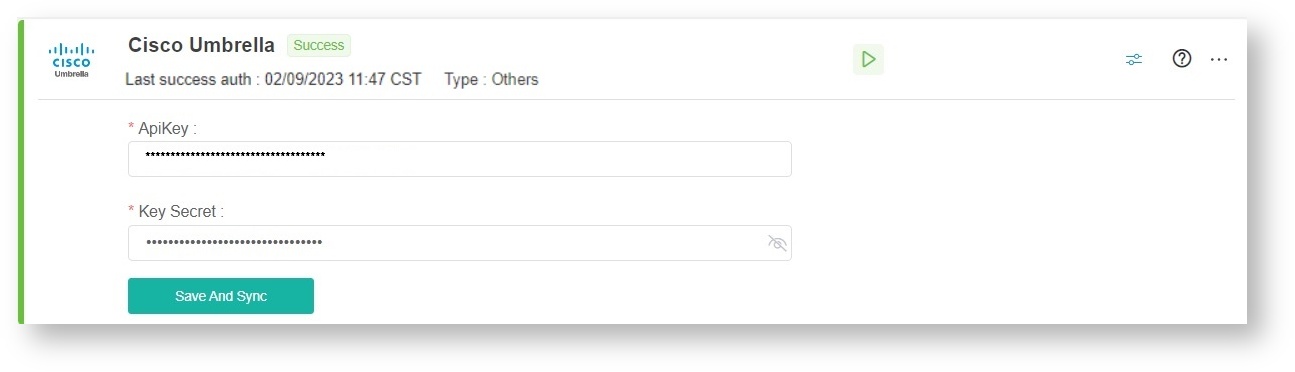N O T I C E
N O T I C E 
MSPbots WIKI is moving to a new home at support.mspbots.ai![]() to give you the best experience in browsing our Knowledge Base resources and addressing your concerns. Click here
to give you the best experience in browsing our Knowledge Base resources and addressing your concerns. Click here![]() for more info!
for more info!
Page History
To set up your MSPbots integration with Cisco Umbrella:
Create the Umbrella API
...
Create an Umbrella API key ID and key secret.
Note: You have only one opportunity to copy your API secret. Umbrella does not save your API secret and you cannot retrieve the secret after its initial creation.
...
Navigate to Admin > API Keys or in a Multi-org, Managed Service Provider (MSP), or Managed Secure Service Provider (MSSP) console navigate to Console Settings > API Keys.
Click API Keys and then click Add.
- The number of expired API keys appears next to the red triangle.
- The number of API keys that expire within 30 days appears next to the yellow triangle.
Enter a name for the key. A name must contain less than 256 characters.
Check the key scopes and expand a key scope to view the scope categories. Check each scope category in a key scope to enable access to the API endpoints. For information about the Umbrella API key scopes, see API Key Scopes.
Choose Read-Only or Read / Write for the selected scope and resource.
Choose the expiration date for the key, or choose Never expire.
Click Create Key.
Copy and save your API Key and Key Secret.
...
Key and Key Secret. Follow the steps on Cisco's Add Umbrella API Keys page.
Warning Note and save the API Key and Key Secret right away. For security reasons, Umbrella displays the keys only once, If lost, there is no way to retrieve the keys.
Test your connection. If you encounter an error, check if the Cisco Umbrella account you used to log in has the correct credentials.
- Next, go to the MSPbots app and navigate to Integrations.
- Find Cisco Umbrella and click it to open.
...
- Enter the API Key and Key Secret, then click Save And Sync.