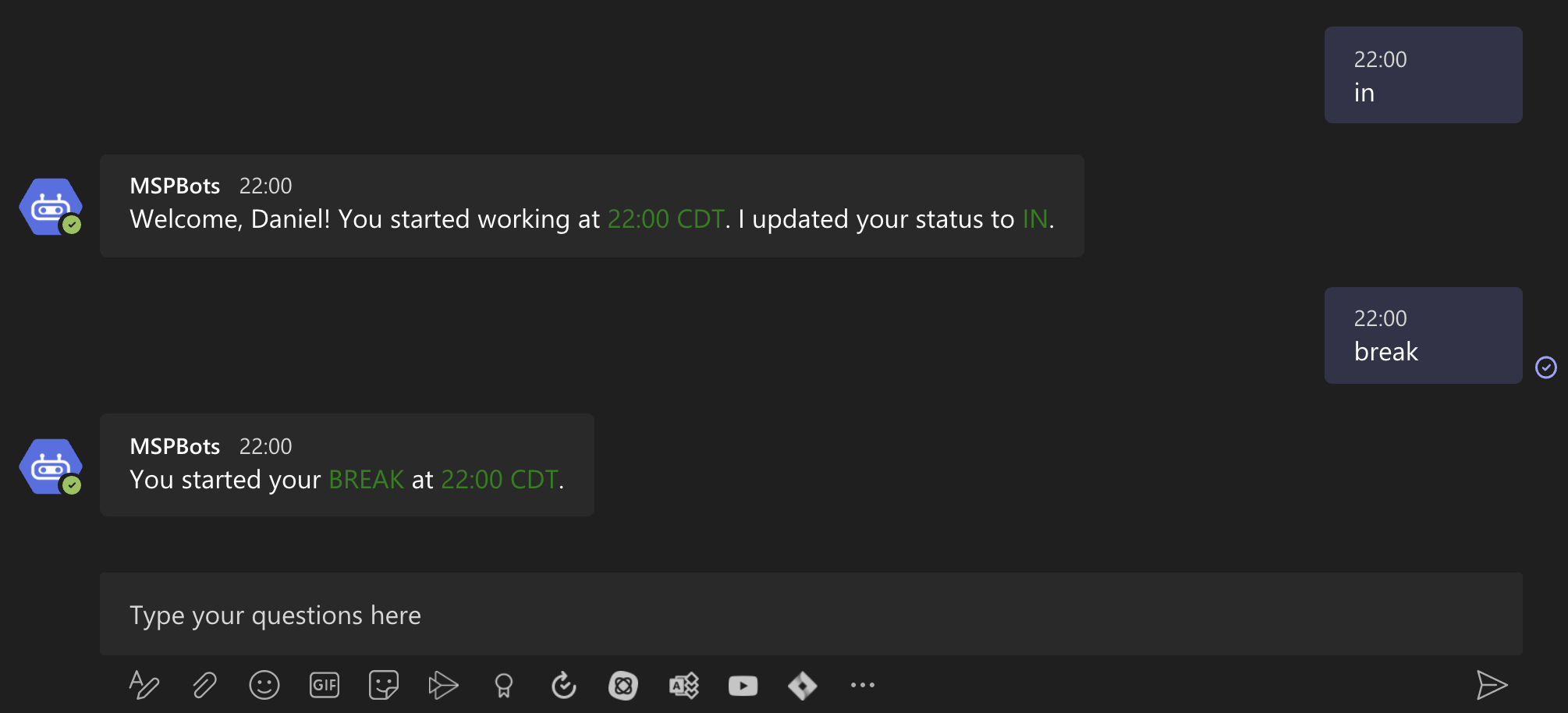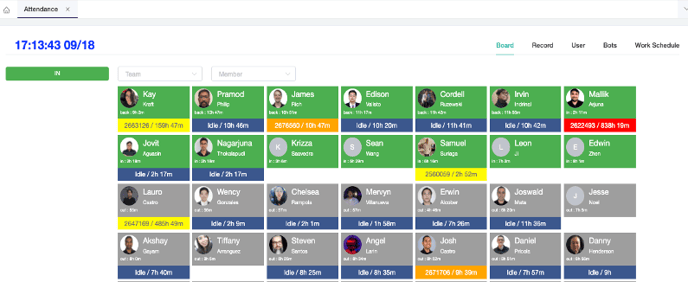N O T I C E
N O T I C E 
MSPbots WIKI is moving to a new home at support.mspbots.ai![]() to give you the best experience in browsing our Knowledge Base resources and addressing your concerns. Click here
to give you the best experience in browsing our Knowledge Base resources and addressing your concerns. Click here![]() for more info!
for more info!
Page History
| Table of Contents |
|---|
Why use attendance program
...
- Use it inside Microsoft Teams
- Type "in, break, lunch, out" command in MPSbots app in Teams
in: Updates your status and records the time you started working in the database
in at [time] because [reason]: Tells the bot the actual time you started working and why you weren't able to clock in on time
break: Updates your status and records the time in the database
lunch: Updates your status and records the time in the database
back: Updates your status back to IN and records the time in the database
out: Switches your status to OUT and records the time you stopped working in the database
out at [time] because [reason]: Tells the bot the actual time you finished working and why you weren't able to report so on time
- Use it in the web interface
How to hide users from the Attendance Dashboard
- Go to Attendance, select the work schedule tab
- In the attendance column, turn off the user's attendance switch
- Use the "Refresh Data" button next to the MSPbots logo, the user should no longer show up in the attendance dashboard.
Bots related to the attendance program
Clock In Reminder | Remind users after their shift's start time to clock IN. |
Clock Out Reminder | Reminds users after their shift's end time to clock OUT. |
Task Prompter (Beginning of Day) | Remind users before the start of their shift to clock IN. |
Task Prompter (End of Day) | Remind users before their shift ends to wrap up their remaining tasks and clock OUT when done. |
Time Exceeded Alert (Break) | Remind users to clock 'BACK' when they've gone over their 'break' schedule. |
Time Exceeded Alert (Lunch) | Remind users to clock 'BACK' when they've gone over their 'lunch' schedule. |