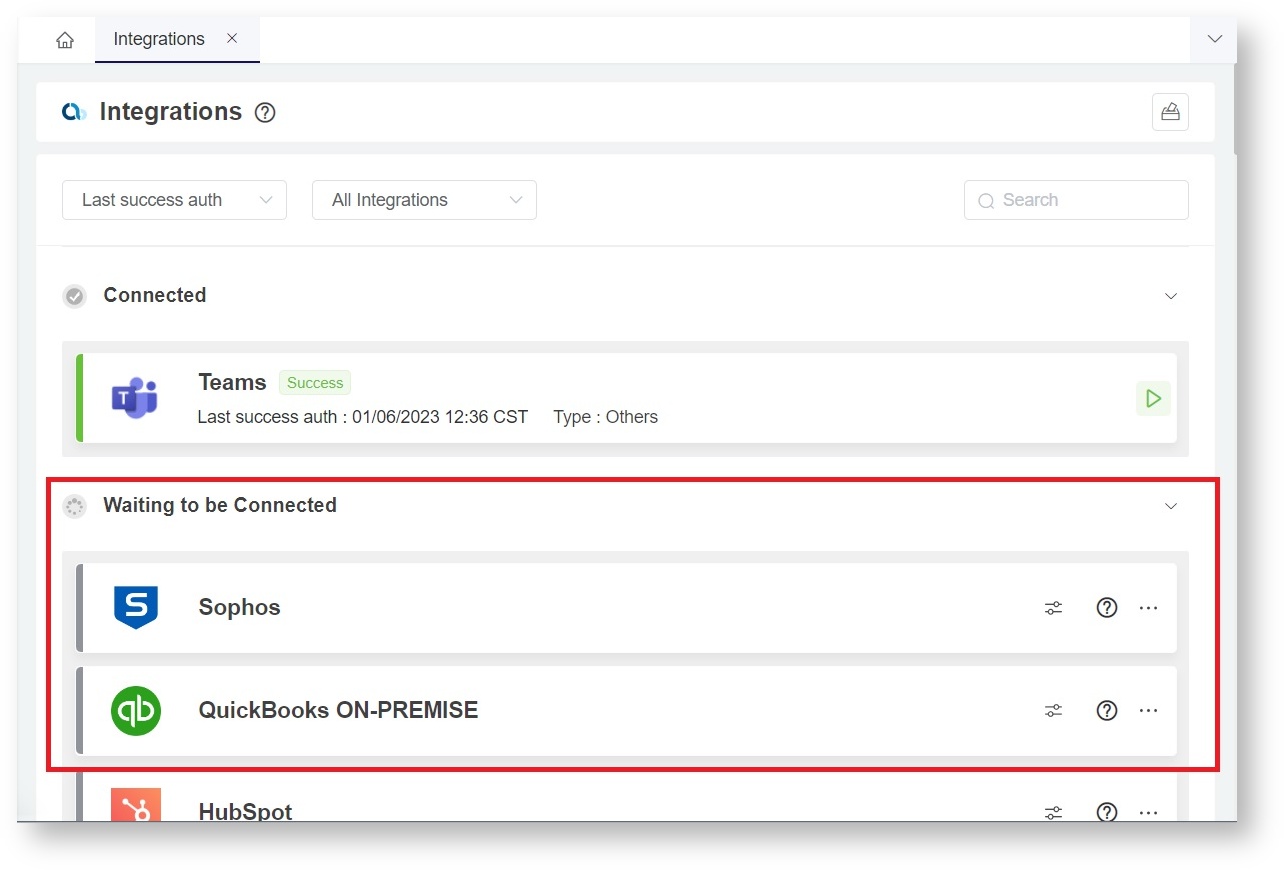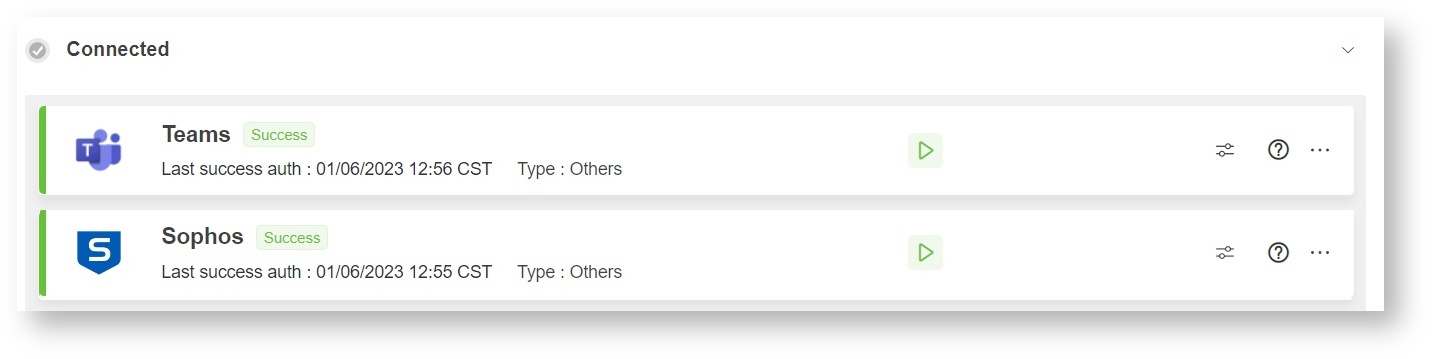N O T I C E
N O T I C E 
MSPbots WIKI is moving to a new home at support.mspbots.ai![]() to give you the best experience in browsing our Knowledge Base resources and addressing your concerns. Click here
to give you the best experience in browsing our Knowledge Base resources and addressing your concerns. Click here![]() for more info!
for more info!
Page History
...
- Fill out the Get Started form. When done, your apps will be added to the list of available Integrations under the section Waiting to be Connected.
- You now need to Next, connect your apps to MSPbots . Click by clicking the corresponding Config icon to set them up. You will be asked to provide information like an API key and to sync the integration.
Refer Different apps will have different requirements. For specific setup instructions, please refer to the Integrations setup-instructions page page in our Help Center for specific setup instructions. Different apps will have different requirements.. - When the setup is complete, your apps will appear under the Connected section.
...
Connecting your apps to MSPbots will require you to allow MSPbots to collect some of your company's data. The data and permissions that you will grant to MSPbots are limited to tickets, time entries, user data, ad other data that will help us create reports and bots for your company. Once the integration is successfully set up, MSPbots will start data sync and use the data to generate Datasets, Widgets, Dashboards, and Bots.
| Anchor | ||||
|---|---|---|---|---|
|
...
integrations with setup instructions
...
The full list of MSPbots integrations is found at https://app.mspbots.ai/Integrations.
| Page Tree | ||||
|---|---|---|---|---|
|
The IP
...
addresses of the MSPbots servers
...
| Include Page | ||||
|---|---|---|---|---|
|
...
Overview
Content Tools