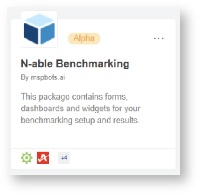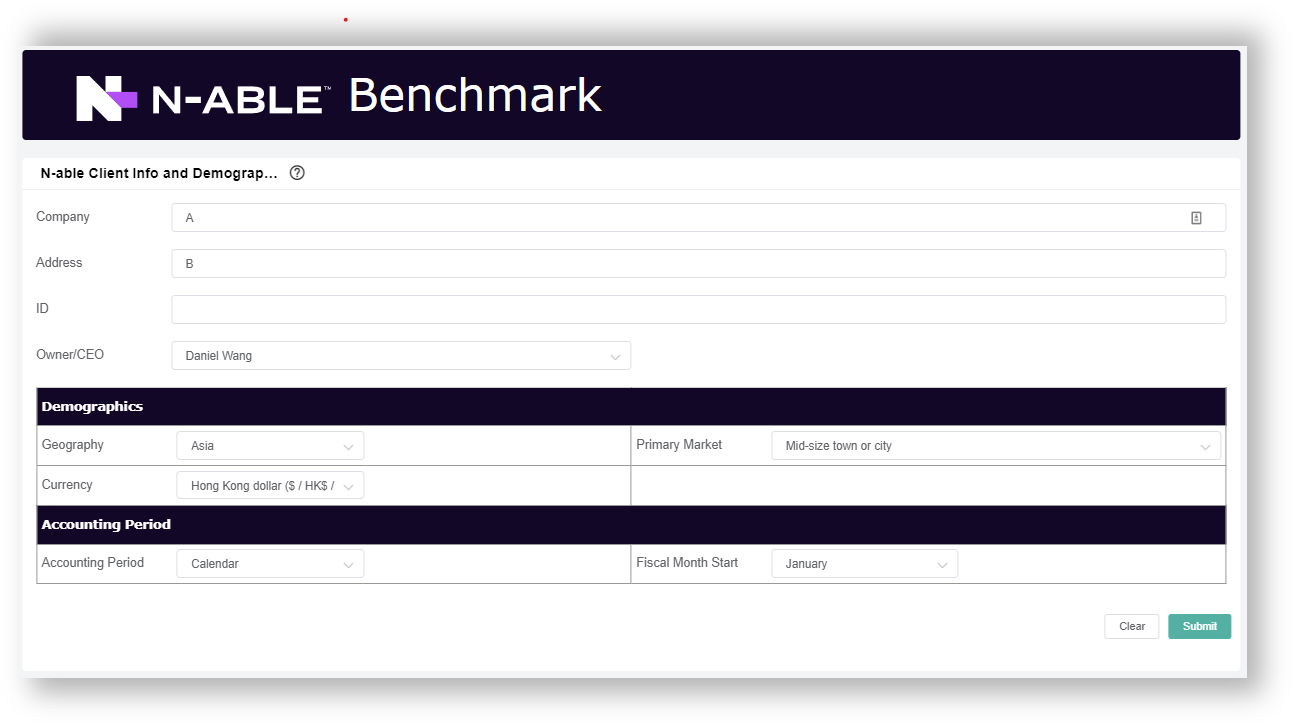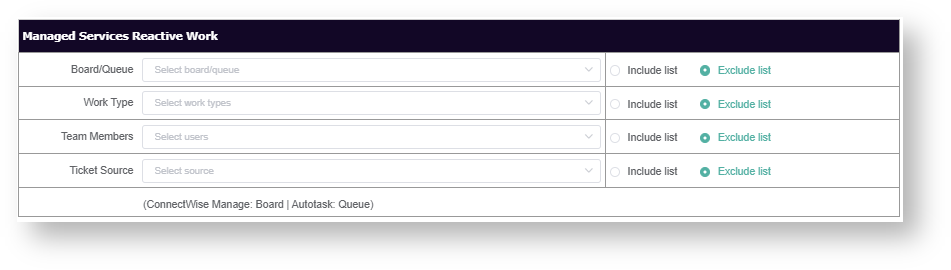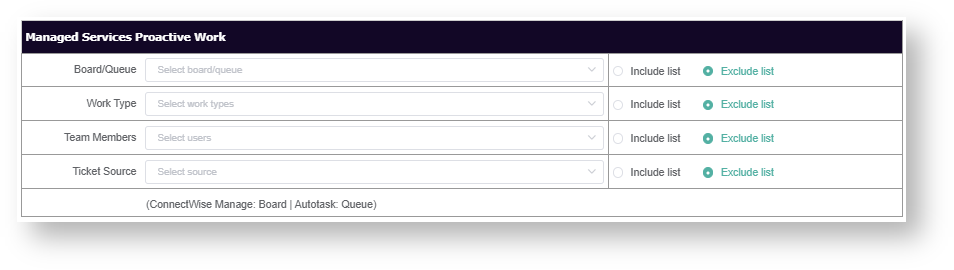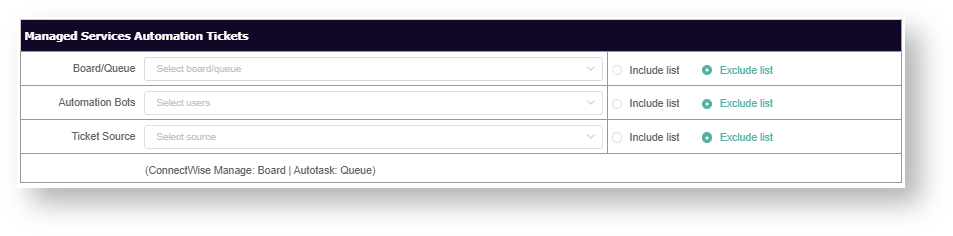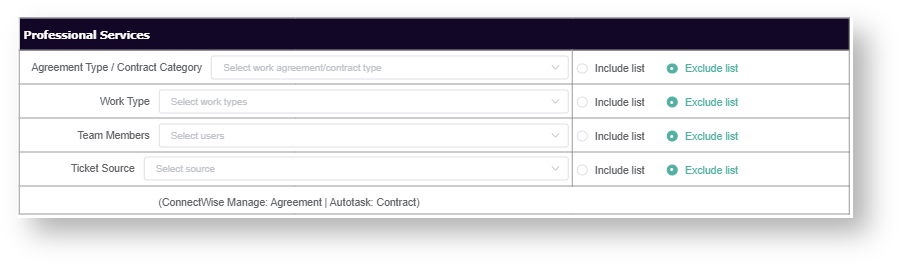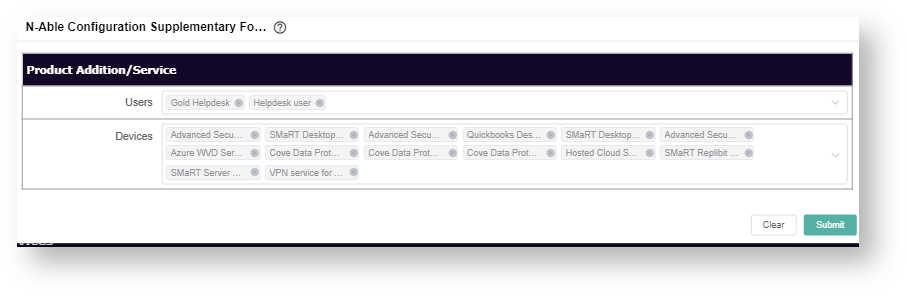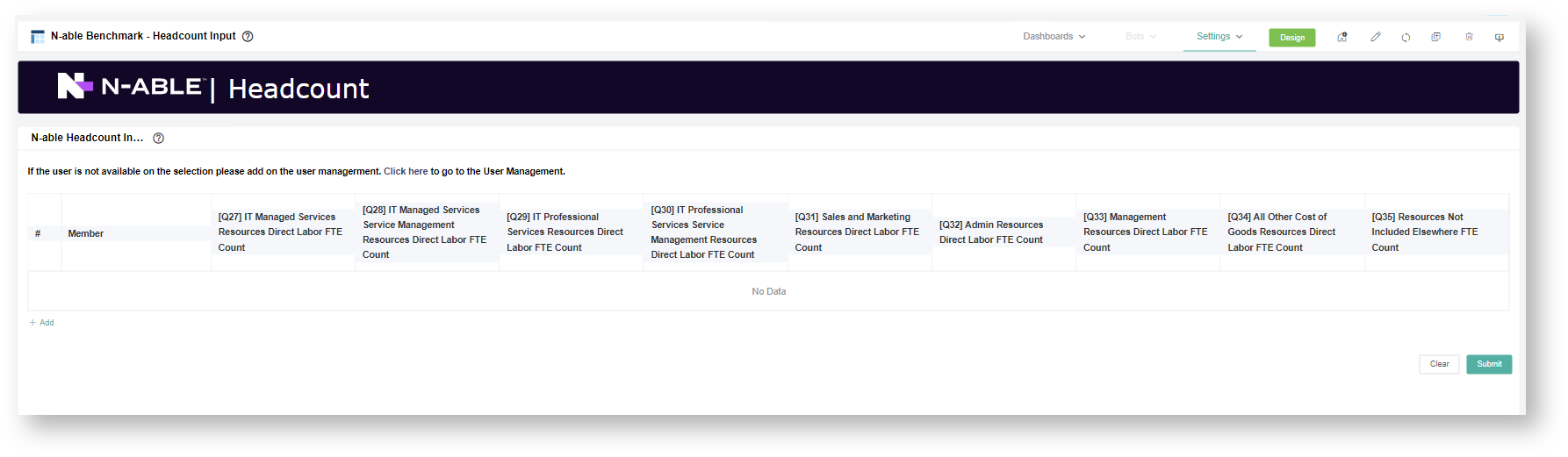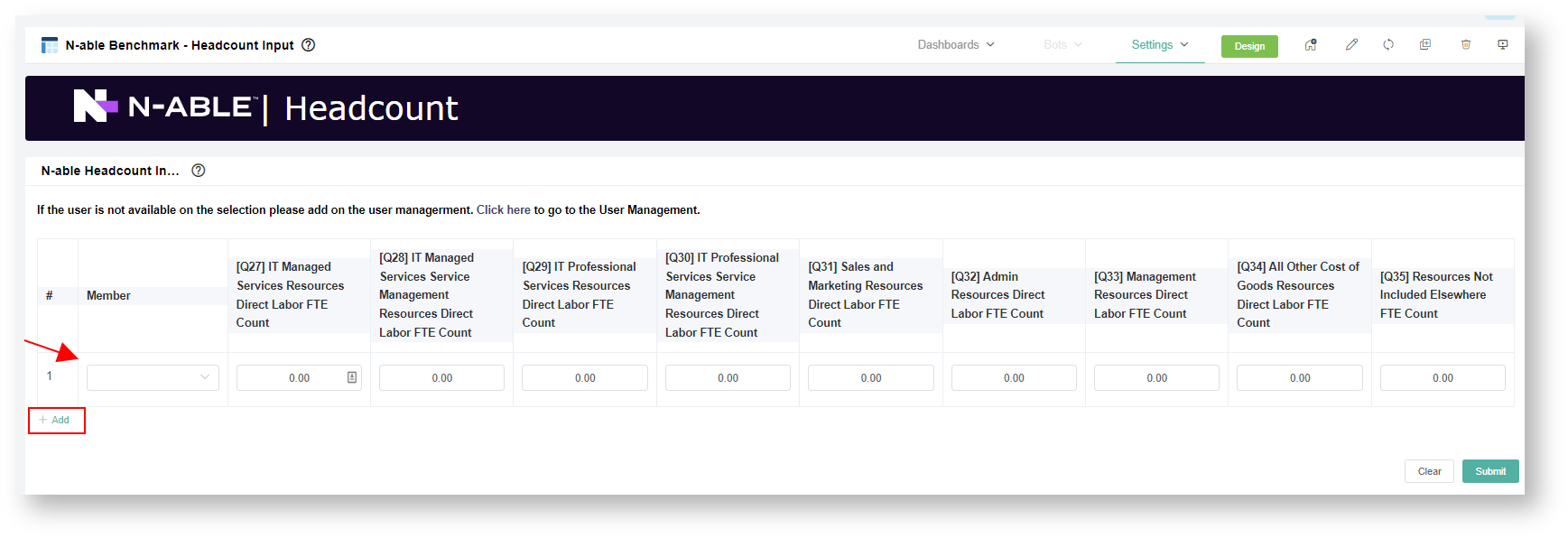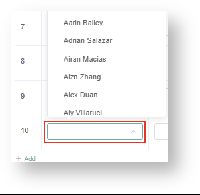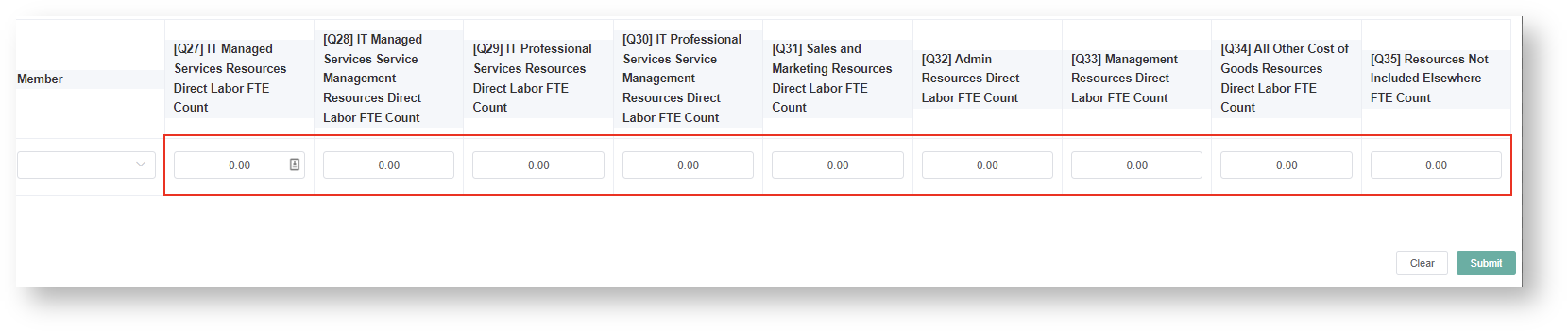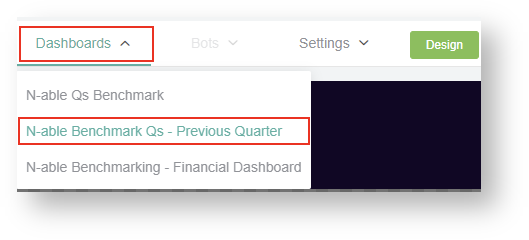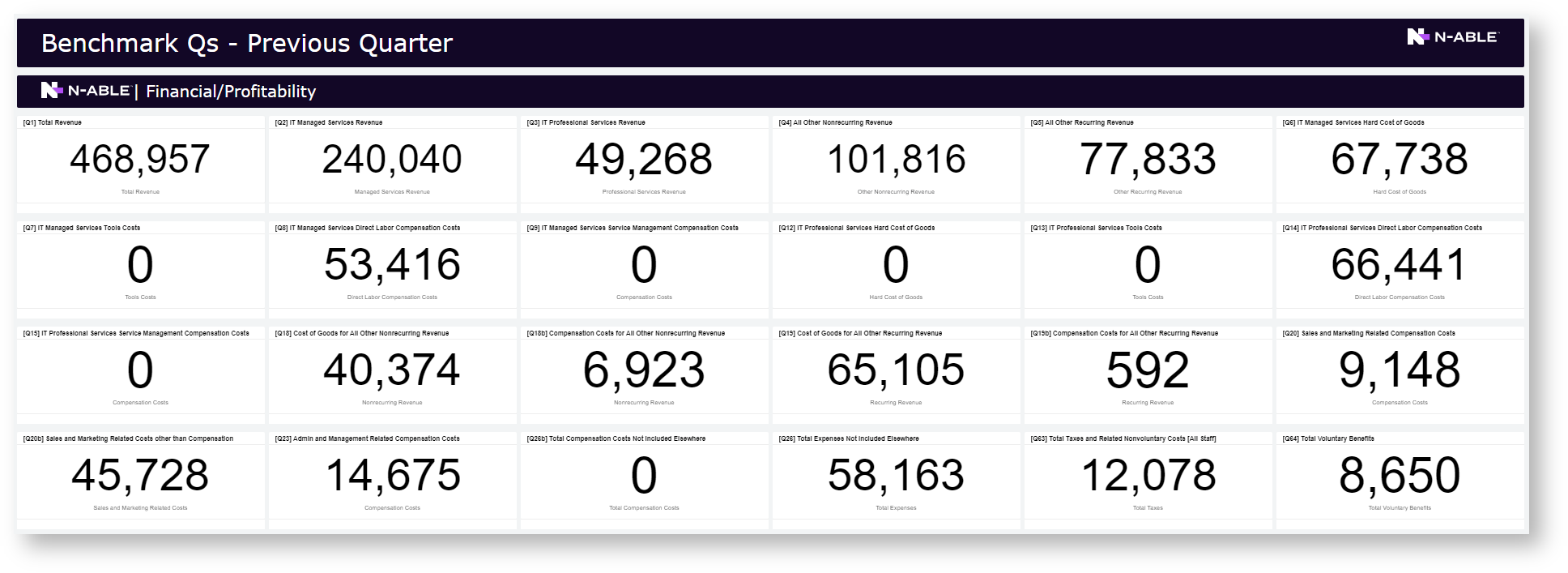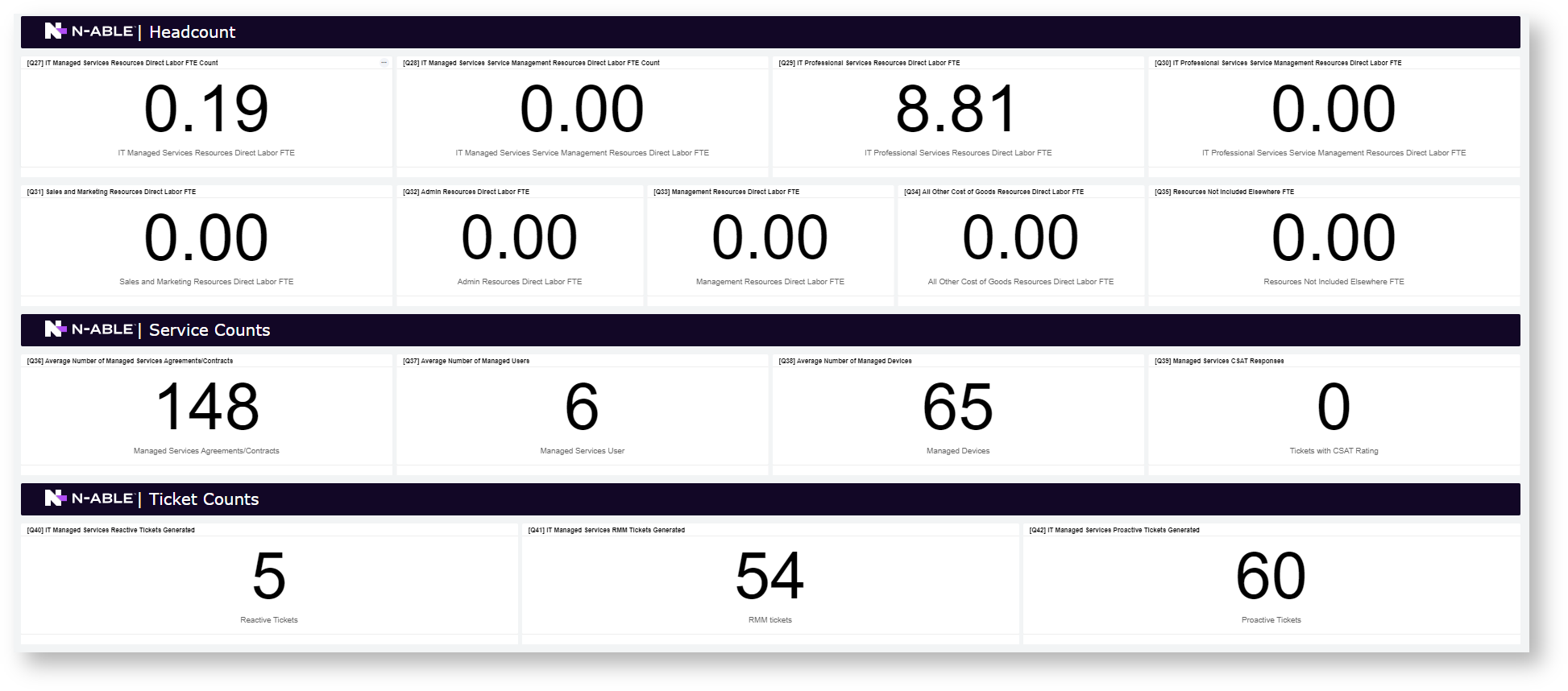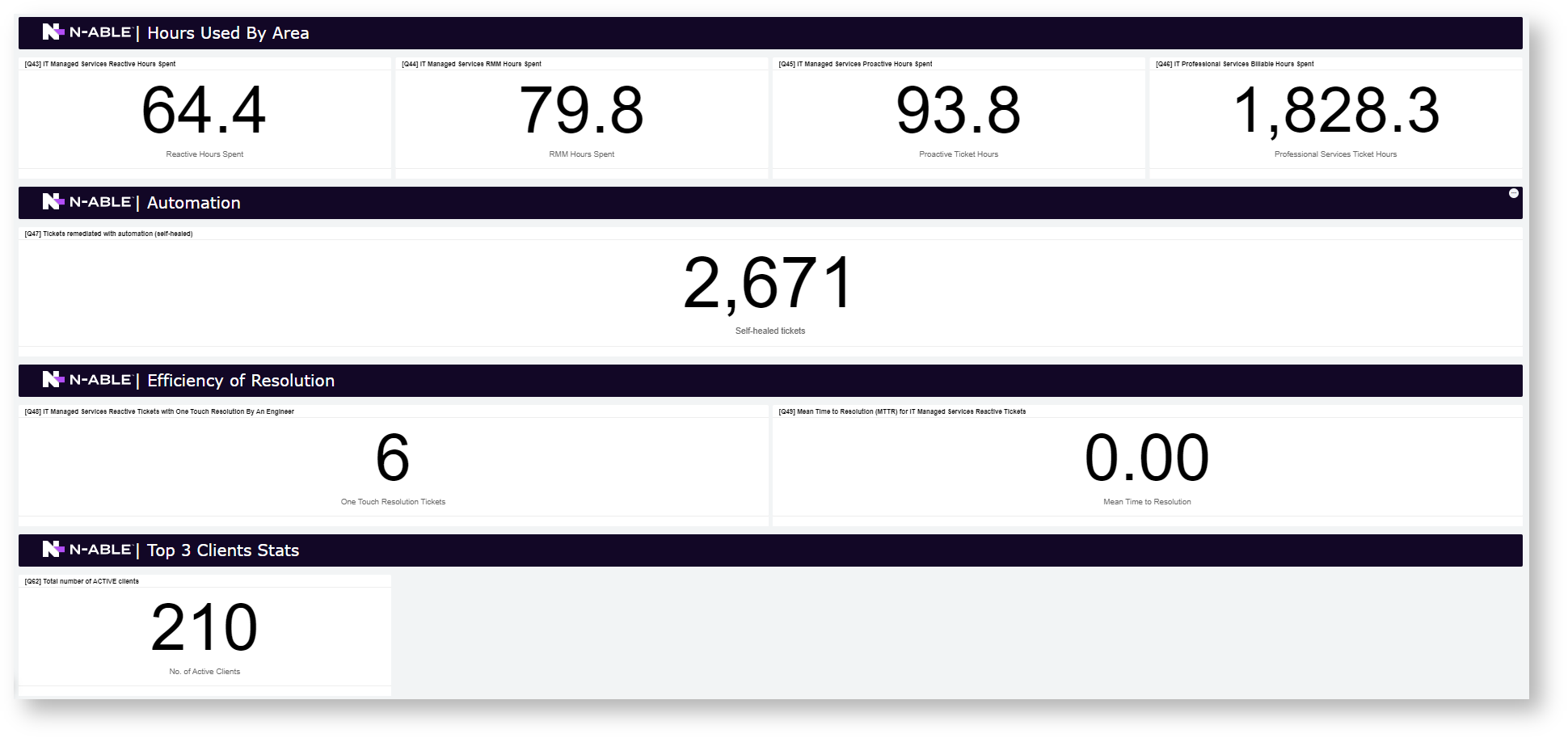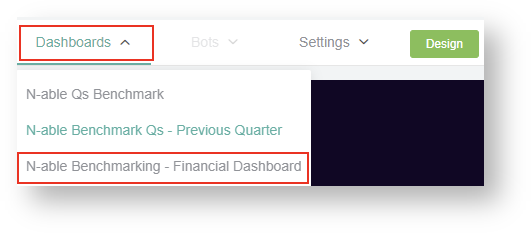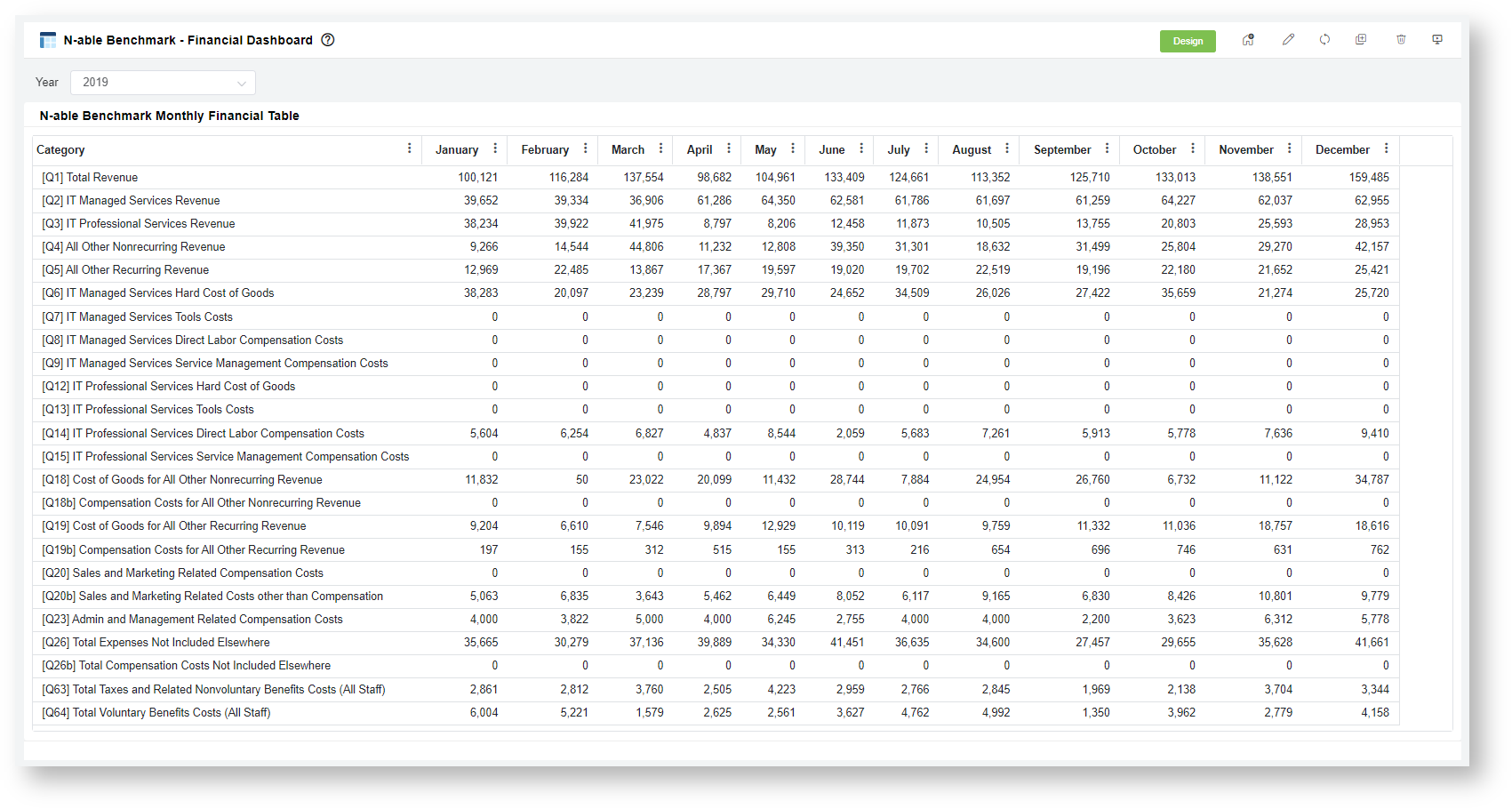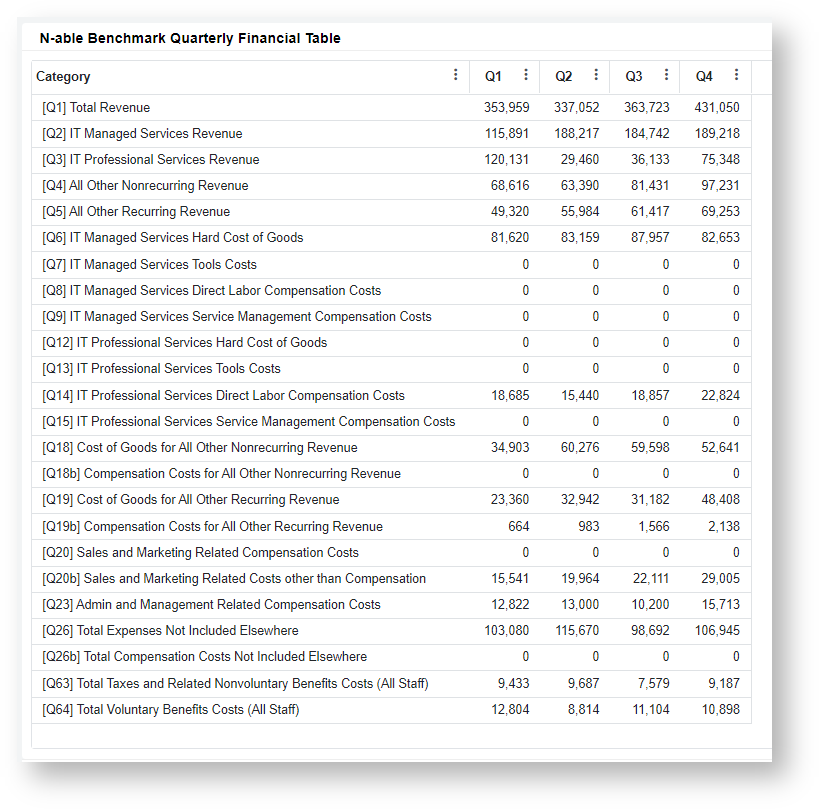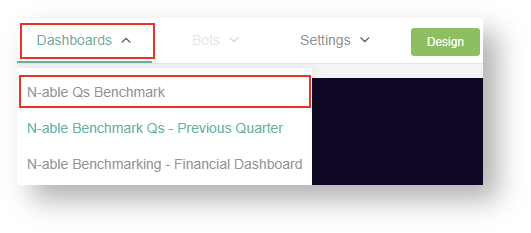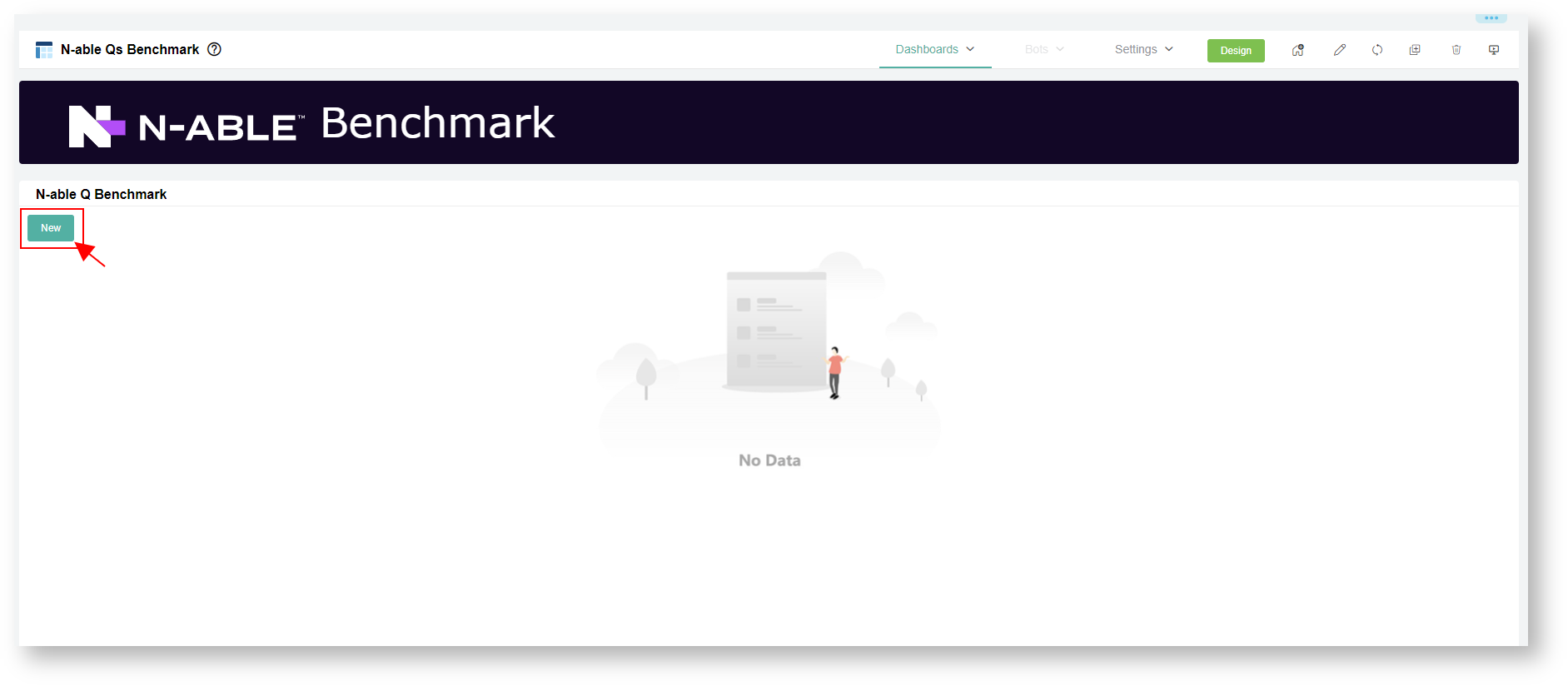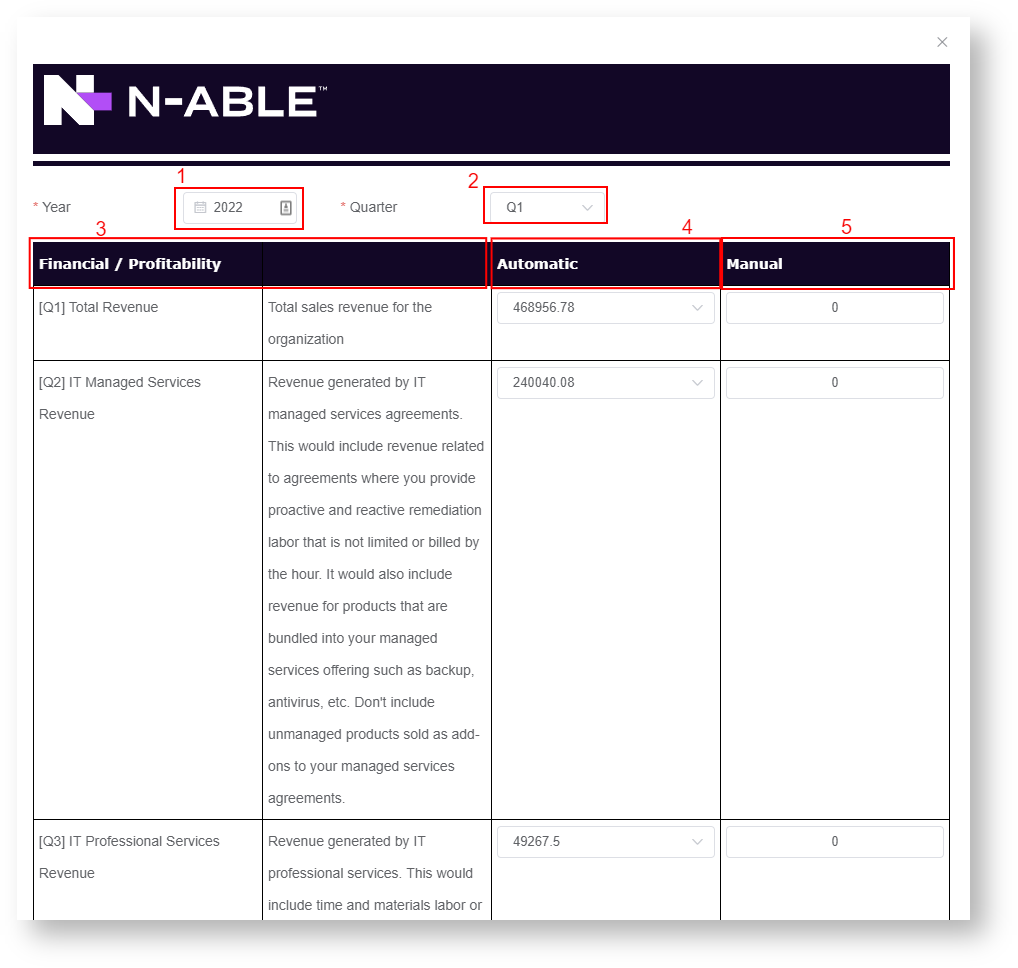N O T I C E
N O T I C E 
MSPbots WIKI is moving to a new home at support.mspbots.ai![]() to give you the best experience in browsing our Knowledge Base resources and addressing your concerns. Click here
to give you the best experience in browsing our Knowledge Base resources and addressing your concerns. Click here![]() for more info!
for more info!
Page History
...
Step 4. Configure your N-able Benchmark categories
| Note |
|---|
A successful installation of the N-able Benchmarking Package is required for the following procedure. |
...
- Go to Apps on the MSPbots app.
- Locate N-able Benchmarking on the My Application page and click on it to open.
...
| Note |
|---|
| Note: Currently, the APP |
...
| installation is by-demand after signup. Please send your request to install to our partner MSPAdvisor dave@mspadvisor.com or email us at support@mspbots.ai. |
3. Click Settings and select each configuration forms.
...
4. Click N-able Benchmark Client Information and Demographics Form. Then, input details and click submit.
| Info |
|---|
| The N-able Benchmark Client Information and Demographics Form is where you input your company details, demographics, and accounting period setup. |
5. Click N-able Benchmark Configuration Form. Then, go through each category setup and click submit.
| Info |
|---|
The N-able Benchmark Configuration Form is where you configure each Qs benchmark category to get your values result. Set Include or exclude the lists of filters for each category type (Managed Service, Professional Service, RMM works, Proactive works, Automation, and Top 3 clients etc.) as basis for the system for the calculation. |
46. Click N-able Configuration Managed Users and Devices Form. Then, go through each setup and click submit.
| Info |
|---|
| This is where you add supplementary setups for your Managed Services in relation to Product Additions/ Services. |
...
...
N-able Client Info and Demographics Form
...
This is where you input your company details, demographics, and accounting period setup.
...
- Client Info
- Demographics
- Accounting Period
...
Click on the image for a bigger view.
...
...
...
2. Click Submit.
...
N-able Benchmark Configuration Form
...
This is where you configure categories.
Include or exclude the lists of filters for each category type.
...
- Managed Services
...
1. Select the filter types for the following:
- Agreement Type / Contract Category - Agreement types for ConnectWise and Contracts for Autotask.
- Company Type
- Company Classification
2. Select either Include List or Exclude List for each field.
| Note |
|---|
|
...
- Managed Services Reactive Work
...
Click on the image for a bigger view.
3. Select the filter types for the following:
- Board/Queue - Select Board types for Connectwise and Queues for Autotasks
- Work Type
- Team Members
- Ticket Source
...
...
...
- Managed Services Proactive Work
...
Click on the image for a bigger view.
...
- Managed Services Automation Tickets
...
Click on the image for a bigger view.
...
- Professional Services
...
Click on the image for a bigger view.
5. Select the filter types for the following:
- Agreement Type/ Contract Category
- Work Type
- Team Members
- Ticket Source
...
Step
...
- Excluded Client on Top 3
...
Click on the image for a bigger view.
7. Select the customer/s you want to exclude from the Top 3 Clients results.
8. Click Submit.
...
N-able Configuration Supplementary Form
...
- This is where to add the Managed Services: Product Additions/ Services
...
- Product Addition or Services
...
Click on the image for a bigger view.
| Note |
|---|
When submitting the N-able Benchmark Configuration form, the Agreement Types/Contract will be the basis for the type of additions and filtering results. |
1. Select the following filters:
- Users
- Devices
2. Click Submit
Step 5. Update your N-able Headcount
...
5. Update and Allocate your N-able Headcount % Labor FTE
...
- Open the N-able Benchmarking app.
- Go to Settings and click N-able Benchmark - Headcount Input.
- To add a new member, click + Add.
- Refer to N-able Headcount Q Benchmark Reference-Last Quarter widget for the auto-calculated allocation percentage results between your Professional Services, Managed Services and Non-Ticket Service Tickets Hours.
- Hover to the N-able Headcount Form Input Form and manually allocate your % Labor FTE for each headcount. You can override or used the Q27 and Q29 Direct Labor FTE quarter data.
Next, click the drop-down field for members and select the specific user. The member list drop-down is based on your AAD user list.
For each column, input your member % Labor FTE Count per Qs resources. This includes the allocation for IT Managed Services, IT Professional Services, Sales and Marketing, Management, All other costs, and Resources No Included.Note If a member's name is not available in the drop-down list, your admin needs to add the member to your company's AAD list. To add the to User Management, go to the top of the N-able Headcount form and click on the Click here link.
Your AD modification will be applied after 10 minutes when MSPbots performs a sync.
The percentage allocation should be in decimal values (total 1.00 max value)- Click Submit. The manual inputted data in the form will be the basis for the calculation.
- Click + Add, if there are missing headcount. Then, follow through Step 4 - 6.
Step 6. Review the Previous Quarter's Results
...
...
You should have completed the following before you can review the dashboards:
- Accounting Mapping setup
- N-able Configuration setup
- N-able Headcount input
N-able Benchmarking - Previous Quarter Dashboard
...
- Open the N-able Benchmarking app.
- Go to Dashboards and click N-able Benchmark - Previous Quarter.
Below are examples.
N-able Benchmarking - Financial Dashboard
This displays the monthly and quarterly amount of account categories (Qs) in a given year.
...
- Open the N-able Benchmarking app.
Go to Dashboards and click N-able Benchmark - Financial Dashboard.
Below are some examples.
Step 7. Input your Q values
...
for Benchmarking
...
.
...
| Note |
|---|
You should have completed the following before entering your Q values:
|
The N-able Qs Benchmark dashboard contains the form for your Qs value input needed for the benchmarking per Quarter:
...
- Open the N-able Benchmarking app.
- Go to Dashboards and click N-able Qs Benchmark.
- Add a new benchmark record by clicking the New button.
- Update the Q Benchmark form.
- 1 - Select a Year.
- 2 - Select a Quarter.
- 3 - Scroll down on the column for Qs Category (Financial / Profitability) to see their definitions and all all the Qs categories for input.
- 4 - Go to the Automatic column to see the previous quarter's Qs results from data automatically.
- 5- Enter a new value in the Manual column if you prefer not to use the automatic data.. The app will use the manual data over the automatic result.
- After updating all the Q values, click button to save the record.
| Note | ||
|---|---|---|
If the Automatic column shows a value of zero (0), then you need to manually input your Qs data. | ||
| Expand | ||
| ||
| Financial/Profitability Category | Description | |
| [Q1] Total Revenue | Total sales revenue for the organization. | |
| [Q2] IT Managed Services Revenue (Agreements that include proactive and reactive services, not restricted to hours) | Revenue generated by IT-managed services agreements. It includes:
This excludes unmanaged products sold as add-ons to your managed services agreements. | |
| [Q3] IT Professional Services Revenue (Project work, T&M Work, Block time revenue distributed across entire block) | Revenue generated by IT professional services. It includes time and materials labor, project labor, or any hourly block agreements. | |
| [Q4] All Other Nonrecurring Revenue | Revenue generated by any other nonrecurring sale not included in the other revenue categories. It includes non-IT-related professional services dollars, like application development work, and product sales revenue. | |
| [Q5] All Other Recurring Revenue | Revenue generated by any other recurring sales not included in the other revenue categories. It includes cloud services revenue, recurring non-managed services sales, and non-IT-related recurring revenue. | |
| [Q6] IT Managed Services Hard Cost of Goods (all bundled product costs such as antivirus, backup, RMM costs, etc.) | All hard costs related to revenue in question [Q2]. It includes all bundled services costs like RMM, antivirus, backup, etc. If products are purchased annually, costs should be spread out across four quarters. | |
| [Q7] IT Managed Services Tools Costs (Tools related to the delivery of managed services like fractional PSA costs, fractional documentation tools costs, etc.) | All tools' costs related to the revenue in question [Q2]. It includes:
If products are purchased annually, costs should be spread out across four quarters. | |
| [Q8] IT Managed Services Direct Labor Compensation Costs (Direct labor costs for resources or fractional resources delivering managed services, not including service management compensation) | Compensation costs related to techs and engineers directly service the revenue reported in [Q2]. It can be fractional if you are sharing employees among various business units. Example: A technician provides both IT MSP support and billable labor Calculate the split based on hours spent on each business unit as a fraction of their total compensation costs. | |
| [Q9] IT Managed Services Service Management Compensation Costs (Full or fractional costs for service management resources) | Compensation costs related to the management of service delivery of the revenue reported in [Q2]. It can be fractional if you are sharing employees among various business units. Example: A manager manages both IT MSP support and billable labor resources Calculate the split based on hours spent on each business unit as a fraction of their total compensation costs. | |
| [Q10] IT Managed Services Resources Taxes and Related Non-voluntary Costs (For all staff included in Direct Labor and Service Management Costs) | All taxes and other non-voluntary expenses related to the compensation included in [Q8] and [Q9] | |
| [Q11] IT Managed Services Resources Voluntary Benefits (Company-paid benefits such as health care, retirement plans, etc.) | All voluntary expenses related to the compensation included in [Q8] and [Q9]. It includes expenses like health care, retirement plans, etc. | |
| [Q12] IT Professional Services Hard Cost of Goods | All hard costs related to revenue in question [Q3]. You may not have hard costs depending on your business model. | |
| [Q13] IT Professional Services Tools Costs (Tools related to the delivery of Professional Services like fractional PSA costs, fractional documentation tools costs, etc.) | All tools' costs related to the revenue in question [Q3]. It includes:
If products are purchased annually, costs should be spread out across four quarters. | |
| [Q14] IT Professional Services Direct Labor Compensation Costs (Direct labor costs for resources or fractional resources delivering Professional Services, not including service management compensation) | Compensation costs related to techs and engineers directly service the revenue reported in [Q3]. It can be fractional if you are sharing employees among various business units. Example: A technician provides both IT MSP support and billable labor Calculate the split based on hours spent on each business unit as a fraction of their total compensation costs. | |
| [Q15] IT Professional Services Service Management Compensation Costs (Full or fractional costs for service management resources) | Compensation costs related to the management of service delivery of the revenue reported in [Q3]. It can be fractional if you are sharing employees among various business units. Example: A manager manages both IT MSP support and billable labor resources Calculate the split based on hours spent on each business unit as a fraction of their total compensation costs. | |
| [Q16] IT Professional Services Resources Taxes and Related Non-voluntary Costs (For all staff included in Direct Labor and Service Management Costs) | All taxes and other nonvoluntary expenses related to the compensation included in [Q14] and [Q15] | |
| [Q17] IT Professional Services Resources Voluntary Benefits (Company-paid benefits such as health care, retirement plans, etc.) | All voluntary expenses related to the compensation included in [Q14] and [Q15]. It includes expenses like health care, retirement plans, etc. | |
| [Q18] Cost of Goods for All Other Nonrecurring Revenue | All costs required to provide the services providing the [Q4] revenue, except compensation. It includes hardware and software product costs. | |
| [Q18b] Compensation Costs for All Other Nonrecurring Revenue | Compensation costs related to the revenue reported in [Q4]. It can be fractional if you are sharing employees among various business units. Calculate the split based on hours spent on each business unit as a fraction of their total compensation costs. | |
| [Q18c] All Other Nonrecurring Revenue Resources Taxes and Related Non-voluntary Costs | All taxes and other non-voluntary expenses related to the compensation included in [Q18b] | |
| [Q18d] All Other Nonrecurring Revenue Resources Voluntary Benefits (Company-paid benefits such as health care, retirement plans, etc.) | All voluntary expenses related to the compensation included in [Q18b]. It includes expenses like health care, retirement plans, etc. | |
| [Q19] Cost of Goods for All Other Recurring Revenue | All costs required to provide the services providing the [Q5] revenue, except compensation. It includes recurring product costs. If products are purchased annually, costs should be spread out across four quarters. | |
| [Q19b] Compensation Costs for All Other Recurring Revenue | Compensation costs are related to the revenue reported in [Q5]. It can be fractional if you are sharing employees among various business units. Calculate the split based on hours spent on each business unit as a fraction of their total compensation costs. | |
| [Q19c] All Other Recurring Revenue Resources Taxes and Related Non-voluntary Costs | All taxes and other non-voluntary expenses related to the compensation included in [Q19b] | |
| [Q19d] All Other Recurring Revenue Resources Voluntary Benefits (Company-paid benefits such as health care, retirement plans, etc.) | All voluntary expenses related to the compensation included in [Q19b]. It includes expenses like health care, retirement plans, etc. | |
| [Q20b] Sales and Marketing Related Costs other than Compensation | Total sales and marketing-related costs other than compensation. It includes promotional costs, campaigns, agencies, online and paid search, list purchases, dedicated CRM software costs, promotional website costs, etc. | |
| [Q20] Sales and Marketing-Related Compensation Costs | Compensation for sales and marketing employees. | |
| [Q21] Sales and Marketing Resources Related Taxes and Related Nonvoluntary Costs | All taxes and other non-voluntary expenses related to the compensation included in [Q20] | |
| [Q22] Sales and Marketing Resources Related Voluntary Benefits | All voluntary expenses related to the compensation included in [Q20]. It includes expenses like health care, retirement plans, etc. | |
| [Q23] Admin and Management Related Compensation Costs (Not included elsewhere, not including excess owner compensation) | Compensation for admin and management employees not already included in other compensation questions. Limit owner-related compensation to the compensation required to replace that individual with an employee at the market rate. | |
| [Q24] Admin and Management Resources Related Taxes and Related Nonvoluntary Costs | All taxes and other non-voluntary expenses related to the compensation included in [Q23] | |
| [Q25] Admin and Management Resources Related Voluntary Benefits | All voluntary expenses related to the compensation included in [Q23]. It includes expenses like health care, retirement plans, etc. Limit owner-related contributions to what you would pay if you were an employee. | |
| [Q26] Total Expenses Not Included Elsewhere | All expenses not reported in other questions, except unreported compensation costs. | |
| [Q26b] Total Compensation Costs Not Included Elsewhere | Compensation costs not included elsewhere. These FTE are reported in [Q35]. | |
| [Q26c] Compensation Costs Not Included Elsewhere Taxes and Related Non-voluntary Costs | All taxes and other non-voluntary expenses related to the compensation included in [Q26b] | |
| [Q26d] Compensation Costs Not Included Elsewhere Voluntary Benefits (Company-paid benefits such as health care, retirement plans, etc.) | All voluntary expenses related to the compensation included in [Q26b]. It includes expenses like health care, retirement plans, etc. | |
| Headcount Category | Description | |
| [Q27] IT Managed Services Resources Direct Labor FTE Count (Can be fractional) | Full-time equivalent headcount included in [Q8] | |
| [Q28] IT Managed Services Service Management Resources Direct Labor FTE Count (Can be fractional) | Full-time equivalent headcount included in [Q9] | |
| [Q29] IT Professional Services Resources Direct Labor FTE Count (Can be fractional) | Full-time equivalent headcount included in [Q14] | |
| [Q30] IT Professional Services Service Management Resources Direct Labor FTE Count (Can be fractional) | Full-time equivalent headcount included in [Q15] | |
| [Q31] Sales and Marketing Resources Direct Labor FTE Count (Can be fractional) | Full-time equivalent headcount included in [Q20] | |
| [Q32] Admin Resources Direct Labor FTE Count (Not included in other counts, Can be fractional) | Full-time equivalent headcount for the admin employees included in [Q23] | |
| [Q33] Management Resources Direct Labor FTE Count (Not included in other counts, Can be fractional) | Full-time equivalent headcount for the management/owner employees included in [Q23] | |
| [Q34] All Other Cost of Goods Resources Direct Labor FTE Count (Can be fractional) | Full-time equivalent headcount included in [Q18] and [Q19] | |
| [Q35] Resources Not Included Elsewhere FTE Count (Can be fractional) | Full-time equivalent headcount not included in any other question. | |
| Service Counts | Description | |
| [Q36] Average Number of Managed Services Agreements | The average number of active IT-managed services agreements in place across all customers. | |
| [Q37] Average Number of Managed Users | The average number of users covered by active IT managed services agreements. | |
| [Q38] Average Number of Managed Devices | The average number of devices (workstations, servers, network devices, etc.) covered by active IT-managed services agreements. | |
| [Q39] If you measured customer satisfaction (CSAT), how many responses did you get from managed clients? | The total number of responses (positive or negative) you collected during the period | |
| Ticket Counts | Description | |
| [Q40] IT Managed Services Reactive Tickets Generated (Customer requests) | The total number of reactive tickets (requests received from the covered customers) received during the period | |
| [Q41] IT Managed Services RMM Tickets Generated | The total number of reactive tickets generated by your RMM platform during the period. Do not double-count tickets between [Q41] and [Q42]. | |
| [Q42] IT Managed Services Proactive Tickets Generated (environment checkups, proactive onsite visits, etc.) | The total number of proactive tickets (issues generated internally to proactively support a covered customer environment) received during the period. Do not double-count tickets already included in [Q41] and [Q42]. | |
| Hours Used by Area | Description | |
| [Q43] IT Managed Services Reactive Hours Spent | The total number of hours spent against the tickets in [Q40] | |
| [Q44] IT Managed Services RMM Hours Spent | The total number of hours spent against the tickets in [Q41] | |
| [Q45] IT Managed Services Proactive Hours Spent | The total number of hours spent against the tickets in [Q42] | |
| [Q46] IT Professional Services Billable Hours Spent | The total number of billable hours that yields revenue in [Q3] | |
| Automation | Description | |
| [Q47] Tickets remediated with automation (self-healed) | The total number of tickets/incidents that were remediated by automation and did not require technician intervention. | |
| Efficiency of Resolution | Description | |
| [Q48] IT Managed Services Reactive Tickets with One Touch Resolution By An Engineer (Only one-time entry by a technician on a resolved ticket) | The total number of tickets that were resolved with only one contiguous time entry by an engineer. If you have someone triage or dispatch the ticket, that will not count as an engineer working on the issue. | |
| [Q49] Mean Time to Resolution (MTTR) for IT Managed Services Reactive Tickets | The average number of minutes required to resolve tickets reported in [Q40] | |
| Top 3 Clients Stats | Description | |
| [Q50] Total IT Managed Services Revenue from the three Largest Clients (largest in terms of total revenue) | Total revenue generated by IT-managed services agreements for your top 3 clients, in terms of total revenue generated. It includes:
Don't include unmanaged products sold as add-ons to your managed services agreements. For related clients, consider them individuals if you treat them as separate clients. If you treat them as one client with multiple branches, count them as one client. | |
| [Q51] Total IT Professional Services Revenue from 3 Largest Clients (largest in terms of total revenue) | The total revenue generated by IT professional services for your top 3 clients, in terms of total revenue generated. It includes time and materials labor or project labor, or any hourly block agreements. | |
| [Q52] Total Other Revenue from 3 Largest Clients (largest in terms of total revenue) | The total revenue generated by any other sale not included in [Q50] and [Q51] for your top 3 clients, in terms of total revenue generated. It includes non-IT-related professional services dollars (such as application development work, etc.) and product sales revenue. | |
| [Q53] Average Number of Managed Users from 3 Largest Clients (largest in terms of total revenue) | The average number of users covered by active IT-managed services agreements for your top 3 clients. | |
| [Q54] Average Number of Managed Devices from 3 Largest Clients (largest in terms of total revenue) | The average number of devices (workstations, servers, network devices, etc.) covered by active IT-managed services agreements for your top 3 clients. | |
| [Q55] IT Managed Services Reactive Tickets Generated (Customer requests) from 3 Largest Clients (largest in terms of total revenue) | The Total number of reactive tickets (requests received from the covered customers) received during the period from your top 3 clients | |
| [Q56] IT Managed Services RMM Tickets Generated from 3 Largest Clients (largest in terms of total revenue) | The total number of reactive tickets generated by your RMM platform during the period for your top 3 clients. Do not double-count tickets between [Q55] and [Q56]. | |
| [Q57] IT Managed Services Proactive Tickets Generated (environment checkups, proactive onsite visits, etc) from 3 Largest Clients (largest in terms of total revenue) | The total number of proactive tickets (issues generated internally to proactively support a covered customer environment) received during the period for your top 3 clients. Do not double-count tickets already included in [Q55] and [Q56]. | |
| [Q58] IT Managed Services Reactive Hours Spent from 3 Largest Clients (largest in terms of total revenue) | The total number of hours spent against the tickets in [Q55] | |
| [Q59] IT Managed Services RMM Hours Spent from 3 Largest Clients (largest in terms of total revenue) | The total number of hours spent against the tickets in [Q56] | |
| [Q60] IT Managed Services Proactive Hours Spent from 3 Largest Clients (largest in terms of total revenue) | The total number of hours spent against the tickets in [Q57] | |
| [Q61] IT Professional Services Billable Hours Spent from 3 Largest Clients (largest in terms of total revenue) | The total number of billable hours that yield revenue in [Q51] | [Q62] Total number of active clients (clients billed for any IT service during the period) | The total number of individual clients that you billed for any IT service. For related clients, consider them as an individual if you treat them as separate clients. If you treat them as one client with multiple branches, count them as one client.
Step 8. View your Qs Widget benchmarking results.
...
To view the N-able Benchmarking Qs Widgets calculation results per Qs Category:
- Open the N-able Benchmarking.
- Go to Dashboards and click the N-able Qs Benchmarking Qs
Step 9. Review any Exceptions Tickets.
...
To access the N-able Exception Report:
- Open the N-able Benchmarking.
- Go to Dashboards and click the N-able Exception Report
- Exception data pertains to:
- Non-service Time Entries
- Dual service Tickets (Ticket tagged as both Managed and Professional)
- Uncategorized Service Tickets
- Implied Professional Service Tickets
| Info |
|---|
| The N-able exception report helps you with your review and analysis in relation to setting up your benchmark configurations properly. |