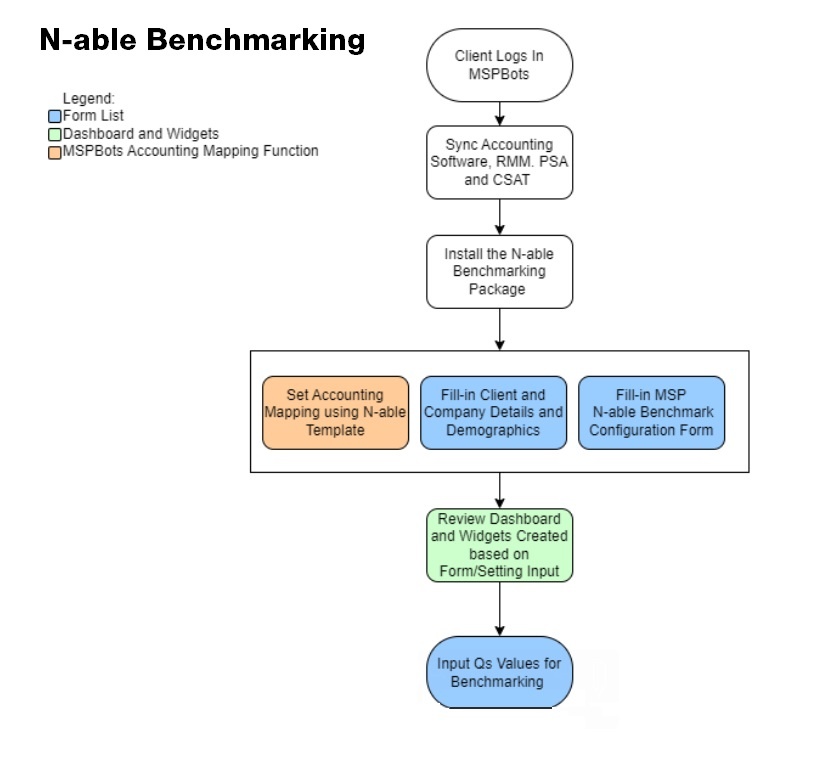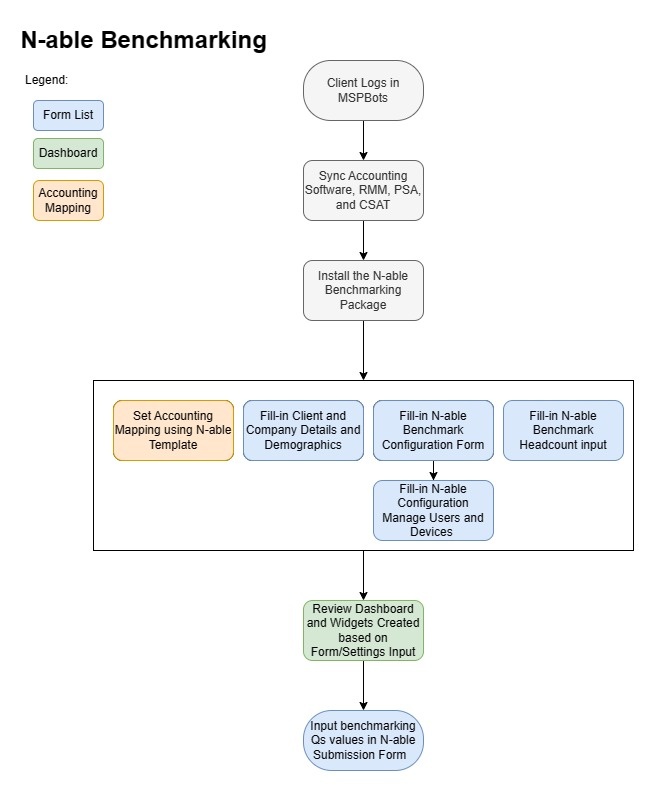N O T I C E
N O T I C E 
MSPbots WIKI is moving to a new home at support.mspbots.ai![]() to give you the best experience in browsing our Knowledge Base resources and addressing your concerns. Click here
to give you the best experience in browsing our Knowledge Base resources and addressing your concerns. Click here![]() for more info!
for more info!
Page History
...
The N-able Benchmarking process diagram below gives an overview of how to set up your N-able benchmark.
Step 1. Sync your software with MSPbots
...
- Go to Apps on the MSPbots app.
- Locate N-able Benchmarking on the My Application page and click on it to open.
Note: Currently, the APP is installation is by-demand after signup. Please send your request to install to our partner MSPAdvisor dave@mspadvisor.com or support@mspbots.ai.
- Click Settings and select each configuration forms.
- Click N-able Benchmarking Benchmark Client Info Information and Configuration Form.
Demographics Form. Then, input details and click submit.The N-able Benchmark Client Information and Demographics Form is where you input your company details, demographics, and accounting period setup.
- Click N-able Benchmark Configuration Form. Then, go through each category setup and click submit.
The N-able Benchmark Configuration Form is where you configure each Qs benchmark category to get your values result.
Set Include or exclude the lists of filters for each category type (Managed Service, Professional Service, RMM works, Proactive works, Automation, and Top 3 clients etc.) as basis for the system for the calculation.
4. Click N-able Configuration Managed Users and Devices Form. Then, go through each setup and click submit.
This is where you add supplementary setups for your Managed Services in relation to Product Additions/ Services.
Follow the N-able | Benchmark How-To page for a guide in filling out theN-able Client and Benchmark Configuration Form. This guide is the page that appears in the app after selecting N-able Benchmarking on the Apps tab.
Note The N-able Benchmarking dashboard contains three (3) forms with a designated Submit button for each. To make sure data is saved, do not forget to click each button as you complete updating the filters.
...